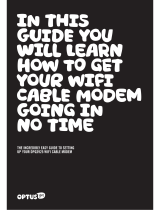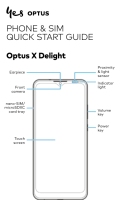5
27
28
29
29
29
30
30
30
31
31
32
33
33
33
34
34
34
34
35
36
36
Using emoticons .................................37
Changing your text message
settings ...................................................37
Changing your multimedia
message settings ................................ 38
Get creative
Camera ...................................................39
Getting to know the view nder ....39
Once you’ve taken the photo ......... 40
Using the ash .....................................40
Adjusting the exposure ....................41
Adjusting the zoom ........................... 41
Using the advanced settings .......... 42
Using the inner camera .................... 44
Video camera .......................................45
Getting to know the view nder ....45
After shooting a video ......................46
Adjusting the exposure ....................46
Using the advanced settings .......... 47
Watching your videos on TV ........... 48
Your photos and videos ...................49
Using zoom when viewing a
video or photo .....................................49
Adjusting the volume when
viewing a video ...................................49
Editing your photos ...........................49
Multimedia ...........................................51
Pictures .................................................. 51
Sending a photo ................................. 51
Using an image .................................... 51
Printing an image ............................... 52
Moving or copying an image ......... 52
Creating a slide show ........................ 53
Checking your memory status.......53
Sounds .................................................... 53
Using a sound ...................................... 53
Videos ....................................................54
Sending a video clip .......................... 54
Games and Applications ................. 54
Playing a game .................................... 54
Use the M-Toy menu ..........................54
Flash contents ......................................55