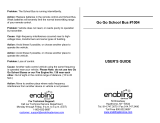ELECTRONICS INC.
GD900 User Guide
GD900
User Guide
ENGLISH
P/N : MMBB0338640 (1.0) G

Bluetooth QD ID B015268
This device uses non-harmonised frequency and is intended for use in
all European countries.
The WLAN can be operated in the EU without restriction indoors, but
cannot be operated outdoors in France.

GD900GD900 User Guide
Some of the contents in this
manual may differ from your phone
depending on the software of the
phone or your service provider.

C
a
d
co

Congratulations on your purchase of the
advanced and compact GD900 phone by LG,
designed to operate with the latest digital mobile
communication technology.
Disposal of your old appliance
1 When this crossed-out wheeled bin symbol is attached to
a product it means the product is covered by the European
Directive 2002/96/EC.
2 All electrical and electronic products should be disposed of
separately from the municipal waste stream via designated
collection facilities appointed by the government or the local
authorities.
3 The correct disposal of your old appliance will help prevent
potential negative consequences for the environment and
human health.
4 For more detailed information about disposal of your old
appliance, please contact your city office, waste disposal service
or the shop where you purchased the product.

4
LG GD900 | User Guide
Contents
Set up
Getting to know your phone ............... 8
Open view .................................................10
Installing the SIM and battery ...........11
Charging your phone ............................13
Memory card ............................................14
Menu map .................................................16
Your home screen
Touch screen tips .....................................17
Customising the home screen ............18
Get in touch with your GD900 ............19
Quick keys ..................................................20
Touch screen .............................................21
Viewing the status bar ...........................26
Using the Multi - tasking function.....28
The basics
Calls .............................................................29
Making a call or a video call .................29
Calling your contacts .............................29
Answering and rejecting a call ...........29
In-call options ...........................................30
Adjusting call volume ............................31
Speed dialling ..........................................31
Making a second call ..............................31
Turning o DTMF .....................................32
Viewing your call logs ............................32
Using call divert .......................................33
Using call barring ....................................33
Changing the common call setting ..34
Changing your video call settings .....34
Contacts ..................................................... 35
Searching for a contact .........................35
Adding a new contact ...........................35
Creating a group ......................................36
Changing your contact settings.........36
Viewing information ..............................37
Messaging ................................................. 38
Messaging ..................................................38
Sending a message .................................38
Entering text..............................................39
T9 predictive .............................................39
Abc manual ...............................................39
Setting up your email ............................39
Sending an email using your new
account .......................................................40
Changing your email settings .............40
Message folders .......................................41
Using templates .......................................42
Using emoticons ......................................42
Changing your text message
settings ........................................................42
Changing your multimedia message
settings ........................................................43
Changing your other settings .............44
G
Ca
T
T
Vi
Y
o

5
33
34
34
35
35
35
36
36
37
38
38
38
39
39
39
39
40
40
41
42
42
42
43
44
Get creative
Camera .......................................................45
Getting to know the view nder ........45
Taking a quick photo ..............................46
Once you’ve taken the photo .............46
Using the ash ..........................................47
Adjusting the exposure .........................48
Adjusting the zoom ................................48
Taking a continuous shot .....................49
Using the advanced settings ...............49
Changing the image size ......................51
Choosing a colour e ect .......................51
Using the inner camera .........................52
Viewing your saved photos .................52
Video camera ...........................................53
Getting to know the view nder .........53
Shooting a quick video .........................54
After shooting a video ...........................54
Adjusting the exposure .........................55
Using the advanced settings ...............55
Changing the video image size ..........57
Choosing a colour tone .........................58
Using the inner video camera .............58
Watching your saved videos ...............59
Watching your videos on TV................59
Your photos and videos .......................60
Viewing your photos and videos .......60
Using zoom when viewing a video or
photo ...........................................................60
Adjusting the volume when viewing a
video ............................................................60
Setting a photo as wallpaper ..............60
Editing your photos ................................61
Adding text to a photo ..........................62
Adding an e ect to a photo ................62
Cropping a photo ...................................62
Adding a colour accent to a photo ...63
Swapping colours in a photo ..............63
Editing your videos .................................63
Trimming the length of the video .....64
Merging two videos ...............................64
Merging a photo with a video ............65
Adding text to a video ...........................65
Overlaying a photo .................................66
Adding a soundtrack to your video ..66
Adding live sound to your video .......67
Changing the video speed ...................67
Adding a dimming e ect .....................67
Multimedia................................................68
Pictures .......................................................68
My images options menu .....................68
Sending a photo ......................................68
Using an image ........................................69
Printing an image ....................................69
Moving or copying an image ..............70

6
LG GD900 | User Guide
Contents
Creating a slide show .............................70
Checking your memory status ...........70
Sounds ........................................................70
Using a sound ...........................................70
Videos .........................................................71
Sending a video clip ...............................71
Games and Applications ......................71
Playing a game .........................................72
Using the options menu ......................72
Installing a Java game and
application ................................................72
Use the M-Toy menu ..............................72
Flash contents...........................................72
Viewing an SWF/ SVG le .....................73
Documents ................................................73
Viewing a le .............................................73
Transferring a le to your phone .......73
Others ..........................................................73
Creating a movie .....................................74
Music ............................................................74
Transferring music onto your phone
...75
Playing a song ..........................................75
Creating a playlist ....................................76
Deleting a playlist ....................................76
Using the radio .........................................76
Searching for stations ............................77
Resetting channels .................................77
Listening to the radio .............................78
Get organised
Organiser ................................................... 79
Adding an event to your calendar ....79
Changing your default calendar
view ..............................................................79
Adding an item to your To Do list ......80
Using the date nder .............................80
Setting your alarm ..................................81
Adding a memo .......................................81
Voice recorder ...........................................81
Recording a sound or voice .................82
Sending the voice recording ...............82
Using your calculator .............................82
Converting a unit.....................................83
Using the stopwatch ..............................83
Adding a city to your world clock ......83
PC Suite ......................................................84
Installing the LG PC Suite on your
computer ....................................................84
Connecting your phone and PC.........84
Backing up and restoring your
phone‘s information ...............................85
Viewing phone les on your PC .........85
Synchronising your contacts ...............85
Synchronising your messages ............86
Music Sync .................................................86
Transferring music using Windows
Media Player ..............................................87
Th
Se

7
79
79
79
80
80
81
81
81
82
82
82
83
83
83
84
84
84
85
85
85
86
86
87
Using ISync ................................................87
DivX Converter .........................................88
The web
Browser .......................................................89
Accessing the web ..................................89
Adding and accessing bookmarks ....89
Using the RSS reader ..............................90
Accessing a saved page ........................90
Viewing your browser history .............90
Changing web browser settings ........91
Using your phone as a modem ..........91
Access to Google Maps ........................92
Settings
Changing your screen settings ...........93
Personalising your pro les ...................93
Changing your phone settings...........94
Changing your touch settings ...........95
Changing your connectivity
settings ........................................................95
Using memory manager .......................96
Using ight mode....................................97
Sending and receiving les using
Bluetooth....................................................97
Changing your Bluetooth settings ....98
Pairing with another Bluetooth
device ..........................................................99
Using a Bluetooth headset...................99
Wi-Fi .......................................................... 100
Software Update .................................. 102
Accessories ................................ 103
Network service ....................... 104
Technical
data ........................... 104
Guidelines
Guidelines for safe and e cient
use ............................................................. 106
Trouble Shooting ................................. 112

8
LG GD900 | User Guide
Getting to know your phone
WARNING: Putting a heavy object on the phone or sitting
on it can damage its LCD and touch screen functionality.
Do not cover the protection lm on proximity sensor of LCD.
It can be caused the malfunction of sensor.
Power key
Turns the phone on/off.
Send key
Dials a phone number and
answers incoming calls.
Multi-tasking key
End key
• Rejects a call.
• Press once to return to the
home screen.
Inner camera
Earpiece
Proximity Sensor
Battery release button

9
Handsfree or Stereo
earphone connector/
Charger, Data cable
(USB cable)
TIP: Before
connecting the
USB cable, wait
until the phone has
powered up and has
registered on the
network.
Volume keys
• When the screen is idle:
key tone volume.
• During a call: earpiece
volume.
• When playing a
track: controls volume
continuously.
Camera key
• Go to the camera menu
directly by pressing and
holding the key.

10
LG GD900 | User Guide
Open view In
1
2
Battery cover
Battery
SIM card
socket
Flash light
Camera lens
Memory card
socket
Battery release
button

11
Installing the SIM and battery
1 Remove the battery cover
Use your thumbnail to open the
battery release button on the
bottom of the phone and lift off
the battery cover.
2 Remove the battery
Hold the top edge of the battery
and lift it away from the battery
compartment.
WARNING: Do not remove
the battery when the phone
is switched on, as this may
damage the phone.
3 Install the SIM card
Slide the SIM card into the SIM
card holder. Make sure the gold
contact area on the card is facing
downwards. To remove the SIM
card, gently push it until it clicks.
Gently pull it out.
r

12
LG GD900 | User Guide
Installing the SIM and battery C
4 Install the battery
Insert the top of the battery
into the top edge of the battery
compartment first. Ensure that
the battery contacts align with
the phone’s terminals. Press the
bottom of the battery down until
it clips into place.
Sl
c
o
GD
it
Y
o
th
on
NO
ch
lif
fu
on

13
Charging your phone
Slide back the cover of the charger
connector on the side of your
GD900. Insert the charger and plug
it into a mains electricity socket.
Your GD900 must be charged until
the “Battery full“ message appears
on the screen.
NOTE: The battery must be fully
charged initially to improve battery
lifetime. Disregard the first “Battery
full” message and keep the phone
on charge overnight.

14
LG GD900 | User Guide
Memory card
Installing a memory card
You can expand the available
memory space on your phone by
using a memory card.
NOTE: A memory card is an optional
accessory.
Slide the memory card into the slot
at the top, until it clicks into place.
Make sure the gold contact area is
facing downwards.
WARNING: Slide into
the memory card to the slot,
otherwise, the card can be
damaged.
Fo
Yo
fo
to
us
NO
fo
NO
on
st
f
o
be
1
2
3
4

15
Formatting the memory card
Your memory card may already be
formatted. If it isn’t, you will need
to format it before you can start to
use it.
NOTE: All files get deleted while
formatting.
From the home screen select
and choose Phone settings from
the Settings tab.
Scroll and touch Memory
manager then scroll and select
External memory.
Touch Format and then confirm
your choice.
Enter the password, if one has
been set. The card will then be
formatted and ready to use.
NOTE: If there is existing content
on your memory card, the folder
structure may be different after
formatting since all files will have
been deleted.
1
2
3
4
Transferring your contacts
To transfer your contacts from your
SIM to your phone:
From the Communication tab,
scroll to Contacts and select
then Change location.
Touch Copy to Handset.
Choose Select all or select names
one by one and touch Copy to
handset.
1
2
3

16
LG GD900 | User Guide
Menu map
Touch in the home screen to open a Top menu. From here you can access
further menus by scrolling through the icons: Communication, Multimedia,
Utilities and Settings.
Y
Fr
m
th
m
To
Th
pl
s
c
To
of
•
•
•
SETTINGS
Profiles
Screen settings
Phone settings
Bluetooth
Wi-Fi
Call settings
Connectivity
Message settings
MULTIMEDIA
Music
Camera
Video camera
Gallery
My stuff
Games & Apps
FM radio
Movie maker
COMMUNICATION
Contacts
Recent history
Browser
Messaging
Email
Dialling
Video call
Google
UTILITIES
Alarms
Organiser
Memo
Stopwatch
Voice recorder
Calculator
World clock
Tools

17
Your home screen
From this screen you can access
menu options, make a call, view
the status of your phone and much
more.
Touch screen tips
The home screen is also a great
place to get used to using the touch
screen.
To select an item, touch the centre
of the icon.
Do not to press too hard; the
touchscreen is sensitive enough
to pick up on a light, firm touch.
Use the tip of your finger to
touch the option you require. Be
careful not to touch any other
keys.
When the screen light is off,
either press the power key or
hold down the Unlock/Lock key
on the touch screen to return the
home screen.
•
•
•
Whenever your GD900 is not
in use, it will return to the lock
screen.
•

18
LG GD900 | User Guide
Customising the home screen
Contact home
screen
Multimedia
home screen
3
4
Shortcut
home screen
Widget home
screen (active)
1
2
Home screen customisation - For
each type of home screen you are
able to add and remove objects
by pressing & holding your finger
on the screen, or if already added
touching and holding one of the
objects.
•
Your home screen
G
Th
th
rig
Page is loading ...
Page is loading ...
Page is loading ...
Page is loading ...
Page is loading ...
Page is loading ...
Page is loading ...
Page is loading ...
Page is loading ...
Page is loading ...
Page is loading ...
Page is loading ...
Page is loading ...
Page is loading ...
Page is loading ...
Page is loading ...
Page is loading ...
Page is loading ...
Page is loading ...
Page is loading ...
Page is loading ...
Page is loading ...
Page is loading ...
Page is loading ...
Page is loading ...
Page is loading ...
Page is loading ...
Page is loading ...
Page is loading ...
Page is loading ...
Page is loading ...
Page is loading ...
Page is loading ...
Page is loading ...
Page is loading ...
Page is loading ...
Page is loading ...
Page is loading ...
Page is loading ...
Page is loading ...
Page is loading ...
Page is loading ...
Page is loading ...
Page is loading ...
Page is loading ...
Page is loading ...
Page is loading ...
Page is loading ...
Page is loading ...
Page is loading ...
Page is loading ...
Page is loading ...
Page is loading ...
Page is loading ...
Page is loading ...
Page is loading ...
Page is loading ...
Page is loading ...
Page is loading ...
Page is loading ...
Page is loading ...
Page is loading ...
Page is loading ...
Page is loading ...
Page is loading ...
Page is loading ...
Page is loading ...
Page is loading ...
Page is loading ...
Page is loading ...
Page is loading ...
Page is loading ...
Page is loading ...
Page is loading ...
Page is loading ...
Page is loading ...
Page is loading ...
Page is loading ...
Page is loading ...
Page is loading ...
Page is loading ...
Page is loading ...
Page is loading ...
Page is loading ...
Page is loading ...
Page is loading ...
Page is loading ...
Page is loading ...
Page is loading ...
Page is loading ...
Page is loading ...
Page is loading ...
Page is loading ...
Page is loading ...
Page is loading ...
Page is loading ...
Page is loading ...
Page is loading ...
Page is loading ...
Page is loading ...
Page is loading ...
Page is loading ...
Page is loading ...
Page is loading ...
Page is loading ...
Page is loading ...
Page is loading ...
Page is loading ...
Page is loading ...
Page is loading ...
Page is loading ...
Page is loading ...
Page is loading ...
Page is loading ...
Page is loading ...
Page is loading ...
Page is loading ...
Page is loading ...
Page is loading ...
Page is loading ...
Page is loading ...
Page is loading ...
Page is loading ...
Page is loading ...
Page is loading ...
Page is loading ...
Page is loading ...
Page is loading ...
Page is loading ...
Page is loading ...
Page is loading ...
Page is loading ...
Page is loading ...
Page is loading ...
/