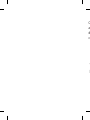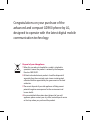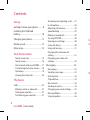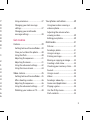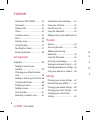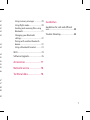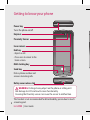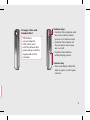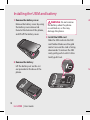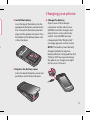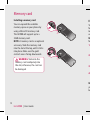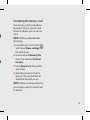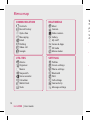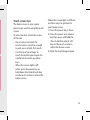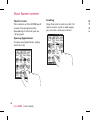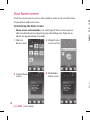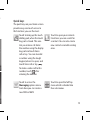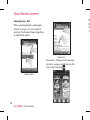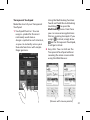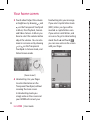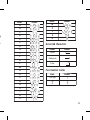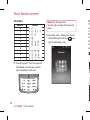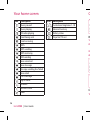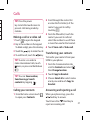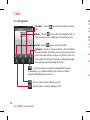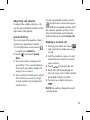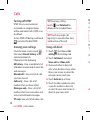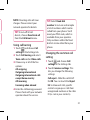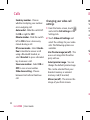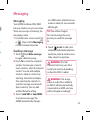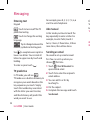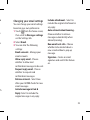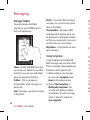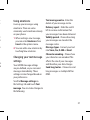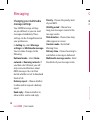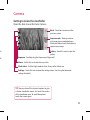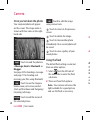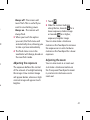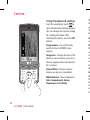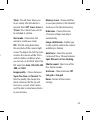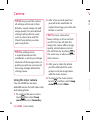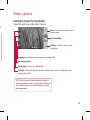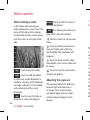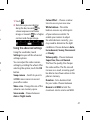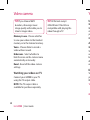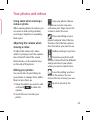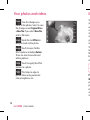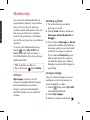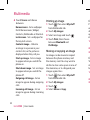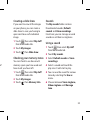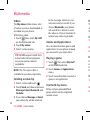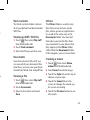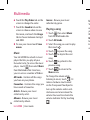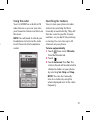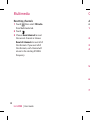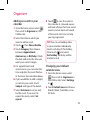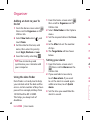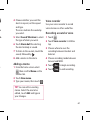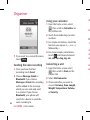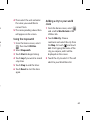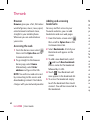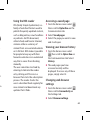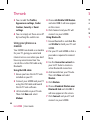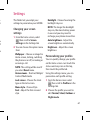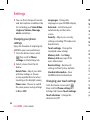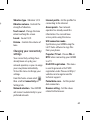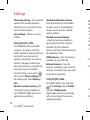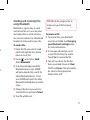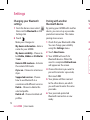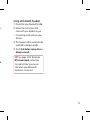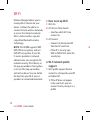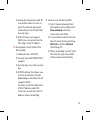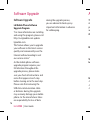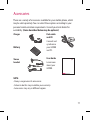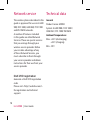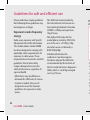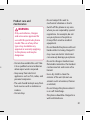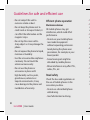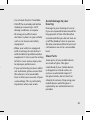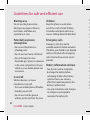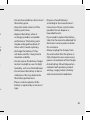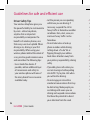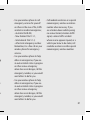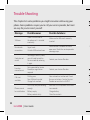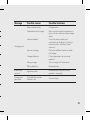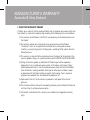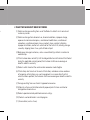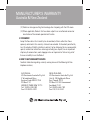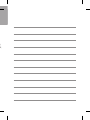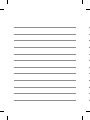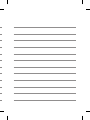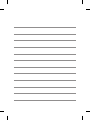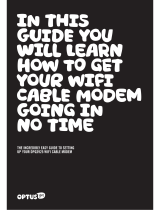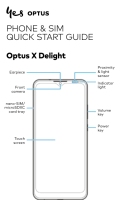ELECTRONICS INC.
GD900 User Guide
GD900
User Guide
ENGLISH
P/N : MMBB0338634 (1.0) G

Bluetooth QD ID B015268

GD900GD900 User Guide
Some of the contents in this
manual may differ from your phone
depending on the software of the
phone or your service provider.

C
a
d
co

Congratulations on your purchase of the
advanced and compact GD900 phone by LG,
designed to operate with the latest digital mobile
communication technology.
Disposal of your old appliance
1 When this crossed-out wheeled bin symbol is attached to
a product it means the product is covered by the European
Directive 2002/96/EC.
2 All electrical and electronic products should be disposed of
separately from the municipal waste stream via designated
collection facilities appointed by the government or the local
authorities.
3 The correct disposal of your old appliance will help prevent
potential negative consequences for the environment and
human health.
4 For more detailed information about disposal of your old
appliance, please contact your city office, waste disposal service
or the shop where you purchased the product.

4
LG GD900 | User Guide
Contents
Set up
Getting to know your phone ........... 8
Installing the USIM and
battery ....................................................10
Charging your phone ........................11
Memory card ........................................12
Menu map .............................................14
Your home screen
Touch screen tips ................................15
Touch screen ........................................ 16
Get in touch with your GD900 ....... 17
Customising the home screen ....... 18
Quick keys ............................................. 19
Viewing the status bar ...................... 25
The basics
Calls .........................................................27
Making a call or a video call ............27
Calling your contacts ......................... 27
Transferring your contacts ..............27
Answering and rejecting a call ...... 27
In-call options ...................................... 28
Adjusting call volume .......................29
Speed dialling ..................................... 29
Making a second call ......................... 29
Turning o DTMF ................................30
Viewing your call logs ....................... 30
Using call divert ................................... 30
Using call barring ................................ 31
Changing the common call
setting .....................................................31
Changing your video call
settings ...................................................32
Messaging .............................................33
Messaging ............................................. 33
Sending a message ............................33
Entering text ......................................... 34
T9 predictive ......................................... 34
Abc manual ........................................... 34
Sending an email ................................34
Changing your email settings ........ 35
Message folders .................................. 36
Using templates .................................. 36
G
Ca
Vi

5
27
28
29
29
29
30
30
30
31
31
32
33
33
33
34
34
34
34
35
36
36
Using emoticons .................................37
Changing your text message
settings ...................................................37
Changing your multimedia
message settings ................................ 38
Get creative
Camera ...................................................39
Getting to know the view nder ....39
Once you’ve taken the photo ......... 40
Using the ash .....................................40
Adjusting the exposure ....................41
Adjusting the zoom ........................... 41
Using the advanced settings .......... 42
Using the inner camera .................... 44
Video camera .......................................45
Getting to know the view nder ....45
After shooting a video ......................46
Adjusting the exposure ....................46
Using the advanced settings .......... 47
Watching your videos on TV ........... 48
Your photos and videos ...................49
Using zoom when viewing a
video or photo .....................................49
Adjusting the volume when
viewing a video ...................................49
Editing your photos ...........................49
Multimedia ...........................................51
Pictures .................................................. 51
Sending a photo ................................. 51
Using an image .................................... 51
Printing an image ............................... 52
Moving or copying an image ......... 52
Creating a slide show ........................ 53
Checking your memory status.......53
Sounds .................................................... 53
Using a sound ...................................... 53
Videos ....................................................54
Sending a video clip .......................... 54
Games and Applications ................. 54
Playing a game .................................... 54
Use the M-Toy menu ..........................54
Flash contents ......................................55

6
LG GD900 | User Guide
Contents
Viewing an SWF/ SVG le ................. 55
Documents ...........................................55
Viewing a le ........................................55
Others ..................................................... 55
Creating a movie ................................. 55
Music .......................................................56
Playing a song ...................................... 56
Using the radio .................................... 57
Searching for stations ....................... 57
Resetting channels ............................. 58
Get organised
Organiser ...............................................59
Adding an event to your
calendar .................................................59
Changing your default calendar
view .........................................................59
Adding an item to your To Do list .60
Using the date nder......................... 60
Setting your alarm .............................. 60
Adding a memo .................................. 61
Voice recorder ...................................... 61
Recording a sound or voice ............ 61
Sending the voice recording ..........62
Using your calculator ........................ 62
Converting a unit ................................ 62
Using the stopwatch ......................... 63
Adding a city to your world clock . 63
The web
Browser...................................................64
Accessing the web .............................64
Adding and accessing
bookmarks ............................................ 64
Using the RSS reader ......................... 65
Accessing a saved page .................... 65
Viewing your browser history ........65
Changing web browser settings ... 65
Using your phone as a modem ..... 66
Settings
Changing your screen settings ...... 67
Personalising your pro les ..............67
Changing your phone settings ......68
Changing your touch settings ...... 68
Changing your connectivity
settings ...................................................69
W
So
A
N
Te

7
62
62
62
63
63
64
64
64
65
65
65
65
66
67
67
68
68
69
Using memory manager .................. 70
Using ight mode ............................... 70
Sending and receiving les using
Bluetooth ...............................................71
Changing your Bluetooth
settings ...................................................72
Pairing with another Bluetooth
device ......................................................72
Using a Bluetooth headset .............. 73
Wi-Fi ........................................................74
Software Upgrade ..............................76
Accessories ...............................77
Network service ...................... 78
Technical data .......................... 78
Guidelines
Guidelines for safe and e cient
use ............................................................80
Trouble Shooting ................................88

8
LG GD900 | User Guide
Getting to know your phone
WARNING: Putting a heavy object on the phone or sitting on it
can damage its LCD and touch screen functionality.
Covering the Proximity sensor can cause the sensor to malfunction.
Power key
Turns the phone on/off.
Send key
Dials a phone number and
answers incoming calls.
Multi-tasking key
End key
• Rejects a call.
• Press once to return to the
home screen.
Inner camera
Earpiece
Proximity Sensor
Battey cover release tab
This handset is not recommended for blind disability person due to touch
screen keypad.

9
Charger, Data and
Headset Port
TIP: Before
connecting the
USB cable, wait
until the phone has
powered up and has
registered on the
network.
Volume keys
• Controls the ringtone and
key tone volume when
you are in a homescreen.
• Controls the volume of
the ear piece when you
are in a call.
• Controls the Volume
while playing music.
Camera key
• Press and hold, while the
slide is open, to start your
camera.

10
LG GD900 | User Guide
Installing the USIM and battery
1 Remove the battery cover
Release the battery cover by using
the battery cover release tab
found at the botom of the phone,
and lift off the battery cover.
2 Remove the battery
Lift the battery out via the cut
out provided at the base of the
phone.
WARNING: Do not remove
the battery when the phone
is switched on, as this may
damage the phone.
3 Install the USIM card
Slide the SIM card into the SIM
card holder. Make sure the gold
contact area on the card is facing
downwards. To remove the SIM
card, gently push it until it clicks.
Gently pull it out.
4
5

11
g
4 Install the battery
Insert the top of the battery into the
top edge of the battery compartment
first. Ensure that the battery contacts
align with the phone’s terminals. Press
the bottom of the battery down until
it clips into place.
5 Replace the battery cover
Insert the top of the battery cover and
push down until it clicks into place.
6 Charge the baterry
Open cover of the charger
connector on the side of your
GD900. Insert the charger and
plug it into a mains electricity
socket. Your GD900 must be
charged until the “Battery full“
message appears on the screen.
NOTE: The battery must be fully
charged initially to improve
battery lifetime. Disregard the first
“Battery full” message and keep
the phone on charge overnight
(or for up to 14 hours).
Charging your phone

12
LG GD900 | User Guide
Memory card
Installing a memory card
You can expand the available
memory space on your phone by
using a Micro SD memory card.
The GD900 will support up to a
32GB memory card.
NOTE: A memory card is an optional
accessory. Slide the memory card
into the slot at the top, until it clicks
into place. Make sure the gold
contact area is facing downwards.
WARNING: Slide into the
memory card comlpetely into
the slot, otherwise, the card can
be damaged.
Fo
Yo
fo
to
us
NO
fo
NO
yo
be
1
2
3
4

13
Formatting the memory card
Your memory card may already be
formatted. If it isn’t, you will need
to format it before you can start to
use it.
NOTE: All files get deleted while
formatting.
From the home screen select
and choose Phone settings from
the Settings tab.
Scroll and touch Memory Info
then scroll and select External
memory.
Touch Format and then confirm
your choice.
Enter the password, if one has
been set. The card will then be
formatted and ready to use.
NOTE: If there is existing content on
your memory card, this content will
be deleted.
1
2
3
4

14
LG GD900 | User Guide
Menu map
SETTINGS
Profiles
Screen settings
Phone settings
Bluetooth
Wi-Fi
Call settings
Connectivity
Message settings
MULTIMEDIA
Music
Camera
Video camera
Gallery
My stuff
Games & Apps
FM radio
Movie maker
COMMUNICATION
Contacts
Recent history
Optus Zoo
Messaging
Email
Dialling
Video call
Google
UTILITIES
Alarms
Organiser
Memo
Stopwatch
Voice recorder
Calculator
World clock
Tools
To
Th
pl
s
c
To
of
•
•
•

15
Touch screen tips
The home screen is also a great
place to get used to using the touch
screen.
To select an item, touch the centre
of the icon.
Do not press too hard; the
touchscreen is sensitive enough
to pick up on a light, firm touch.
Use the tip of your finger to
touch the option you require. Be
careful not to touch any other
keys.
When the screen light is off,
either press the power key or
hold down the Unlock/Lock key
on the touch screen to return the
home screen.
•
•
•
When the screen light is off,there
are three ways to get back to
your home screen.
Press the power key 2 times.
Press the power or a volume
key then press and hold the
‘Press & hold to unlock’ soft
key on the touch screen to
return the home screen.
Slide the touch keypad open.
•
1)
2)
3)

16
LG GD900 | User Guide
Touch screen
The controls on the GD900 touch
screen change dynamically,
depending on the task you are
carrying out.
Opening Applications
To open any Application, simply
touch its icon.
Scrolling
Drag from side to side to scroll. On
some screens, such as web pages,
you can also scroll up or down.
Your home screen
G
Th
th
rig

17
Get in touch with your GD900
The User Interface is based on four types of Homescreens. To swap between
the home screens just wipe quickly over display or touch pad from left to
right or from right to left.
NOTE: Use flicking to navigate
without disturbing the display area.

18
LG GD900 | User Guide
From this screen you can access menu options, make a call, view the status
of your phone and much more.
Customising the home screen
Home screen customisation - For each type of home screen you are
able to add and remove objects by press & holding your finger on an
object for approximately 2 seconds.
•
Your home screen
Q
Th
pr
th
Contact home
screen
3
Shortcut
home screen
1
Widget home
screen (active)
2
Multimedia
home screen
4
Page is loading ...
Page is loading ...
Page is loading ...
Page is loading ...
Page is loading ...
Page is loading ...
Page is loading ...
Page is loading ...
Page is loading ...
Page is loading ...
Page is loading ...
Page is loading ...
Page is loading ...
Page is loading ...
Page is loading ...
Page is loading ...
Page is loading ...
Page is loading ...
Page is loading ...
Page is loading ...
Page is loading ...
Page is loading ...
Page is loading ...
Page is loading ...
Page is loading ...
Page is loading ...
Page is loading ...
Page is loading ...
Page is loading ...
Page is loading ...
Page is loading ...
Page is loading ...
Page is loading ...
Page is loading ...
Page is loading ...
Page is loading ...
Page is loading ...
Page is loading ...
Page is loading ...
Page is loading ...
Page is loading ...
Page is loading ...
Page is loading ...
Page is loading ...
Page is loading ...
Page is loading ...
Page is loading ...
Page is loading ...
Page is loading ...
Page is loading ...
Page is loading ...
Page is loading ...
Page is loading ...
Page is loading ...
Page is loading ...
Page is loading ...
Page is loading ...
Page is loading ...
Page is loading ...
Page is loading ...
Page is loading ...
Page is loading ...
Page is loading ...
Page is loading ...
Page is loading ...
Page is loading ...
Page is loading ...
Page is loading ...
Page is loading ...
Page is loading ...
Page is loading ...
Page is loading ...
Page is loading ...
Page is loading ...
Page is loading ...
Page is loading ...
Page is loading ...
Page is loading ...
-
 1
1
-
 2
2
-
 3
3
-
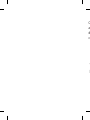 4
4
-
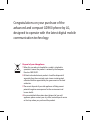 5
5
-
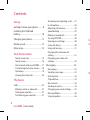 6
6
-
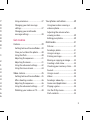 7
7
-
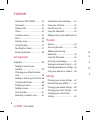 8
8
-
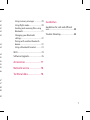 9
9
-
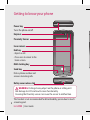 10
10
-
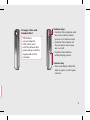 11
11
-
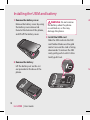 12
12
-
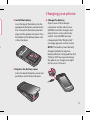 13
13
-
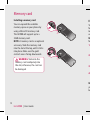 14
14
-
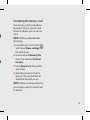 15
15
-
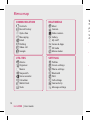 16
16
-
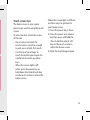 17
17
-
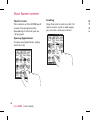 18
18
-
 19
19
-
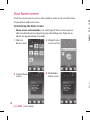 20
20
-
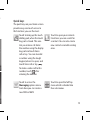 21
21
-
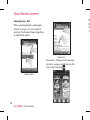 22
22
-
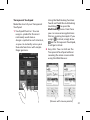 23
23
-
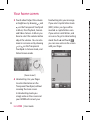 24
24
-
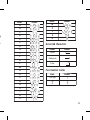 25
25
-
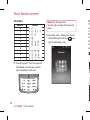 26
26
-
 27
27
-
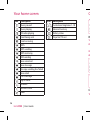 28
28
-
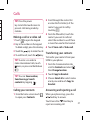 29
29
-
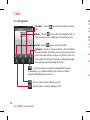 30
30
-
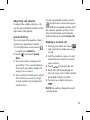 31
31
-
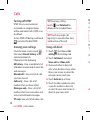 32
32
-
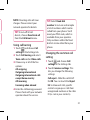 33
33
-
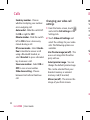 34
34
-
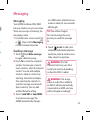 35
35
-
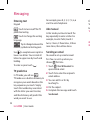 36
36
-
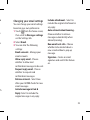 37
37
-
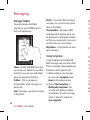 38
38
-
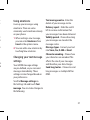 39
39
-
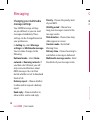 40
40
-
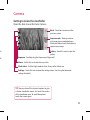 41
41
-
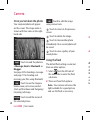 42
42
-
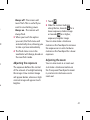 43
43
-
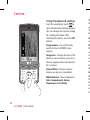 44
44
-
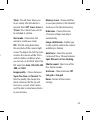 45
45
-
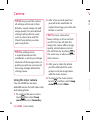 46
46
-
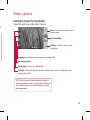 47
47
-
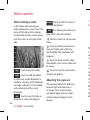 48
48
-
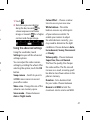 49
49
-
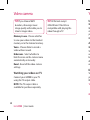 50
50
-
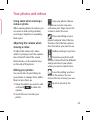 51
51
-
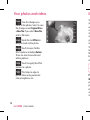 52
52
-
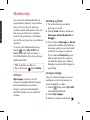 53
53
-
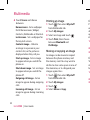 54
54
-
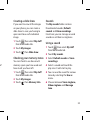 55
55
-
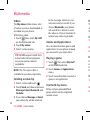 56
56
-
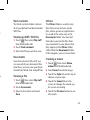 57
57
-
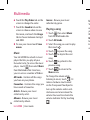 58
58
-
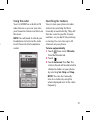 59
59
-
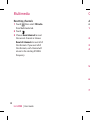 60
60
-
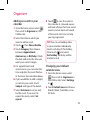 61
61
-
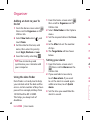 62
62
-
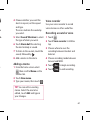 63
63
-
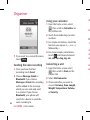 64
64
-
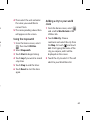 65
65
-
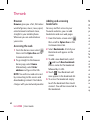 66
66
-
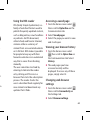 67
67
-
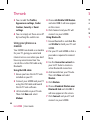 68
68
-
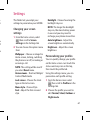 69
69
-
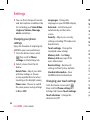 70
70
-
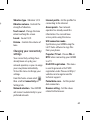 71
71
-
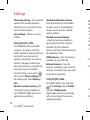 72
72
-
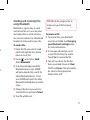 73
73
-
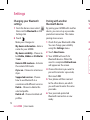 74
74
-
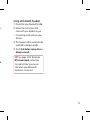 75
75
-
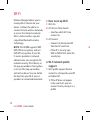 76
76
-
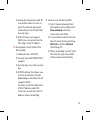 77
77
-
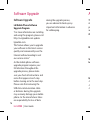 78
78
-
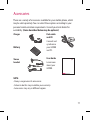 79
79
-
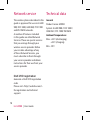 80
80
-
 81
81
-
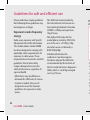 82
82
-
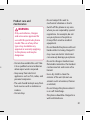 83
83
-
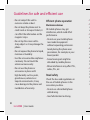 84
84
-
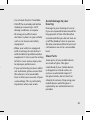 85
85
-
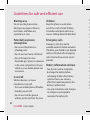 86
86
-
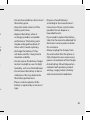 87
87
-
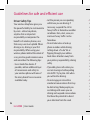 88
88
-
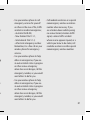 89
89
-
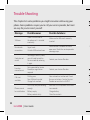 90
90
-
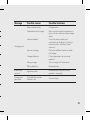 91
91
-
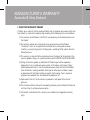 92
92
-
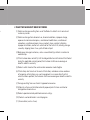 93
93
-
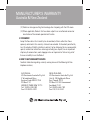 94
94
-
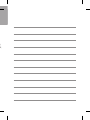 95
95
-
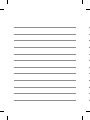 96
96
-
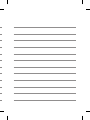 97
97
-
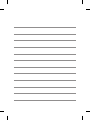 98
98
Ask a question and I''ll find the answer in the document
Finding information in a document is now easier with AI
Related papers
Other documents
-
Alcatel OneTouch ONE TOUCH X715 User manual
-
Alcatel X602 User manual
-
Alcatel X090 Owner's manual
-
Motorola MOTOZINE ZN5 User guide
-
 Vizualogic RoadTrip RT-043A User manual
Vizualogic RoadTrip RT-043A User manual
-
 LG GC Viewty Smart User guide
LG GC Viewty Smart User guide
-
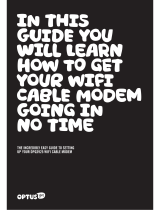 Optus DPQ3925 User manual
Optus DPQ3925 User manual
-
ZTE Optus X Tap 2 User guide
-
Optus X Tap User guide
-
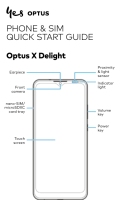 Optus X Delight Smartphone User guide
Optus X Delight Smartphone User guide