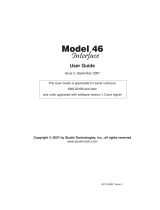Page is loading ...

F.01U.296.455
Rev. 01
JANUARY/2014
Trunk Supervisor
Technical Manual
up to and including version 1.9.0

Bosch Security Systems, Inc.
Technical Manual
F.01U.296.455
Rev. 01
2 Trunk Supervisor
PROPRIETARY NOTICE
The product information and design disclosed herein were origi-
nated by and are the property of Bosch Security Systems, Inc.
Bosch reserves all patent, proprietary design, manufacturing, repro-
duction, use and sales rights thereto, and to any article disclosed
therein, except to the extent rights are expressly granted to others.
COPYRIGHT NOTICE
Copyright 2014 by Bosch Security Systems, Inc. All rights
reserved. Reproduction, in whole or in part, without prior written
permission from Bosch is prohibited.
*All other trademarks are property of their respective owners.
WARRANTY AND SERVICE INFORMATION
For warranty and service information, refer to the appropriate web
site below:
RTS Intercoms .............................. www.rtsintercoms.com/warranty
RTS Digital
RTSTW
AudioCom
RadioCom
Intercom Headsets.....................................................www.telex.com
CUSTOMER SUPPORT
Technical questions should be directed to:
Customer Service Department
Bosch Security Systems, Inc.
www.telex.com
TECHNICAL QUESTIONS EMEA
Bosch Security Systems Technical Support EMEA
http://www.rtsintercoms.com/contact_main.php
DISCLAIMER
The manufacturer of the equipment described herein makes
no expressed or implied warranty with respect to anything
contained in this manual and shall not be held liable for any
implied warranties of fitness for a particular application or
for any indirect, special, or consequential damages. The
information contained herein is subject to change without
prior notice and shall not be construed as an expressed or
implied commitment on the part of the manufacturer.

Table
of
Contents
Bosch Security Systems, Inc.
Technical Manual
F.01U.296.455
Rev. 01
INTRODUCTION ......................................................................................................................... 5
Trunking ...................................................................................................................................................5
INSTALLATION .......................................................................................................................... 7
Application Requirements ........................................................................................................................7
Minimum Software Requirements ....................................................................................................................... 7
Minimum Hardware Requirements ..................................................................................................................... 7
Installation ................................................................................................................................................8
CONFIGURATION ...................................................................................................................... 9
Configuration Window ............................................................................................................................9
Configuration Tab ..................................................................................................................................10
Port Forwarding ................................................................................................................................................. 10
Network Connection .......................................................................................................................................... 10
Serial Connection .............................................................................................................................................. 11
Graphical Layouts Tab ...........................................................................................................................14
Alarm Setup Tab ....................................................................................................................................15
Alarm Archives Tab ...............................................................................................................................17
Request Archives Tab ............................................................................................................................19
Audio Analyzer Test Options ................................................................................................................20
Test Parameters Tab ...............................................................................................................................21
Test Schedule Tab ..................................................................................................................................23
STATUS BAR ..............................................................................................................................25
Status Bar ...............................................................................................................................................25
Understanding the Status Bar ............................................................................................................................ 26
TRUNK MASTER NAVIGATION BAR .................................................................................... 27
Intercoms View ......................................................................................................................................28
All Alphas View .....................................................................................................................................29
All Requests View .................................................................................................................................31
All Trunks View .....................................................................................................................................33
Trunk Conflicts View .............................................................................................................................34

Bosch Security Systems, Inc.
Technical Manual
2 Trunk Supervisor
Rev. 01
F.01U.296.455
ALARMS .....................................................................................................................................37
Alarms View ..........................................................................................................................................37
Show Trunk Master Alarms Check Box ........................................................................................................... 37
Show Intercom Communication Alarms Check Box ........................................................................................ 37
For... Drop Down Menu .................................................................................................................................... 38
Show RT-2M Alarms or AutoTIMS Alarms Check Box (only when Audio Analyzer is configured) ............ 38
Show Acknowledged Alarms Check Box ......................................................................................................... 38
Show Request Busy Alarms Check Box ........................................................................................................... 38
Show Active Alarms Check Box ....................................................................................................................... 38
Show Resolved Alarms Check Box .................................................................................................................. 38
Show Stale Alarms Check Box ......................................................................................................................... 38
Show Unresolved Alarms Check Box ............................................................................................................... 38
Info Bar 1 (page statistics at bottom of the view) ............................................................................................. 38
Alarms Information View ................................................................................................................................. 39
GRAPHICAL USAGE VIEW .....................................................................................................41
DIAGNOSTIC LOGS .................................................................................................................43
Log File Directory Display ................................................................................................................................ 43
Number of Days to Keep Combo Box .............................................................................................................. 44
Logging Enabled Check Box ............................................................................................................................ 44
Max. Files Size (kB) Combo Box ..................................................................................................................... 44
MENU QUICK REFERENCE GUIDE .....................................................................................47
System Menu Bar ...................................................................................................................................47
File Menu .......................................................................................................................................................... 47
Edit Menu .......................................................................................................................................................... 48
View Menu ........................................................................................................................................................ 48
Window Menu ................................................................................................................................................... 49
Side Bar Navigation ...............................................................................................................................50
Trunk Master ..................................................................................................................................................... 50
Alarms ............................................................................................................................................................... 51
Graphical Usage ................................................................................................................................................ 51
Help Menu ......................................................................................................................................................... 52
TROUBLESHOOTING ..............................................................................................................53
General Connection Troubleshooting ....................................................................................................53
Network Troubleshooting ......................................................................................................................54
Serial Troubleshooting ...........................................................................................................................54
Single-Ended Serial Signaling Considerations (RS-232, RS-423, PS/2, I2C, SCSI, etc) ................................. 54
Balanced Serial Signaling Considerations
(RS-485, RS-422, Serial ATA, PCI Express, 10 Gigabit Ethernet) .................................................................. 54
Connection to the RT-2M Audio Analyzer ...........................................................................................55
All Trunks in Maintenance Mode ..........................................................................................................55
ADVANCED TRUNK SUPERVISOR SETTINGS ...................................................................57
IP NETWORKING 101 ..............................................................................................................65
LAN vs WAN ........................................................................................................................................66

Bosch Security Systems, Inc.
Technical Manual
Rev. 01
Trunk Supervisor 3
F.01U.296.455
Local Area Network .......................................................................................................................................... 66
Wide Area Network .......................................................................................................................................... 67
Access the WAN ............................................................................................................................................... 67
Network Address Translation ............................................................................................................................ 67
Ports ................................................................................................................................................................... 68
IP Addresses ..........................................................................................................................................69
Find Your Computer’s IP Address .................................................................................................................... 69
Ping a Computer ................................................................................................................................................ 69
Possible Pitfall with Routers, Gateways, and Switches .................................................................................... 70
RVON Configuration .............................................................................................................................70
TRUNKING 101 .........................................................................................................................71
A User’s Guide to Trunking ..................................................................................................................71
Very large systems, split operation and trunking .............................................................................................. 71
Matrix sizes ....................................................................................................................................................... 71
Advantages of multiple small matrices ............................................................................................................. 72
Advantages of a single large matrix .................................................................................................................. 72
Hybrid Designs .................................................................................................................................................. 72
TERMINOLOGY ........................................................................................................................ 75
General Terminology .............................................................................................................................75
Network Terminology ............................................................................................................................76
Notes ......................................................................................................................................................79

Bosch Security Systems, Inc.
Technical Manual
4 Trunk Supervisor
Rev. 01
F.01U.296.455

Bosch Security Systems, Inc.
Technical Manual
F.01U.296.455
Rev. 01
CHAPTER 1
Introduction
IMPORTANT: • Verify the appropriate physical connections between the hardware has been made, as described in the
Trunk Master Installation Manual.
• Verify Trunk Edit was properly used to configure the trunk connections for the trunk master.
NOTE: It is important that AZedit be used to configure each ADAM matrix in the trunking system, in addition to
configuring the trunk master using Trunk Edit.
Trunk Supervisor is a Microsoft Windows compatible application allowing users of a trunking system to continuously monitor
and test the trunking system in real time. This software connects to the Trunk Master via an Ethernet or RS-232 serial
connection. With the addition of a RT-2M or AutoTIMs interface, this software also provides the necessary configuration for
testing of trunk lines. These interfaces require an additional RS-232 serial connection.
IMPORTANT: An audio analyzer is required if you are doing automated trunk testing. It is an option that allows Trunk
Supervisor to test trunk lines.
Trunking
Trunking is a way of connecting multiple ADAM frames together. With intelligent trunking, fewer lines are allocated through
a process called dynamic allocation. Dynamic allocation allows the system designer to build fewer lines of communication
which can carry conversations from one system to the other, as it is unlikely all users on each system communicate back and
forth constantly. For example, a matrix composed of 100 users may be able to use 16 lines to connect to another system of 100
users. This design allows for 16 individual conversation at any given point in time, through the use of dynamic allocation. As
the first person initiates communication between systems, they are assigned to Trunk 1. The second person to initiate a
communication is assigned to Trunk 2. The third person is assigned to Trunk 3, and so on. If the first person finishes talking,
the system then releases Trunk 1 which allows it to be used by the next person to initiate communication. This process is
considered intelligent trunking by automatically initiating a dynamic change in the system to allow for efficient utilization of
fewer lines.

6 Introduction Trunk Supervisor
Bosch Security Systems, Inc.
Technical Manual
F.01U.296.455
Rev. 01

Bosch Security Systems, Inc.
Technical Manual
F.01U.296.455
Rev. 01
CHAPTER 2
Installation
Application Requirements
Minimum Software Requirements
•
Windows XP
1
• Microsoft Data Access Objects v3.6
• Microsoft Jet Engine v4.0 or higher
Minimum Hardware Requirements
•
Pentium 233-MHz processor or faster (300MHz is recommended)
• At least 64MB of RAM (128MB is recommended)
• At least 1.5GB of available space on the hard disk
• CD-ROM or DVD-ROM drive
• Keyboard and mouse
• Video adapter and monitor with Super VGA (800 x 600) or higher resolution
• Sound card
1. Trunk Supervisor is a 32-bit Windows application designed to run under Windows XP/Vista/7. It may run under Windows 8, but has not
yet been tested in this configuration.

8 Installation Trunk Supervisor
Bosch Security Systems, Inc.
Technical Manual
F.01U.296.455
Rev. 01
Installation
To install Trunk Supervisor, do the following:
1. From the Trunk Supervisor folder, double-click the SETUP.EXE.
The Installation Wizard begins.
2. Follow the installation wizard, taking all the defaults.
NOTE: The default installation directory is: C:\TELEX|TKSUPV\V190. This can be changed, if desired.
During the installation, the following are created:
• installation directory (default or user-defined)
• BIN directory - created under the installation directory. The BIN directory houses the TKSUPV.EXE
application and the release notes.
• TKSUPV.EXE shortcut on the Program submenu of the Start menu of the taskbar. The shortcut is
labelled Trunk Supervisor V1.9.0
NOTE: The location of this shortcut, and its name, cannot be modified during the installation
process. You can move, rename, or delete this shortcut afterwards. If you move or rename
it, it will not be removed as part of the uninstall process.

Bosch Security Systems, Inc.
Technical Manual
F.01U.296.455
Rev. 01
CHAPTER 3
Configuration
Configuration Window
The Configuration window, shown in Figure 1, houses the majority of configuration options for the Trunk Supervisor. The
tabs in the configuration window are dynamic, meaning if an Audio Analyzer is selected on the Configuration page, three (3)
additional tabs appear in the Configuration window (Test Parameters, Test Schedule, and Test Options tabs).
NAVIGATION: To open the Configuration window, select View|Configuration... from the menu bar.
OR
Press Ctrl+V, then Alt+Enter on the computer keyboard.
FIGURE 1. Configuration Window

10 Configuration Trunk Supervisor
Bosch Security Systems, Inc.
Technical Manual
F.01U.296.455
Rev. 01
Configuration Tab
After the Trunk Supervisor software is finished installing, the Configuration page, shown in Figure 1, is normally the first
window used to establish network connections to the primary and optional secondary Trunkmaster, the audio analyzer, SMTP
Server, as well as the number of alphas displayed.
Trunk Master systems can be set up as either standalone or redundant. If the system is constructed as a standalone, then an IP
Partner is not shown and can be ignored. If the system is constructed with a redundant trunk master, then an IP Address
appears in the IP Partner field.
Port Forwarding
It is possible to have a trunk master on a private network accessible via the Internet. If port-forwarding is properly
programmed into the routers, a connection can be established between two (2) private networks through the routing systems.
For example, Trunk Supervisor on one private network can connect over the internet to a second private network where a trunk
master resides. The routers on the trunk master’s private network must be programmed to port-forward UDP ports 27410 and
27415 to the trunk master’s private IP Address. If an intercom is to be connected that resides on a private network other than
that of the trunk master, then UDP port 27415 must also port-forward to the intercom private IP Address on the router where
the intercom resides.
Communications
Network Connection
To establish network connections, do the following:
1. From the View menu, select Configuration....
The Configuration window appears.
2. From the Connection drop down menu, select Network.
3. In the Main field, enter the IP Address of the primary Trunk Master.
OR
Click the browse button to open the Available Trunk Masters window and select a trunk master from a list of
available devices.
If the trunking system has a redundant trunk master, the Partner IP Address field populates; if there is no redundant
trunk master, then the Partner IP Address field is ignored.
IMPORTANT: This tool only finds trunk masters residing on the same unfiltered subnet and can take a few minutes to
do so on large subnets, such as a Class A or B. If the network search utility locates a Trunk Master,
single click on the unit you want. Do not click the OK button until you have verified the chosen trunk
master is the intended machine.

Trunk Supervisor Configuration 11
Bosch Security Systems, Inc.
Technical Manual
F.01U.296.455
Rev. 01
Serial Connection
To establish serial connections, do the following:
1. From the View menu, select Configuration....
The Configuration window appears.
2. From the Connection drop down menu, select Serial.
The COM Port drop down menu appears.
3. From the COM port drop down menu, select the COM port to be used for communication with the Trunk Master.
OR
In the COM port drop down menu field, enter the COM port name to be used for communication with the Trunk
Master.
Alpha Size Group Box
The size of the alphas displayed throughout the Trunk Supervisor application are configured on the Configuration tab as well.
To set the alpha size, do the following:
In the Alpha Size group box, select the 4 Characters radio button.
OR
In the Alpha Size group box, select the 6 Characters radio button.
OR
In the Alpha Size group box, select the 8 Characters radio button.

12 Configuration Trunk Supervisor
Bosch Security Systems, Inc.
Technical Manual
F.01U.296.455
Rev. 01
Audio Analyzer Group Box
(Optional) An Audio Analyzer is a device that tests and measures audio performance over audio lines in electronic devices.
There are currently two (2) audio analyzers compatible with RTS systems; Auto-TIMS and the RT-2M device. Check the
hardware to verify which model is connected and select the appropriate model.
IMPORTANT: Currently, the only method of communication with an audio analyzer is via RS-232 serial connection
directly to the computer running Trunk Supervisor. Hardware data flow control (CTS & RTS) is used on
the audio analyzer serial cable, it is important to verify you are using a serial cable that has continuity
on all pins.
The audio analyzer requires an audio connection to a port of one (1) of the matrix systems that is part of the trunk network so
that it rout audio down the various trunking paths and back to the audio analyzer in order to test the lines.
To configure an audio analyzer on your system, do the following:
1. From the Type drop down box, select the type of audio analyzer being used.
2. From the COM Port drop down menu, select the COM port to be used for audio analysis.
3. Using the arrow buttons in the Intercom spin box, select the Intercom number of the specified matrix.
OR
From the Intercom drop down menu (next to the spin box), select a connected matrices by name.

Trunk Supervisor Configuration 13
Bosch Security Systems, Inc.
Technical Manual
F.01U.296.455
Rev. 01
NOTE: The Intercom number is directly related to the TrunkEdit Intercom Setup listing of matrices.
4. Using the arrow buttons in the Port spin box, select the an intercom port.
OR
From the Intercom drop down menu (next to the spin box), select a connected intercom port.
5. Click Apply.
The modifications are applied to the application.
SMTP Server (Optional)
The SMTP Server Group Box is used to configure SMTP for the Trunk Supervisor application. For more information, see
“Advanced Trunk Supervisor Settings” on page 57.
Host Name or IP Address Field
The Host Name or IP Address field is used to enter the IP Address or Host name (if a DNS server is available) of an approved
email server on the network.

14 Configuration Trunk Supervisor
Bosch Security Systems, Inc.
Technical Manual
F.01U.296.455
Rev. 01
Graphical Layouts Tab
The Graphical Layouts Tab, shown in Figure 2, is used to configure the Graphical Usage View.
Graphical Layout Options Group Box
Allow Edit Operations (Save, Rename, Edit...) Check Box
The Allow Edit Operations (Save, Rename, Edit...) check box allows the user to save various layout views in the Graphical
Usage view. Users can save or rename views from the File menu. They can also delete views using the File menu, as well.
Require User to Select Allow Changes in Order to Edit Layouts Check Box
The Require User to Select Allow Changes in Order to Edit Layouts check box prevents users from making unintentional
changes by requiring them to select Allow Changes before being able to edit the graphical views.
Allow File Operations (New, Save As, Delete) Check Box
The Allow File Operations (New, Save As, Delete) check box allows the user to select New or Save As in the File menu,
creating icons with either a user-generated name or a default name, such as view1, view2, etc. Views can also be deleted by
selecting the view to be deleted, then from the File menu, select Delete.
FIGURE 2. Graphical Layouts Tab

Trunk Supervisor Configuration 15
Bosch Security Systems, Inc.
Technical Manual
F.01U.296.455
Rev. 01
Confirm File Delete Operations Check Box
The Confirm File Delete Operations check box enables a confirmation message to appear any time a view is deleted.
IMPORTANT: This operation cannot be undone
Automatically Save Layout When Leaving View Check Box
The Automatically Save Layout When Leaving View check box ensures the current layout does not snap back to a default
configuration when the user selects another view.
Automatically Hide Empty Trunk Sets Check Box
The Automatically Hide Empty Trunk Sets check box hides trunks in the graphical view that are not fully configured. Clear
this check box if you want to see all trunks, fully or partially configured.
Alarm Setup Tab
The Alarm Setup tab, shown in Figure 3, determines what conditions generate an alarm and how those alarms are handled.
This is also the area where email addresses and pager addresses are entered for notification purposes.
Abort Notifications for Stale Alarms Check Box
The About Notifications for Stale Alarms check box allows alarm notifications that have been displayed for several minutes
to automatically disappear.
FIGURE 3. Alarm Setup Tab

16 Configuration Trunk Supervisor
Bosch Security Systems, Inc.
Technical Manual
F.01U.296.455
Rev. 01
Cancel Notifications when an Alarm is Acknowledged Check Box
The Cancel Notification when an Alarm is Acknowledged check box prevents notifications from being sent if the alarm is
acknowledged.
Automatically Acknowledge Resolved Alarms Check Box
The Automatically Acknowledge Resolved Alarms check box allows resolved alarms to be recognized automatically.
Generate Alarms For... Check Box and Drop Down Menu
The Generate Alarms For... check box and drop down menu is used to choose specific alarm behavior. The check box must
be selected to use this option.
Available options for this field are: Trunk Master Events, Intercom Events, or Trunk Request Busy Events.
Generate Notifications When This Type of Alarm is Resolved Check Box
The Generate Notifications When This Type of Alarm is Resolved check box activates notifications when an alarm is
triggered for the chosen type of alarm in the Generate alarms for...drop down menu.
Suppress Notifications if Resolved Within.... Seconds Check Box
The Suppress Notifications if Resolved Within... Seconds check box allows the user to set the amount of time, in seconds, to
wait before sending notifications. This is helpful in the case and operator is typically observing the system but wants to be
notified of any issues if they are away from the computer.
Sent Email TO Field
The Sent Email TO field is used to enter an email address(es) to which notifications are sent when events occur. This feature
is only enabled when if the SMTP server information is entered in the Configuration tab.
Send Page TO Field
The Send Page TO field is used to enter an pager address(es) to which notifications are sent when events occur. This feature
is only enabled when if the SMTP server information is entered in the Configuration tab. This option properly formats the
message for pagers.

Trunk Supervisor Configuration 17
Bosch Security Systems, Inc.
Technical Manual
F.01U.296.455
Rev. 01
Alarm Archives Tab
The Alarm Archives tab, shown in Figure 4, is used to set up how the alarm archives perform. It is split into two (2) parts:
• Archive Schedule
• Archive Maintenance
Archive Schedule Group Box
The Archive Schedule parameters set on this tab determine how and when the information is archived.
Perform Alarm Archive Tasks Once Every... Minutes Spin Box
The Perform Alarm Archive Tasks Once Every... Minutes spin box is used to set the time interval, in minutes, between
archiving.
Move Acknowledged Alarms To Archive After... Minutes Spin Box
The Move Acknowledged Alarms To Archive After...Minutes spin box is used to set the time, in minutes, the system waits
before archiving the alarms.
Allow Active Alarms To Be Archived if Acknowledged Check Box
The Allow Active Alarms To Be Archived if Acknowledged check box enables the system to mark an active alarm for
archival once it is acknowledged.
FIGURE 4. Alarm Archives Tab

18 Configuration Trunk Supervisor
Bosch Security Systems, Inc.
Technical Manual
F.01U.296.455
Rev. 01
Automatically Archive Stale Alarms At Startup Check Box
The Automatically Archive Stale Alarms At Startup check box enables the system to archive alarms that have been active
for a long period of time.
Archive Maintenance Group Box
The Archive Maintenance parameters determine how archive records are stored and when they are deleted.
Delete Archived Alarms Older Than... Hours Radio Button and Spin Box
The Delete Archived Alarms Older Than... Hours radio button and spin box allows the user to set the time, in hours, the
system waits before purging archived alarms.
Create a Separate Archive File for Each Day Radio Button
The Create a Separate Archive File for Each Day radio button enables the system to create daily archive files for later
review.
Delete Archive Files After... Days Check Box and Spin Box
The Delete Archive Files After... Days check box and spin box gives the user the option of deleting daily archive files after a
number of days when they may no longer be relevant.
/