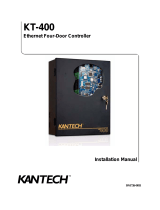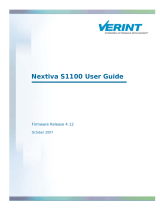Page is loading ...

Model:
BMS-STBN
E
(for Intelligent Server model BMS-LSV4E only)
INSTALLATION MANUAL
BACnet
TM
SOFTWARE
CONTENTS
Precautions for Safety.................................................................................................................... 1
Before Installation .......................................................................................................................... 1
Elements of the Intelligent Server ................................................................................................. 2
1 CF (Compact Flash) card Installation ....................................................................................... 3
2 Setting .......................................................................................................................................... 3
3 Installation.................................................................................................................................... 4
4 Cable Connection ....................................................................................................................... 6
• Thank you very much for purchasing this TOSHIBA BACnet Software.
• Please read this manual carefully beforehand for proper installation of the software.

1
Precautions for Safety
• Read these “Precautions for Safety” carefully before installation.
• The precautions described below include important items regarding safety. Observe them without fail.
• After the installation work, perform a trial operation to check for any problem.
• Ask an authorized dealer or qualified installation professional to install or reinstall the
software.
• Perform installation work properly according to this Installation Manual.
• Do not modify the unit.
• Perform wiring correctly in accordance with specified the current capacity.
Failure to do so may result in short-circuiting, overheating, or fire.
• Connect the specified cables for the terminals securely to prevent external forces from
affecting them.
Failure to do so may result in disconnection, overheating, or fire.
CAUTION
Before Installation
No.
1
2
3
4
Quantity
1
1
2
1
Item
Intelligent Server Software
Cable
Closed end wire joint
Installation Manual
Remarks
Compact Flash card
RS-485 cable for Intelligent Server
No.
1
Type
Wire size
Length
Signal line
For RS-485
Description
2-core shield wire
1.25 mm
2
, 500m max. (total length)
Use the following wiring materials to connect signal lines. (Procured on site)
Check the following package contents.
This CF (Compact Flash) card is the software for the Intelligent Server (Model: BMS-LSV4E) only.
Prepare the Intelligent Server to use this card. This card is not applicable to BMS-LSV2E.
NOTE

2
Elements of the Intelligent Server
AC inlet (AC IN)
Power switch (POWER)
Serial port 2 (PORT 2)
Serial port 1 (PORT 1)
Ethernet port 2 (Ethernet 2)
Ethernet port 1 (Ethernet 1)
Error indication LED (red)
General-purpose switch 1
SERVICE LED (green)
INITIALIZE LED (red)
RUN LED (green)
LON T/R LED (green)
Maintenance switch
Shutdown request switch
Reset switch
LON service switch
Perspective view
INTELLIGENT SERVER
Front view INTELLIGENT SERVER
General-purpose switch 2
General-purpose LED1 (green)
Item
Temperature
Temperature Change
Humidity
Vibration
Shock
Operation
0 to 40 °C
15 °C/H
10 to 90 %RH
(without condensation)
2.45 m/s
2
or the less
24.5 m/s
2
or the less
Specification of Installation Environment
(1) Ambient Conditions
The specification of ambient conditions is shown below.
■■
■■
■ Ambient Specification
Storage
-20 to +60 °C
15 °C/H
10 to 90 %RH
(without condensation)
4.91 m/s
2
or the less
49.0 m/s
2
or the less
Item
Power Supply
Grounding
Rated Voltage
Tolerable Range
Frequency
Power Consumption
Tolerable Power
Interruption
(2) Power Supply Conditions
The specification of power supply conditions is shown below.
■■
■■
■ Power Supply Specification
Specification
100/240 V, AC
Single phase with grounding
85 - 132 V, AC / 180 - 264 V, AC
50/60 Hz ± 3 Hz, or the less
40 VA
20 ms, or the less
Exclusive grounding
(Grounding resistance: 100 ohms, or the less)
END LED (green)
General-purpose LED2 (green)

3
1
CF (Compact Flash) card Installation
• Do not insert or remove the CF (Compact Flash) card during power on of the Intelligent Server.
Doing so may cause a failure.
• If the CF (Compact Flash) card is not inserted properly, the Intelligent Server will not work.
REQUIREMENT
Insert the attached CF (Compact Flash) card fully into the CF (Compact Flash) card slot on the side of
the Intelligent Server.
1
ON
234
1234
OFF ON ON OFF
1234
RS-485 mode set
switch
AC inlet side
LED indicator side
RS-485 operation mode setting
The RS-485 mode set switch is provided on the bottom board of the Intelligent Server.
Set the switch as follows:
2
Setting
If the RS-485 mode set switch is set
incorrectly, the Intelligent Server will
not work.
NOTE
CF (Compact Flash) card
1
2
3
4 Not used
(Note 1) Transmit data sent from the Intelligent Server is not received by
the same server during transmission.
(Note 2) Transmit data sent from the Intelligent Server is also received
by the same server during transmission.
ON
OFF
ON
OFF
ON
OFF
A terminator resistor is connected between TX(+) and TX(-).
No terminator resistor is connected between TX(+) and TX(-).
A terminator resistor is connected between RX(+) and RX(-).
No terminator resistor is connected between RX(+) and RX(-).
Half-duplex mode (Note 1)
Full-duplex mode (Note 2)
CF (Compact Flash) card slot

4
Do not install the unit in any of the following places.
• Humid or wet place
• Dusty place
• Place exposed to direct sunlight
• Place where there is a TV set or radio within one meter
• Place exposed to rain (outdoors, under eaves, etc.)
REQUIREMENT
Intelligent Server Installation Method and Orientation
There are two ways to install the Intelligent Server as shown below: (1) rack mount (2) surface mount.
The rack mount installation requires a support bracket for a 19-inch rack. Please contact us if you need
the support bracket.
(1)Rack mount
A support bracket is required to be fixed to the
bottom (rear side) of the unit.
(2)Surface mount
Standard installation
308.4 30.830.8
30 133 35
Screw hole for wall
mount (M4 × 4 pcs.)
(Unit: mm)
AC inlet side
LED side
3
Installation

5
3
Installation (continued)
Installation Space and Maintenance Space
The installation space and the maintenance space must be determined before installation.
These spaces depend on installation method.
Installation Space
The values in the following table are required for installation space in each direction. Select an installation
place that allows good air ventilation.
Top
Rear
Left side
Front
Right side
Item
Installation space
Direction
Top
Bottom
Front
Rear
Right side
Left side
Rack mount
50
50
100
100
Location adjacent to wall permitted (*
1
)
Location adjacent to wall permitted (*
1
)
Surface mount
100
0
100
Location adjacent to wall permitted (*
1
)
100
100
(*1) “Location adjacent to wall permitted” means that the unit can be installed close to the wall on that side.
Maintenance Space
Maintenance space is required for installation and maintenance of the unit.
Front
INTELLIGENT
SERVER
1000
1000
: Maintenance Space
: Installation Space
(Unit: mm)
Rear
(Unit: mm)

6
4
Cable Connection
AC Power Cable Connection
Power cable is not supplied for the Intelligent Server. Prepare a 3-core power cable conforming
to applicable safety standards. Be sure to connect the earth line of the power cable securely.
REQUIREMENT
• Insert an AC power cable into the AC inlet of the unit.
• Connect the power cord plug to an outlet (100V - 240 V, AC).
• Install a breaker on the primary side of the outlet.
• Make sure that the outlet is earthed.
REQUIREMENT
Ethernet wire Connection
The Ethernet wires should be connected by professional service personnel.
NOTE
Serial Port (RS-485) Connection
• Check that the power switch of the Intelligent Server is turned off.
• Connect the attached RS-485 wire to the serial port 1 (PORT 1). Secure the wire to the Intelligent
Server using the two screws (right and left) attached to the RS-485 wire connector.
Connection to the TCS-NET Relay Interface
• TxRx(+) Connection
Connect three of the four wires of RS-485 wire (red wire/orange wire/wire from the terminal board RS-
485 A of the TCS-NET Relay Interface) together with the attached closed end wire joint. The red and
orange wires can be connected directly to the terminal board RS-485 A of the Relay Interface.
• TxRx(-) Connection
Connect three of the four wires of RS-485 wire (brown wire/yellow wire/wire from the terminal board RS-
485 B of the TCS-NET Relay Interface) together with the attached closed end wire joint. The brown and
yellow wires can be connected directly to the terminal board RS-485 B of the Relay Interface.
AB
Ethernet1 PORT1
RS-485
RTS
TXD
TX(+)
TX(-)
TxRx(+)
TxRx(-)
RX(+)
RX(-)
RXD
ON
OFF
ON
3
1
2
2
1
3
4
5
100 ohm
100 ohm
10k ohm
RS-485
AB
RS-485
The RS-485 signal
wire has polarity.
If connected with
incorrect polarity, the
unit will not work.
Do not connect or
disconnect the wire
during control
operation.
Doing so may cause a
malfunction.
NOTE
Shield wire open
(insulated)
Connect the
shield wires
of the 2 wires
INTELLIGENT SERVER
Closed end
wire joint
Attached wire
Block diagram of PORT 1
Red/Orange
Brown/Yellow
TCS-NET
Relay Interface
TCS-NET
Relay Interface
Brown
Orange
Yellow
Red

7
Trial operation should be checked by professional
service personnel.
NOTE
• • •
Trademarks:
• • •
• • •
• • •
• • •
• • •
• • •
• • •
• • •
• • •
• • •
• • •
• • •
• • •
• • •
• • •
• • •
• • •
• • •
• • •
• • •
• • •
• • •
• • •
• • •
• • •
• • •
• • •
• • •
• • •
• • •
• • •
• • •
• • •
• • •
• • •
• • •
• •
• BACnet is a registered trademark of ASHRAE(American Society of Heating, Refrigerating and
Air-Conditioning Engineers, Inc.).
• Compact Flash and CF are trademarks of SanDisk Corporation.
• Ethernet is a registered trademark of Xerox Corporation.
• Lon Talk, LonWorks and Neuron are registered trademarks of Echelon Corporation in the United States
and other countries.
• • •
• • •
• • •
• • •
• • •
• • •
• • •
• • •
• • •
• • •
• • •
• • •
• • •
• • •
• • •
• • •
• • •
• • •
• • •
• • •
• • •
• • •
• • •
• • •
• • •
• • •
• • •
• • •
• • •
• • •
• • •
• • •
• • •
• • •
• • •
• • •
• • •
• • •
• • •
• • •
• • •
• • •
• • •
Appearance and Size
370
19839(5)
CAUTION
Do not remove.
WARNING
Do not decompose.
Unit in mm
EH99852301
/