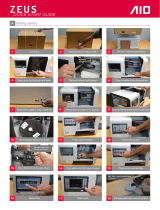Page is loading ...

F.01U.286.740
Rev. 02
March/2015
TM-10K Trunk Master
SWP-2000 Switch Over Panel
ICP-2000 Interconnect Panel
Technical Manual
TM-10K
ICP-2000
SWP-2000

Bosch Security Systems, Inc.
Technical Manual
F.01U.286.740
Rev. 02
2 TM-10K Technical Manual
PROPRIETARY NOTICE
The product information and design disclosed herein were origi-
nated by and are the property of Bosch Security Systems, Inc.
Bosch reserves all patent, proprietary design, manufacturing, repro-
duction, use and sales rights thereto, and to any article disclosed
therein, except to the extent rights are expressly granted to others.
COPYRIGHT NOTICE
Copyright 2015 by Bosch Security Systems, Inc. All rights
reserved. Reproduction, in whole or in part, without prior written
permission from Bosch is prohibited.
*All other trademarks are property of their respective owners.
WARRANTY AND SERVICE INFORMATION
For warranty and service information, refer to the appropriate web
site below:
RTS Intercoms .............................. www.rtsintercoms.com/warranty
RTS Digital
RTSTW
AudioCom
RadioCom
Intercom Headsets.....................................................www.telex.com
CUSTOMER SUPPORT
Technical questions should be directed to:
Customer Service Department
Bosch Security Systems, Inc.
www.telex.com
TECHNICAL QUESTIONS EMEA
Bosch Security Systems Technical Support EMEA
http://www.rtsintercoms.com/contact_main.php
DISCLAIMER
The manufacturer of the equipment described herein makes no
expressed or implied warranty with respect to anything contained in
this manual and shall not be held liable for any implied warranties
of fitness for a particular application or for any indirect, special, or
consequential damages. The information contained herein is subject
to change without prior notice and shall not be construed as an
expressed or implied commitment on the part of the manufacturer.
THE LIGHTNING
FLASH AND
ARROWHEAD
WITHIN THE
TRIANGLE IS A
WARNING SIGN
ALERTING YOU OF
“DANGEROUS
VOLTAGE” INSIDE
THE PRODUCT.
CAUTION: TO REDUCE
THE RISK OF ELECTRIC
SHOCK, DO NOT REMOVE
COVER. NO USER-
SERVICABLE PARTS
INSIDE. REFER
SERVICING TO
QUALIFIED SERVICE
PERSONNEL.
THE EXCLAMATION
POINT WITHIN THE
TRIANGLE IS A
WARNING SIGN
ALERTING YOU OF
IMPORTANT
INSTRUCTIONS
ACCOMPANYING
THE PRODUCT.
SEE MARKING ON BOTTOM/BACK OF PRODUCT.
WARNING: APPARATUS SHALL NOT BE EXPOSED TO DRIPPING OR
SPLASHING AND NO OBJECTS FILLED WITH LIQUIDS, SUCH AS VASES,
SHALL BE PLACED ON THE APPARATUS.
WARNING: THE MAIN POWER PLUG MUST REMAIN READILY OPERABLE.
CAUTION: TO REDUCE THE RISK OF ELECTRIC SHOCK, GROUNDING OF
THE CENTER PIN OF THIS PLUG MUST BE MAINTAINED.
WARNING: TO REDUCE THE RISK OF FIRE OR ELECTRIC SHOCK, DO NOT
EXPOSE THIS APPRATUS TO RAIN OR MOISTURE.
WARNING: TO PREVENT INJURY, THIS APPARATUS MUST BE SECURELY
ATTACHED TO THE FLOOR/WALL/RACK IN ACCORDANCE WITH THE
INSTALLATION INSTRUCTIONS.
This product is AC only.

Bosch Security Systems, Inc.
Technical Manual
TM-10K Technical Manual 3
F.01U.286.740
Rev. 02
Important Safety Instructions
1. Read these instructions.
2. Keep these instructions.
3. Heed all warnings.
4. Follow all instructions.
5. Do not use this apparatus near water.
6. Clean only with dry cloth.
7. Do not block any ventilation openings. Install in accordance with the
manufacturer’s instructions.
8. Do not install near any heat sources such as radiators, heat registers, stoves,
or other apparatus (including amplifiers) that produce heat.
9. Do not defeat the safety purpose of the polarized or grounding-type plug. A
polarized plug has two blades with one wider than the other. A grounding
type plug has two blades and a third grounding prong. The wide blade or the
third prong are provided for your safety. If the provided plug does not fit
into your outlet, consult an electrician for replacement of the obsolete outlet.
10. Protect the power cord from being walked on or pinched particularly at
plugs, convenience receptacles, and the point where they exit from the
apparatus.
11. Only use attachments/accessories specified by the manufacturer.
12. Use only with the cart, stand, tripod, bracket, or table specified by the
manufacturer, or sold with the apparatus. When a cart is used, use caution
when moving the cart/apparatus combination to avoid injury from tip-over.
13. Unplug this apparatus during lightning storms or when unused for long
periods of time.
14. Refer all servicing to qualified service personnel. Servicing is required
when the apparatus has been damaged in any way, such as power-supply
cord or plug is damaged, liquid has been spilled or objects have fallen into
the apparatus, the apparatus has been exposed to rain or moisture, does not
operate normally, or has been dropped.

Bosch Security Systems, Inc.
Technical Manual
F.01U.286.740
Rev. 02
4 TM-10K Technical Manual

Table
of
Contents
Bosch Security Systems, Inc.
Technical Manual
F.01U.286.740
Rev. 02
Important Safety Instructions .............................................................................................................................. 3
DESCRIPTION AND SPECIFICATION ................................................................................... 7
Introduction ..............................................................................................................................................7
TM-10K Description ................................................................................................................................7
TM-10K Reference View .........................................................................................................................8
Front Panel Features ............................................................................................................................................ 8
Rear Panel Features ............................................................................................................................................. 9
ICP-2000 Description ............................................................................................................................10
ICP-2000 Reference View .....................................................................................................................10
SWP-2000 Description ..........................................................................................................................11
SWP-2000 Reference View ...................................................................................................................11
Understanding Trunking ........................................................................................................................13
Cascade Costs .................................................................................................................................................... 13
Alpha Management ............................................................................................................................................ 13
Specifications .........................................................................................................................................14
TM-10K ............................................................................................................................................................. 14
SWP-2000 .......................................................................................................................................................... 14
ICP-2000 ............................................................................................................................................................ 14
Environment ...................................................................................................................................................... 14
Certification ....................................................................................................................................................... 14
INSTALLATION ........................................................................................................................ 15
Installing Software .................................................................................................................................15
Rack Mounting .......................................................................................................................................15
Trunking Connections and Setup ...........................................................................................................16
Connecting Trunk Edit to a Trunk Master ......................................................................................................... 16
Connecting an Intercom to a Trunk Master ....................................................................................................... 18
Creating Trunks ................................................................................................................................................. 20
Trunk Edit Cascade ................................................................................................................................22
Cascade Flag ...................................................................................................................................................... 22
Assigning a Cascade Cost .................................................................................................................................. 23
Software Organization ...........................................................................................................................24
Hardware Details ....................................................................................................................................24
Serial Ports ......................................................................................................................................................... 24
Ethernet Adapters .............................................................................................................................................. 24
ACCES I/O RS-485 PCIe Card ......................................................................................................................... 24
AC Power Supplies ............................................................................................................................................ 25
TM-10K Software Installation Options .................................................................................................26

Bosch Security Systems, Inc.
Technical Manual
6 TM-10K Technical Manual
Rev. 02
F.01U.286.740
Overview ........................................................................................................................................................... 26
Installation of the Operating System .....................................................................................................27
Boot off the Hard Drive ..................................................................................................................................... 29
Site-specific Customization ...................................................................................................................30
Change the root Password ................................................................................................................................. 36
TM-10K Trunk Master Software Installation ........................................................................................37
Installing from CD ............................................................................................................................................. 37
Installing from USB Thumb Drive .................................................................................................................... 38
Updating the TM-10K Software ............................................................................................................39
Reinstalling the Operating System .................................................................................................................... 39
System and Wiring Diagrams ................................................................................................................40
Recommended Cables ....................................................................................................................................... 48

Bosch Security Systems, Inc.
Technical Manual
F.01U.286.740
Rev. 02
CHAPTER 1
Description and Specification
Introduction
This manual describes the installation and operation of the TM-10K (Trunk Master), SWP-2000 (Switch-Over Panel), and
ICP-2000 (Interconnect Panel).
TM-10K Description
TM-10K is the next generation in RTS Trunk Masters. The RTS Trunking System manages communications between separate
intercom systems using intercom ports reserved and connected between the intercom systems. Keypanels or other data devices
can communicate with various destinations in other intercom systems via the reserved intercom ports. (This is different from
bus expansion, in which the bus system of two (2) or more frames are interconnected to form one (1) system with
decentralized hardware.)
The RTS Trunking System consists of a TM-10K which supports trunking data through Ethernet. In addition, the TM-10K
supports legacy RS-485 data, which utilizes up to four (4) 8-port ACCES I/O RS-485 PCIe serial cards, in conjunction with
ICP-2000 Interconnect Panels, depending on the number of intercom systems to be connected serially. A backup TM-10K may
also be added to prevent downtime in the event of a failure of the main master control unit. The TM-10K replaces the
TM-2000 Trunk Master and MTM-2000 Mini-Trunk Master.

8 Description and Specification TM-10K Technical Manual
Bosch Security Systems, Inc.
Technical Manual
F.01U.286.740
Rev. 02
TM-10K Reference View
Front Panel Features
1. USB connectors
2. Hard drive status indicator
3. Power status indicator
4. Reset switch
5. Power switch (front)
NOTE: Press and hold the power switch for five (5) seconds to turn off power.
6. CD-ROM+DVD drive
FIGURE 1. TM-10K front panel features (Drawing not to scale)
POWER
HDD
POWER
HDD
1
2
3
4
5
6

TM-10K Technical Manual Description and Specification 9
Bosch Security Systems, Inc.
Technical Manual
F.01U.286.740
Rev. 02
Rear Panel Features
1. AC power connectors
2. Alarm Mute button
IMPORTANT: An audible alarm sounds if one (1) of the power supplies fail. Press the alarm mute button once to turn
off the alarm.
3. AC power status indicator
4. Power supply release levers
5. Power supply status indicators
6. Power supply fans
7. Power switches (rear)
8. Serial (COM1) port connector
1
9.
Serial (COM2) port connector
1
10.
Parallel port connector
1
11.
VGA port connector
12. RJ-45 Ethernet (NIC2) connector
1
13.
RJ-45 Ethernet (NIC1) connector
1
14.
USB connectors
15. Card slots: containing RS-485 PCIe serial card(s) using MDR connector
1
FIGURE 2. TM-10K rear panel features (Drawing not to scale)
1. The exact location of cards and connector designations can vary from unit to unit. The diagram provided is for general feature locations
only. Follow the designated labels found on your particular unit.
4
12
1
2
3
14
8
6
5
9
10
11
15
7
13

10 Description and Specification TM-10K Technical Manual
Bosch Security Systems, Inc.
Technical Manual
F.01U.286.740
Rev. 02
ICP-2000 Description
The ICP-2000 breakout panel converts the MDR connection provided from the TM-10K serial card to 9-pin
D-Sub connectors. Each RS-485 serial card on the TM-10K has eight (8) ports provided on the MDR connector. The
ICP-2000 breaks the eight (8) ports into individual 9-pin D-sub connections. There are two (2) connectors on the
ICP-2000, which allow both a primary and a redundant TM-10K to be connected. The connectors are wired in parallel. It does
not matter which connector the primary or redundant (if present) TM-10K is plugged into. The ICP-2000’s connectors are
labeled from left to right J1, J2, J3,....J8. The connector and port assignment is associated with the cable plugged into the ICP-
2000. For example, if the cable plugged into the ICP-2000 has ports 1-8 on it, then J1 would be port 1, J2 would be port 2, etc.
If the cable plugged into an ICP-2000 has ports 9-16 on it, then J1 would be port 9, J2 would be port 10, etc.
IMPORTANT: In systems using VDP panels, port 1 is reserved for the connection to the VDP controller and cannot be
used for intercom communications.
ICP-2000 Reference View
1. 9-pin female D-sub connector - Each connector is dedicated to a RS-485 communications port carried on the
MDR cable from the TM-10K.
2. 50-pin SCSI connector - The adapter cable is included with the TM-10K unit.
FIGURE 3. ICP-2000 Reference View
2
J1 J2 J3 J4 J5 J6 J7 J8
ICP-2000
1

TM-10K Technical Manual Description and Specification 11
Bosch Security Systems, Inc.
Technical Manual
F.01U.286.740
Rev. 02
SWP-2000 Description
The SWP-2000 switch-over panel provides common connections for Trunk Edit and Trunk Supervisor software packages via
serial connections to a Windows-based PC. When used with redundant TM-10K Trunk Masters, the SWP-2000 monitors
status and controls both TM-10K units.
SWP-2000 Reference View
FIGURE 4. SWP-2000 Reference View
1. Power LED - Indicates the SWP-2000 has power.
2. TM A Status LEDs -
Activity LED blinks about two (2x) times a second whenever the
TM-10K associated with the TM A inputs is running and it blinks
whenever the TM-10K is processing intercom requests.
Active TM LED is green if the corresponding Trunk Master is active,
otherwise the LED is off.
Standby TM LED is green if the corresponding Trunk Master is
standby, otherwise the LED is off.
Other TM LED is green, if TM B is communicating, red if not
communicating or blinks red if there is a communication error, and
off if the system is not configured for a backup TM-10K.
3. TM A Go Active Control Switch - When two (2) Trunk Masters are connected to the SWP-2000, the
Go Active control switch designates the TM-10K associated with the
TM A inputs as the active Trunk Master. The TM-10K associated
with TM B is designated as the standby Trunk Master.
SWP-2000
Activity
Active TM
Standby TM
Other TM
Go Active
TM A
Activity
Active TM
Standby TM
Other TM
Go Active
TM B
Power
1
2
3
4
5
TM A INPUT
PP
TRK EDIT
TRK SPVR
TM B INPUT
PP
TRK EDIT
TRK EDIT
TRK SPVR
TRK SPVR
OUTPUT
100-240VAC
6
78
9
10
11 12
13
14

12 Description and Specification TM-10K Technical Manual
Bosch Security Systems, Inc.
Technical Manual
F.01U.286.740
Rev. 02
4. TM B Status LEDs -
Activity LED blinks about two (2x) times a second whenever the
TM-10K associated with the TM B inputs is running and it blinks
whenever the TM-10K is processing intercom requests.
Active TM LED is green if the corresponding Trunk Master is active,
otherwise the LED is off.
Standby TM LED is green if the corresponding Trunk Master is
standby, otherwise the LED is off.
Other TM LED is green, if TM A is communicating, red if not
communicating or blinks red if there is a communication error, and
off if the system is not configured for a backup TM-10K.
5. TM B Go Active Control Switch - When two (2) Trunk Masters are connected to the SWP-2000, the
Go Active control switch designates the TM-10K associated with the
TM B inputs as the active Trunk Master. The TM-10K associated
with TM A is designated as the standby Trunk Master.
6. AC Power Connector - The AC power connector cable connects directly into the wall.
7. Trunk Supervisor Connector - Provides a serial connection to the COM port of the PC running the
Trunk Supervisor software. Trunk Supervisor can also connect via
Ethernet.
8. Trunk Edit Connector - Provides a serial connection to the COM port of the PC running the
Trunk Edit software. Trunk Edit can also connect via Ethernet.
9. Trunk Master A Trunk Supervisor
Connector -
Connects to COM port 2 of Trunk Master A.
10. Trunk Master A Trunk Edit
Connector -
Connects to COM port 1 of Trunk Master A.
11. Trunk Master A Parallel Port - Connects to the parallel port of Trunk Master A. Provides control
from the SWP-2000 to the TM-10K and LED status monitoring of
the TM-10K on the SWP-2000.
12. Trunk Master B Trunk Supervisor
Connector -
Connects to COM port 2 of Trunk Master B.
13. Trunk Master B Trunk Edit
Connector -
Connects to COM port 1 of Trunk Master B.
14. Trunk Master B Parallel Port - Connects to the parallel port of Trunk Master B. Provides control
from the SWP-2000 to the TM-10K and LED status monitoring of
the TM-10K on the SWP-2000.

TM-10K Technical Manual Description and Specification 13
Bosch Security Systems, Inc.
Technical Manual
F.01U.286.740
Rev. 02
Understanding Trunking
In a trunking system, the differential audio lines (not data) of one (1) or more intercom ports are connected between two (2)
separate intercom systems. The system administrator in each intercom system places restrictions on these ports to prohibit
them from being assigned to any keys. This reserves the ports for exclusive use as trunking lines. A data link is also connected
from each intercom system to the Trunk Master for exchange of system control signals, which can be done over Ethernet or an
RS-485 serial connection. The TM-10K supports up to 32 RS-485 ports. Once the connections are made, a Trunk Master is
programmed, using Trunk Edit, to recognize the individual intercom systems.
After keys are assigned, keypanel operators can talk or listen to them as they would in their own intercom system. There is no
apparent difference to keypanel operators, however what occurs in the system is slightly different. When a keypanel operator
activates a key to talk to a destination located in another intercom system, the intercom system’s master controller does not
close any cross-points directly; rather, it forwards this request to the Trunk Master via its data connection. The Trunk Master
then checks for an available trunk line. If a trunk line is available, it notifies the master controllers in the affected intercom
systems to establish the communication path using this trunk line. If no trunk lines are available, the trunking system notifies
the master controller in the caller’s intercom system, which then sends a busy signal to the calling keypanel.
If more than two (2) intercom systems are connected, additional trunk lines must be reserved and connected between the
systems. However, it is not always necessary for two (2) intercom systems to be directly connected as long as there is a path
not more than one (1) system away to connect the two (2) systems. The trunking system can be programmed to permit
cascaded trunking in which a pathway is established through an intermediate intercom system to connect two (2) endpoints.
NOTE: The system and its software only support a single level of cascade. For example, suppose System A wants to talk
to System C, but there are no available direct connections between System A and to System C. System A can talk
to System C by going through (cascading through) System B. However, it would be impossible for System A to
talk to System D if it had to go through both System B and System C to do so, because that would require a
two-stage cascade.
Cascade Costs
Cascade Costs are numeric values associated with each intercom in the matrix system. When a cascade is created, the
TM-10K selects the intercom with the lowest cost.
Cascades are used when no direct trunks are available to satisfy a request. The Trunk Master attempts to tie two (2) trunks
together to satisfy the request, forming a cascade through a third intercom.
EXAMPLE: In the default configuration, intercom #1 has a cascade cost of 10, intercom #2 has a cascade cost of 20,
intercom #3 has a cascade cost of 30 etc. With these values, the Trunk Master selects the
lowest-numbered intercoms, which matches the operation of the TM-2000. For more information, see
“Assigning a Cascade Cost” on page 23.
Alpha Management
For each key assignment there are two (2) flags that affect trunking behavior. If the AZedit scroll enable flag is set then an
AZedit session on a different intercom can program that assignment on a key. If the Trunk scroll enable flag is set then a
keypanel on a different intercom can scroll to that assignment and copy it to a key. For more information, see the AZedit
Software User Manual.
It is possible for an intercom to be sent more remote alphas than it can store. If this occurs, some of its alpha lists may be
missing completely.
NOTE: When intercom X is connected to the Trunk Master, the Trunk Master forwards to it all the scroll lists for each
intercom specifically in a common group with X. For instance, if X and Y are both members of intercom group 12,
then X will be sent the alphas for intercom Y; and Y will be sent the alphas for intercom X. If intercom X receives
the alphas from too many other intercoms, it will not be able to store all the alphas.

14 Description and Specification TM-10K Technical Manual
Bosch Security Systems, Inc.
Technical Manual
F.01U.286.740
Rev. 02
Specifications
TM-10K
Height ........................................................................................................................................................ 3.5in (88.9mm) [2 RU]
Width .....................................................................................................................................................................17in (431.8mm)
Depth ..................................................................................................................................................................18.5in (469.9mm)
Weight ................................................................................................................................................................... 28.65lb (13kg)
1
Input Voltage ..................................................................................................................................100–240VAC, 47–63Hz, 6-3A
Maximum Power Consumption .......................................................................................................................................... 120VA
SWP-2000
Height ......................................................................................................................................................... 1.75in (44mm) [1 RU]
Width .....................................................................................................................................................................19.0in (483mm)
Depth .......................................................................................................................................................................5.3in (133mm)
Weight ....................................................................................................................................................................4.60lb (2.08kg)
Input Voltage .................................................................................................................................. 100–240VAC, 47–63Hz, 0.4A
ICP-2000
Height ......................................................................................................................................................... 1.75in (44mm) [1 RU]
Width .....................................................................................................................................................................19.0in (483mm)
Depth ......................................................................................................................................................................1.0in (25.4mm)
Weight ....................................................................................................................................................................0.85lb (0.40kg)
Environment
Operating Temperature......................................................................................................................0°C to 40°C (32°F to 104°F)
Operating Humidity...............................................................................................................................5 to 90%, non-condensing
Storage Temperature.......................................................................................................................-20°C to 70°C (-4°F to 158°F)
Storage Humidity ................................................................................................................................15 to 90%, non-condensing
Certification
CE, UL 60950-1
1. The weight is based upon a unit with one (1) RS-485 PCIe card installed.

Bosch Security Systems, Inc.
Technical Manual
F.01U.286.740
Rev. 02
CHAPTER 2
Installation
Power On Instructions
The TM-10K’s redundant powering scheme is designed to conform to IEC standards for industrial computing equipment. Each
of the power supplies, located on the rear panel of the unit, have an individual Power On/Off switch. In order to insure reliable
start-up operation, AC power must be applied to the TM-10K with both power supply switches in the on position. For further
details See “AC Power Supplies” on page 25.
To power on the unit, do the following:
1. Verify the power supply switches, located on the rear of the unit, are in the on position.
2. Plug the power supply into an AC power source, such as a power outlet or power strip.
The rear LED indicator lights turn green.
Installing Software
Two (2) software packages are available to use with an external PC connected to the TM-10K: Trunk Edit and Trunk
Supervisor. Trunk Edit is included with the TM-10K and provides the user with the ability to configure and monitor the
TM-10K. Trunk Supervisor is available as an add-on software package at an additional cost. Trunk Supervisor is an advanced
monitoring package for trunked systems.
Trunk Edit and/or Trunk Supervisor have the following minimum system requirements:
• Windows
XP with Service Pack 3 or higher
• 64MB Memory
• 20MB Free Hard Disk space (not including swap file)
Trunk Edit works with a PC attached via Ethernet or serial COM port 1 of the TM-10K or via the TRK EDIT port of the
SWP-2000.
Trunk Supervisor works with a PC attached via Ethernet or serial COM port 2 of the TM-10K or via the TRK SPVR port of the
SWP-2000.
NOTE: Serial connection only: a minimum of two (2) serial ports are required to run both software packages at the same
time on the same computer. Three (3) serial ports are required if an RT-2M is to be controlled by Trunk
Supervisor. For TM-10K rear panel features, see Figure 2 on page 9.

16 Installation TM-10K Technical Manual
Bosch Security Systems, Inc.
Technical Manual
F.01U.286.740
Rev. 02
Rack Mounting
IMPORTANT: Install the TM-10K, ICP-2000, and SWP-2000 (if used) in an equipment rack. The units do not have
special ventilation requirements. Standard rear mount rack rails to support the TM-10K are
recommended for mobile applications. If a redundant system is being configured, it is recommended the
SWP-2000 be installed between the two (2) TM-10K units. Mount one (1) or more ICP-2000 panels
behind the TM-10K, at the back of the rack.
Trunking Connections and Setup
The TM-10K supports local and remote trunking. Local trunking consists of the Trunk Master and an intercom located on the
same campus, possibly in different buildings, and possibly connected via fiber. Remote trunking occurs when there is a
significant amount of delay (e.g. 50 ms or more) in the communications circuit between the Trunk Master and an intercom,
such as when they are located in different cities. Local and remote trunking is supported for both Ethernet and serial
connections.
IMPORTANT: When two (2) Trunk Masters are not collocated the maximum delay for the active/standby
communication path should be no more than 400 milliseconds round trip.
The number of trunk lines set up should be based on the number of people communicating with other intercom systems and on
the critical nature of their communication. On the other hand, there may be additional expense involved with running trunk
lines when using leased lines, for example, you may want to keep the number of lines to a minimum. You may be able to get
by with fewer trunk lines than the number of potential users. For example: If two (2) keypanels need to have access to another
intercom system, but only one (1) of those keypanels has a critical need, you may be able to get by with one (1) trunk line. You
can set the trunk priorities for the two (2) users so the user with the critical need has a higher priority. Also, the trunking
system can create a communication path by cascading through a third intercom system if that system has trunk lines to the
other two (2) systems. If frequent busy signals are encountered during normal use, you may have to allocate more trunk lines.
A busy signal is normally indicated by an alphanumeric key assignment alternating with a double asterisk indication.
Follow the labels as placed on the TM-10K for the specific locations of network cards and RS-485 serial cards/port numbers.
The PCIe cards are sequenced as follows:
NOTE: The PCIe cards are assigned ports in the order they are discovered. The discover sequence is as follows: Slot 1,
Slot 4, Slot 2, and then Slot 3. This means if you only have cards in slots 2 and 3, then slot 2 has ports 1 through
8 and slot 3 has ports 9 through 16.
IMPORTANT: If using all four (4) PCIe slots, you must remove the COM2 face plate. Consequently, COM2 cannot be
used with four (4) PCIe cards installed.
For more information, see “ACCES I/O RS-485 PCIe Card” on page 24.
Slot 1: Ports 1–8 Slot 2: Ports 17– 24
Slot 3: Ports 25–32 COM2 Slot 4: Ports 9–16
Slot 5: COM1 + Parallel Slot 6: SBC

TM-10K Technical Manual Installation 17
Bosch Security Systems, Inc.
Technical Manual
F.01U.286.740
Rev. 02
Connecting Trunk Edit to a Trunk Master
To connect Trunk Edit to a Trunk Master via a serial port, do the following:
1. From the View menu in Trunk Edit, select Configuration....
The Configuration window appears.
2. From the General tab, select the Trunk Master connection type: drop down menu.
Available connection types: COM1:, COM2:, COM3:, COM4:, NET:.
3. From the Trunk Master connection type: drop down menu, select the COM port.
Available connections COM1:, COM2:, COM3:, COM4:.
NOTE: You can also type in the COM port name directly. If it is COM10 or higher you need to prefix the COM port
name with \\.\, (e.g. \\.\COM11)
.
4. Select the Baud Rate drop down menu.
Available baud rates 9600, 19.2K, and 38.4K.
5. For the TM-10K, select 9600 or 38.4K.
6. Click the OK button.
The Configuration window closes.
7. Click the Connect icon.
Trunk Edit connects to the TM-10K.
To connect Trunk Edit to a Trunk Master via Ethernet, do the following:
1. From the View menu in Trunk Edit, select Configuration....
The Configuration window appears.
2. From the General tab, select the Trunk Master connection type: drop down menu.
Available connection types: COM1:, COM2:, COM3:, COM4:, NET:.
3. From the Trunk Master connection type: drop down menu, select NET:.

18 Installation TM-10K Technical Manual
Bosch Security Systems, Inc.
Technical Manual
F.01U.286.740
Rev. 02
4. From the Main IP address field, select the browse button.
The Available Trunk Masters window appears.
5. From the Available Trunk Masters dialog, select the Trunk Master.
The Selected Trunk Master details display.
6. Click the OK button.
The Available Trunk Masters window closes.
7. Click the OK button.
The Configuration window closes.
8. Click the Connect icon.
Trunk Edit connects to the TM-10K.
Connecting an Intercom to a Trunk Master
To connect an intercom to a Trunk Master, do the following:
1. In the left navigation pane in Trunk Edit, click Intercom.
The Intercom bar expands.
2. Click the Setup icon.
A table displaying setup information for each intercom system is displayed.
NOTE: On the initial setup, this table is empty.
3. For each trunked intercom system under the Name 4 column of the setup table, enter a unique four (4) character
name.
You can also enter unique six (6) and eight (8) character names under the Name 6 and Name 8 columns, but these are
optional.
4. From the Connection column, right-click a connection.
A pop-up menu appears.
5. From the pop-up menu, select Select connection type.
A pop-up menu appears.
6. From the pop-up menu, select the connection type.
Connection selections are Serial or Network.

TM-10K Technical Manual Installation 19
Bosch Security Systems, Inc.
Technical Manual
F.01U.286.740
Rev. 02
7. To connect via a serial connection, do the following:
a. From the Baud Rate column, right-click a baud rate.
A pop-up menu appears.
b. From the pop-up menu, select Select baud rate.
A pop-up menu appears.
c. From the pop-up menu, select 9600 or 38.4.
NOTE: For locally trunked systems (i.e. connected via cable only), select 38.4K. For remote trunked
systems (eg. connected via RVON pass through data), select 9600.
d. From the COM Port column, right-click the RS-485 COM port the TM-10K is to use.
A pop-up menu appears.
e. From the pop-up menus, select Select COM port.
A pop-up menu appears.
f. From the pop-up menu, select the COM port.
The available COM ports are dependant on how many ACCES I/O RS-485 PCIe cards are installed.
To connect via a network connection (Ethernet), do the following:
a. From the Primary IP Address column, enter the IP Address.
OR
Right-click the Primary IP Address.
A pop-up menu appears.
b. From the pop-up menu, select Browse for intercom IP Address....
A pop-up menu appears.
c. In the Available Intercoms window, select the intercom.
The Selected Intercom view displays the details for the intercom.
d. Click the OK button.
The IP Address appears in the Primary IP Address column.
NOTE: If this is an ADAM intercom, then you also want to enter the IP Address for the standby controller.
8. If desired, set the cascade cost for this intercom. See “Assigning a Cascade Cost” on page 23.
9. Send changes to the Trunk Master.

20 Installation TM-10K Technical Manual
Bosch Security Systems, Inc.
Technical Manual
F.01U.286.740
Rev. 02
IMPORTANT: On most systems, port 1 can be used for trunking. On special systems using VTR Delegate Panels
(VDP), port 1 is reserved for communications with the VDP controller. Standard systems ship from the
factory without VDP support, so port 1 can be used for trunking.
Creating Trunks
To create trunks, do the following:
1. Identify the correct wiring diagram for your system.
For more information, see “System and Wiring Diagrams” on page 40.
2. Connect one (1) or more intercom audio ports between the intercom systems.
These ports are used for trunking communication only. See “System and Wiring Diagrams” on page 40.
3. From the Options menu in AZedit, select Option|Preferences.
The Application Preferences window appears.
4. Click the Advanced tab.
The Advanced page appears.
5. Select Enable trunking support.
6. Click the OK button.
The preferences window closes.
NOTE: Repeat steps 3–6 for each intercom system to be trunked.
7. Click the KP icon.
OR
From the System menu, select Keypanel Assignment.
The Keypanel/Ports window appears.
8. Select the port to set as a trunking port.
9. Clear all Scroll Enable check boxes.
NOTE: A trunk port is under control of the Trunk Master. As such, it can be used for different functions at different
times (e.g. connected to a party line; connected to an IFB). Normally, a trunk port would never be assigned
as a regular key assignment, and should not be available. (The only reason to assign a trunk port as a key
assignment would be for performing diagnostics.)
10. Send changes to the intercom.
NOTE: Repeat steps 8-10 for each trunk port.
J1 J2 J3 J4 J5 J6 J7 J8
MADE IN USA
ICP-2000
J1 J2 J3 J4 J5 J6 J7 J8
MADE IN USA
ICP-2000
J1 J2 J3 J4 J5 J6 J7 J8
MADE IN USA
ICP-2000
J1 J2 J3 J4 J5 J6 J7 J8
MADE IN USA
ICP-2000
Ports 1-8
from TM-10K
Ports 9-16
from TM-10K
Ports 17-24
from TM-10K
Ports 25-32
from TM-10K
1
9
17
25
2
10
18
26
3
11
19
27
4
12
20
28
5
13
21
29
6
14
22
30
7
15
23
31
8
16
24
32
/