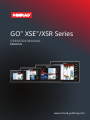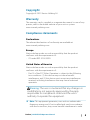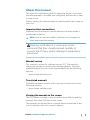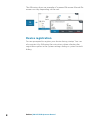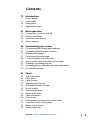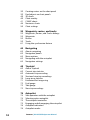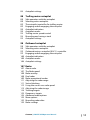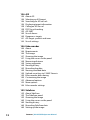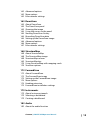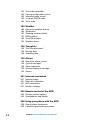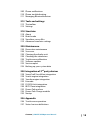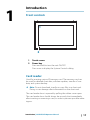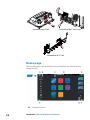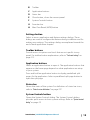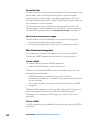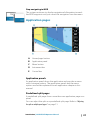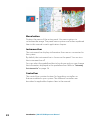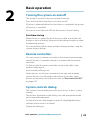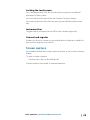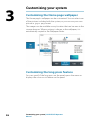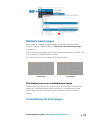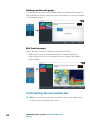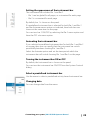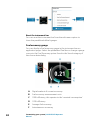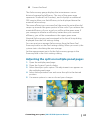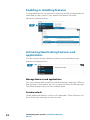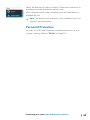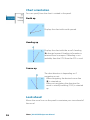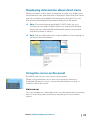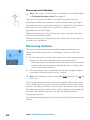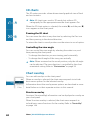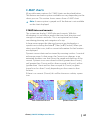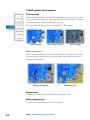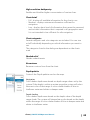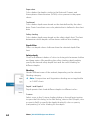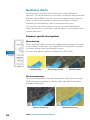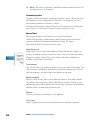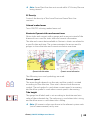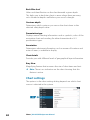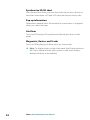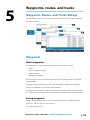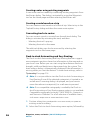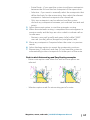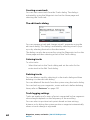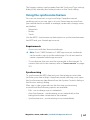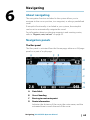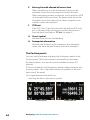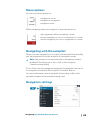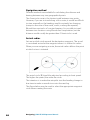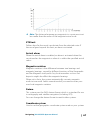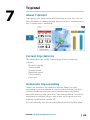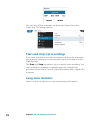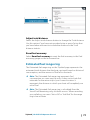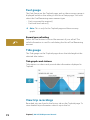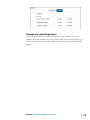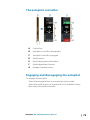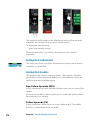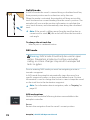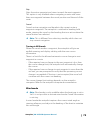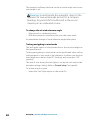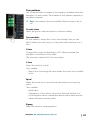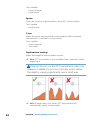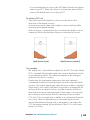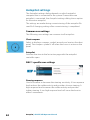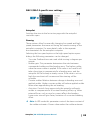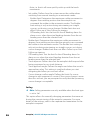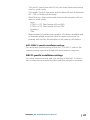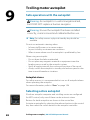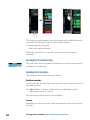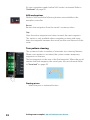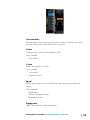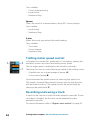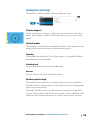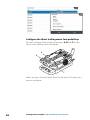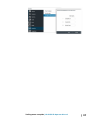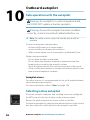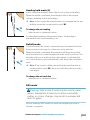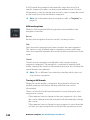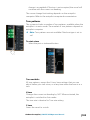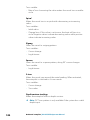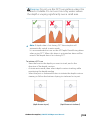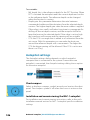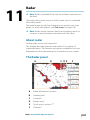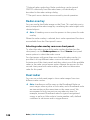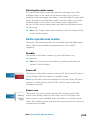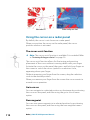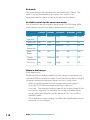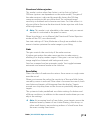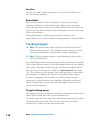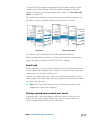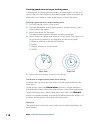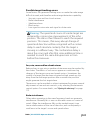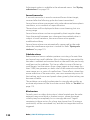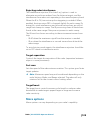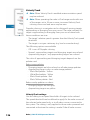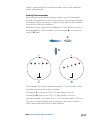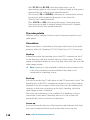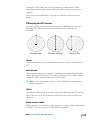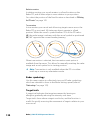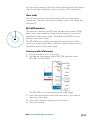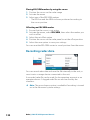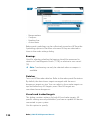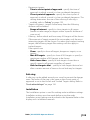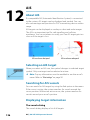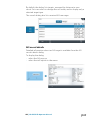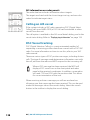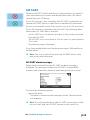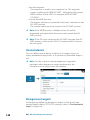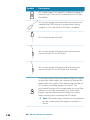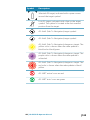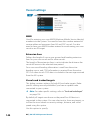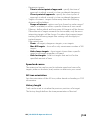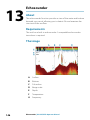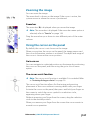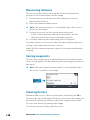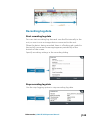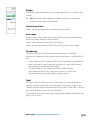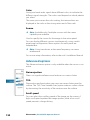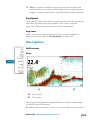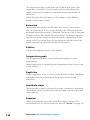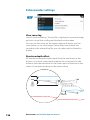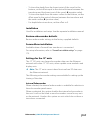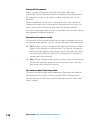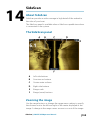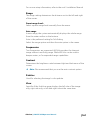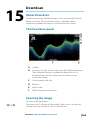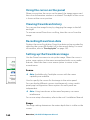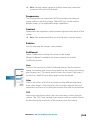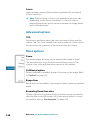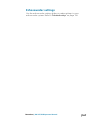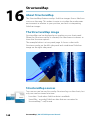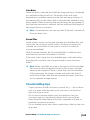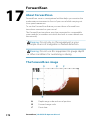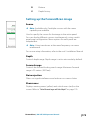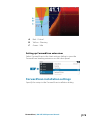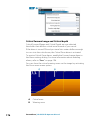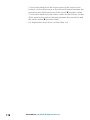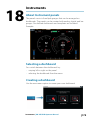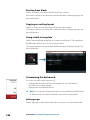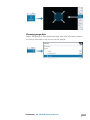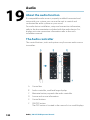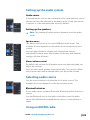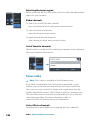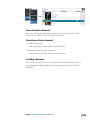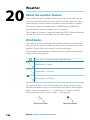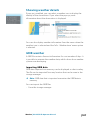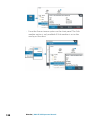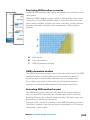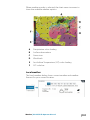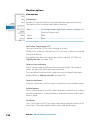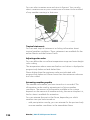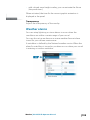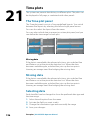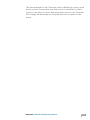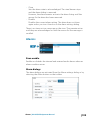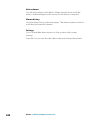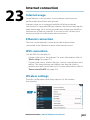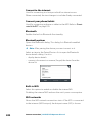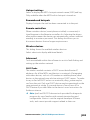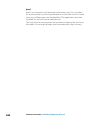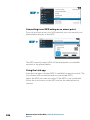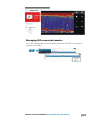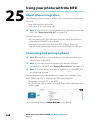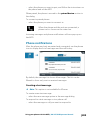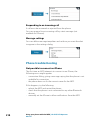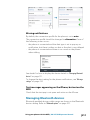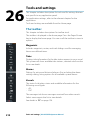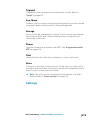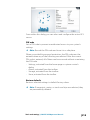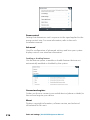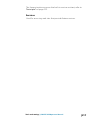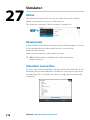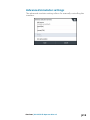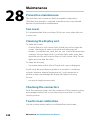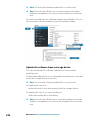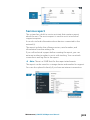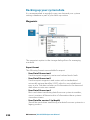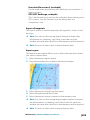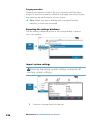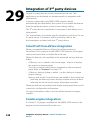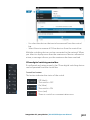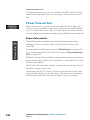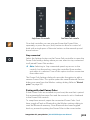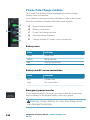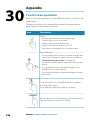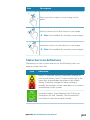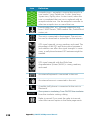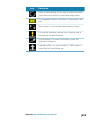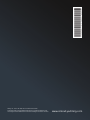Simrad GO XSE/XSR Operating instructions
- Category
- Navigators
- Type
- Operating instructions

GO™ XSE™/XSR Series
OPERATOR MANUAL
ENGLISH
www.simrad-yachting.com


Preface
Disclaimer
As Navico is continuously improving this product, we retain the
right to make changes to the product at any time which may not be
reflected in this version of the manual. Please contact your nearest
distributor if you require any further assistance.
It is the owner’s sole responsibility to install and use the equipment
in a manner that will not cause accidents, personal injury or
property damage. The user of this product is solely responsible for
observing maritime safety practices.
NAVICO HOLDING AS AND ITS SUBSIDIARIES, BRANCHES AND
AFFILIATES DISCLAIM ALL LIABILITY FOR ANY USE OF THIS PRODUCT
IN A WAY THAT MAY CAUSE ACCIDENTS, DAMAGE OR THAT MAY
VIOLATE THE LAW.
This manual represents the product as at the time of printing.
Navico Holding AS and its subsidiaries, branches and affiliates
reserve the right to make changes to specifications without notice.
Governing language
This statement, any instruction manuals, user guides and other
information relating to the product (Documentation) may be
translated to, or has been translated from, another language
(Translation). In the event of any conflict between any Translation of
the Documentation, the English language version of the
Documentation will be the official version of the Documentation.
Trademarks
®Reg. U.S. Pat. & Tm. Off, and ™ common law marks. Visit
www.navico.com/intellectual-property to review the global
trademark rights and accreditations for Navico Holding AS and
other entities.
•Navico® is a trademark of Navico Holding AS.
•SIMRAD® is a trademark of Kongsberg Maritime AS, Licensed to
Navico Holding AS.
•BEP® is a trademark of Power Products, LLC.
•Bluetooth® is a trademark of Bluetooth SIG, Inc.
•Broadband Radar™ is a trademark of Navico Holding AS.
•C-MAP® is a trademark of Navico Holding AS.
•C-Monster™ is a trademark of JL Marine Systems, Inc.
Preface | GO XSE/XSR Operator Manual 3

•CZone® is a trademark of Power Products LLC.
•DownScan Imaging™ is a trademark of Navico Holding AS.
•DownScan Overlay® is a trademark of Navico Holding AS.
•Easy Routing™ is a trademark of Navico Holding AS.
•Evinrude® is a trademark of Bombardier Recreational Products
(BRP) US, Inc.
•FishReveal™ is a trademark of Navico Holding AS.
•ForwardScan® is a trademark of Navico Holding AS.
•FUSION-Link™ is a trademark of Garmin Ltd.
•Genesis® is a trademark of Navico Holding AS.
•Ghost® is a trademark of Navico Holding AS.
•GO™ is a trademark of Navico Holding AS.
•Halo® is a trademark of Navico Holding AS.
•HONDA® is a trademark of American Honda Motor Co., Inc.
•Insight Genesis® is a trademark of Navico Holding AS.
•JOHNSON® is a trademark of Bombardier Recreational Products
(BRP) US, Inc.
•Link™ is a trademark of Navico Holding AS.
•Mercury®, Mercury Marine®, VesselView®, and SmartCraft® are
trademarks of Brunswick Corporation.
•NAC™ is a trademark of Navico Holding AS.
•Navionics® is a trademark of Navionics S.r.l.
•Naviop® is a trademark of Navico Holding AS.
•Naviop Loop® is a trademark of Navico Holding AS.
•NMEA® and NMEA 2000® are trademarks of the National Marine
Electronics Association.
•Power-Pole® is a trademark of JL Marine Systems, Inc.
•SD™ and microSD™ are trademarks of SD-3C, LLC.
•SiriusXM® is a trademark of Sirius XM Radio Inc.
•SmartCraft® and VesselView® are trademarks of Brusnwick
Corporation.
•StructureMap™ is a trademark of Navico Holding AS.
•StructureScan® is a trademark of Navico Holding AS.
•Suzuki® is a trademark of Suzuki Motor Corporation.
•TripIntel™ is a trademark of Navico Holding AS.
•VelocityTrack™ is a trademark of Navico Holding AS.
•Yamaha® is a trademark of Yamaha Corporation.
•XSE™ is a trademark of Navico Holding AS.
•ZoneTrack™ is a trademark of Navico Holding AS.
4Preface | GO XSE/XSR Operator Manual

Copyright
Copyright © 2021 Navico Holding AS.
Warranty
The warranty card is supplied as a separate document. In case of any
queries, refer to the brand website of your unit or system:
www.simrad-yachting.com
Compliance statements
Declarations
The relevant declarations of conformity are available at:
www.simrad-yachting.com
Europe
Navico declare under our sole responsibility that the product
conforms with the requirements of:
•CE under RED 2014/53/EU
United States of America
Navico declare under our sole responsibility that the product
conforms with the requirements of:
•Part 15 of the FCC Rules. Operation is subject to the following
two conditions: (1) this device may not cause harmful
interference, and (2) this device must accept any interference
received, including interference that may cause undesired
operation
Warning: The user is cautioned that any changes or
modifications not expressly approved by the party
responsible for compliance could void the user’s
authority to operate the equipment.
ÚNote: This equipment generates, uses and can radiate radio
frequency energy and, if not installed and used in accordance
with the instructions, may cause harmful interference to radio
Preface | GO XSE/XSR Operator Manual 5

communications. However, there is no guarantee that the
interference will not occur in a particular installation. If this
equipment does cause harmful interference to radio or
television reception, which can be determined by turning the
equipment off and on, the user is encouraged to try to correct
the interference by one or more of the following measures:
•Reorient or relocate the receiving antenna
•Increase the separation between the equipment and receiver
•Connect the equipment into an outlet on a circuit different from
that of the receiver is connected
•Consult the dealer or an experienced technician for help
ISED Canada
This device complies with ISED (Innovation, Science and Economic
Development) Canada’s license-exempt RSSs. Operation is subject
to the following two conditions: (1) This device may not cause
interference; and (2) This device must accept any interference,
including interference that may cause undesired operation of the
device.
La traduction française de ce document est disponible sur le site
Web du produit.
Australia and New Zealand
Navico declare under our sole responsibility that the product
conforms with the requirements of:
•Level 2 devices of the Radiocommunications (Electromagnetic
Compatibility) standard 2017
•Radiocommunications (Short Range Devices) Standards 2021
Internet usage
Some features in this product use an internet connection to
perform data downloads and uploads. Internet usage via a
connected mobile/cell phone internet connection or a pay-per-MB
type internet connection may require large data usage. Your service
provider may charge you based on the amount of data you transfer.
If you are unsure, contact your service provider to confirm rates and
restrictions.
6Preface | GO XSE/XSR Operator Manual

About this manual
This manual is a reference guide for operating the unit. It assumes
that all equipment is installed and configured, and that the system
is ready to use.
Images used in this manual might not exactly match the screen on
your unit.
Important text conventions
Important text that requires special attention from the reader is
emphasized as follows:
ÚNote: Used to draw the reader’s attention to a comment or
some important information.
Warning: Used when it is necessary to warn
personnel that they should proceed carefully to
prevent risk of injury and/or damage to equipment/
personnel.
Manual version
This manual is written for software version 20.2. The manual is
continually updated to match new software releases. The latest
available manual version can be downloaded from the following
website:
•www.simrad-yachting.com
Translated manuals
Available translated versions of this manual can be found on the
following website:
•www.simrad-yachting.com
Viewing the manual on the screen
The PDF viewer included in the unit makes it possible to read the
manuals and other PDF files on the screen.
The manuals can be read from a storage device connected to the
unit or copied to the unit’s internal memory.
Preface | GO XSE/XSR Operator Manual 7

The following shows an example of a manual file name. Manual file
names can vary depending on the unit.
Device registration
You are prompted to register your device during startup. You can
also register it by following the instructions when selecting the
registration option in the system settings dialog or system controls
dialog.
8Preface | GO XSE/XSR Operator Manual

Contents
17 Introduction
17 Front controls
17 Card reader
18 Home page
21 Application pages
23 Basic operation
23 Turning the system on and off
23 Remote controllers
23 System controls dialog
25 Screen capture
26 Customizing your system
26 Customizing the Home page wallpaper
26 Customizing the long press feature
27 Multiple panel pages
27 Customizing favorite pages
28 Customizing the instrument bar
31 Adjusting the split on multiple panel pages
32 Enabling or disabling features
32 Activating/deactivating features and applications
33 Password Protection
34 Charts
34 The Chart panel
34 Chart data
35 Chart sharing
35 Selecting chart source
35 Showing dual chart sources
35 Vessel symbol
35 Zooming the chart
35 Panning the chart
36 Chart orientation
36 Look ahead
37 Displaying information about chart items
37 Using the cursor on the panel
38 Measuring distance
39 Saving waypoints
Contents | GO XSE/XSR Operator Manual 9

39 Creating routes on the chart panel
39 Find objects on chart panels
40 3D charts
40 Chart overlay
41 C-MAP charts
46 Navionics charts
50 Chart settings
53 Waypoints, routes, and tracks
53 Waypoints, Routes, and Tracks dialogs
53 Waypoints
55 Routes
59 Tracks
61 Using the synchronize feature
63 Navigating
63 About navigating
63 Navigation panels
65 Menu options
65 Navigating with the autopilot
65 Navigation settings
69 TripIntel
69 About TripIntel
69 Current trip statistics
69 Automatic trip recording
70 Start and stop trip recordings
70 Long-term statistics
71 Estimated fuel range ring
72 Fuel gauge
72 Tide gauge
72 View trip recordings
74 Autopilot
74 Safe operation with the autopilot
74 Selecting active autopilot
75 The autopilot controller
75 Engaging and disengaging the autopilot
76 Autopilot indication
76 Autopilot modes
10 Contents | GO XSE/XSR Operator Manual

84 Autopilot settings
88 Trolling motor autopilot
88 Safe operation with the autopilot
88 Selecting active autopilot
89 The autopilot controller for trolling motor
89 Engaging and disengaging the autopilot
90 Autopilot indication
90 Autopilot modes
94 Trolling motor speed control
94 Recording and saving a track
95 Autopilot settings
98 Outboard autopilot
98 Safe operation with the autopilot
98 Selecting active autopilot
99 Outboard motors autopilot (NAC-1) controller
99 Engaging and disengaging the autopilot
100 Autopilot indication
100 Autopilot modes
106 Autopilot settings
107 Radar
107 About radar
107 The Radar panel
108 Radar overlay
108 Dual radar
109 Radar operational modes
111 Adjusting the radar range
111 Sector blanking
112 Using the cursor on a radar panel
113 Adjusting the radar image
116 Tracking targets
123 Dangerous targets
124 Advanced radar options
125 More options
132 Recording radar data
133 Radar settings
Contents | GO XSE/XSR Operator Manual 11

136 AIS
136 About AIS
136 Selecting an AIS target
136 Searching for AIS vessels
136 Displaying target information
138 Calling an AIS vessel
138 DSC Vessel tracking
139 AIS SART
140 Vessel alarms
140 Dangerous targets
141 AIS target symbols and icons
144 Vessel settings
146 Echosounder
146 About
146 Requirements
146 The image
147 Zooming the image
147 Using the cursor on the panel
148 Measuring distance
148 Saving waypoints
148 Viewing history
149 Recording log data
150 Viewing recorded data
150 Upload sonar logs to C-MAP Genesis
150 Echosounder data sharing
150 Customizing the image
152 Advanced options
153 More options
156 Echosounder settings
159 SideScan
159 About SideScan
159 The SideScan panel
159 Zooming the image
160 Using the cursor on the panel
160 Viewing history
160 Recording SideScan data
160 Setting up the image
12 Contents | GO XSE/XSR Operator Manual

162 Advanced options
162 More options
162 Echosounder settings
163 DownScan
163 About DownScan
163 The DownScan panel
163 Zooming the image
164 Using the cursor on the panel
164 Viewing DownScan history
164 Recording DownScan data
164 Setting up the DownScan image
166 Advanced options
166 More options
167 Echosounder settings
168 StructureMap
168 About StructureMap
168 The StructureMap image
168 StructureMap sources
169 StructureMap tips
170 Using StructureMap with mapping cards
170 Structure options
172 ForwardScan
172 About ForwardScan
172 The ForwardScan image
173 Setting up the ForwardScan image
174 More options
174 Heading extension
175 ForwardScan installation settings
179 Instruments
179 About Instrument panels
179 Selecting a dashboard
179 Creating a dashboard
182 Audio
182 About the audio function
Contents | GO XSE/XSR Operator Manual 13

182 The Audio controller
183 Setting up the audio system
183 Selecting audio source
183 Using an AM/FM radio
184 Sirius radio
186 Weather
186 About the weather feature
186 Wind barbs
187 Showing weather details
187 GRIB weather
190 SiriusXM weather
195 Weather alarms
196 Time plots
196 The Time plot panel
196 Missing data
196 Selecting data
198 Alarms
198 About the alarm system
198 Type of messages
198 Alarm indication
198 Acknowledging a message
199 Alarms
201 Internet connection
201 Internet usage
201 Ethernet connection
201 WiFi connection
201 Wireless settings
205 Remote control of the MFD
205 Remote control options
205 Smartphones and tablets
208 Using your phone with the MFD
208 About phone integration
208 Connecting and pairing a phone
14 Contents | GO XSE/XSR Operator Manual

209 Phone notifications
210 Phone troubleshooting
211 Managing Bluetooth devices
212 Tools and settings
212 The toolbar
213 Settings
218 Simulator
218 About
218 Retail mode
218 Simulator source files
219 Advanced simulator settings
220 Maintenance
220 Preventive maintenance
220 Sun cover
220 Cleaning the display unit
220 Checking the connectors
220 Touchscreen calibration
221 Software updates
223 Service report
224 Backing up your system data
228 Integration of 3rd party devices
228 SmartCraft VesselView integration
228 Suzuki engine integration
229 Yamaha engine integration
229 Evinrude
229 FUSION-Link integration
230 BEP CZone integration
232 Power-Pole anchors
234 Power-Pole Charge module
235 Naviop
236 Appendix
236 Touchscreen operation
237 Status bar icon definitions
Contents | GO XSE/XSR Operator Manual 15

16 Contents | GO XSE/XSR Operator Manual

Introduction
Front controls
2
1
1 Touch screen
2 Power key
Press and hold to turn the unit ON/OFF.
Press once to display the System Controls dialog.
Card reader
Used for inserting a microSD memory card. The memory card can
be used for detailed chart data, software updates, transfer of user
data, and system backup.
ÚNote: Do not download, transfer or copy files to a chart card.
Doing so can damage chart information on the chart card.
The card reader door is opened by pulling the rubber cover open.
The card reader door should always be securely shut immediately
after inserting or removing a card, in order to prevent possible water
ingress.
1
Introduction | GO XSE/XSR Operator Manual 17

Card reader on the 5" unit Card reader on the 7" and 9" units
Card reader on the 12" unit
Home page
The Home page is accessed from any operation by selecting the
Home button.
ASettings button
18 Introduction | GO XSE/XSR Operator Manual

BToolbar
CApplication buttons
DStatus bar
EClose button, closes the current panel.
FSystem Controls button
GFavorites bar
HMan Over Board (MOB) button
Settings button
Select to access application and feature settings dialogs. These
dialogs are used to configure the feature during installation and for
making user settings. The settings dialogs are explained toward the
end of each application chapter.
Toolbar buttons
Provide access to options and tools that are not specific to any
panel. For toolbar button explanations, refer to "Tools and settings" on
page 212.
Application buttons
Select an application button to open it. The application buttons that
appear on the home page depend on what applications are setup
in your system.
Press and hold an application button to display predefined split
pages for the application. Select a predefined split page button to
open the split page.
Status bar
Shows the status of the system. For definitions of status bar icons,
refer to "Status bar icon definitions" on page 237.
System Controls button
Opens the System Controls dialog. The System Controls dialog
provides quick access to basic system settings. Refer to "System controls
dialog" on page 23.
Introduction | GO XSE/XSR Operator Manual 19

Favorites bar
The favorites bar lists preconfigured pages and favorite pages you
have made. Select a favorite page button to open the page.
Favorite pages can be single or multiple-panel pages. The unit
display size determines the number of application panels that can
be included on a favorite page.
The favorites bar also provides favorite page editing tools. All
favorite pages can be modified. For information how to add and
modify favorite pages, refer to "Customizing favorite pages" on page 27.
Favorite bar as pop-up on a page
The favorite bar can be displayed on any application page by:
•Pressing and holding the Home button
•Pressing and holding the Pages key on a remote controller
Man Overboard waypoint
If an emergency situation should occur, you can save a Man
Overboard (MOB) waypoint at the vessel’s current position.
Create a MOB
To create a Man Overboard (MOB) waypoint:
•Select the MOB button on the Home page
When you activate the MOB function, the following actions are
automatically performed:
•A MOB waypoint is created at the vessel’s position
•The display switches to a zoomed chart panel, centered on the
vessel's position
•The system displays navigation information back to the MOB
waypoint
Multiple MOB waypoints can be created. The vessel continues to
show navigation information to the initial MOB waypoint.
Navigation to subsequent MOB waypoints needs to be done
manually.
Delete a MOB
A MOB waypoint can be deleted from the menu when the MOB is
activated.
20 Introduction | GO XSE/XSR Operator Manual
Page is loading ...
Page is loading ...
Page is loading ...
Page is loading ...
Page is loading ...
Page is loading ...
Page is loading ...
Page is loading ...
Page is loading ...
Page is loading ...
Page is loading ...
Page is loading ...
Page is loading ...
Page is loading ...
Page is loading ...
Page is loading ...
Page is loading ...
Page is loading ...
Page is loading ...
Page is loading ...
Page is loading ...
Page is loading ...
Page is loading ...
Page is loading ...
Page is loading ...
Page is loading ...
Page is loading ...
Page is loading ...
Page is loading ...
Page is loading ...
Page is loading ...
Page is loading ...
Page is loading ...
Page is loading ...
Page is loading ...
Page is loading ...
Page is loading ...
Page is loading ...
Page is loading ...
Page is loading ...
Page is loading ...
Page is loading ...
Page is loading ...
Page is loading ...
Page is loading ...
Page is loading ...
Page is loading ...
Page is loading ...
Page is loading ...
Page is loading ...
Page is loading ...
Page is loading ...
Page is loading ...
Page is loading ...
Page is loading ...
Page is loading ...
Page is loading ...
Page is loading ...
Page is loading ...
Page is loading ...
Page is loading ...
Page is loading ...
Page is loading ...
Page is loading ...
Page is loading ...
Page is loading ...
Page is loading ...
Page is loading ...
Page is loading ...
Page is loading ...
Page is loading ...
Page is loading ...
Page is loading ...
Page is loading ...
Page is loading ...
Page is loading ...
Page is loading ...
Page is loading ...
Page is loading ...
Page is loading ...
Page is loading ...
Page is loading ...
Page is loading ...
Page is loading ...
Page is loading ...
Page is loading ...
Page is loading ...
Page is loading ...
Page is loading ...
Page is loading ...
Page is loading ...
Page is loading ...
Page is loading ...
Page is loading ...
Page is loading ...
Page is loading ...
Page is loading ...
Page is loading ...
Page is loading ...
Page is loading ...
Page is loading ...
Page is loading ...
Page is loading ...
Page is loading ...
Page is loading ...
Page is loading ...
Page is loading ...
Page is loading ...
Page is loading ...
Page is loading ...
Page is loading ...
Page is loading ...
Page is loading ...
Page is loading ...
Page is loading ...
Page is loading ...
Page is loading ...
Page is loading ...
Page is loading ...
Page is loading ...
Page is loading ...
Page is loading ...
Page is loading ...
Page is loading ...
Page is loading ...
Page is loading ...
Page is loading ...
Page is loading ...
Page is loading ...
Page is loading ...
Page is loading ...
Page is loading ...
Page is loading ...
Page is loading ...
Page is loading ...
Page is loading ...
Page is loading ...
Page is loading ...
Page is loading ...
Page is loading ...
Page is loading ...
Page is loading ...
Page is loading ...
Page is loading ...
Page is loading ...
Page is loading ...
Page is loading ...
Page is loading ...
Page is loading ...
Page is loading ...
Page is loading ...
Page is loading ...
Page is loading ...
Page is loading ...
Page is loading ...
Page is loading ...
Page is loading ...
Page is loading ...
Page is loading ...
Page is loading ...
Page is loading ...
Page is loading ...
Page is loading ...
Page is loading ...
Page is loading ...
Page is loading ...
Page is loading ...
Page is loading ...
Page is loading ...
Page is loading ...
Page is loading ...
Page is loading ...
Page is loading ...
Page is loading ...
Page is loading ...
Page is loading ...
Page is loading ...
Page is loading ...
Page is loading ...
Page is loading ...
Page is loading ...
Page is loading ...
Page is loading ...
Page is loading ...
Page is loading ...
Page is loading ...
Page is loading ...
Page is loading ...
Page is loading ...
Page is loading ...
Page is loading ...
Page is loading ...
Page is loading ...
Page is loading ...
Page is loading ...
Page is loading ...
Page is loading ...
Page is loading ...
Page is loading ...
Page is loading ...
Page is loading ...
Page is loading ...
Page is loading ...
Page is loading ...
Page is loading ...
Page is loading ...
Page is loading ...
Page is loading ...
Page is loading ...
Page is loading ...
Page is loading ...
Page is loading ...
Page is loading ...
Page is loading ...
Page is loading ...
Page is loading ...
Page is loading ...
Page is loading ...
Page is loading ...
Page is loading ...
Page is loading ...
Page is loading ...
-
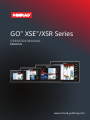 1
1
-
 2
2
-
 3
3
-
 4
4
-
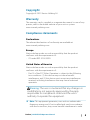 5
5
-
 6
6
-
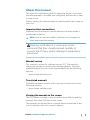 7
7
-
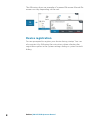 8
8
-
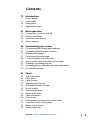 9
9
-
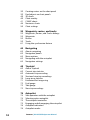 10
10
-
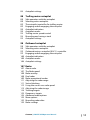 11
11
-
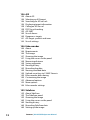 12
12
-
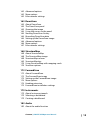 13
13
-
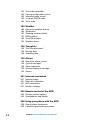 14
14
-
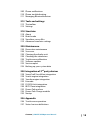 15
15
-
 16
16
-
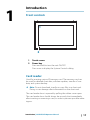 17
17
-
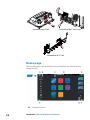 18
18
-
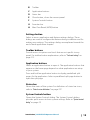 19
19
-
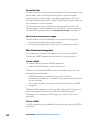 20
20
-
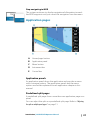 21
21
-
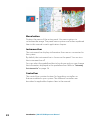 22
22
-
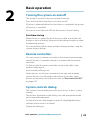 23
23
-
 24
24
-
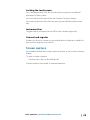 25
25
-
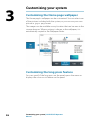 26
26
-
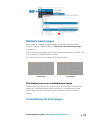 27
27
-
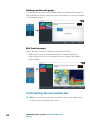 28
28
-
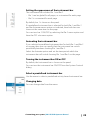 29
29
-
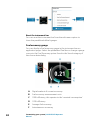 30
30
-
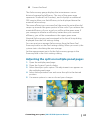 31
31
-
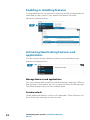 32
32
-
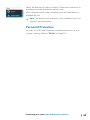 33
33
-
 34
34
-
 35
35
-
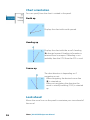 36
36
-
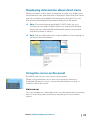 37
37
-
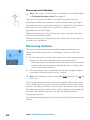 38
38
-
 39
39
-
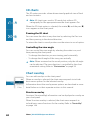 40
40
-
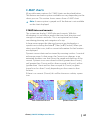 41
41
-
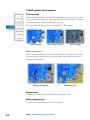 42
42
-
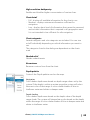 43
43
-
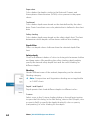 44
44
-
 45
45
-
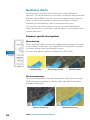 46
46
-
 47
47
-
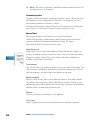 48
48
-
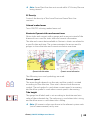 49
49
-
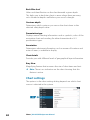 50
50
-
 51
51
-
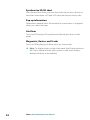 52
52
-
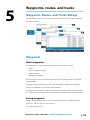 53
53
-
 54
54
-
 55
55
-
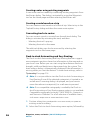 56
56
-
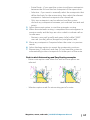 57
57
-
 58
58
-
 59
59
-
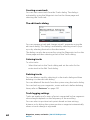 60
60
-
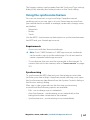 61
61
-
 62
62
-
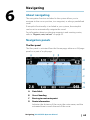 63
63
-
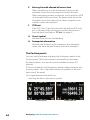 64
64
-
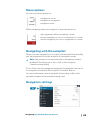 65
65
-
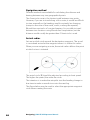 66
66
-
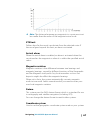 67
67
-
 68
68
-
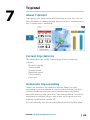 69
69
-
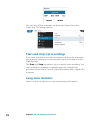 70
70
-
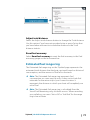 71
71
-
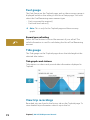 72
72
-
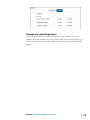 73
73
-
 74
74
-
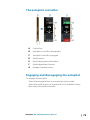 75
75
-
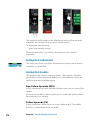 76
76
-
 77
77
-
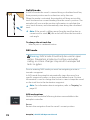 78
78
-
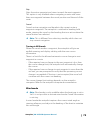 79
79
-
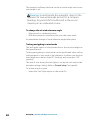 80
80
-
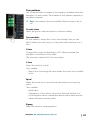 81
81
-
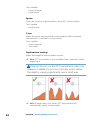 82
82
-
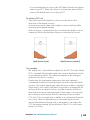 83
83
-
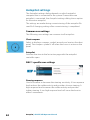 84
84
-
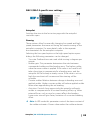 85
85
-
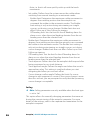 86
86
-
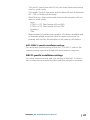 87
87
-
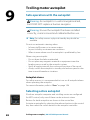 88
88
-
 89
89
-
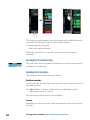 90
90
-
 91
91
-
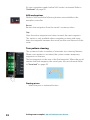 92
92
-
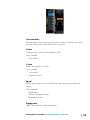 93
93
-
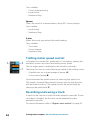 94
94
-
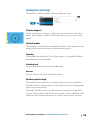 95
95
-
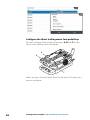 96
96
-
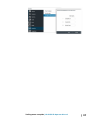 97
97
-
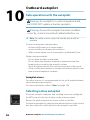 98
98
-
 99
99
-
 100
100
-
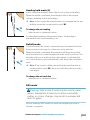 101
101
-
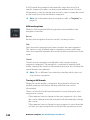 102
102
-
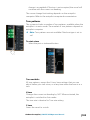 103
103
-
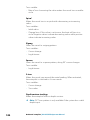 104
104
-
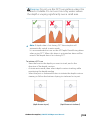 105
105
-
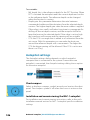 106
106
-
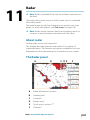 107
107
-
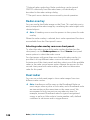 108
108
-
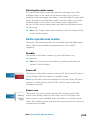 109
109
-
 110
110
-
 111
111
-
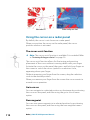 112
112
-
 113
113
-
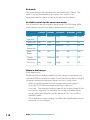 114
114
-
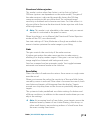 115
115
-
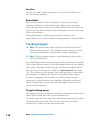 116
116
-
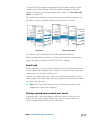 117
117
-
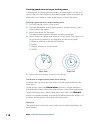 118
118
-
 119
119
-
 120
120
-
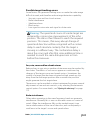 121
121
-
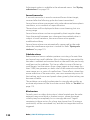 122
122
-
 123
123
-
 124
124
-
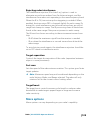 125
125
-
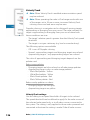 126
126
-
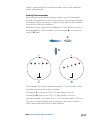 127
127
-
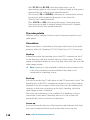 128
128
-
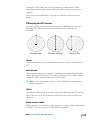 129
129
-
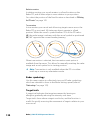 130
130
-
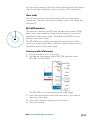 131
131
-
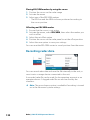 132
132
-
 133
133
-
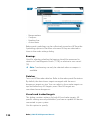 134
134
-
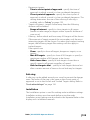 135
135
-
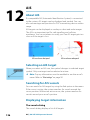 136
136
-
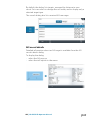 137
137
-
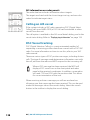 138
138
-
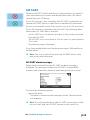 139
139
-
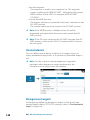 140
140
-
 141
141
-
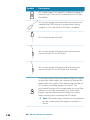 142
142
-
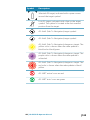 143
143
-
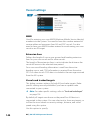 144
144
-
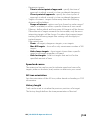 145
145
-
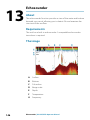 146
146
-
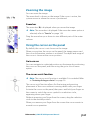 147
147
-
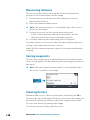 148
148
-
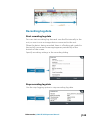 149
149
-
 150
150
-
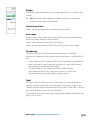 151
151
-
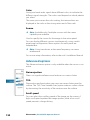 152
152
-
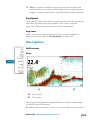 153
153
-
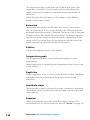 154
154
-
 155
155
-
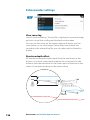 156
156
-
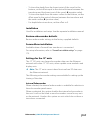 157
157
-
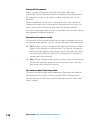 158
158
-
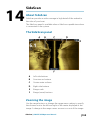 159
159
-
 160
160
-
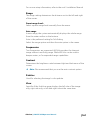 161
161
-
 162
162
-
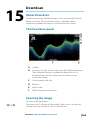 163
163
-
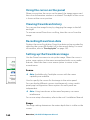 164
164
-
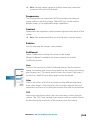 165
165
-
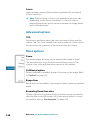 166
166
-
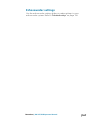 167
167
-
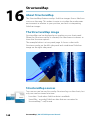 168
168
-
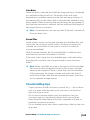 169
169
-
 170
170
-
 171
171
-
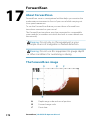 172
172
-
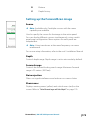 173
173
-
 174
174
-
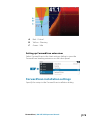 175
175
-
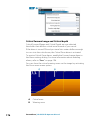 176
176
-
 177
177
-
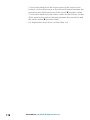 178
178
-
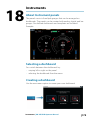 179
179
-
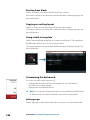 180
180
-
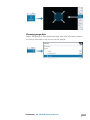 181
181
-
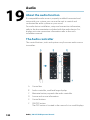 182
182
-
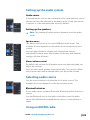 183
183
-
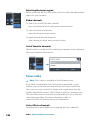 184
184
-
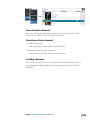 185
185
-
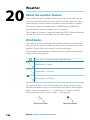 186
186
-
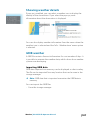 187
187
-
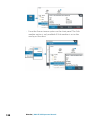 188
188
-
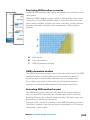 189
189
-
 190
190
-
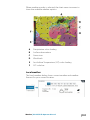 191
191
-
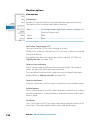 192
192
-
 193
193
-
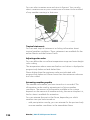 194
194
-
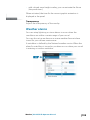 195
195
-
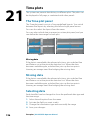 196
196
-
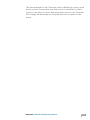 197
197
-
 198
198
-
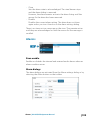 199
199
-
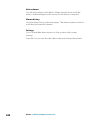 200
200
-
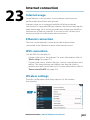 201
201
-
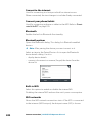 202
202
-
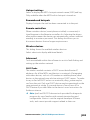 203
203
-
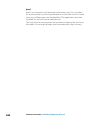 204
204
-
 205
205
-
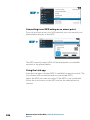 206
206
-
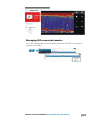 207
207
-
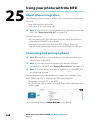 208
208
-
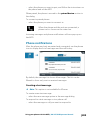 209
209
-
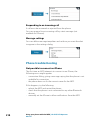 210
210
-
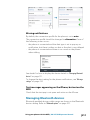 211
211
-
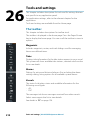 212
212
-
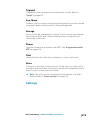 213
213
-
 214
214
-
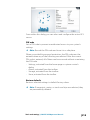 215
215
-
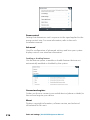 216
216
-
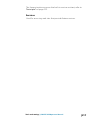 217
217
-
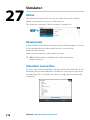 218
218
-
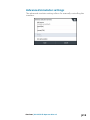 219
219
-
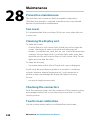 220
220
-
 221
221
-
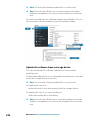 222
222
-
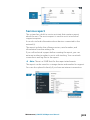 223
223
-
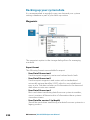 224
224
-
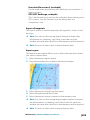 225
225
-
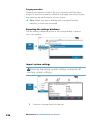 226
226
-
 227
227
-
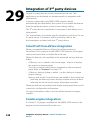 228
228
-
 229
229
-
 230
230
-
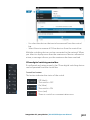 231
231
-
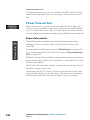 232
232
-
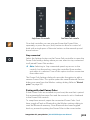 233
233
-
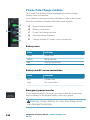 234
234
-
 235
235
-
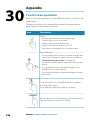 236
236
-
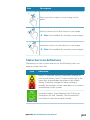 237
237
-
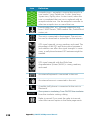 238
238
-
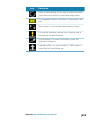 239
239
-
 240
240
-
 241
241
-
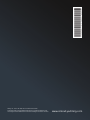 242
242
Simrad GO XSE/XSR Operating instructions
- Category
- Navigators
- Type
- Operating instructions
Ask a question and I''ll find the answer in the document
Finding information in a document is now easier with AI
Related papers
-
Simrad GO XSE/XSR Quick start guide
-
Simrad GO XSE User manual
-
Simrad NSX Waypoints & Routes App Getting Started
-
Simrad NSS evo3S Operating instructions
-
Simrad NSO evo3S Operating instructions
-
Simrad NSO evo3S MPU Operating instructions
-
Simrad IDS Experience-Based Operating instructions
-
Simrad NSX Basic Operating instructions
-
Simrad NSS evo3 Operating instructions
-
Simrad GO XSE Installation guide
Other documents
-
Lowrance Elite-4 HDI Operating instructions
-
MINN KOTA i-Pilot Quick Reference Manual
-
MINN KOTA i-Pilot Remote- Legacy User guide
-
Si-tex NAV ADD 5000 User manual
-
Evinrude I-Command 3.5-inch User guide
-
Hikvision DS-TMG035 User manual
-
Lowrance HDS LIVE User manual
-
Lowrance HDS Carbon Owner's manual
-
Lowrance Elite Ti Installation guide
-
Lowrance Elite Ti² Operating instructions