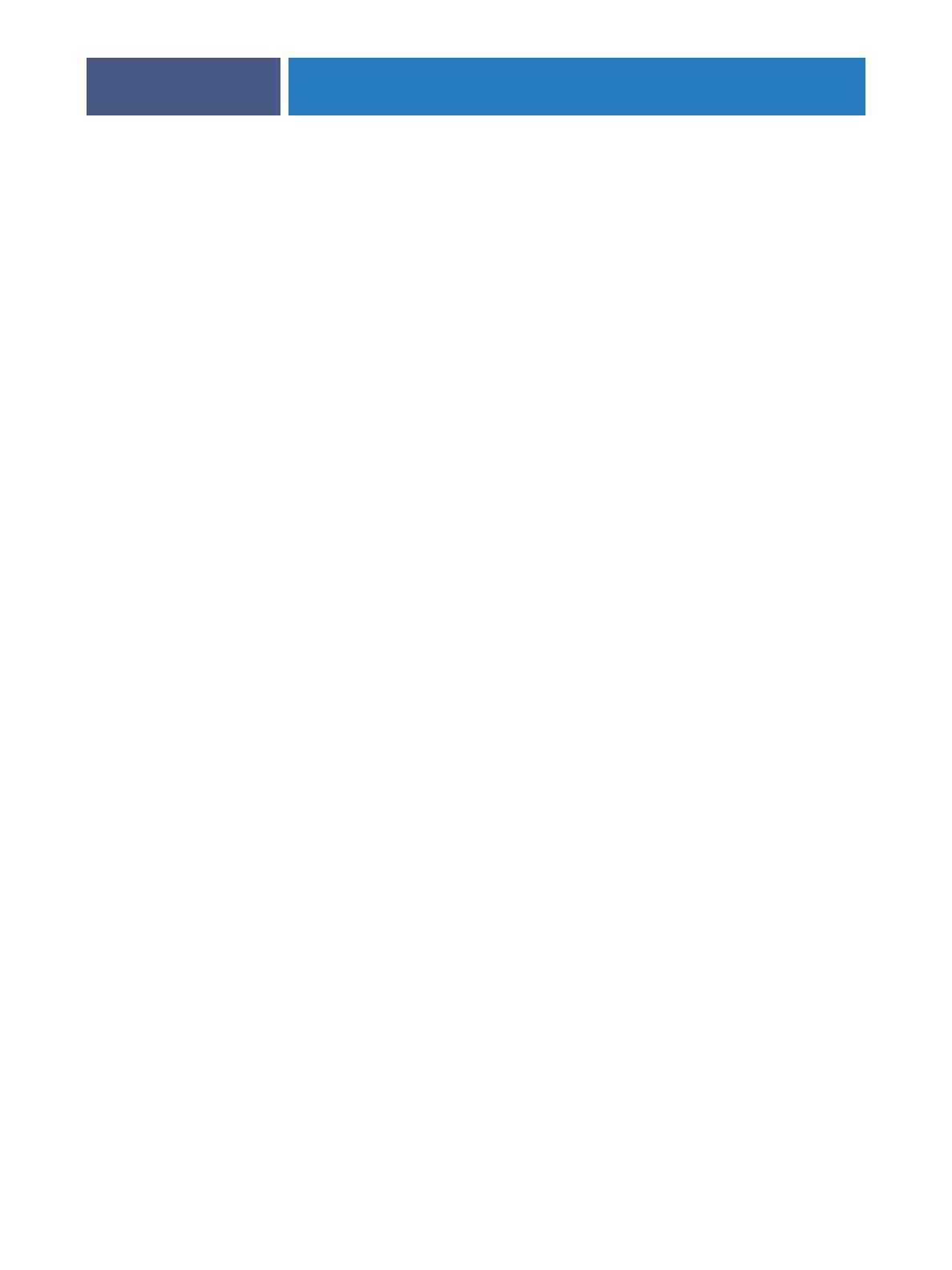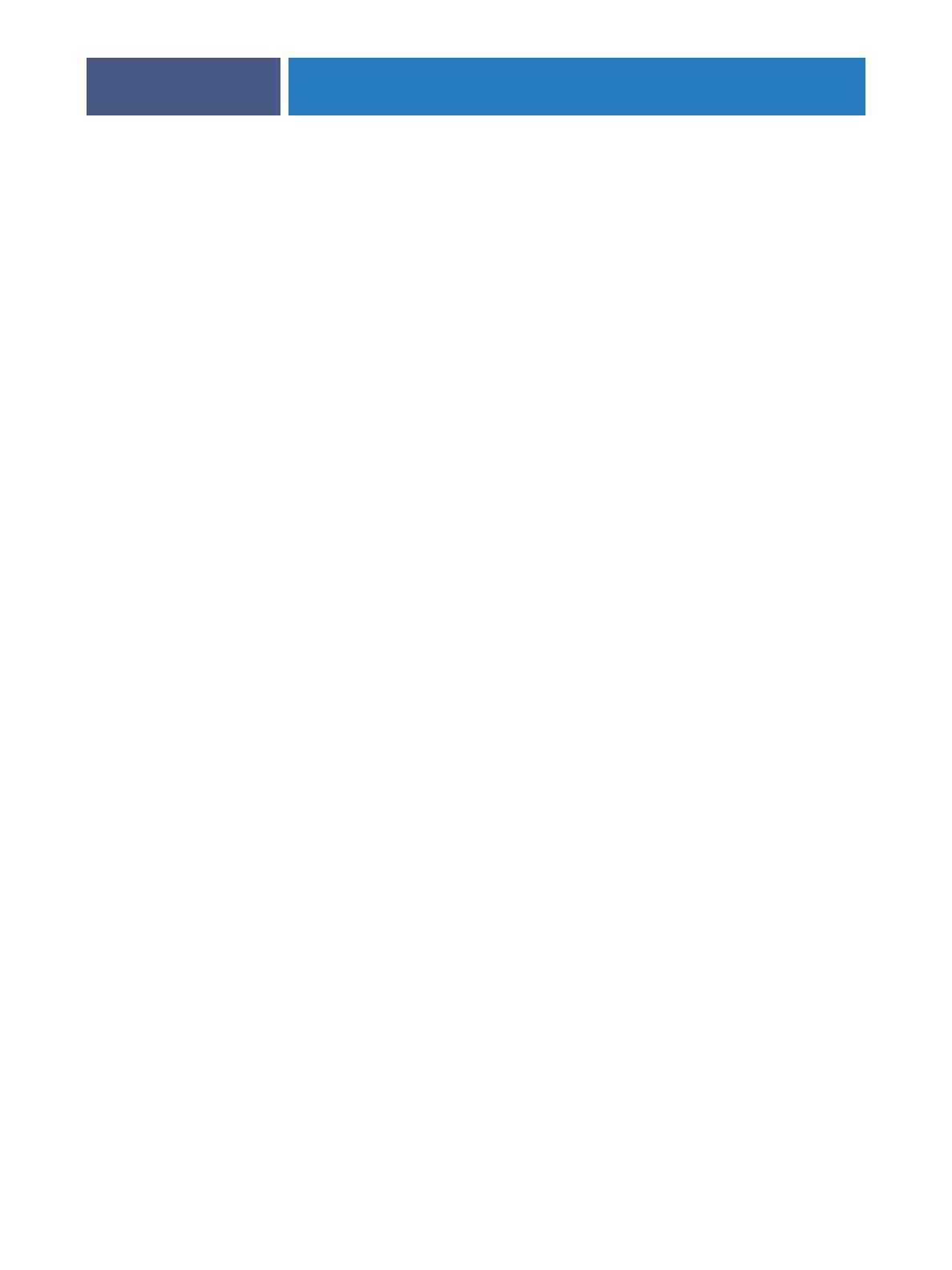
CONNECTING TO THE NETWORK
12
Network server setup requirements
This section provides basic information about configuring the Fiery EXP4110 and
using it on the network. It does not explain network functions for printing in general. Only
information specific to the Fiery EXP4110 is presented. Setting up the network environment
correctly requires the presence and active cooperation of the network administrator. Detailed
instruction on configuring networks is beyond the scope of this document. For information,
see the documentation that accompanies your network system.
Configure the network and servers, and ensure that there is a live network connection before
you configure the Fiery EXP4110 network settings in Setup. This allows the Fiery EXP4110
to query the network for zones, servers, and server-based queues.
Whenever you change the configuration of the Fiery EXP4110, printer, or network at your
site, alter the settings to correspond to the changed environment. Changing network or port
settings may require that you make changes to other Setup options, as well.
Windows networks
• The Fiery EXP4110 requires a valid IP address, subnet mask, and gateway address.
Enter these addresses manually or use DHCP or BOOTP protocols to assign them
dynamically. Make sure the Fiery EXP4110 name and address are listed in a domain name
server (DNS) or hosts name database used by your system.
If more than one Fiery EXP4110 print connection is published (for example, if both
the Print queue and Hold queue are published), consider creating a printer for each print
connection, so that users can print to each connection directly.
• Configure the Fiery EXP4110 with the correct Windows domain name.
This is especially important for Windows printing, also known as SMB printing.
• The Fiery EXP4110 does not support the Microsoft Active Directory Service.
When you use the Fiery EXP4110 in a Windows environment, assign the Fiery EXP4110 to a
Domain or Workgroup.
NetWare networks
•You must have administrator privileges on the network to create new NDS or bindery objects.
For more information, see the documentation that accompanies your network server.
•You can configure a single directory tree and up to eight bindery servers simultaneously.
• The Fiery EXP4110 looks for print jobs on one NetWare print server per bindery server.
NetWare file servers support the creation of print queues, which are storage areas for
print jobs. When a client on a remote computer decides to print, the job is directed to a
Print queue on the NetWare file server and spooled to the NetWare server disk, freeing up
the client workstation.