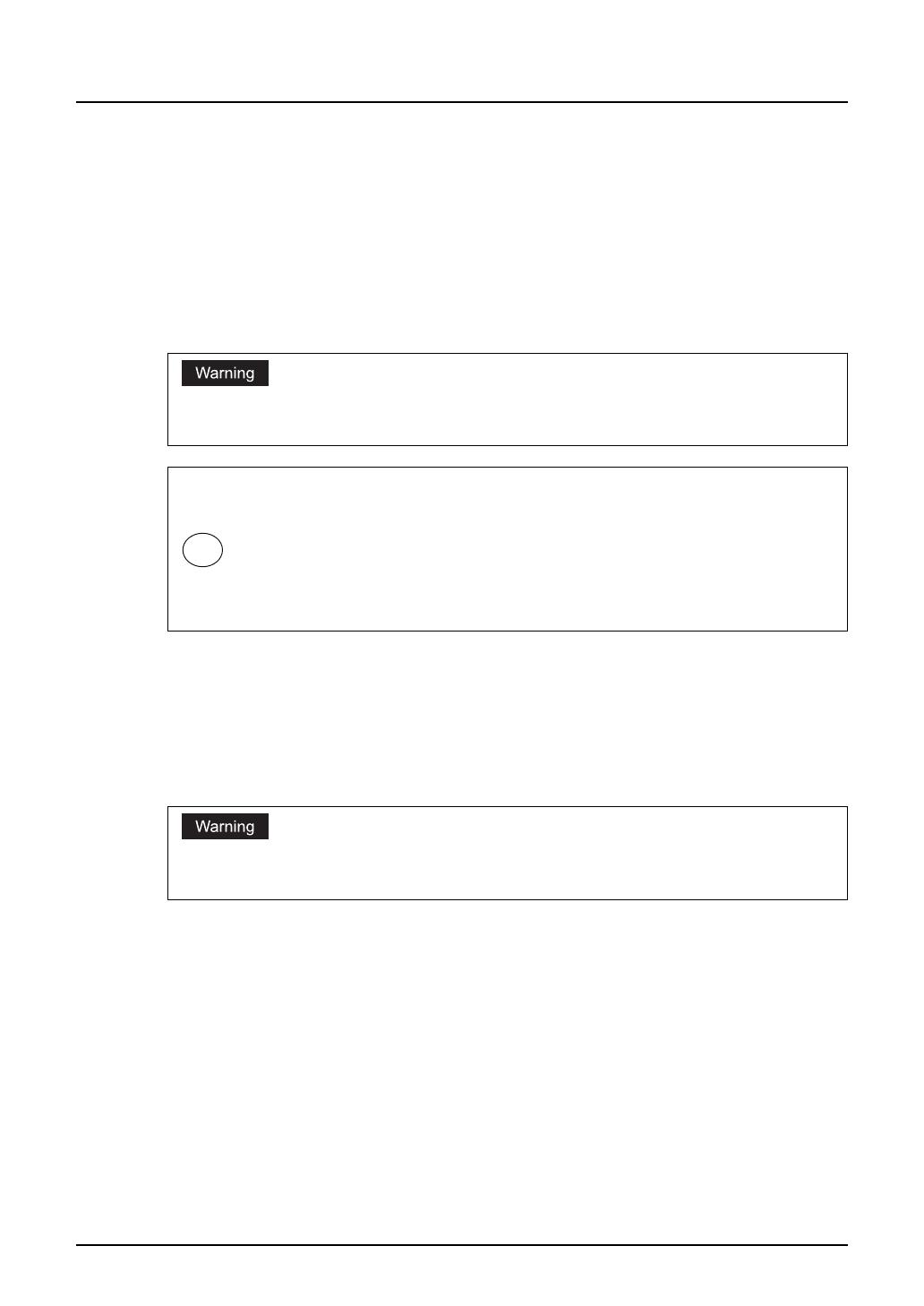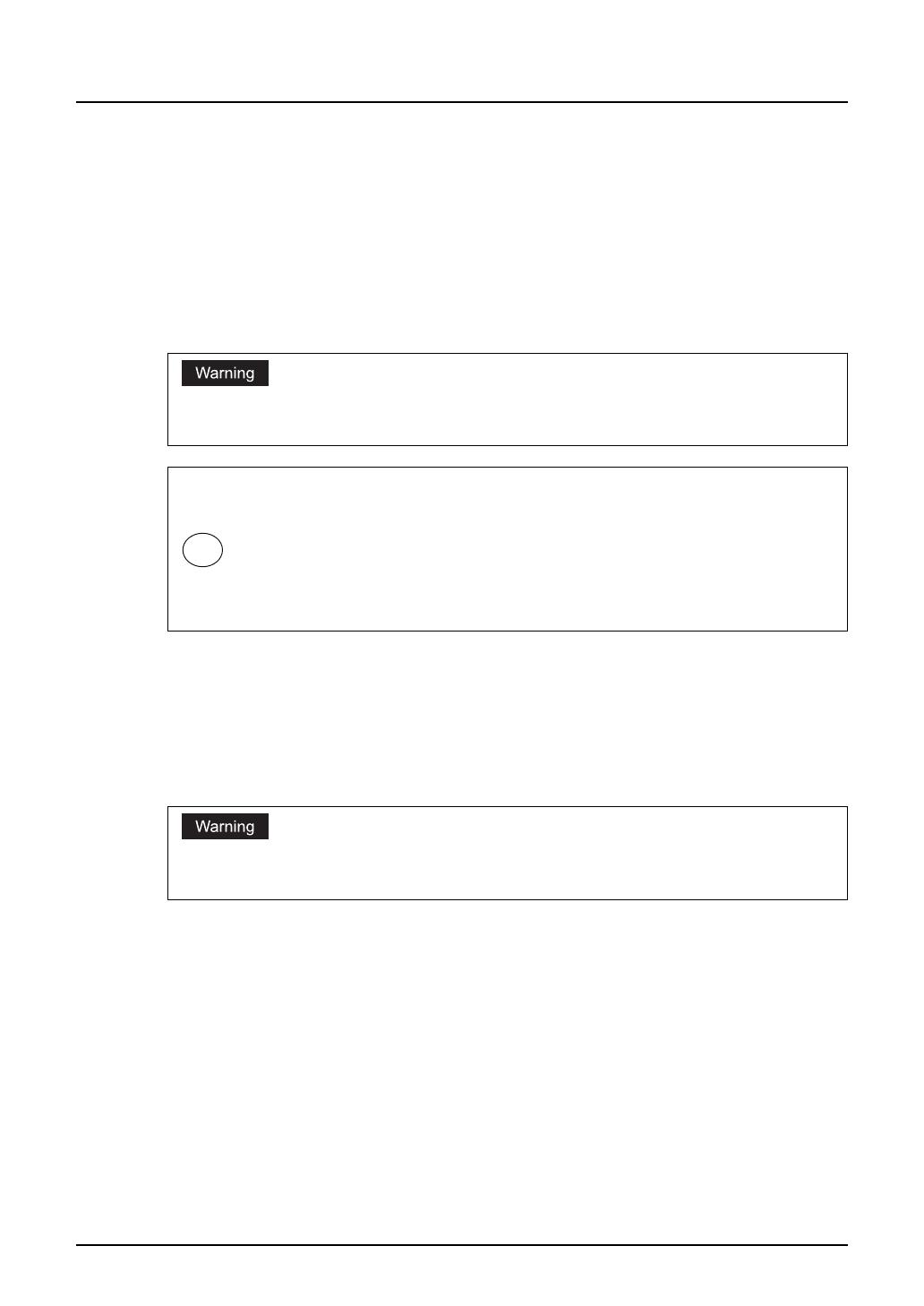
Notice 1
Notice
FCC Notice
This equipment has been tested and found to comply with the limits for a Class A digital device,
pursuant to Part 15 of the FCC Rules. These limits are designed to provide reasonable protec-
tion against harmful interference when the equipment is operated in a commercial environment.
This equipment generates, uses, and can radiate radio frequency energy and, if not installed
and used in accordance with the instruction manual, may cause harmful interference to radio
communications. Operation of this equipment in a residential area is likely to cause harmful
interference in which case the user will be required to correct the interference at his own
expense.
This Class A digital apparatus complies with Canadian ICES-003.
Cet appareil numérique de la classe A est conforme à la norme NMB-003 du Canada.
For European Models Only:
Working environment
This product is sold as an option. To be fully functional, this product must be installed into the
related base product. Please refer to the working environment advices being mentioned in the
documentation of the base product.
CE compliance
This product is following the provisions of the applicable European Directives, notably the Low
Voltage Directive 2006/95/EC, the Electromagnetic Compatibility Directive 2004/108/EC.
Since this product is sold as an option, please refer to the CE advices being mentioned in the
documentation of the base product.
For a copy of the related CE Declaration of Conformity (base product), please contact your
dealer.
Changes or modification made to this equipment, not expressly approved could void the user’s authority
to operate the equipment.
Other Notices (for users in California, the United States)
This product contains a CR Coin Lithium Battery which contains Perchlorate Material - special handling
may apply. See www.dtsc.ca.gov/hazardouswaste/perchlorate.
The high efficiency LCD backlights used in this product contains 5 mg or less of Mercury, the dis-
posal of which may be regulated due to environmental considerations. For disposal or recycling
information, please contact your local authorities.
Hg
This product complies with Class A for network connection. In a domestic environment this product may
cause radio interference in which case the user may be required to take adequate measures.