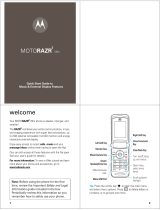Page is loading ...

V
8
MOTORAZR
2
6803570F58.fm Page 1 Thursday, June 21, 2007 3:19 PM

6803570F58.fm Page 2 Thursday, June 21, 2007 3:19 PM

3
welcome
You r MOTO
RAZR
2
™ V8 phone is slimmer, stronger,
and smarter!
•
Use the external display to control music
playback (page 33) or read a message
(page 23).
•
Tra n s fer
music
with Microsoft® Windows®
Media Player 11 (page 25).
•
Capture key moments in high-definition
video
,
then upload to your blog (page 36).
•
Check your personal
email
accounts (such as
Hotmail, Gmail, or Yahoo) on the Web
(page 41).
For more information:
To read feature instructions on
your phone, press
Main Menu
>
V Help
. To watch Web
tutorials and more, go to
www.hellomoto.com
.
Note:
Before using your phone for the first time, be
sure to review the important safety information in the
user’s guide. Periodically review this information so
you remember how to safely use your phone.
6803570F58.fm Page 3 Thursday, June 21, 2007 3:19 PM

4
Tip:
Press the
centre key
s
to open the main menu
and select menu options. Press the
clear/back key
D
to delete letters or numbers, or to go back one menu.
Left Soft Key
Volume Keys
Music Key
Side Select Key
Activate camera.
Make & answer
calls.
Micro-USB Port
Right Soft Key
Voice Command
Key
Clear/Back Key
Tur n on / o f f,
hang up,
exit menus.
Open menu,
select menu
items.
Scroll up/down/
left/right.
6803570F58.fm Page 4 Thursday, June 21, 2007 3:19 PM

5
contents
menu map . . . . . . . . . . . . . . . . . . . . . . . . . . . . . . . . . . . 7
get started. . . . . . . . . . . . . . . . . . . . . . . . . . . . . . . . . . 13
insert your SIM card . . . . . . . . . . . . . . . . . . . . . . . . 13
insert the battery. . . . . . . . . . . . . . . . . . . . . . . . . . . 14
remove the battery . . . . . . . . . . . . . . . . . . . . . . . . . 15
charge the battery. . . . . . . . . . . . . . . . . . . . . . . . . . 15
turn phone on & off. . . . . . . . . . . . . . . . . . . . . . . . . 16
make a call . . . . . . . . . . . . . . . . . . . . . . . . . . . . . . . 16
answer a call . . . . . . . . . . . . . . . . . . . . . . . . . . . . . . 16
end a call . . . . . . . . . . . . . . . . . . . . . . . . . . . . . . . . . 16
store a phone number . . . . . . . . . . . . . . . . . . . . . . 17
call a stored phone number . . . . . . . . . . . . . . . . . . 18
your phone number . . . . . . . . . . . . . . . . . . . . . . . . 18
personalise . . . . . . . . . . . . . . . . . . . . . . . . . . . . . . . . . 19
home screen shortcuts. . . . . . . . . . . . . . . . . . . . . . 19
main menu appearance . . . . . . . . . . . . . . . . . . . . . 20
main menu organisation . . . . . . . . . . . . . . . . . . . . 20
messages. . . . . . . . . . . . . . . . . . . . . . . . . . . . . . . . . . . 23
read & answer a message
in the external display . . . . . . . . . . . . . . . . . . . . . . 23
6803570F58.fm Page 5 Thursday, June 21, 2007 3:19 PM

6
music . . . . . . . . . . . . . . . . . . . . . . . . . . . . . . . . . . . . . . 25
introduction. . . . . . . . . . . . . . . . . . . . . . . . . . . . . . . 25
load music on your computer . . . . . . . . . . . . . . . . 26
load music on your phone
with Windows® Media Player 11. . . . . . . . . . . . . . 28
load music on your phone
without Windows Media Player 11 . . . . . . . . . . . . 30
play music . . . . . . . . . . . . . . . . . . . . . . . . . . . . . . . . 32
create a playlist . . . . . . . . . . . . . . . . . . . . . . . . . . . . 34
play a playlist . . . . . . . . . . . . . . . . . . . . . . . . . . . . . 35
close the music player . . . . . . . . . . . . . . . . . . . . . . 35
video . . . . . . . . . . . . . . . . . . . . . . . . . . . . . . . . . . . . . . 36
record a video. . . . . . . . . . . . . . . . . . . . . . . . . . . . . 36
upload video to a blog . . . . . . . . . . . . . . . . . . . . . . 38
play a video. . . . . . . . . . . . . . . . . . . . . . . . . . . . . . . 39
web . . . . . . . . . . . . . . . . . . . . . . . . . . . . . . . . . . . . . . . 40
perform a Google search . . . . . . . . . . . . . . . . . . . . 40
email . . . . . . . . . . . . . . . . . . . . . . . . . . . . . . . . . . . . . . 41
check your email account . . . . . . . . . . . . . . . . . . . 41
accessories . . . . . . . . . . . . . . . . . . . . . . . . . . . . . . . . . 42
6803570F58.fm Page 6 Thursday, June 21, 2007 3:19 PM

7
menu map
main menu
q
Recent Calls
L
Contacts
m
Office Tools
•Calendar
•Email
•MOTOSYNC
• Download Manager
• File Manager
• Music and Sounds
•Pictures
•Videos
•VoiceNotes
• Applic. Downloads
• Unrecognisable Files
• My Documents
•AlarmClock
•WorldClock
•Calculator
• SIM Applications *
• Dialling Services
•FixedDial
•ServiceDial*
•IM
•TaskList
•Notepad
(continued next page)
* optional features
6803570F58.fm Page 7 Thursday, June 21, 2007 3:19 PM

8
main menu (continued)
1
Web Access
•Browser
• My Bookmarks
•MyWebPages
• History
• GotoPage
•BrowserSetup
g
Messages
• Create Message
•Inbox
•CallVoicemail
•MyFolders
•Templates
• Drafts
•Outbox
•CreatePostcard*
•Email
j
Multimedia
•MusicLibrary
•Pictures
•Videos
•Games
•Camera
• Video Camera
• Voice Recorder
T
Games
(continued next page)
* optional features
6803570F58.fm Page 8 Thursday, June 21, 2007 3:19 PM

9
main menu (continued)
V
Help
u
Settings
• (see next page)
This is the standard main menu layout.
Your phone’s
menu may be different.
To change your home screen shortcuts and main
menu appearance, see page 19.
Tip:
Press
#
to change the main menu to a list
view and back.
6803570F58.fm Page 9 Thursday, June 21, 2007 3:19 PM

10
settings menu
•Profiles
•Themes
• Connections
• Bluetooth™
•USBSetting
• Media Sync.
•Modem
• Memory Device
•USBPrinting
• Office Tools
• Modem Connections
• Data Connections
•AddaConnection
• Edit a Connection
• Remove a Connection
•CallSettings
• Speed Dial
•CallForward
• In-Call Setup
• My Caller ID
• Call Waiting
• In-Call Message Alert
• In-Call Timer
• Active Line *
•AnswerOptions
•Auto-Redial
•RoamAlert
•DTMF
• Hyphenation *
(continued next page)
* optional features
6803570F58.fm Page 10 Thursday, June 21, 2007 3:19 PM

11
settings menu (continued)
• Call Settings (continued)
• Call Barring *
• Fixed Dialling
• Dialling Prefix
•CallDropTone
•MySIMNumber
• Phone Settings
• Display Settings
• Backlight Timeout
• Display Timeout
• Screensaver Timeout
• Brightness
•BatteryMeter
•BatterySave
•Time&Date
• Language
•TalkingPhone
•TextEntry
• Reset
• Reset All Settings
• Delete All Data
• Delete Memory Cards
• Properties
•JavaSystem
• Software Update *
• Headset Settings
•Auto-Answer
•VoiceDial
•TTYSettings*
(continued next page)
* optional features
6803570F58.fm Page 11 Thursday, June 21, 2007 3:19 PM

12
settings menu (continued)
•Security
• Phone Lock
• External Key Lock
• Application Lock
•SIMLock
• Change Passwords
• Certificates
•Network
• Current Network
•ScanAvailableNetworks
•FindNewNetwork
•MyNetworkList
• Search Setup
• Service Tone
* optional features
6803570F58.fm Page 12 Thursday, June 21, 2007 3:19 PM

13
get started
get started
insert your SIM card
Caution:
Don’t bend or scratch your SIM card. Keep it
away from static electricity, water, and dirt.
You r
Subscriber Identity Module
(SIM) card stores
your phone number and other information.
12
3
6803570F58.fm Page 13 Thursday, June 21, 2007 3:19 PM

14
get started
insert the battery
Note:
Insert the battery so that you can access the
flexible battery removal tab when the battery is in
place. (See “remove the battery” illustration.)
12
3
6803570F58.fm Page 14 Thursday, June 21, 2007 3:19 PM

15
get started
remove the battery
Pull up on the flexible
battery removal tab to
remove the battery from the
phone.
charge the battery
New batteries are not fully
charged. Open the
protective cover on your
phone’s micro-USB port,
and plug the battery charger
into your phone and an
electrical outlet. The battery charge indicator light on
your phone shows when the battery is charging. The
display shows
Charge Complete
when finished.
6803570F58.fm Page 15 Thursday, June 21, 2007 3:19 PM

16
get started
turn phone on & off
Press and hold the
power/end key
O
for a few seconds, or until the
display turns on or off.
make a call
Open the flip, then enter a phone number and press
the
send key
N
.
Tip:
To
voice dial
a call, see your
MORE HERE
guide.
answer a call
When your phone rings and/or vibrates, open the
phone flip or press the
send key
N
to answer.
end a call
To “hang up”, close the phone flip or press the
power/end key
O
.
6803570F58.fm Page 16 Thursday, June 21, 2007 3:19 PM

17
get started
store a phone number
You can store a phone number in your list of
Contacts
.
Note:
You can store new contacts in
phone memory
,
on your
SIM card
, or in both locations. Contacts on the
SIM card only have a name and number. To set your
storage location, press
s
>
L
Contacts
, press
Options
>
View by
>
Phone & SIM
,
SIM Card
or
Phone Contacts
.
To store a phone number:
1
Enter a phone number in the home screen.
2
Press
Save
.
3
Enter a name for the phone number, and specify
the number type (for example,
Home
or
Work
) if
necessary.
4
Press
Save
to store the contact.
Tip:
To learn more about storing phone numbers and
email addresses on your phone, see your
MORE HERE
guide.
6803570F58.fm Page 17 Thursday, June 21, 2007 3:19 PM

18
get started
call a stored phone number
To call a number stored in your contact list:
Find it:
s
>
L
Contacts
1
Scroll to the contact.
Shortcut:
In the contact list, press keypad keys to
enter the first letters of the contact you wish. Press
the centre key
s
to go to the contact.
2
Press
N
to call the contact.
your phone number
To see your phone number from the home screen:
Find it:
s
>
u
Settings
>
Call Settings
>
My SIM Number
To see your phone number while you are on a call,
press
Options
>
Phone Numbers
.
To store or edit your name and phone number on your
SIM card, select the field you wish to edit. If you don’t
know your phone number, contact your service
provider.
6803570F58.fm Page 18 Thursday, June 21, 2007 3:19 PM

19
personalise
personalise
home screen shortcuts
From the home screen, you can press the
navigation key up, down, left, or right as
shortcuts
to your favourite features. You can
change the features that these key presses open.
To
change
navigation key shortcut icons in the home
screen:
Find it:
From the home screen, press
Options
>
Customise Home
>
Shortcut Keys
>
Up
,
Down
,
Left
, or
Right
Select a direction, then choose the feature you wish to
open when you press the navigation key in that
direction.
To
show or hide
navigation key shortcut icons in the
home screen:
Find it:
From the home screen, press
Options
>
Customise Home
>
Shortcut Keys
>
Show Icons
>
Show
or
Hide
Note:
You can press
S
to select the features in the
home screen even when the icons are hidden.
6803570F58.fm Page 19 Thursday, June 21, 2007 3:19 PM

20
personalise
main menu appearance
To m ak e y o u r
main menu appearance
either a grid of
graphic icons or a text-based list:
Find it:
From the main menu, press
Options
>
View by
>
Grid
or
List
Shortcut:
From the main menu, press
#
to change
the main menu to a list view and back.
main menu organisation
Personalise the main menu to suit your needs.
features
create new folder in main menu
From the main menu, press
Options
>
Create New Folder
.
Enter a name for the folder, select an icon to
identify the folder, press
Save
.
6803570F58.fm Page 20 Thursday, June 21, 2007 3:19 PM
/