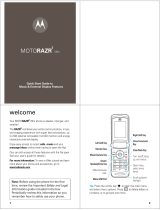4
music (continued)
create a playlist................................................... 24
play a playlist ...................................................... 25
close the music player........................................ 25
screensavers ......................................................... 26
show animated screensavers in the
external display................................................... 26
messages ............................................................... 28
read & reply to a message in the
external display................................................... 28
send a message ................................................. 29
personalize ............................................................ 30
home screen shortcuts ...................................... 30
wallpaper ............................................................ 31
clock style .......................................................... 31
date .................................................................... 31
main menu appearance ...................................... 32
rearrange main menu ......................................... 32
web ........................................................................ 33
perform a Google search .................................... 33
email ...................................................................... 34
check your email account ................................... 34
accessories ............................................................ 35