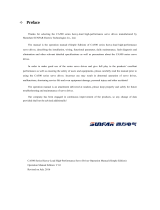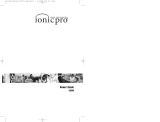Sensor firmware update method using the SGX-CA500
Note:
The firmware update may take about 2 hours. (It depends on the surrounding radio wave environment)
If the update process has been interrupted, you need operate the update process from the beginning.
If the update has not been completed successfully, the sensor(s) will not be able to carry out the
measurement.
Preparation:
・ Please update to the SGX-CA500’s firmware to the latest version.
・ Please ensure the SGX-CA500 is fully charged.
1. Wake-up of the sensor
Rotate the crank more than three times to wake up the sensor
2. The placement of the SGX-CA500
. In order to stabilize the communication between the SGX-CA500 and the sensor(s), you need to place the
SGX-CA500 within 10 inches from the sensor(s).
Set the SGX-CA500 as shown in the following photos while the update process has been started.
The following pictures show the recommendation of the SGX-CA500 placement.
3. Pairing
If the sensor(s) are not paired with the SGX-CA500, Connect the sensor(s) via [Sensors] menu.
[MENU]-[Sensors]-[Connect New]--[Pedaling Monitor L]
[MENU]-[Sensors]-[Connect New]--[Pedaling Monitor R]