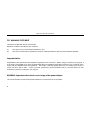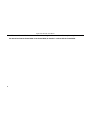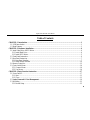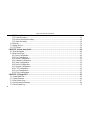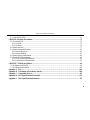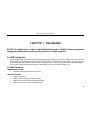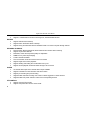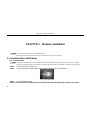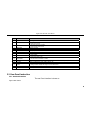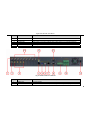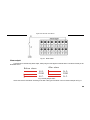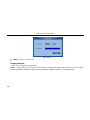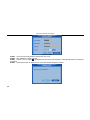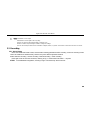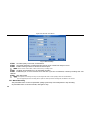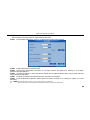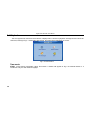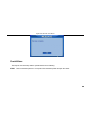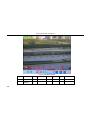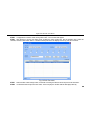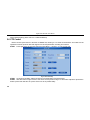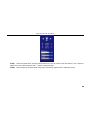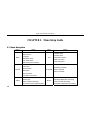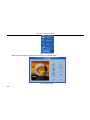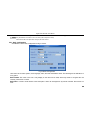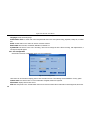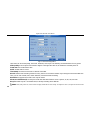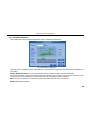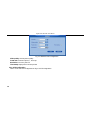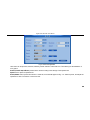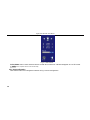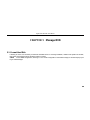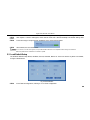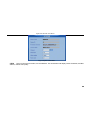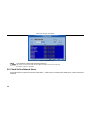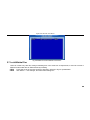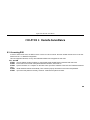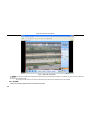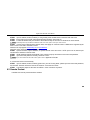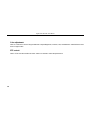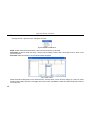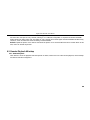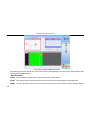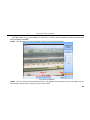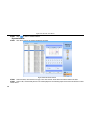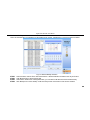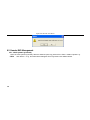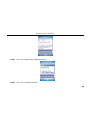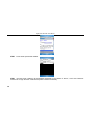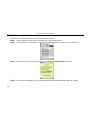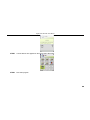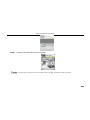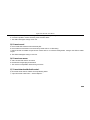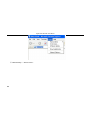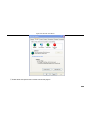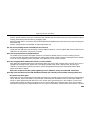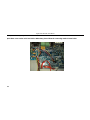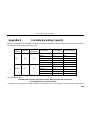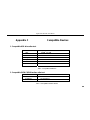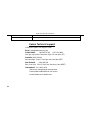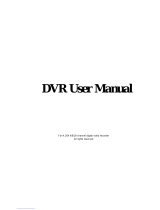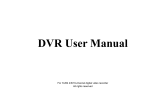Swann SW242-6TH User manual
- Category
- Digital Video Recorders (DVR)
- Type
- User manual
This manual is also suitable for

1
DVR 8600 Series
8/16 Channel H.264 DVR
User Manual
SW242-6TH, SW242-8TH

Digital Video Recorder User Manual
2
FCC WARNING STATEMENT
This device complies with Part 15 of FCC Rules.
Operation is subject to the following two conditions:
(1) This device may not cause harmful interference, and
(2) This device must accept any interference received, including interference that may cause undesired operation
Important Notice
All jurisdictions have specific laws and regulations regarding the use of cameras. Before using any camera for any purpose, it
is the buyer’s responsibility to be aware of all applicable laws and regulations that prohibit or limit the use of cameras and to
comply with the applicable laws and regulations. The legality of watching people other than you changes from country to
country and even state to state. Contact your local government’s privacy information body or your local Police for more
information on what if any restrictions you may face.
WARNING: Important notice about correct usage of the power adapter
The correct orientation for the enclosed power adapter is in a vertical or floor mount position.

3
CAUTION
z Please read this user manual carefully to ensure that you can use the device correctly and safely
z We do not warrant all the content is correct. The contents of this manual are subject to change without notice
z This device should be operated only from the type of power source indicated on the marking label. The voltage
of the power must be verified before using. If not in use for a long time, pull out the plug from the socket
z Do not install this device near any heat sources such as radiators, heat registers, stoves or other device that
produce heat
z Do not install this device near water. Clean only with a dry cloth
z Do not block any ventilation openings. And ensure well ventilation around the machine
z Do not power off the DVR at normal recording condition! The correct operation to shut off DVR is to stop
recording firstly, and then select “shut-down” button at the right of the menu bar to exit, and finally to cut off the
power.
z This machine is indoor using equipment. Do not expose the machine in rain or moist environment. In case any
solid or liquid get into the machine’s case, please cut off the power supply immediately, and ask for qualified
technicians to check the machine before restart
z Refer all servicing to qualified service personnel. No any parts repaired by yourself without technical aid or
approval.

Digital Video Recorder User Manual
4
z This manual is suitable for 8-channel and 16-channel digital video recorders. All examples and pictures used in
the manual are from 16-channel DVR. For 8-channel DVR, its function is conform with 16-channel DVR.

Digital Video Recorder User Manual
i
Table of Contents
CHAPTER 1 Introduction.......................................................................................................................................1
1.1 DVR Introduction.............................................................................................................................................1
1.2 Main Features ...................................................................................................................................................1
CHAPTER 2 Hardware Installation.......................................................................................................................4
2.1 Install Hard Drive &DVD Writer......................................................................................................................4
2.1.1 Install Hard Drive ......................................................................................................................................4
2.1.2 Install DVD Writer.....................................................................................................................................5
2.2 Front Panel Instruction......................................................................................................................................6
2.3 Rear Panel Instruction.......................................................................................................................................7
2.3.1 Rear Panel Interface...................................................................................................................................7
2.3.2 Install Sensor &Alarm .............................................................................................................................10
2.4 Remote Controller...........................................................................................................................................12
2.5 Control with Mouse ........................................................................................................................................14
2.5.1 Connect Mouse........................................................................................................................................14
2.5.2 Use Mouse ...............................................................................................................................................14
CHAPTER 3 Basic Function Instruction.............................................................................................................17
3.1 Power On/Off..................................................................................................................................................17
3.1.1 Start..........................................................................................................................................................11
3.1.2 Close........................................................................................................................................................11
3.2 Login, Password & User Management........................................................................................................19
3.3 Recording........................................................................................................................................................23
3.3.1 Record Setup............................................................................................................................................23

Digital Video Recorder User Manual
ii
3.3.2 Manual Recording....................................................................................................................................24
3.3.3 Timer Recording ......................................................................................................................................25
3.3.4 Motion Detection Recording....................................................................................................................26
3.3.5 Alarm Recording......................................................................................................................................29
3.4 Playback..........................................................................................................................................................30
3.5 Backup &View................................................................................................................................................34
3.6 PTZ Control....................................................................................................................................................42
CHAPTER 4 Menu Setup Guide ..........................................................................................................................46
4.1 Menu Navigation ............................................................................................................................................46
4.2 Main Menu Setup............................................................................................................................................47
4.2.1 Basic Configuration.................................................................................................................................49
4.2.2 Live Configuration...................................................................................................................................50
4.2.3 Record Configuration...............................................................................................................................51
4.2.4 Schedule Configuration ...........................................................................................................................53
4.2.5 Alarm Configuration................................................................................................................................54
4.2.6 Motion Configuration ..............................................................................................................................56
4.2.7 Network Configuration............................................................................................................................57
4.2.8 P.T.Z Configuration..................................................................................................................................60
4.2.9 User Configuration...................................................................................................................................62
4.2.10 Tools Configuration ...............................................................................................................................63
CHAPTER 5 Manage DVR...................................................................................................................................65
5.1 Format Hard Disk ...........................................................................................................................................65
5.2 Update Firmware ............................................................................................................................................66
5.3 Load Default Setup.........................................................................................................................................67
5.4 Check System Information .............................................................................................................................68
5.5 Check System Log..........................................................................................................................................70

Digital Video Recorder User Manual
iii
5.6 Check On-line Network Users........................................................................................................................72
5.7 Lock &Delete Files.........................................................................................................................................73
CHAPTER 6 Remote Surveillance .......................................................................................................................75
6.1 Accessing DVR...............................................................................................................................................75
6.1.1 On LAN ...................................................................................................................................................75
6.1.2 On WAN...................................................................................................................................................76
6.2 Remote Preview..............................................................................................................................................77
6.3 Remote Playback &Backup............................................................................................................................83
6.3.1 Remote Playback .....................................................................................................................................83
6.3.2 Remote Backup........................................................................................................................................87
6.4 Remote Menu Configuration ..........................................................................................................................88
6.5 Remote DVR Management.............................................................................................................................90
6.5.1 Check System Log Remotely...................................................................................................................90
6.5.2 Lock &Delete Files Remotely..................................................................................................................92
CHAPTER 7 Mobile Surveillance.........................................................................................................................94
7.1 By Phones with WinCE ..................................................................................................................................94
7.2 By Phones with Symbian................................................................................................................................98
Appendix A FAQ ................................................................................................................................................102
Appendix B Calculation of Recording Capacity..............................................................................................109
Appendix C Compatible Devices.......................................................................................................................111
Appendix D DVR Specifications(16-channel)..................................................................................................112
Appendix E DVR Specifications(8-channel)....................................................................................................111

Digital Video Recorder User Manual
1
CHAPTER 1 Introduction
NOTICE: The default login is “admin” and the default password is “123456”, Swann recommends
changing the default password for security purposes as shown on pp19-21
1.1 DVR Introduction
This DVR adopts high performance video processing chips and embedded Linux system. It utilizes many most advanced
technologies, such as standard H.264 with low bit rate, Dual stream, SATA interface, VGA output mouse supported, IE
browser supported with full remote control, mobile view(by phones), etc. it has very powerful functions and high stability. It
can be widely used in bank, telecommunication, transportation, factories, warehouse, irrigation, etc.
1.2 Main Features
COMPRESSION FORMAT
• Standard H.264 compression with low bit rate.
LIVE SURVEILLANCE
• Support VGA output
• Support channel security by hiding live display
• Display the local record state and basic information
• Support USB or PS/2 mouse to make full control

Digital Video Recorder User Manual
2
RECORD MEDIA
• Support 2 X SATA HDD to record to save long time, without limitation limited
BACKUP
• Support USB devices to backup
• Support built-in SATA DVD writer to backup
• Support saving recorded files with AVI standard format to a remote computer through internet
RECORD & PLAYBACK
• Record modes: Manual, Schedule, Motion detection and Sensor alarm recording
• Support recycle after HDD full
• Resolution, frame rate and picture quality are adjustable
• 64MB for every video file packaging
• 4 audio channels available
• Two record search mode: time search and event search
• Support single and 4 screen playback
• Support deleting and locking the recorded files one by one
• Support remote playback in Network Client through LAN or internet
ALARM
• 16 channel alarm input and 4 channel alarm output available
• Support schedule for motion detection and sensor alarm
• Support pre-recording and post recording
• Support linked channels recording once motion or alarm triggered on certain channel
• Support linked PTZ preset and auto cruise of the corresponding channel
PTZ CONTROL
• Support various PTZ protocols
• Support 128 presets and 32 auto cruise tracks

Digital Video Recorder User Manual
3
• Support remote PTZ control through internet
SECURITY
• Two level user group management: advance and normal, rights authorized by administrator
• Support one administrator and 15 users.
• Support event log recording and checking, events unlimited
NETWORK
• Support TCP/IP, DHCP, PPPoE, DDNS protocol
• Support IE browser to do remote view
• Support max 5 connection simultaneously
• Support dual stream. Network stream adjustable independently to fit the network bandwidth and environment.
• Support picture snap and color adjustment in remote live
• Support remote time and event search, mouse drag search, single channel playback with picture snap
• Support remote PTZ control with preset and auto cruise
• Support remote full menu setup, changing all the DVR parameters remotely
• Support mobile surveillance by smart phones or PDA with WinCE OS, 3G network available
• Support CMS to manage multi devices on internet

Digital Video Recorder User Manual
4
CHAPTER 2 Hardware Installation
Notice: Check the unit and the accessories after getting the DVR.
Please disconnect the power before being connected to other devices. Don't hot plug in/out
2.1 Install Hard Drive &DVD Writer
2.1.1 Install Hard Drive
Notice: 1. Support two SATA hard drive. Please use the hard drive the manufacturers recommend specially for security and safe field.
2. Please calculate HDD capacity according to the recording setting. Please refer to “Appendix B Calculate Recording Capacity”.
STEP1 Unscrew and Open the top cover
STEP2 Connect the power and data cables. Place the HDD onto the bottom case as below.
Fig 2.1 Connect HDD
STEP3 Screw the HDD as below.
Note: For the convenience to install, please connect the power and data cables firstly, and then screw to fix.

Digital Video Recorder User Manual
5
Fig 2.2 Screw HDD
2.1.2 Install DVD Writer
Notice: 1. The writers must be the compatible devices we recommend. Please refer to “Appendix C Compatible Devices”
2. This device is only for backup
STEP1 Unscrew and Open the top cover
STEP2 Connect the power and data cables. Place the DVD writer onto the bottom case as below.
Fig 2.3 Connect the DVD Writer
STEP3 Screw the DVD writer as below.

Digital Video Recorder User Manual
6
Fig 2.4 Screw the Writer
2.2 Front Panel Instruction
The Front Panel interface is shown as
Fig 2.5 Front Panel
.
Fig 2.5 Front Panel for 8-channel and 16-channel DVR

Digital Video Recorder User Manual
7
Item Name Function
1 Digital button Input digitals or choose camera
2 +/Menu button
1. Increase the value in setup
2. Enter menu in live
3 -/Backup
1. Decrease the value in setup
2. Enter backup mode in live
4 RECORD Record manually
5 REW Rewind
6 PLAY Enter playback interface
7 10+ Choose channel 10 above with other digitals 0-9, and double-click is 10.
8 SEARCH Enter search mode
9 FF/PTZ
1. Fast forward
2. Enter PTZ mode in live
10 STOP/ESC
1. Quit playback mode
2. Exit the current interface or status
11 USB port To connect external USB devices like USB flash, USB HDD for backup or update firmware
12 Indicator Working indicators of power, HDD, network, etc
13
Direction/Multi-screen
button
1. Direction buttons. Move cursor in setup or pan/title PTZ
2. Change screen display like single, 4, 9 and 16 screens
14 Enter button To confirm the choice or setup
15 IR Receiver For remote controller
Tab 2.1 Definition of Front Panel Buttons
2.3 Rear Panel Instruction
2.3.1 Rear Panel Interface
The rear Panel interface is shown as
Fig 2.6 Rear Panel.

Digital Video Recorder User Manual
8
Fig 2.6 Rear Panel for 16-channel DVR
Item Name Description
1 VIDEO OUT Connect to monitor
2 SPOT Connect to monitor as an AUX output channel by channel. only video display, no menu show
3 VIDEO IN 16ch Video input
4 AUDIO OUT Audio output, connect to the sound box
5 AUDIO IN Audio input, connect to MIC or other audio capture devices
6 S-VIDEO S-Video output, connect to monitor
7 PS/2 port Connect to PS/2 mouse
8 USB port Only for USB mouse
9 RJ45 port Connected to internet
10 VGA port VGA output, connect to monitor
11 COM port For debug

Digital Video Recorder User Manual
9
Item Name Description
12 ALARM IN Connect to external sensor1-16. Please refer to 2.3.2 Install Sensor &Alarm
13 +5V and GND +5 Voltage and Ground
14 ALARM OUT Relay output1-4. Connect to external alarm. Please refer to 2.3.2 Install Sensor &Alarm
15 RS485 Connected to speed domes
16 FAN For cooling the device
17 POWER INPUT DC 12V
Tab 2.2 Definition of Rear Interface
Fig 2.7 Rear Panel for 8-channel
Item Name Description
1 VIDEO OUT Connect to monitor
2 SPOT OUT Connect to monitor as an AUX output channel by channel. only video display, no menu show

Digital Video Recorder User Manual
10
Item Name Description
3 AUDIO IN 8-channel Video input
4 S-VIDEO S-Video output, connect to monitor
5 PS/2 port Connect to PS/2 mouse
5 AUDIO OUT Audio output, connect to the sound box
6 USB MOUSE port Only for USB mouse
7 RJ45 port Connected to internet
8 VGA port VGA output, connect to monitor
9 ALARM IN Connect to external sensor 1-8. Please refer to 2.3.2 Install Sensor &Alarm
10 ALARM OUT Relay output 1-4. Connect to external alarm. Please refer to 2.3.2 Install Sensor &Alarm
11 POWER INPUT DC 12V
12 COM port For debug
13 AUDIO OUT Audio output, connect to the sound box
14 VIDEO IN Connect camera
Tab 2.3 Definition of Rear Interface
Notice: The resolution of VGA output is 800*600/60Hz. If connected through VGA port, please assure your display supports the display
mode.(For most of LCD screens, they can adapt to it automatically without adjustment manually)
2.3.2 Install Sensor &Alarm
The DVR has 16 channel alarm input and 4-channel alarm output.
Alarm Input:
The alarm input is triggered by electric level (High: 5V, Low: 0V). Users can connect external sensors, like gas detector,
smoke detector and infrared detector. Once the DVR detects that the electric level meets the setting users make, it will
trigger DVR to record or alarm out.
For example, a sensor is connected to alarm input1. If the sensor gives relay out(switch on/off), user need set the sensor
according to the switch status at alarm. If the switch is open at alarm, users need set SENSOR TYPE as NC(Normal
Close),. Cable A and B will be disconnected once the sensor detect event. It will detect +5V (high level) to sensor1 when
events happen. DVR is triggered. it will record and output alarm.

Digital Video Recorder User Manual
11
Fig 2.8 Alarm status
Alarm output:
The DVR has 4-channel relay alarm output, which just give on/off signal to external alarm. The status of these pin are
illustrated as 2.8.
NO
..
COM
NC
..
NO
..
COM
NC
..
Before alarm
After alarm
Fig 2.9 Relay Output Status
Users need connect their alarm according to the NO or NC type of the alarm. One connection example as Fig 2.1

Digital Video Recorder User Manual
12
Fig 2.10 Alarm Output Connection
Notice: The power in series must be 277VAC/10A or 30VDC/10A or below
2.4 Remote Controller
It uses two AAA size batteries and works after loading batteries as below
STEP1 Open the battery cover of the Remote Controller
STEP2 Place batteries. Please take care the poles (+ and -)
STEP3 Replace the battery cover
Notice: Frequently defect checking as following
1. Check batteries poles
2. Check the remaining charge in the batteries
3. Check IR controller sensor is mask

Digital Video Recorder User Manual
13
If it doesn't still work, Please change a new remote controller to try, or contact your dealers
The interface of remote controller is shown in
Fig 2.11 Remote Controller
Fig 2.11 Remote Controller
Item Name Function
1 Power Button Soft switch off to stop firmware running. Do it before power off.
2 INFOR Button Get information about the DVR like firmware version, HDD information
Page is loading ...
Page is loading ...
Page is loading ...
Page is loading ...
Page is loading ...
Page is loading ...
Page is loading ...
Page is loading ...
Page is loading ...
Page is loading ...
Page is loading ...
Page is loading ...
Page is loading ...
Page is loading ...
Page is loading ...
Page is loading ...
Page is loading ...
Page is loading ...
Page is loading ...
Page is loading ...
Page is loading ...
Page is loading ...
Page is loading ...
Page is loading ...
Page is loading ...
Page is loading ...
Page is loading ...
Page is loading ...
Page is loading ...
Page is loading ...
Page is loading ...
Page is loading ...
Page is loading ...
Page is loading ...
Page is loading ...
Page is loading ...
Page is loading ...
Page is loading ...
Page is loading ...
Page is loading ...
Page is loading ...
Page is loading ...
Page is loading ...
Page is loading ...
Page is loading ...
Page is loading ...
Page is loading ...
Page is loading ...
Page is loading ...
Page is loading ...
Page is loading ...
Page is loading ...
Page is loading ...
Page is loading ...
Page is loading ...
Page is loading ...
Page is loading ...
Page is loading ...
Page is loading ...
Page is loading ...
Page is loading ...
Page is loading ...
Page is loading ...
Page is loading ...
Page is loading ...
Page is loading ...
Page is loading ...
Page is loading ...
Page is loading ...
Page is loading ...
Page is loading ...
Page is loading ...
Page is loading ...
Page is loading ...
Page is loading ...
Page is loading ...
Page is loading ...
Page is loading ...
Page is loading ...
Page is loading ...
Page is loading ...
Page is loading ...
Page is loading ...
Page is loading ...
Page is loading ...
Page is loading ...
Page is loading ...
Page is loading ...
Page is loading ...
Page is loading ...
Page is loading ...
Page is loading ...
Page is loading ...
Page is loading ...
Page is loading ...
Page is loading ...
Page is loading ...
Page is loading ...
Page is loading ...
Page is loading ...
Page is loading ...
-
 1
1
-
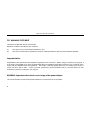 2
2
-
 3
3
-
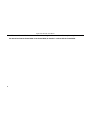 4
4
-
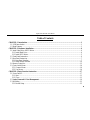 5
5
-
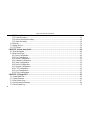 6
6
-
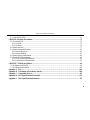 7
7
-
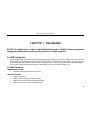 8
8
-
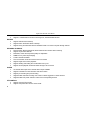 9
9
-
 10
10
-
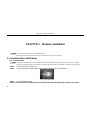 11
11
-
 12
12
-
 13
13
-
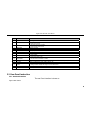 14
14
-
 15
15
-
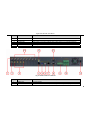 16
16
-
 17
17
-
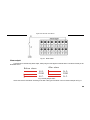 18
18
-
 19
19
-
 20
20
-
 21
21
-
 22
22
-
 23
23
-
 24
24
-
 25
25
-
 26
26
-
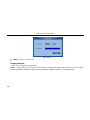 27
27
-
 28
28
-
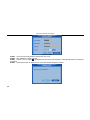 29
29
-
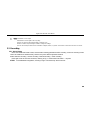 30
30
-
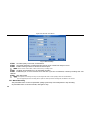 31
31
-
 32
32
-
 33
33
-
 34
34
-
 35
35
-
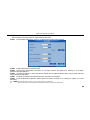 36
36
-
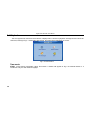 37
37
-
 38
38
-
 39
39
-
 40
40
-
 41
41
-
 42
42
-
 43
43
-
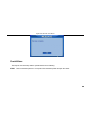 44
44
-
 45
45
-
 46
46
-
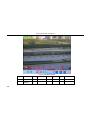 47
47
-
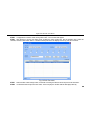 48
48
-
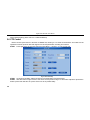 49
49
-
 50
50
-
 51
51
-
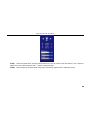 52
52
-
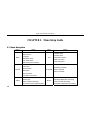 53
53
-
 54
54
-
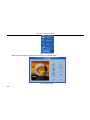 55
55
-
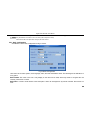 56
56
-
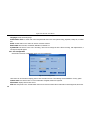 57
57
-
 58
58
-
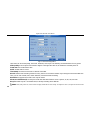 59
59
-
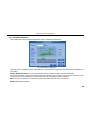 60
60
-
 61
61
-
 62
62
-
 63
63
-
 64
64
-
 65
65
-
 66
66
-
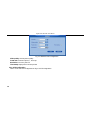 67
67
-
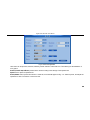 68
68
-
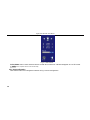 69
69
-
 70
70
-
 71
71
-
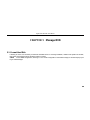 72
72
-
 73
73
-
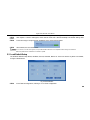 74
74
-
 75
75
-
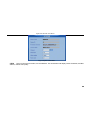 76
76
-
 77
77
-
 78
78
-
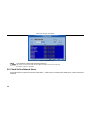 79
79
-
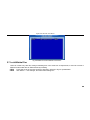 80
80
-
 81
81
-
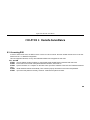 82
82
-
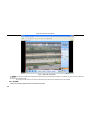 83
83
-
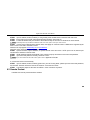 84
84
-
 85
85
-
 86
86
-
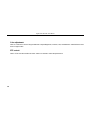 87
87
-
 88
88
-
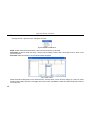 89
89
-
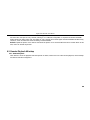 90
90
-
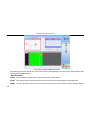 91
91
-
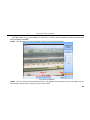 92
92
-
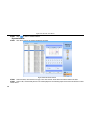 93
93
-
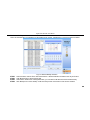 94
94
-
 95
95
-
 96
96
-
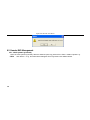 97
97
-
 98
98
-
 99
99
-
 100
100
-
 101
101
-
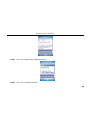 102
102
-
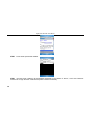 103
103
-
 104
104
-
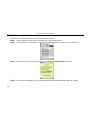 105
105
-
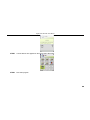 106
106
-
 107
107
-
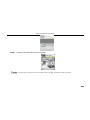 108
108
-
 109
109
-
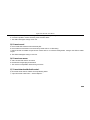 110
110
-
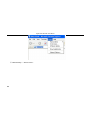 111
111
-
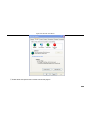 112
112
-
 113
113
-
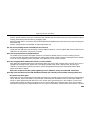 114
114
-
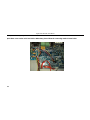 115
115
-
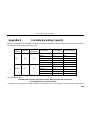 116
116
-
 117
117
-
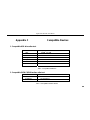 118
118
-
 119
119
-
 120
120
-
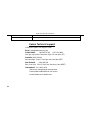 121
121
Swann SW242-6TH User manual
- Category
- Digital Video Recorders (DVR)
- Type
- User manual
- This manual is also suitable for
Ask a question and I''ll find the answer in the document
Finding information in a document is now easier with AI
Related papers
-
Swann DVR16-8600 Plus User manual
-
Swann SW242-6T4 User manual
-
Swann DVR8-NET-8000 User manual
-
Swann DVR4/9-SecuraNet SW243-4MB User manual
-
Swann SW231PC4 Operating Instructions Manual
-
Swann Communications SecuraNet 4-Channel DVR User manual
-
Swann SWPRO-1080PTZ User manual
-
Swann S243-8NU-1111 User manual
-
Swann SW244-DRC User manual
-
Swann Advanced Quad Processor Easy Setup Manual
Other documents
-
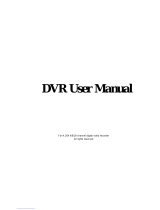 LT Security LTD2316SE User manual
LT Security LTD2316SE User manual
-
Evolveo Detective guickquide User manual
-
 itex QT108WD User manual
itex QT108WD User manual
-
 Avtronix AD-808Q User manual
Avtronix AD-808Q User manual
-
 Talos Security H.264 Network DVR User manual
Talos Security H.264 Network DVR User manual
-
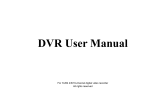 CIB H80P16K2T56W-16KIT User manual
CIB H80P16K2T56W-16KIT User manual
-
 Security Cams AD-800 User manual
Security Cams AD-800 User manual
-
Q-See QSD6204 User manual
-
Provision-ISR SA-32800 User manual
-
Q-See QSD2316L User manual