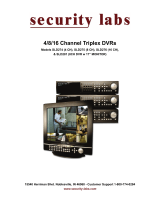Page is loading ...

4CH 19” LCD All-in-one DVR
User Manual
SW244-DRC
EN190908

2
4/8CH Triplex DVR Combo
Digital Video Recorder
FCC WARNING STATEMENT
This device complies with Part 15 of FCC Rules.
Operation is subject to the following two conditions:
(1) This device may not cause harmful interference, and
(2) This device must accept any interference received, including interference that may cause undesired
operation
Important Notice
All jurisdictions have specific laws and regulations regarding the use of cameras. Before using any camera
for any purpose, it is the buyer’s responsibility to be aware of all applicable laws and regulations that prohibit
or limit the use of cameras and to comply with the applicable laws and regulations. The legality of watching
people other than you changes from country to country and even state to state. Contact your local
government’s privacy information body or your local Police for more information on what if any restrictions
you may face.
WARNING: Important notice about correct usage of the power adapter
The correct orientation for the enclosed power adapter is in a vertical or floor mount position.
Precautions and Safety Instructions
Read this manual carefully before using the DVR. Follow the instructions for proper and safe use of this
product. Keep the instructions in a safe place for future reference.
- Use only the power adapter that is designed and supplied with this product
- Do not use this device near water or other liquids
- Do not use solvents or alcohols to clean the DVR – use a soft cloth only
- Ensure the vents on the sides and back of the DVR are not covered
- Do not use the DVR near heat sources such as heaters, stoves, fireplaces
- If the DVR has been damaged do not attempt to repair it yourself - contact Swann Technical Support for
assistance
Maintenance
For safety reasons, disconnect the power adapter before cleaning the DVR. Solvents and alcohols may
damage the casing. Use only a soft cloth to clean the unit. If necessary, lightly dampen cloth with water
only, for excess dirt and debris.

3
4/8CH Triplex DVR Combo
Digital Video Recorder
Table of Contents
C
C
a
a
u
u
t
t
i
i
o
o
n
n
.
.
.
.
.
.
.
.
.
.
.
.
.
.
.
.
.
.
.
.
.
.
.
.
.
.
.
.
.
.
.
.
.
.
.
.
.
.
.
.
.
.
.
.
.
.
.
.
.
.
.
.
.
.
.
.
.
.
.
.
.
.
.
.
.
.
.
.
.
.
.
.
.
.
.
.
.
.
.
.
.
.
.
.
.
.
.
.
.
.
.
.
.
.
.
.
.
.
.
.
.
.
.
.
.
.
.
.
.
.
.
.
.
.
.
.
.
.
.
.
.
.
.
.
.
.
.
.
.
.
.
.
.
.
.
.
.
.
.
.
.
.
.
.
.
.
.
.
.
.
.
.
.
.
.
.
.
.
.
.
.
.
.
.
.
.
.
.
.
.
.
.
.
.
.
.
.
.
.
.
.
.
.
.
.
.
.
.
.
.
.
.
.
.
.
.
.
.
.
.
.
.
.
.
.
.
.
.
.
.
.
.
.
.
6
6
P
P
a
a
c
c
k
k
a
a
g
g
e
e
C
C
o
o
n
n
t
t
e
e
n
n
t
t
s
s
.
.
.
.
.
.
.
.
.
.
.
.
.
.
.
.
.
.
.
.
.
.
.
.
.
.
.
.
.
.
.
.
.
.
.
.
.
.
.
.
.
.
.
.
.
.
.
.
.
.
.
.
.
.
.
.
.
.
.
.
.
.
.
.
.
.
.
.
.
.
.
.
.
.
.
.
.
.
.
.
.
.
.
.
.
.
.
.
.
.
.
.
.
.
.
.
.
.
.
.
.
.
.
.
.
.
.
.
.
.
.
.
.
.
.
.
.
.
.
.
.
.
.
.
.
.
.
.
.
.
.
.
.
.
.
.
.
.
.
.
.
.
.
.
.
.
.
.
.
.
.
.
.
.
.
.
.
.
.
.
.
.
.
.
.
.
.
.
.
.
.
.
.
.
.
.
.
.
.
.
6
6
I
I
n
n
t
t
r
r
o
o
d
d
u
u
c
c
t
t
i
i
o
o
n
n
.
.
.
.
.
.
.
.
.
.
.
.
.
.
.
.
.
.
.
.
.
.
.
.
.
.
.
.
.
.
.
.
.
.
.
.
.
.
.
.
.
.
.
.
.
.
.
.
.
.
.
.
.
.
.
.
.
.
.
.
.
.
.
.
.
.
.
.
.
.
.
.
.
.
.
.
.
.
.
.
.
.
.
.
.
.
.
.
.
.
.
.
.
.
.
.
.
.
.
.
.
.
.
.
.
.
.
.
.
.
.
.
.
.
.
.
.
.
.
.
.
.
.
.
.
.
.
.
.
.
.
.
.
.
.
.
.
.
.
.
.
.
.
.
.
.
.
.
.
.
.
.
.
.
.
.
.
.
.
.
.
.
.
.
.
.
.
.
.
.
.
.
.
.
.
.
.
.
.
.
.
.
.
.
.
.
.
.
.
.
.
.
.
.
.
.
.
.
.
.
7
7
1. Product Overview.........................................................................................7
2. Product Outline.............................................................................................7
3. Front Panel....................................................................................................8
3.1. The slim model (4CH DVR)................................................................8
4. Rear Panel.....................................................................................................9
5. IR Remote Controller....................................................................................9
I
I
n
n
s
s
t
t
a
a
l
l
l
l
a
a
t
t
i
i
o
o
n
n
.
.
.
.
.
.
.
.
.
.
.
.
.
.
.
.
.
.
.
.
.
.
.
.
.
.
.
.
.
.
.
.
.
.
.
.
.
.
.
.
.
.
.
.
.
.
.
.
.
.
.
.
.
.
.
.
.
.
.
.
.
.
.
.
.
.
.
.
.
.
.
.
.
.
.
.
.
.
.
.
.
.
.
.
.
.
.
.
.
.
.
.
.
.
.
.
.
.
.
.
.
.
.
.
.
.
.
.
.
.
.
.
.
.
.
.
.
.
.
.
.
.
.
.
.
.
.
.
.
.
.
.
.
.
.
.
.
.
.
.
.
.
.
.
.
.
.
.
.
.
.
.
.
.
.
.
.
.
.
.
.
.
.
.
.
.
.
.
.
.
.
.
.
.
.
.
.
.
.
.
.
.
.
.
.
.
.
.
.
.
.
.
.
.
.
.
.
.
.
.
1
1
0
0
1. Install the disk drives.................................................................................10
2. USB connector on rear panel ....................................................................13
3. Camera connections ..................................................................................13
4. RS485/RS232 Selection..............................................................................14
4.1. 4 CH Triplex DVR..............................................................................14
5. Video Format Selection..............................................................................15
5.1. 4 CH Triplex DVR..............................................................................15
6. Cablings.......................................................................................................15
6.1. 4 CH Triplex DVR..............................................................................15
7. Sensor Installation......................................................................................17
7.1. 4 CH Triplex DVR..............................................................................17
8. Alarm Installation........................................................................................18
8.1. 4 CH Triplex DVR..............................................................................18
9
9
.
.
S
S
Y
Y
S
S
T
T
E
E
M
M
S
S
E
E
T
T
U
U
P
P
.
.
.
.
.
.
.
.
.
.
.
.
.
.
.
.
.
.
.
.
.
.
.
.
.
.
.
.
.
.
.
.
.
.
.
.
.
.
.
.
.
.
.
.
.
.
.
.
.
.
.
.
.
.
.
.
.
.
.
.
.
.
.
.
.
.
.
.
.
.
.
.
.
.
.
.
.
.
.
.
.
.
.
.
.
.
.
.
.
.
.
.
.
.
.
.
.
.
.
.
.
.
.
.
.
.
.
.
.
.
.
.
.
.
.
.
.
.
.
.
.
.
.
.
.
.
.
.
.
.
.
.
.
.
.
.
.
.
.
.
.
.
.
.
.
.
.
.
.
.
.
.
.
.
.
.
1
1
9
9
9
9
.
.
1
1
.
.
D
D
i
i
s
s
a
a
p
p
l
l
y
y
O
O
S
S
D
D
C
C
o
o
n
n
t
t
r
r
o
o
l
l
.
.
.
.
.
.
.
.
.
.
.
.
.
.
.
.
.
.
.
.
.
.
.
.
.
.
.
.
.
.
.
.
.
.
.
.
.
.
.
.
.
.
.
.
.
.
.
.
.
.
.
.
.
.
.
.
.
.
.
.
.
.
.
.
.
.
.
.
.
.
.
.
.
.
.
.
.
.
.
.
.
.
.
.
.
.
.
.
.
.
.
.
.
.
.
.
.
.
.
.
.
.
.
.
.
.
.
.
.
.
.
.
.
.
.
.
.
.
.
.
.
.
.
.
.
.
.
.
.
.
.
.
.
.
.
.
.
.
.
.
1
1
9
9
M
M
a
a
i
i
n
n
M
M
E
E
N
N
U
U
.
.
.
.
.
.
.
.
.
.
.
.
.
.
.
.
.
.
.
.
.
.
.
.
.
.
.
.
.
.
.
.
.
.
.
.
.
.
.
.
.
.
.
.
.
.
.
.
.
.
.
.
.
.
.
.
.
.
.
.
.
.
.
.
.
.
.
.
.
.
.
.
.
.
.
.
.
.
.
.
.
.
.
.
.
.
.
.
.
.
.
.
.
.
.
.
.
.
.
.
.
.
.
.
.
.
.
.
.
.
.
.
.
.
.
.
.
.
.
.
.
.
.
.
.
.
.
.
.
.
.
.
.
.
.
.
.
.
.
.
.
.
.
.
.
.
.
.
.
.
.
.
.
.
.
.
.
.
.
.
.
.
.
.
.
.
.
.
.
.
.
.
.
.
.
.
.
.
.
.
.
.
.
.
.
.
.
.
.
.
.
.
.
.
.
.
.
.
1
1
9
9
S
S
t
t
a
a
r
r
t
t
u
u
p
p
t
t
h
h
e
e
D
D
V
V
R
R
S
S
y
y
s
s
t
t
e
e
m
m
.
.
.
.
.
.
.
.
.
.
.
.
.
.
.
.
.
.
.
.
.
.
.
.
.
.
.
.
.
.
.
.
.
.
.
.
.
.
.
.
.
.
.
.
.
.
.
.
.
.
.
.
.
.
.
.
.
.
.
.
.
.
.
.
.
.
.
.
.
.
.
.
.
.
.
.
.
.
.
.
.
.
.
.
.
.
.
.
.
.
.
.
.
.
.
.
.
.
.
.
.
.
.
.
.
.
.
.
.
.
.
.
.
.
.
.
.
.
.
.
.
.
.
.
.
.
.
.
.
.
.
.
.
.
.
.
.
.
.
.
.
.
.
.
.
.
.
.
.
.
.
.
.
.
2
2
1
1
1. Commands..................................................................................................22
1.1. Video loss .........................................................................................22
1.2. Operating Buttons............................................................................22
1.3. Mouse Operating..............................................................................22
1.4. Icons..................................................................................................24
2. Main Menu...................................................................................................25
3. Channel Setup.............................................................................................26
3.1. Channel Number ..............................................................................26

4
4/8CH Triplex DVR Combo
Digital Video Recorder
3.2. Active Channel .................................................................................26
3.3. Record Channel................................................................................26
3.4. Hidden Channel................................................................................27
3.5. Channel Name ..................................................................................27
3.6. Rotation Time ...................................................................................27
3.7. Color Adjustment.............................................................................27
4. Record Setup ..............................................................................................28
4.1. Auto Record......................................................................................28
4.2. Video Quality ....................................................................................28
4.3. Record Frame Rate ..........................................................................28
4.4. Record Schedule..............................................................................29
5. Detector Setup............................................................................................32
5.1. Channel Number ..............................................................................33
5.2. Video Loss Alarm.............................................................................33
5.3. Trigger Full Screen ..........................................................................33
5.4. Trigger Type .....................................................................................33
5.5. Motion Setup ....................................................................................34
5.6. Sensor Setup....................................................................................35
6. System Setup..............................................................................................36
6.1. Query Error Message.......................................................................36
6.2. View Setup........................................................................................37
6.3. Date/Time Setup...............................................................................39
6.4. Button Beep Setup...........................................................................41
6.5. Input Device Setup...........................................................................41
6.6. Auto Exit Menu.................................................................................41
7. Hardware Setup ..........................................................................................42
7.1. Authentication Setup.......................................................................42
7.2. Hard Drive Setup..............................................................................43
7.3. Network Setup..................................................................................44
7.4. Screen Setup ....................................................................................48
7.5. Audio Setup......................................................................................50
7.6. Firmware Update..............................................................................50
7.7. Load Default Setting ........................................................................52
8. Exit Main Menu............................................................................................53
8.1. Exit & Save Changes .......................................................................53
8.2. Exit & Discard Changes...................................................................53

5
4/8CH Triplex DVR Combo
Digital Video Recorder
P
P
l
l
a
a
y
y
b
b
a
a
c
c
k
k
.
.
.
.
.
.
.
.
.
.
.
.
.
.
.
.
.
.
.
.
.
.
.
.
.
.
.
.
.
.
.
.
.
.
.
.
.
.
.
.
.
.
.
.
.
.
.
.
.
.
.
.
.
.
.
.
.
.
.
.
.
.
.
.
.
.
.
.
.
.
.
.
.
.
.
.
.
.
.
.
.
.
.
.
.
.
.
.
.
.
.
.
.
.
.
.
.
.
.
.
.
.
.
.
.
.
.
.
.
.
.
.
.
.
.
.
.
.
.
.
.
.
.
.
.
.
.
.
.
.
.
.
.
.
.
.
.
.
.
.
.
.
.
.
.
.
.
.
.
.
.
.
.
.
.
.
.
.
.
.
.
.
.
.
.
.
.
.
.
.
.
.
.
.
.
.
.
.
.
.
.
.
.
.
.
.
.
.
.
.
.
.
.
.
.
.
.
.
.
.
.
.
.
.
.
.
5
5
3
3
1. Backup by USB...........................................................................................57
1. Search Router IP Address .........................................................................58
2. DDNS Service..............................................................................................61
2.1. Registration of DDNS Service.........................................................61
2.2. Create Your DynDNS Account........................................................62
2.3. Logged In and Host Service............................................................64
2.4. Router Setting ..................................................................................66
2.5. DVR DDNS Setting ...........................................................................66
2.6. PC Client Setting..............................................................................66
P
P
C
C
C
C
l
l
i
i
e
e
n
n
t
t
&
&
P
P
C
C
V
V
i
i
e
e
w
w
e
e
r
r
.
.
.
.
.
.
.
.
.
.
.
.
.
.
.
.
.
.
.
.
.
.
.
.
.
.
.
.
.
.
.
.
.
.
.
.
.
.
.
.
.
.
.
.
.
.
.
.
.
.
.
.
.
.
.
.
.
.
.
.
.
.
.
.
.
.
.
.
.
.
.
.
.
.
.
.
.
.
.
.
.
.
.
.
.
.
.
.
.
.
.
.
.
.
.
.
.
.
.
.
.
.
.
.
.
.
.
.
.
.
.
.
.
.
.
.
.
.
.
.
.
.
.
.
.
.
.
.
.
.
.
.
.
.
.
.
.
.
.
.
.
.
.
.
.
.
.
.
.
.
.
.
.
.
.
.
.
.
.
.
.
.
6
6
7
7
1. DirectX.........................................................................................................67
2. PC Client/PC Viewer Program Installation ...............................................68
3. Open Disk Operating in VISTA ..................................................................68
4. PC Viewer Operating Guide.......................................................................70
4.1. PC Viewer Operating buttons & Operating mode .........................71
4.2. Playback............................................................................................72
5. PC Client Operating Guide.........................................................................73
5.1. Connect PC Client to DVR...............................................................74
5.2. Status information ...........................................................................75
5.3. Control Icons....................................................................................76
6. PC Capturing...............................................................................................77
7. Playback......................................................................................................79
R
R
e
e
m
m
o
o
t
t
e
e
S
S
u
u
r
r
v
v
e
e
i
i
l
l
a
a
n
n
c
c
e
e
t
t
h
h
r
r
o
o
u
u
g
g
h
h
I
I
E
E
B
B
r
r
o
o
w
w
s
s
e
e
r
r
.
.
.
.
.
.
.
.
.
.
.
.
.
.
.
.
.
.
.
.
.
.
.
.
.
.
.
.
.
.
.
.
.
.
.
.
.
.
.
.
.
.
.
.
.
.
.
.
.
.
.
.
.
.
.
.
.
.
.
.
.
.
.
.
.
.
.
.
.
.
.
.
.
.
.
.
.
.
.
.
.
.
.
.
.
.
.
.
.
.
.
.
.
.
.
.
.
.
.
.
8
8
0
0
Technical Support & Warranty Information 82

6
4/8CH Triplex DVR Combo
Digital Video Recorder
C
C
a
a
u
u
t
t
i
i
o
o
n
n
z For your safety, unplug the power cable before moving the DVR, installing, or replacing any
parts
z Ensure all cables and wires are properly set up before using the DVR
z To avoid a short circuit or damage do not leave any objects inside the DVR
z If possible avoid moving the DVR to areas with excessive amount of dust, temperature
changes, and humidity
z Keep the DVR in an operational temperature range of 5~40
z Keep the DVR in a well-ventilated place and away from any heat-generating objects
z Do not expose this unit directly to the sun
z If you are not sure of the installation and setup, contact Swann Technical Support for
assistance
z If the units fails or is damaged do not attempt to repair yourself. Contact Swann Technical
Support immediately. There are no user serviceable parts inside this product
P
P
a
a
c
c
k
k
a
a
g
g
e
e
C
C
o
o
n
n
t
t
e
e
n
n
t
t
s
s
z 19” LCD DVR unit
z Power Adapter
z AC Power Cord
z Manual
z Software CD
z USB Mouse
z Remote Control
z Accessories
If any of the package contents are damaged or missing contact your retailer for a
replacement

7
4/8CH Triplex DVR Combo
Digital Video Recorder
I
I
n
n
t
t
r
r
o
o
d
d
u
u
c
c
t
t
i
i
o
o
n
n
1. Product Overview
z High quality pictures by digital recording with 4 video inputs (NTSC/PAL)
z Provides 2 video outputs and 1 audio inputs, 1 audio output
z Triplex operation : Recording / Playback / Remote Backup
z Two compress modes: MJPEG (recording) / MPEG4 (networking)
z Individual recording frame rate setting for each channel, from 1fps to real time
z Individual recording mode by Continuous, Schedule, Sensor/Motion Trigger that setting for each
channel.
z Search Mode by Time or Event
z One internal 3.5” hard drives (optional – IDE to SATA bridge) for 4CH DVR
z Enhanced USB disk backup
z One network connection with 10/100 Ethernet(RJ-45)
z Network protocol by TCP/IP, Static IP, DHCP, PPPoE, DDNS(through Router)
z P/T/Z camera control by RS485
z Playback searching by Time/Event
z PC Operating System: Windows XP/2000/Vista
z Remote monitoring, recording and playback by client program and IE browser
z Authentication setup function.
z Mouse / IR remote controller available
z Power adapter: Input AC100~240V, 50/60Hz
z Dimension(Width x Height x Depth): 470x402x145mm
Display/Recording frame rate and resolution:
Model 4CH DVR
Display Frame Rate 120fps NTSC / 100fps PAL
Recording Frame Rate
60fps NTSC / 50fps PAL (Global)
Display Resolution 640x448 (NTSC) / 640x544(PAL)
Recording Resolution 640x224(NTSC) / 640x272(PAL)
2. Product Outline

8
4/8CH Triplex DVR Combo
Digital Video Recorder
3. Front Panel
3.1. The slim model (4CH DVR)
-with one internal HDD
Function
1 VGA connector
2 AV connector
3 Audio Output
4 Audio Input
5 USB pen drive backup output
6 VOLUME +/ -
BRIGHTNESS +/ -
MENU
SOURCE
POWER

9
4/8CH Triplex DVR Combo
Digital Video Recorder
4. Rear Panel
4 CH Triplex DVR (with Removable Disk Drive)
No. Function
1 POWER ON/OFF Switch
2 AUDIO-IN
3 USB PORT (dedicated Only for Mouse Connection, must connect at the beginning of Power On)
4 VIDEO OUT (Monitor)
5 VIDEO IN (BNC)
6 General Purpose I/O for SENSOR/ALARM/RS485 (4CH model)
6 NTSC or PAL
7 DC-IN (12V)
8 AUDIO-OUT
9 LAN (RJ45)
5. IR Remote Controller

10
4/8CH Triplex DVR Combo
Digital Video Recorder
No Button / Name Function
1
REC
Start or stop recording / backup.
2 z DVR N/A
3 z PTZ
Switch to PTZ mode (Available soon)
4 WW REW Backward search through a time-shifted or recorded video.
5 STOP Stop playback or backup.
6
II PAUSE
Pause recording or playback.
7 XX FF Forward search through a time-shifted or recorded video.
8 ► PLAY Start video playback.
9 MENU Enter menu or exit.
10 ▲(UP)/ ▼(DOWN)/
W (LEFT)/
►(RIGHT)
Moves up/down/left/right through the list of menus. Or use it to select /
change the DVR configuration values.
11
(Enter/Select)
Use this button to change or confirm values on main menu or sub menu
setting.
12
4 AUTO
Press AUTO button to start screen auto sequence.
13
MODE
Back to 4 (for 4ch) screen display while screen is full..
14
ZOOM OUT
N/A
15
ZOOM IN
N/A
16 1,2,----4 (Channels) Channels Selector (CH1~CH4 depends on each DVR)
I
I
n
n
s
s
t
t
a
a
l
l
l
l
a
a
t
t
i
i
o
o
n
n
Be sure there is no power connection before starting installation!
1. Install the disk drives
Combo DVR 4CH is only support one internal 3.5” hard drives with IDE (default) or SATA interface.
Set the HDD (installed with OSD/DVR software) jumper into “Master” to make sure all operating will be
normal.
Step1: Please un-screwed four nuts as the pointers
pointed and carefully remove the plastic back cover.

11
4/8CH Triplex DVR Combo
Digital Video Recorder
Step2: Un-screwed the seven screws as the pointers indicated in the picture and remove the iron back
cover.
Step3: Remove HDD holders by un-screwing four screws as the pointers indicated in the picture
Step4: Situate the HDD between the holders and secure with four screws as the pointers indicated in
the picture. Please use the screws that come in the accessory pack.

12
4/8CH Triplex DVR Combo
Digital Video Recorder
Step5: Connect the IDE cable and HDD power cord to the HDD as indicated in the picture.
Notice: Please make sure the IDE cable and power cord are fully connected to the HDD
to enable the system function properly.
Step6: Screw the HDD holders back to the unit as indicated in the picture.
You may connect the power cord and turn on the power to perform system check at this point
before putting back the iron cover and plastic cover. If the system shown that the HDD is
detected properly, please turn off the power and remove the power cord before placing the iron
cover and plastic cover back on.

13
4/8CH Triplex DVR Combo
Digital Video Recorder
2. USB connector on rear panel
USB connector on rear panel is dedicated for USB mouse using.
Do not connect to any other USB device except the mouse.
3. Camera connections
There are 4 channels for camera’s connections named CH1, CH2, CH3, CH4. Each camera (not
included) has two connections: BNC and Power.
Connect the BNC cable to DVR’s “VIDEO-IN” connector on rear panel for video signals and connect the
power cable to the camera’s power adapter.
The Dome camera has one more RS485 wiring for activity control. At first, please refer to the next
section for setting JS1 selection to RS485 (default is RS232).
Please refer to the following figure and connect to DVR’s “RS485 connectors” (Two pines) on rear panel
for controls signal.

14
4/8CH Triplex DVR Combo
Digital Video Recorder
4. RS485/RS232 Selection
The DVR provide one com port. It can be selected to RS232 or RS485 by setting the jumper on the main
control board.
4.1. 4 CH Triplex DVR
Open the top cover as mentioned; there is a main control board with JS1: the jumper setting to
select RS485 or RS232 as following figure.

15
4/8CH Triplex DVR Combo
Digital Video Recorder
5. Video Format Selection
The DVR accepts two video formats: NTSC and PAL. It can be select by setting the jumper on the main
control board.
5.1. 4 CH Triplex DVR
Open the top cover as mentioned; there is a main control board with JS2: the jumper setting to
select NTSC or PAL for video format as following figure.
6. Cablings
Before starting to use, you have to connect all the peripherals like cameras … as following figure:
6.1. 4 CH Triplex DVR

16
4/8CH Triplex DVR Combo
Digital Video Recorder

17
4/8CH Triplex DVR Combo
Digital Video Recorder
7. Sensor Installation
The DVR unit can be connected up to 4/8 sensor inputs as following figure.
Each set of sensor has two lines: signal and ground in order to sense the sensor’s status.
7.1. 4 CH Triplex DVR

18
4/8CH Triplex DVR Combo
Digital Video Recorder
8. Alarm Installation
The DVR unit provides one alarm (speaker) signal. Please connect the alarm system as following
figure.
8.1. 4 CH Triplex DVR

19
4/8CH Triplex DVR Combo
Digital Video Recorder
9. SYSTEM SETUP
9.1. Disaply OSD Control
Main MENU
Color Adjustment
Image Setting
Press MENU button on the front panel to display
OSD.
VOL +/ - : Pointer up/down and
adjustment control.
MENU: Confirm selection (Enter)
BRI+ : Exit OSD
Press MENU button on the front panel to display OSD.
And again to enter Color adjustment menu.
Contrast 0~100
Brightness 0~255
Color Adjust R: 0~255
G: 0~255
B: 0~255
Color Temp: 9300k, 6500k, 5800k,SRGB,
USER (5 modes)
VOL +/ - : Pointer up/down and
adjustment control.
MENU: Confirm selection (Enter)
BRI+ : Exit OSD

20
4/8CH Triplex DVR Combo
Digital Video Recorder
Position
OSD MENU
Language
Press MENU button on the front panel to display
OSD and select Image Setting.
Clock : 0~100 adjustment
Phase:0~63
VOL +/ - : Pointer up/down and
adjustment control.
MENU: Confirm selection (Enter)
BRI+ : Exit OSD
Press MENU button on the front panel to display OSD and
select Position mode
H. Position : 0~126 adjustment
V. Position : 0~126 adjustment
VOL +/ - : Pointer up/down and adjustment control.
MENU: Confirm selection (Enter)
BRI+ : Exit OSD
Press MENU button on the front panel to display
OSD and select OSD menu
OSD H. Position : 0~200 adjustment
OSD V. Position : 0~200 adjustment
OSD Timer: 0~27 sec.
VOL +/ - : Pointer up/down and
adjustment control.
MENU: Confirm selection (Enter)
BRI+ : Exit OSD
Note: Image Setting and Position functions are only enable in VGA (D-SUB) mode.
/