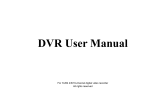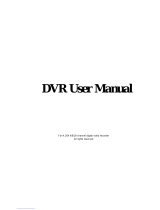Digital Video Recorder User Manual
2.5.1 Connect Mouse ....................................................................................................................................................................................................... 23
2.5.2 Use Mouse .............................................................................................................................................................................................................. 23
3 Basic Function Instruction......................................................................................................................... 24
3.1 Power On/Off ..................................................................................................................................................................... 24
3.1.1 Power on ................................................................................................................................................................................................................. 24
3.1.2 Power off ................................................................................................................................................................................................................. 24
3.2 Login ................................................................................................................................................................................... 25
3.3 Live preview ....................................................................................................................................................................... 25
3.3.1 Live playback .......................................................................................................................................................................................................... 26
4 Main menu setup guide .............................................................................................................................. 27
4.1 Basic configuration ............................................................................................................................................................ 28
4.1.1 System ..................................................................................................................................................................................................................... 28
4.1.2 Time & date ............................................................................................................................................................................................................. 29
4.1.3 DST ......................................................................................................................................................................................................................... 30
4.2 Live configuration .............................................................................................................................................................. 30
4.2.1 Live ......................................................................................................................................................................................................................... 30
4.2.2 Main monitor .......................................................................................................................................................................................................... 31
4.2.3 Spot ......................................................................................................................................................................................................................... 32
4.2.4 Mask ....................................................................................................................................................................................................................... 32
4.3 Record configuration ......................................................................................................................................................... 33
4.3.1 Enable ..................................................................................................................................................................................................................... 33
4.3.2 Record stream ......................................................................................................................................................................................................... 34
4.3.3 Time ........................................................................................................................................................................................................................ 34
4.3.4 Stamp ...................................................................................................................................................................................................................... 35
4.3.5 Recycle record......................................................................................................................................................................................................... 36
4.3.6 Snap ........................................................................................................................................................................................................................ 36
4.4 Schedule configuration ...................................................................................................................................................... 36