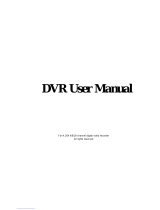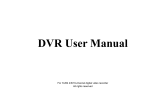Digital Video Recorder User Manual
ii
3.3.2 Manual Recording....................................................................................................................................24
3.3.3 Timer Recording ......................................................................................................................................25
3.3.4 Motion Detection Recording....................................................................................................................26
3.3.5 Alarm Recording......................................................................................................................................29
3.4 Playback..........................................................................................................................................................30
3.5 Backup &View................................................................................................................................................34
3.6 PTZ Control....................................................................................................................................................42
CHAPTER 4 Menu Setup Guide ..........................................................................................................................46
4.1 Menu Navigation ............................................................................................................................................46
4.2 Main Menu Setup............................................................................................................................................47
4.2.1 Basic Configuration.................................................................................................................................49
4.2.2 Live Configuration...................................................................................................................................50
4.2.3 Record Configuration...............................................................................................................................51
4.2.4 Schedule Configuration ...........................................................................................................................53
4.2.5 Alarm Configuration................................................................................................................................54
4.2.6 Motion Configuration ..............................................................................................................................56
4.2.7 Network Configuration............................................................................................................................57
4.2.8 P.T.Z Configuration..................................................................................................................................60
4.2.9 User Configuration...................................................................................................................................62
4.2.10 Tools Configuration ...............................................................................................................................63
CHAPTER 5 Manage DVR...................................................................................................................................65
5.1 Format Hard Disk ...........................................................................................................................................65
5.2 Update Firmware ............................................................................................................................................66
5.3 Load Default Setup.........................................................................................................................................67
5.4 Check System Information .............................................................................................................................68
5.5 Check System Log..........................................................................................................................................70