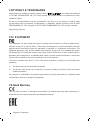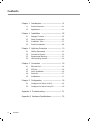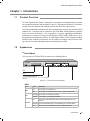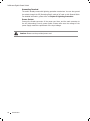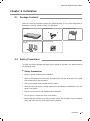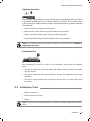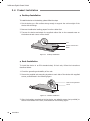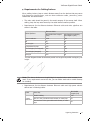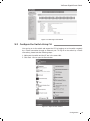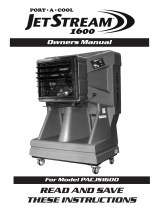TP-LINK JetStream T1600G-52TS Installation guide
- Category
- Network switches
- Type
- Installation guide
This manual is also suitable for
TP-LINK JetStream T1600G-52TS is a networking device designed for workgroups and departments that offers wire-speed performance and feature-rich L2 and L2+ management features, allowing for flexible solutions for a variable scale of networks. It provides a variety of service features and multiple powerful functions with high security. QoS and IGMP snooping/filtering optimize voice and video applications, while Link aggregation increases aggregated bandwidth, optimizing the transport of business-critical data.
TP-LINK JetStream T1600G-52TS is a networking device designed for workgroups and departments that offers wire-speed performance and feature-rich L2 and L2+ management features, allowing for flexible solutions for a variable scale of networks. It provides a variety of service features and multiple powerful functions with high security. QoS and IGMP snooping/filtering optimize voice and video applications, while Link aggregation increases aggregated bandwidth, optimizing the transport of business-critical data.




















-
 1
1
-
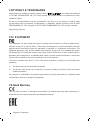 2
2
-
 3
3
-
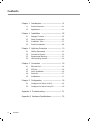 4
4
-
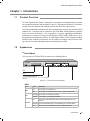 5
5
-
 6
6
-
 7
7
-
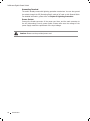 8
8
-
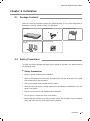 9
9
-
 10
10
-
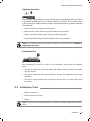 11
11
-
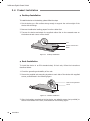 12
12
-
 13
13
-
 14
14
-
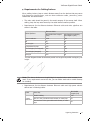 15
15
-
 16
16
-
 17
17
-
 18
18
-
 19
19
-
 20
20
-
 21
21
-
 22
22
-
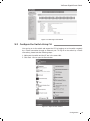 23
23
-
 24
24
-
 25
25
-
 26
26
-
 27
27
-
 28
28
TP-LINK JetStream T1600G-52TS Installation guide
- Category
- Network switches
- Type
- Installation guide
- This manual is also suitable for
TP-LINK JetStream T1600G-52TS is a networking device designed for workgroups and departments that offers wire-speed performance and feature-rich L2 and L2+ management features, allowing for flexible solutions for a variable scale of networks. It provides a variety of service features and multiple powerful functions with high security. QoS and IGMP snooping/filtering optimize voice and video applications, while Link aggregation increases aggregated bandwidth, optimizing the transport of business-critical data.
Ask a question and I''ll find the answer in the document
Finding information in a document is now easier with AI
Related papers
-
TP-LINK TL-SG2428P Installation guide
-
TP-LINK T1700G-28TQ Installation guide
-
TP-LINK TL-FC311A-20 User manual
-
TP-LINK AC500 Installation guide
-
TP-LINK T1700G-28TQ Installation guide
-
TP-LINK TL-SG3424 Quick Installation Guide
-
TP-LINK JetStream TL-SG3424P Installation guide
-
TP-LINK T2600G-28MPS Installation guide
-
TP-LINK TL-SG3216 Installation guide
-
TP-LINK JetStream TL-SG3424P Installation guide
Other documents
-
 StarTech.com TC6W2 Datasheet
StarTech.com TC6W2 Datasheet
-
 StarTech.com TC6W Datasheet
StarTech.com TC6W Datasheet
-
Digisol DG-GS1528 Quick Installation Guide
-
SMAR SYSTEM302 Installation guide
-
Perle JS6000 User guide
-
Fantech Jetstream JCE150 Contents & Installation Instructions
-
Perle JetStream 8500/4000, LanStream Serial Server Installation guide
-
Perle JetStream 8500/4000, LanStream Serial Server Quick start guide
-
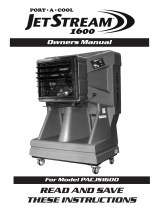 Port-A-Cool PACJS1600 User guide
Port-A-Cool PACJS1600 User guide
-
Edge-Core ECS2100-28PP User manual