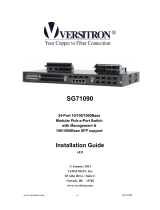Page is loading ...

DG-GS1528 Quick Installation Guide DG-GS1528 Quick Installation Guide DG-GS1528 Quick Installation Guide
Rev. 2.0 Copyright All rights reserved
DG-GS1528
24 PORTS GIGA WEB MANAGED SWITCH WITH
4 SFP PORTS
Quick Installation Guide
V2.0
2017-02-17
As our products undergo continuous development the specifications are subject to change without prior notice
Copyright
Copyright 2017 by Digisol Systems Ltd. All rights reserved.
No part of this publication may be reproduced, transmitted,
transcribed, stored in a retrieval system, or translated into
any language or computer language, in any form or by any
means, electronic, mechanical, magnetic, optical, chemical,
manual or otherwise, without the prior written permission
of this company.
Trademarks
DIGISOL
TM
is a trademark of Digisol Systems Ltd. All other
trademarks are the property of the respective
manufacturers.
Package Contents
The following items should be present in your package:
DG-GS1528 Web Smart Switch
Quick Installation Guide
Installation Guide CD
Power Cord
Rack-Mount Kit
Make sure that the package contains above items. If any
of the listed items is damaged or missing, please contact
your retailer immediately.
Product Overview
Congratulations on your purchase of the Web Smart
Ethernet Switch.
The 24 + 4SFP Port 10/100/1000Mbps Web Smart
Ethernet Switch provides the seamless network
connection. It integrates 1000Mbps Gigabit Ethernet,
100Mbps Fast Ethernet and 10Mbps Ethernet network
capabilities.
Front Panel
The front panel of the Switch consists of 24 x
10/100/1000Mbps RJ-45 ports, 4xSFP ports, a series of
LED indicators as shown below.
10/100/1000Mbps RJ-45 ports (1~24):
Designed to connect to the device with a bandwidth of
10Mbps, 100Mbps or 1000Mbps. Each has a
corresponding 10/100/1000Mbps LED.
SFP ports (SFP1, SFP2, SFP3, SFP4):
Designed to install the SFP module and connect to the
device with a bandwidth of 1000Mbps. Each has a
corresponding 1000Mbps LED.
LED Indicators
The LED Indicators will allow you to monitor, diagnose and
troubleshoot any potential problem with the Switch,
connection or attached devices.
The following chart shows the LED indicators of the Switch
along with explanation of each indicator.
Color
Status
Description
Power
Green LED
Off
Power off or fail
On
Power on
System
Green LED
Off
System not ready or fail
Blinking
System ready and work well
Copper
port LED
Green LED
(1 LED per port)
On
1G Link
Blinking
Sending or receiving data
Off
Link disconnect or link fail
Copper
port LED
Yellow LED
(1 LED per port)
On
10/100M link
Blinking
Sending or receiving data
Off
Link disconnect or link fail
SFP
Green LED
(1 LED per port)
On
1G Link
Blinking
Sending or receiving data
Off
Link disconnect or link fail

DG-GS1528 Quick Installation Guide DG-GS1528 Quick Installation Guide DG-GS1528 Quick Installation Guide
Rev. 2.0 Copyright All rights reserved
Rear Panel
The rear panel of the Switch contains AC power connector
and one marker shown as below.
AC Power Connector:
Power is supplied through an external AC power adapter.
It supports AC 100~240V, 50~60Hz.
Switch Login
Switch to End Node
Use standard Cat.5/5e Ethernet cable (UTP/STP) to
connect the Switch to end nodes as described below.
Switch ports will automatically adjust to the characteristics
(MDI/MDI-X, speed, duplex) of the device to which it is
connected.
PC Connect
Please refer to the LED Indicators. The LINK/ACT/Speed
LEDs for each port lights on when the link is available.
How to Login the Switch
As the Switch provides Web-based management login,
you can configure your computer’s IP address manually to
log on to the Switch. The default settings of the Switch are
shown below.
Parameter
Default Value
Default IP address
192.168.1.10
Default user name
admin
Default password
admin
You can log on to the configuration window of the Switch
through following steps:
1. Connect the Switch with the computer NIC interface.
2. Power on the Switch.
3. Check whether the IP address of the computer is within
this network segment: 192.168.1.xxx (“xxx” ranges 2~254),
for example, 192.168.1.15.
4. Open the browser, and enter http://192.168.1.10 and
then press “Enter”. The Switch login window appears, as
shown below.
Login Window
5. Enter the Username and Password (The factory default
Username is admin and Password is admin), and then
click “LOGIN” to log in to the Switch configuration window
as below.
Configuration Window
Technical Specifications
Hardware Features
Standards
IEEE 802.3, IEEE 802.3u,
IEEE 802.3ab, IEEE802.3x,
IEEE802.3z, IEEE802.3ad,
Network Media (Cable)
10BASE-T: UTP category 3,4,5 cable (maximum
100m)
100BASE-Tx: UTP category 5,5e cable
(maximum 100m)
1000BASE-T: UTP category 5e,6 cable
(maximum 100m)
Number of Ports
24 x 10/100/1000Mbps Auto-Negotiation ports
4 x SFP ports
LED
indicators
Power
Power
Link/Act/
Speed
Link/Act/Speed (1~24)
SFP
SFP1, SFP2, SFP3, SFP4
Transfer Method
Store-and-Forward
Switching Capacity
56G
MAC Address Learning
Automatically learning, automatically update 8K
table
Frame Filtering and
Forward Rate
10Mbps: 14880pps
100Mbps: 148800pps
1000Mbps: 1488000pps
Dimensions (L × W × H)
440*208*44 mm
Environment
Operating Temperature: 0°C~40°C
Storage Temperature: -25°C~70°C
Operating Humidity: 10%~90% non-condensing
Storage humidity: 10%~90% non-condensing
Power Supply
AC 100V~240V 50/60Hz (Internal Power supply)
Power consumption
36(watts) with 12V 3A module
This product comes with Life time warranty. For further
details about warranty policy and Product Registration, please
visit support section of www.digisol.com
/