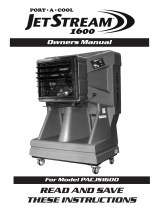Page is loading ...

Installation Guide
JetStream Gigabit Smart Switch
T1600G-28TS (TL-SG2424)
T1600G-52TS (TL-SG2452)
Business Networking Solution

I
COPYRIGHT & TRADEMARKS
Specifications are subject to change without notice. is a registered trademark
of TP-LINK TECHNOLOGIES CO., LTD. Other brands and product names are trademarks of their
respective holders.
No part of the specifications may be reproduced in any form or by any means or used to make
any derivative such as translation, transformation, or adaptation without permission from TP-LINK
TECHNOLOGIES CO., LTD. Copyright © 2015 TP-LINK TECHNOLOGIES CO., LTD. All rights reserved.
http://www.tp-link.com
FCC STATEMENT
This equipment has been tested and found to comply with the limits for a Class A digital device,
pursuant to part 15 of the FCC Rules. These limits are designed to provide reasonable protection
against harmful interference when the equipment is operated in a commercial environment. This
equipment generates, uses, and can radiate radio frequency energy and, if not installed and used in
accordance with the instruction manual, may cause harmful interference to radio communications.
Operation of this equipment in a residential area is likely to cause harmful interference in which case
the user will be required to correct the interference at his own expense.
This device complies with part 15 of the FCC Rules. Operation is subject to the following two
conditions:
1) This device may not cause harmful interference.
2) This device must accept any interference received, including interference that may cause
undesired operation.
Any changes or modifications not expressly approved by the party responsible for compliance could
void the user’s authority to operate the equipment.
CE Mark Warning
This is a Class A product. In a domestic environment, this product may cause radio interference, in
which case the user may be required to take adequate measures.
Copyright & Trademarks

II
Related Document
The User Guide and CLI Reference Guide of the product are provided on the
resource CD. To obtain the latest product information, please visit the official
website: http://www.tp-link.com
About this Installation Guide
This Installation Guide describes the hardware characteristics, installation methods
and the points that should be attended to during installation. This Installation
Guide is structured as follows:
Chapter 1 Introduction. This chapter describes the external components of
the switch.
Chapter 2 Installation. This chapter illustrates how to install the switch.
Chapter 3 Lightning Protection. This chapter illustrates how to prevent
lightning damage.
Chapter 4 Connection. This chapter illustrates how to do the physical connec-
tion of the switch.
Chapter 5 Configuration. This chapter instructs you to configure the switch via
Web Interface and CLI commands.
Appendix A Troubleshooting.
Appendix B Hardware Specifications.
Audience
This Installation Guide is for:
Network Engineer Network Administrator
Conventions
Due to the similarity in structure of the Gigabit Smart Switch series, in this
Installation Guide we take T1600G-28TS as an example to illustrate Chapter 2
Installation, Chapter 3 Lightning Protection and Chapter 4 Connection.
This Guide uses the specific formats to highlight special messages. The following
table lists the notice icons that are used throughout this guide.
Remind to be careful. A caution indicates a potential which may result in device
damage.
Remind to take notice. The note contains the helpful information for a better
use of the product.
Related Document

III
Contents
Contents
Chapter 1 Introduction ———————————— 01
1.1
Product Overview .....................................01
1.2 Appearance
................................................... 0
1
Chapter 2 Installation ———————————— 05
2.1 Package Contents .....................................05
2.2 Safety Precautions ....................................05
2.3 Installation Tools ......................................07
2.4 Product Installation ..................................08
Chapter 3 Lightning Protection ———————— 10
3.1 Cabling Reasonably ..................................10
3.2 Connect to Ground ...................................12
3.3 Equipotential Bonding ............................... 13
3.4 Use Lightning Arrester ..............................14
Chapter 4 Connection ———————————— 16
4.1 Ethernet Port ...........................................16
4.2 SFP Port
..................................................16
4.3 Verify Installation .....................................16
4.4 Power On ................................................17
4.5 Initialization .............................................17
Chapter 5 Conguration ——————————— 18
5.1 Congure the Switch via GUI ....................18
5.2 Congure the Switch Using CLI .................19
Appendix A Troubleshooting —————————— 21
Appendix B Hardware Specications
—————— 22

01
JetStream Gigabit Smart Switch
Introduction
Chapter 1 Introduction
1.1 Product Overview
TP-LINK Gigabit Smart Switch, designed for workgroups and departments, provides
wire-speed performance and abundant L2 and L2+ management features. It provides a
variety of service features and multiple powerful functions with high security.
The EIA-standardized framework and smart configuration capacity can provide flexible
solutions for a variable scale of networks. QoS and IGMP snooping/filtering optimize
voice and video application. Link aggregation increases aggregated bandwidth,
optimizing the transport of business critical data. SNMP, RMON, WEB/Telnet Log-in
bring abundant management policies. TP-LINK Gigabit Smart Switch integrates multiple
functions with excellent performance, and is friendly to manage, which can fully meet
the need of the users demanding higher networking performance.
1.2 Appearance
■
Front Panel
The front panel of T1600G-28TS is shown as the following figure.
LEDs
10/100/1000Mbps RJ45 Port
SFP Port
Reset
Figure 1-1 Front Panel of T1600G-28TS
LEDs
LED Status Indication
PWR
On The switch is powered on.
Off The switch is powered off or power supply is abnormal.
SYS
Flashing The switch is working normally.
On/Off The switch is working abnormally.
Link/Act
On
There is a device linked to the corresponding port but no
activity.
Flashing The corresponding port is transmitting or receiving data.
Off There is no device linked to the corresponding port.

02
JetStream Gigabit Smart Switch
LED Status Indication
1000Mbps
On A 1000Mbps device is connected to the corresponding port.
Off
A 10/100Mbps device or no device is connected to the
corresponding port.
Reset
Press this button for 5 seconds or above to reset the software setting back to
factory default settings.
10/100/1000Mbps RJ45 Port
Designed to connect to the device with a bandwidth of 10Mbps, 100Mbps or
1000Mbps. Each has a corresponding Link/Act LED and a 1000Mbps LED.
SFP Port
Designed to install the SFP module. T1600G-28TS features 4 individual SFP ports
and supports 1000M SFP module connection only.
The front panel of T1600G-52TS is shown as the following figure.
10/100/1000Mbps RJ45 Port
SFP Port
LEDs
RESET
Figure 1-2 Front Panel of T1600G-52TS
Reset
Press this button for 5 seconds or above to reset the software setting back to
factory default settings.
LEDs
LED Status Indication
PWR
On The switch is powered on.
Off
The switch is powered off or power supply is
abnormal.
Flashing Power supply is abnormal.
SYS
Flashing The switch works properly.
On/Off The switch works improperly.
Introduction

03
JetStream Gigabit Smart Switch
Introduction
LED Status Indication
10/100/
1000Mbps
(port 1-48)
Green
On
A 1000Mbps device is connected to the corresponding
port, but no activity.
Flashing Data is being transmitted or received.
Yellow
On
A 10/100Mbps device is connected to the
corresponding port, but no activity.
Flashing Data is being transmitted or received.
Off No device is connected to the corresponding port.
Link/Act
(port 49-52)
On
There is a device linked to the corresponding SFP port
but no activity.
Flashing
The corresponding SFP port is transmitting or
receiving data.
Off
There is no device linked to the corresponding SFP
port.
10/100/1000Mbps RJ45 Port
Designed to connect to the device with a bandwidth of 10Mbps, 100Mbps or
1000Mbps. Each has a corresponding 1000Mbps LED.
SFP Port
Designed to install the SFP module. T1600G-52TS features 4 individual SFP ports
and supports 1000M SFP module connection only.
Port Feature
Model 10/100/1000Mbps RJ45 Port SFP Port
T1600G-28TS 24 4
T1600G-52TS 48 4
■
Rear Panel
The rear panel of T1600G-28TS/T1600G-52TS features a Kensington security slot, a
grounding terminal and a power socket. Here we take T1600G-28TS for example.
Groundin g Terminal
Powe r So cket
Kensington Security Slot
Figure 1-3 Rear Panel
Kensington Security Slot
Secure the lock (not provided) into the security slot to prevent the device from being
stolen.

04
JetStream Gigabit Smart Switch
Introduction
Grounding Terminal
The switch already comes with lightning protection mechanism. You can also ground
the switch through the PE (Protecting Earth) cable of AC cord or with Ground Cable.
For detailed information, please refer to Chapter 3 Lightning Protection.
Power Socket
Connect the female connector of the power cord here, and the male connector to
the AC (Alternating Current) power outlet. Please make sure the voltage of the
power supply meets the requirement of the input voltage.
Caution: Please use the provided power cord.

05
JetStream Gigabit Smart Switch
Chapter 2 Installation
2.1 Package Contents
Make sure that the package contains the following items. If any of the listed items is
damaged or missing, please contact your distributor.
One Resource CD
One Switch
One Power Cord
This Installation Guide
Two Mounting Brackets and the
Fittings
2.2 Safety Precautions
To avoid any device damage and bodily injury caused by improper use, please observe
the following rules.
■
Safety Precautions
■
Keep the power off during the installation.
■
Wear an ESD-preventive wrist strap, and make sure that the wrist strap has a good
skin contact and is well grounded.
■
Use only the power cord provided with the switch.
■
Make sure that the supply voltage matches the specifications indicated on the rear
panel of the switch.
■
Ensure the vent hole is well ventilated and unblocked.
■
Do not open or remove the cover of the switch.
■
Before cleaning the device, cut off the power supply. Do not clean it by the waterish
cloth, and never use any other liquid cleaning method.
Installation

06
JetStream Gigabit Smart Switch
■
Site Requirements
Temperature/Humidity
ȭ
ȭ
Please keep a proper temperature and humidity in the equipment room. Too high/low
humidity may lead to bad insulation, electricity leakage, mechanical property changes
and corrosions. Too high temperature may accelerate aging of the insulation materials
and can thus significantly shorten the service life of the device. For normal temperature
and humidity of the device, please check the following table.
Environment Temperature Humidity
Operating 0℃ ~ 40℃ 10% ~ 90%RH Non-condensing
Storage -40℃
~ 70℃ 5% ~ 90%RH Non-condensing
Clearness
The dust accumulated on the switch can be absorbed by static electricity and result
in poor contact of metal contact points. Some measures have been taken for the
device to prevent static electricity, but too strong static electricity can cause deadly
damage to the electronic elements on the internal circuit board. To avoid the effect of
static electricity on the operation of the switch, please attach much importance to the
following items:
■
Dust the device regularly, and keep the indoor air clean.
■
Keep the device well grounded and ensure static electricity has been transferred.
Electromagnetic Interference
Electronic elements including capacitance and inductance on the device can be affected
by external interferences, such as conducted emission by capacitance coupling,
inductance coupling, and impedance coupling. To decrease the interferences, please
make sure to take the following measures:
■
Use the power supply that can effectively filter interference from the power grid.
■
Keep the device far from high-frequency, strong-current devices, such as radio
transmitting station.
■
Use electromagnetic shielding when necessary.
Installation

07
JetStream Gigabit Smart Switch
Lightning Protection
Extremely high voltage currents can be produced instantly when lightning occurs and the air
in the electric discharge path can be instantly heated up to
20,000℃
. As this instant current
is strong enough to damage electronic devices, more effective lightning protection measures
should be taken.
■
Ensure the rack and device are well earthed.
■
Make sure the power socket has a good contact with the ground.
■
Keep a reasonable cabling system and avoid induced lightning.
■
Use the signal SPD (Surge Protective Device) when wiring outdoor.
Note: For detailed lightning protection measures, please refer to Chapter 3
Lightning Protection.
Installation Site
When installing the device on a rack or a flat workbench, please note the following
items:
■
The rack or workbench is flat and stable, and sturdy enough to support the weight
of 5.5kg at least.
■
The rack or workbench has a good ventilation system. The equipment room is well
ventilated.
■
The rack is well grounded. Keep the power socket less than 1.5 meters away from
the device.
2.3 Installation Tools
■
Phillips screwdriver
■
ESD-preventive wrist wrap
■
Cables
Note: These tools are not provided with our product. If needed, please self purchase
them.
Installation

08
JetStream Gigabit Smart Switch
2.4 Product Installation
■
Desktop Installation
To install the device on the desktop, please follow the steps:
1. Set the device on a flat surface strong enough to support the entire weight of the
device with all fittings.
2. Remove the adhesive backing papers from the rubber feet.
3. Turnover the device and attach the supplied rubber feet to the recessed areas on
the bottom at each corner of the device.
Feet
Bottom of the Device
Notch
Figure 2-1 Desktop Installation
■
Rack Installation
To install the device in an EIA standard-sized, 19-inch rack, follow the instructions
described below:
1. Check the grounding and stability of the rack.
2. Secure the supplied rack-mounting brackets to each side of the device with supplied
screws, as illustrated in the following figure.
Rack-mounting Bracket
Screw
Figure 2-2 Bracket Installation
3. After the brackets are attached to the device, use suitable screws (not provided) to
secure the brackets to the rack, as illustrated in the following figure.
Installation

09
JetStream Gigabit Smart Switch
Rack
Figure 2-3 Rack Installation
Caution:
■
Please set 5~10cm gaps around the device for air circulation.
■
Please avoid any heavy thing placed on the device.
■
Please mount devices in sequence from the bottom to top of the rack and ensure a
certain clearance between devices for the purpose of heat dissipation.
Installation

10
JetStream Gigabit Smart Switch
Chapter 3 Lightning Protection
3.1 Cabling Reasonably
In the actual network environment, you may need cable outdoors and indoors, and
the requirements for cabling outdoors and indoors are different. A reasonable cabling
system can decrease the damage of induced lightning to devices.
Note: It's not recommended using Ethernet cables outdoors. When cabling outdoors,
please use a signal lightning arrester.
■
Requirements for Cabling Outdoors
■
Aerial cabling without safeguard is not allowed.
■
It’s not allowed cabling down the building to connect network devices in different
floors.
■
Outdoor cables should be buried and paved to the indoor through basement. A
piece of steel wire should be paved underground along the pipe and connected to
the lightning protection terminal of the building for shielding. Before connecting the
cable to the device, install a signal lightning arrester on the corresponding port.
■
When an aerial cable is set up, the cable should be through a metal pipe (15m long
at least) before coming into the building. The two ends of this metal pipe should
be grounded. Before connecting the cable to the device, install a signal lightning
arrester on the corresponding port.
■
It’s not necessary to pave STP cables through pipes. The shielded layer of STP cable
should be well grounded. Before connecting the cable to the device, install a signal
lightning arrester on the corresponding port.
Lightning Protection

11
JetStream Gigabit Smart Switch
■
Requirements for Cabling Indoors
When cabling indoors, keep a certain distance away from the devices that may cause
high-frequency interferences, such as down-conductor cable, powerline, power
transformer and electromotor.
■
The main cable should be paved in the metal raceway of the access shaft. When
cabling, keep the loop area formed by the cable itself as small as possible.
■
Requirements for the distance between Ethernet cable and other pipelines are
shown in the table.
Other Pipelines
Ethernet Cable
Min Parallel Net Length L
(mm)
Min Parallel-overlapping
Net Height H (mm)
Down-conductor 1000 300
PE 50 20
Service pipe 150 20
Compressed air pipe 150 20
Thermal pipe (not wrapped) 500 500
Thermal pipe (wrapped) 300 300
Gas pipe 300 20
The two diagrams below demonstrate parallel net length and parallel-overlapping net
height.
Note: The above minimum net length/height is required when metal raceway is not
used. If any requirements cannot be met, you can add a steel tube or metal raceway
for shielding.
■
Requirements for the distance between Ethernet cable and high-power electric
devices are in following tables.
Cable Pave Way
Min Parallel
Length (mm)
<2kVA
powerline
Parallel cabling 130
One is in the grounded metal raceway or metal pipe 70
The both are in the grounded metal raceway or metal
pipe
10
Lightning Protection

12
JetStream Gigabit Smart Switch
Cable Pave Way
Min Parallel
Length (mm)
2~5kVA
powerline
Parallel cabling 300
One is in the grounded metal raceway or metal pipe 150
The both are in the grounded metal raceway or metal
pipe
80
>5kVA
powerline
Parallel cabling 600
One is in the grounded metal raceway or metal pipe 300
The both are in the grounded metal raceway or metal
pipe
150
Device Min Distance (m)
Switch case 1.00
Transformer room 2.00
Elevator tower 2.00
Air-conditioner room 2.00
3.2 Connect to Ground
Connecting the device to ground is to quickly release the lightning over-voltage and
over-current of the device, which is also a necessary measure to protect the body from
electric shock.
In different environments, the device may be grounded differently. The following
will instruct you to connect the device to the ground in two ways, connecting to the
grounding bar or connecting to the ground via the power cord. Please connect the
device to ground in the optimum way according to your specific operation environment.
■
Connecting to the Grounding Bar
If the device is installed in the Equipment Room, where a grounding bar is available,
you are recommended to connect the device to the grounding bar as shown in the
following figure.
Switch (Rear Panel)
Ground Cable
Grounding Terminal
Grounding Bar
Figure 3-1 Connecting to the Grounding Bar
Lightning Protection

13
JetStream Gigabit Smart Switch
Note: The grounding bar and the ground cable are not provided with our product. If
needed, please self purchase them.
■
Connecting to the Ground via the Power Supply
If the device is installed in the normal environment, the device can be grounded via the
PE (Protecting Earth) cable of the AC power supply as shown in the following figure.
Figure 3-2 Connecting to the Ground
Note:
■
The figure is to illustrate the application and principle. The power plug you get from
the package and the socket in your situation will comply with the regulation in your
country, so they may differ from the figure above.
■
If you intend to connect the device to the ground via the PE (Protecting Earth) cable
of AC power cord, please make sure the PE (Protecting Earth) cable in the electrical
outlet is well grounded in advance.
3.3 Equipotential Bonding
Equipotential Bonding is the practice of intentionally electrically connecting all earthed
systems to the same grounding grid or connecting the grounding grids of all the
earthed systems together through the ground or overground metal so as to create
an earthed equipotential zone. When lightning occurs, the high voltage produced by
lightning current in all systems will meanwhile exist in their ground cables, and thus
all ground cables have the same electrical potential and basically eliminate the electric
strikes between the systems.
The figure below illustrates how to practice equipotential bonding in a network.
Lightning Protection

14
JetStream Gigabit Smart Switch
Grounding Terminal Equipotential Bonding Cable
Grounding Bar Ground Cable
Figure 3-3 Equipotential Bonding
When equipotential bonding, please note that the cable should be copper conductor
with a sectional area of 6mm
2
at least, wrapped green with yellow stripe. The shorter
cable the better, and use a grounding bar to establish an equipotential bonding point.
Note: The equipotential bonding cable and ground cable are not provided with our
product. If needed, please self purchase it.
3.4 Use Lightning Arrester
Power lightning arrester and signal lightning arrester are used for lighting protection.
Power lightning arrester is used for limiting the voltage surge due to a lightning. If an
outdoor AC power cord should be directly connected to the device, please use a power
lightning arrester.
Note: Power lightning arrester is not provided with our product. If needed, please self
purchase it.
Signal lightning arrester is used to protect RJ45 ports of the device from lightning.
When cabling outdoors, please install a signal lightning arrester before connecting the
cable to the device.
Lightning Protection

15
JetStream Gigabit Smart Switch
When purchasing or using a signal lightning arrester, please observe the following
rules:
■
The port rate of the signal lightning arrester should match the rate of the desired
port on the device. If it is not matched, this signal lighting arrester will not work.
Purchase a standard lightning arrester.
■
Install signal lightning arrester near the protected device and connect it to the
ground via a shorter ground cable.
Ethernet CableEquipotential Bonding CableGrounding Terminal
Signal Lightning Arrester Device
Figure 3-4 Lighting Arrester Connection
Note: Signal lightning arrester is not provided with our product. If needed, please self
purchase it.
Lightning Protection

16
JetStream Gigabit Smart Switch
Chapter 4 Connection
4.1 Ethernet Port
Connect an Ethernet port of the switch to the computer by RJ45 cable as the following
figure shown.
RJ45 Port
RJ45 Cable
Figure 4-1 Connecting the RJ45 Port
4.2 SFP Port
Connect the SFP port to a SFP module as shown below.
SFP Port
SFP Module
Figure 4-2 Inserting the SFP Module
4.3 Verify Installation
After completing the installation, please verify the following items:
■
There are 5~10cm of clearance around the sides of the device for ventilation and
the air flow is adequate.
■
The voltage of the power supply meets the requirement of the input voltage of the device.
■
The power socket, device and rack are well grounded.
■
The device is correctly connected to other network devices.
Connection
/