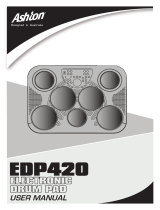Page is loading ...

OPERATION MANUAL

USAGE AND SAFETY PRECAUTIONS
In this manual, symbols are used to highlight
warnings and cautions for you to read so that
accidents can be prevented. The meanings of
these symbols are as follows:
Please observe the following safety tips and precautions to
ensure hazard-free use of the RhythmTrak •••234.
• Power requirements
The RhythmTrak •••234 is powered by the supplied AC
adapter. To prevent malfunction and safety hazards, do not
use any other kind of AC adapter.
When using the RhythmTrak
•••234 in an area with a
different line voltage, please consult your local ZOOM
distributor about acquiring a proper AC adapter.
• Environment
Avoid using your RhythmTrak •••234 in environments
where it will be exposed to:
• Extreme temperature
• High humidity or moisture
• Excessive dust or sand
• Excessive vibration or shock
• Handling
The RhythmTrak •••234 is a precision instrument. Do not
exert undue pressure on the keys and other controls. Also
take care not to drop the unit, and do not subject it to shock
or excessive pressure.
• Alterations
Never open the case of the RhythmTrak •••234 or attempt to
modify the product in any way since this can result in
damage to the unit.
• Connecting cables and input and output
jacks
You should always turn off the power to the RhythmTrak
•••234 and all other equipment before connecting or
disconnecting any cables. Also make sure to disconnect all
cables and the AC adapter before moving the RhythmTrak
•••234.
Usage Precautions
• Electrical interference
For safety considerations, the RhythmTrak •••234 has been
designed to provide maximum protection against the emission of
electromagnetic radiation from inside the device, and protection
from external interference. However, equipment that is very
susceptible to interference or that emits powerful electromagnetic
waves should not be placed near the RhythmTrak
•••234, as the
possibility of interference cannot be ruled out entirely.
With any type of digital control device, the RhythmTrak •••234
included, electromagnetic interference can cause malfunctioning
and can corrupt or destroy data. Care should be taken to
minimize the risk of damage.
• Cleaning
Use a soft, dry cloth to clean the RhythmTrak •••234. If
necessary, slightly moisten the cloth. Do not use abrasive
cleanser, wax, or solvents (such as paint thinner or cleaning
alcohol), since these may dull the finish or damage the surface.
Please keep this manual in a convenient place for
future reference.
USAGE AND SAFETY PRECAUTIONS
USAGE AND SAFETY PRECAUTIONS
Warning
This symbol indicates explanations about
extremely dangerous matters. If users ignore
this symbol and handle the device the wrong
way, serious injury or death could result.
Caution
This symbol indicates explanations about
dangerous matters. If users ignore this symbol
and handle the device the wrong way, bodily
injury and damage to the equipment could
result.
Warning
Caution
Caution
Caution
Caution

CONTENTS
USAGE AND SAFETY PRECAUTIONS
Introduction
••••••••••••••••••••••••••••••••••• 1
Names of Parts
•••••••••••••••••••••••••••••• 2
Top Panel•••••••••••••••••••••••••••••••••••••••• 2
Rear Panel
••••••••••••••••••••••••••••••••••••••• 2
Getting Connected
••••••••••••••••••••••••••••• 3
Preparations
••••••••••••••••••••••••••••••••••••• 3
Quick Guide ••••••••••••••••••••••••••••••••••• 4
Quick Guide (1)
Listening to the Demo
•••••••••••••••••••••••• 4
Quick Guide (2)
Playing the Pads
••••••••••••••••••••••••••••••• 6
Quick Guide (3)
Playing a Pattern
•••••••••••••••••••••••••••••• 8
Quick Guide (4)
Using Groove Play
••••••••••••••••••••••••••• 10
Playing the Pads (Manual Play)••••• 12
Playing by tapping the pads••••••••••••••••• 12
Using the slider (modify function)
••••••••••• 13
Selecting a kit/program for manual play
••• 14
Playing the Patterns
(Pattern Mode)
•••••••••••••••••••••••••••• 15
Pattern play•••••••••••••••••••••••••••••••••••• 15
Changing the kit/program of a track
••••••• 16
Changing the tempo of pattern playback
• 17
Pattern Recording
(Real-Time Recording)
••••••••••••••••• 18
Deleting an unnecessary pattern ••••••••••• 18
Real-time recording of a drum track
••••••• 19
Real-time recording of a bass track
•••••••• 23
Pattern Recording
(Step Recording)
•••••••••••••••••••••••••• 27
What is step recording? ••••••••••••••••••••• 27
Step recording of a drum track
••••••••••••• 28
Step recording of a bass track
•••••••••••••• 30
Pattern Copy•••••••••••••••••••••••••••••••• 32
Creating Songs (Song Mode)
•••••••• 33
What is a song?••••••••••••••••••••••••••••••• 33
Recording and playing a song
•••••••••••••• 34
Editing a song
••••••••••••••••••••••••••••••••• 37
Deleting a song
••••••••••••••••••••••••••••••• 38
Using Pads to Play Patterns
(Groove Play)
••••••••••••••••••••••••••••••• 39
[FUNCTION] Key Settings
••••••••••••• 41
Basic [FUNCTION] key operation steps ••• 41
[FUNCTION] key items
••••••••••••••••••••••• 43
RhythmTrak •••234 Application
Examples
••••••••••••••••••••••••••••••••••••• 48
Controlling the RhythmTrak•••234
with the FP01
••••••••••••••••••••••••••••••••• 48
Controlling the RhythmTrak
•••234
with the FS01
•••••••••••••••••••••••••••••••• 49
Synchronized MIDI operation
••••••••••••••• 50
Using MIDI equipment to play
the RhythmTrak
•••234••••••••••••••••••••••• 51
Returning the RhythmTrak
•••234 to
the factory default condition(initialization)
• 52
Listening to the demo
•••••••••••••••••••••••• 53
Checking the amount of remaining
memory
•••••••••••••••••••••••••••••••••••••••• 53
Troubleshooting ••••••••••••••••••••••••••• 54
SPECIFICATIONS
••••••••••••••••••••••••• 55
Reference
MIDI Implementation
MIDI Implementation Chart
CONTENTS

1
Introduction
Thank you for selecting the ZOOM RhythmTrak •••234. This product is an innovative drum machine with
the following features and functions.
• The RhythmTrak
•••234 plays versatile backing patterns using three different drum tracks
and one bass track. 99 preset patterns provide many popular rhythms at the touch of a
key. 99 additional patterns can be programmed and stored by the user.
• Program up to 255 patterns in a sequence to create the backing for an entire song. Up to
99 songs can be stored.
• Choose from a variety of 174 built-in super-realistic drum and bass sounds. Practice or
perform on stage as if with a whole band. Great for making guitar or keyboard demo
tapes, too.
• LINE IN jack allows connection of external instruments. Mix the sound from an
instrument, processed by a multi-effect such as the ZOOM 503, with the backing sound
provided by the RhythmTrak
•••234.
• Simple and intuitive controls make it a snap to operate the RhythmTrak
•••234, even if you
have never used a drum machine or sequencer before.
• Groove play mode allows changing patterns during play simply by tapping pads on the
unit. Great for live performances and for DJ use.
• Parameters such as pitch, volume, or tone can be modified manually during a
performance, using a handy slider control.
• Optional foot pedal FP01 can continuously alter pitch, volume, or tone.
• Optional foot switch FS01 can serve for example to control the bass drum by foot or to
change between open hi-hat and closed hi-hat.
• MIDI IN connector allows synchronization with an external MIDI sequencer or control of
the RhythmTrak
•••234 from other MIDI equipment.
Please take the time to read this manual carefully so as to get the most out of your RhythmTrak
•••234 and
to ensure optimum performance and reliability. Retain this manual, the warranty card and all other
documentation for future reference.
Introduction

Top Panel
2
Names of Parts
Names of Parts
Rear Panel
STEP/MEASURE
VALUE
MEASURE BEAT
SONG/PATTERN
01 1 - 01
OPEN HAT
7
CLICK VOL
CLOSED HAT
5
PRE COUNT
SNARE
3
BASS TUNE
KICK
1
BASS KEY
EXTRA 1
9
CTRL ASSIGN
EXTRA 2
11
PAD SENS
EXTRA 3
13
MIDI
TOM 3
6
QUANTIZE
TOM 2
4
TIME SIG
RIDE
10
SWING
EXTRA CYMBAL
12
SHIFT
TOM 1
2
MIX
CRASH
8
BAR LENGTH
REPEAT/STEP
FUNCTION
DELETE
/ERASE
INSERT
/COPY
TEMPO
TAP
II
EXIT
STEP PAUSE STOP
SONG PATTERN
REAL-TIME REC
Groove PLAY
MODE
–
+
–
+
SOLO
MUTE
JAM
FUNCTION
DRUMS/PERCUSSION/SFX/BASS
SOUND CHANGE
VOLUME
PITCH
DRUM A DRUM B DRUM C BASS
Bass Programs
00-49
KIT/TRACK SELECT
100-123
90-99
80-89
70-79
60-69
50-59
40-49
30-39
20-29
10-19
00-09
Percussion/SFX
Techno Beat
Rap/HipHop
Modern Drums
Ballad Set
Epic Rock
Funk Trap
Standard Kits
Studio Drums
Live Rock
Basic Drum Kits
SOUND
JAMMER
Pads
[REPEAT/STEP] key
[SOUND JAMMER] slider
[JAM FUNCTION] key
[KIT/TRACK SELECT] keys
[STOP] key
[SONG] key
[TEMPO] key
[REC] key
[START] key
[FUNCTION] key
[DELETE/ERASE] key
[INSERT/COPY] key
[PATTERN] key
[VALUE UP/DOWN] keys
[VALUE] display
[UP/DOWN] keys
[SONG/PATTERN] display
DC 9V POWERCTRL IN
2
CTRL INLINE INL/MONORPHONESVOLUME
1
300mA
ZOOM CORPORATION
MADE IN JAPAN
MIDI IN
OUTPUT
[VOLUME] control
[PHONES] jack [L/MONO OUT] jack
[LINE IN] jack
[MIDI IN] connector
[DC IN] connector
[POWER] switch
[CTRL1 IN/CTRL2 IN] jacks
[R OUT] jack
Names of controls and connectors on the top panel and rear panel
are enclosed in angle brackets in this manual.
HINTHINT

After connections are established, check the sound by performing the following steps.
If cables are plugged in while power is turned on, or if the system is
turned on with the volume control turned up, speaker damage may
occur.
Connect the supplied AC adapter to the [DC IN] connector and set the
[POWER] switch to ON.
While tapping a pad to produce sound, adjust the [VOLUME] control
of the RhythmTrak
•••234 and the volume control on the playback
system to a suitable position.
3
Names of Parts
DC 9V POWERCTRL IN
2
CTRL INLINE INL/MONORPHONESVOLUME
1
300mA
ZOOM CORPORATION
MADE IN JAPAN
MIDI IN
OUTPUT
DC INPUT
FP01
FS01
Headphones
Playback connection
(mixer, audio system,
boom box etc.)
Connection to MIDI
sequencer/computer
MIDI interface
AC adapter
For mono playback,
connect only the
[L/MONO] jack.
When a guitar or other
instrument is connected to
the RhythmTrak
•••234, the
sound from the instrument
is mixed with the sound of
the RhythmTrak •••234 and
output from the [L] and [R]
jacks.
When wishing to synchronize the
RhythmTrak
•••234 with an
external sequencer or to control
operation of the RhythmTrak
•••234 from an external MIDI
component, link the MIDI OUT
connector of the equipment with
the [MIDI IN] connector on the
RhythmTrak •••234.
Connection to
multi-effect
(ZOOM 503 etc.)
Guitar,
bass etc.
By connecting the optional foot
pedal FP01 to the [CTRL1 IN] or
[CTRL2 IN] jack, pitch, volume,
or tone can be controlled with
the pedal. Connecting the
optional foot switch FS01
allows for example activating a
sound or switching between
two different sounds.
A
1
STEP
2
Turn power to the RhythmTrak •••234 on.
STEP
1
While the playback system is still turned off and the volume is fully turned down,
double-check whether all connections have been made correctly.
Getting Connected
STEP
3
Turn power to the playback system on.
Preparations
DC 9V POWER
300mA

Quick Guide
4
Quick Guide
STEP/MEASURE
VALUE
MEASURE BEAT
SO
01 1 - 0
OPEN HAT
7
CLICK VOL
CLOSED HAT
5
PRE COUNT
SNARE
3
BASS TUNE
KICK
1
BASS KEY
TOM 3
6
QUANTIZE
TOM 2
4
TIME SIG
TOM 1
2
MIX
CRASH
8
B
REPEAT/STEP
–
+
–
+
SOLO
MUTE
JAM
FUNCTION
SOUND CHANGE
VOLUME
PITCH
DRUM A DRUM B DRUM C BASS
Bass Programs
00-49
KIT/TRACK SELECT
100-123
90-99
80-89
70-79
60-69
50-59
40-49
30-39
20-29
10-19
00-09
Percussion/SFX
Techno Beat
Rap/HipHop
Modern Drums
Ballad Set
Epic Rock
Funk Trap
Standard Kits
Studio Drums
Live Rock
Basic Drum Kits
SOUND
JAMMER
Quick Guide (1) Listening to the Demo
The RhythmTrak •••234 comes with a
demo song already built in. Hear for
yourself what the RhythmTrak •••234
can do.
q
Connect the
RhythmTrak
•••234 to the
playback system
and turn the
power on.
w
Press the
[FUNCTION] key.
Verify that the LED to the left of
the [FUNCTION] key flashes.
e
Press the
[SONG] key.
The demo song starts.
Sounds just like the backup of a
live band, doesn't it? Note how
effectively various drum,
percussion, and bass sounds are
combined. The RhythmTrak
•••234
can produce such a great variety
of sounds with ease.
Drum kits and bass
programs
The backup sound provided by the
RhythmTrak
•••234 consists of up to three
drum kits and one bass program. A drum
kit is a collection of drum sounds including
bass drum, snares, tom-tom, percussion
sounds such as congas and bongos, and
various other effect sounds. These are
combined to create backing tracks for a
This Quick Guide shows how to operate your RhythmTrak •••234, using a few representative
examples. Some of terms and concepts used in this manual are also explained here.

5
Quick Guide
ONG/PATTERN
01
EXTRA 1
9
CTRL ASSIGN
EXTRA 2
11
PAD SENS
EXTRA 3
13
MIDI
RIDE
10
SWING
EXTRA CYMBAL
12
SHIFT
AR LENGTH
FUNCTION
DELETE
/ERASE
INSERT
/COPY
TEMPO
TAP
II
EXIT
STEP PAUSE STOP
SONG PATTERN
REAL-TIME REC
Groove PLAY
MODE
–
+
DRUMS/PERCUSSION/SFX/BASS
r
Press the [PATTERN]
key or [SONG] key.
• [PATTERN] key: RhythmTrak •••234 switches
to pattern mode (for playing and recording
patterns).
• [SONG] key: RhythmTrak
•••234 switches to
song mode (for creating backing songs which
are sequences of patterns).
wide range of music genres.
The RhythmTrak
•••234
comes with 124
preprogrammed drum kits
of which up to three can be
used simultaneously. In
addition, 50 types of bass
programs are available, of
which one can be selected
for playback.
To stop
the demo
Drum kit A
Drum kit B
Drum kit C
Bass
program
STEP/MEASURE
VALUE
MEASURE BEAT
SONG/PATTERN
01 1 - 01
OPEN HAT
7
CLICK VOL
CLOSED HAT
5
PRE COUNT
SNARE
3
BASS TUNE
KICK
1
BASS KEY
EXTRA 1
9
CTRL ASSIGN
EXTRA 2
11
PAD SENS
EXTRA 3
13
MIDI
TOM 3
6
QUANTIZE
TOM 2
4
TIME SIG
RIDE
10
SWING
EXTRA CYMBAL
12
SHIFT
TOM 1
2
MIX
CRASH
8
BAR LENGTH
REPEAT/STEP
FUNCTION
DELETE
/ERASE
INSERT
/COPY
TEMPO
TAP
II
EXIT
STEP PAUSE STOP
SONG PATTERN
REAL-TIME REC
Groove PLAY
MODE
–
+
–
+
SOLO
MUTE
JAM
FUNCTION
DRUMS/PERCUSSION/SFX/BASS
SOUND CHANGE
VOLUME
PITCH
DRUM A DRUM B DRUM C BASS
Bass Programs
00-49
KIT/TRACK SELECT
100-123
90-99
80-89
70-79
60-69
50-59
40-49
30-39
20-29
10-19
00-09
Percussion/SFX
Techno Beat
Rap/HipHop
Modern Drums
Ballad Set
Epic Rock
Funk Trap
Standard Kits
Studio Drums
Live Rock
Basic Drum Kits
SOUND
JAMMER

6
Quick Guide
STEP/MEASURE
VALUE
MEASURE BEAT
SONG
01 1 - 0
OPEN HAT
7
CLICK VOL
CLOSED HAT
5
PRE COUNT
SNARE
3
BASS TUNE
KICK
1
BASS KEY
TOM 3
6
QUANTIZE
TOM 2
4
TIME SIG
TOM 1
2
MIX
CRASH
8
BAR L
REPEAT/STEP
–
+
–
+
SOLO
MUTE
JAM
FUNCTION
SOUND CHANGE
VOLUME
PITCH
DRUM A DRUM B DRUM C BASS
Bass Programs
00-49
KIT/TRACK SELECT
100-123
90-99
80-89
70-79
60-69
50-59
40-49
30-39
20-29
10-19
00-09
Percussion/SFX
Techno Beat
Rap/HipHop
Modern Drums
Ballad Set
Epic Rock
Funk Trap
Standard Kits
Studio Drums
Live Rock
Basic Drum Kits
SOUND
JAMMER
Quick Guide (2) Playing the Pads
The top panel of the
RhythmTrak •••234
has 13 pads
which serve to play drum kits and bass programs.
q
Turn the power
on.
w
Press the
[PATTERN] key.
The [PATTERN] key LED lights up
and the
RhythmTrak •••234
is in
pattern mode.
e
Press the
[DRUM A] key.
The [DRUM A] LED lights up. Now
you can use the pads to play the
drum kit.
You can also select the [DRUM
B] key or [DRUM C] key to play
a different drum kit.
By tapping for example pad 1 (KICK)
and pad 3 (SNARE) as in the
illustration below, you can play bass
drum and snare drum in the rhythm
as shown.
thump slap thump thump slap
SNARE
KICK
r Tap the pads.
You will notice that the pads produce various
drum sounds. The 13 pads are assigned
different sounds, depending on the drum kit
or bass program that has been selected. The
illustration below shows an example for the
drum sounds of the 13 pads with a drum kit.
OPEN HAT
7
CLICK VOL
CLOSED HAT
5
PRE COUNT
SNARE
3
BASS TUNE
KICK
1
BASS KEY
EXTRA 1
9
CTRL ASSIGN
EXTRA 2
11
PAD SENS
EXTRA 3
13
MIDI
TOM 3
6
QUANTIZE
TOM 2
4
TIME SIG
RIDE
10
SWING
EXTRA CYMBAL
12
SHIFT
TOM 1
2
MIX
CRASH
8
BAR LENGTH
HINTHINT
[KICK] [KICK] [KICK]
[SNARE] [SNARE]
Kick
Snare
Closed Hihat
Open Hihat
Rim Shot
Cowbell
Tambourine
Hi Tom
Mid Tom
Low Tom
Ride Cymbal
Crash Cymbal
Extra Cymbal

7
Quick Guide
/PATTERN
01
EXTRA 1
9
CTRL ASSIGN
EXTRA 2
11
PAD SENS
EXTRA 3
13
MIDI
RIDE
10
SWING
EXTRA CYMBAL
12
SHIFT
ENGTH
FUNCTION
DELETE
/ERASE
INSERT
/COPY
TEMPO
TAP
II
EXIT
STEP PAUSE STOP
SONG PATTERN
REAL-TIME REC
Groove PLAY
MODE
DRUMS/PERCUSSION/SFX/BASS
t
Press and hold the
[DRUM A] key...
While the [DRUM A] key is being
pressed, the [VALUE] display shows the
currently selected kit number (0 - 123).
y Press the [BASS]
key.
The [BASS] key LED lights up and the current
bass program can be played with the pads. Give
it a try ! You will notice that different pads
produce sound of a different pitch.
Unlike with the drum kit, the bass program does
not consist of different instrument sounds.
Rather, one type of bass sound is varied in pitch.
You can use the 13 pads like the keys of a
keyboard.
The illustration below shows an example for the
notes produced by the 13 pads with a bass
program.
To change the bass program, hold the [BASS]
key down and use the [VALUE UP/DOWN] keys
to change the program number (0 - 49).
Press the [VALUE UP
or DOWN] key.
• [+] key: Selects the next higher kit
number.
• [-] key: Selects the next lower kit
number.
STEP/MEASURE
VALUE
MEASURE BEAT
SONG/PATTERN
0 01
STEP/MEASURE
VALUE
MEASURE BEAT
SONG/PATTERN
1 01
HINTHINT
OPEN HAT
7
CLICK VOL
CLOSED HAT
5
PRE COUNT
SNARE
3
BASS TUNE
KICK
1
BASS KEY
EXTRA 1
9
CTRL ASSIGN
EXTRA 2
11
PAD SENS
EXTRA 3
13
MIDI
TOM 3
6
QUANTIZE
TOM 2
4
TIME SIG
RIDE
10
SWING
EXTRA CYMBAL
12
SHIFT
TOM 1
2
MIX
CRASH
8
BAR LENGTH
Kit number Kit number
To play
a bass program
with the pads
To change
the drum kit
NOTE
Which sound is assigned to the pads depends
on the pattern.

8
Quick Guide
STEP/MEASURE
VALUE
MEASURE BEAT
SONG/
01 1 - 0
OPEN HAT
7
CLICK VOL
CLOSED HAT
5
PRE COUNT
SNARE
3
BASS TUNE
KICK
1
BASS KEY
9
TOM 3
6
QUANTIZE
TOM 2
4
TIME SIG
TOM 1
2
MIX
CRASH
8
BAR LEN
REPEAT/STEP
–
+
–
+
SOLO
MUTE
JAM
FUNCTION
SOUND CHANGE
VOLUME
PITCH
DRUM A DRUM B DRUM C BASS
Bass Programs
00-49
KIT/TRACK SELECT
100-123
90-99
80-89
70-79
60-69
50-59
40-49
30-39
20-29
10-19
00-09
Percussion/SFX
Techno Beat
Rap/HipHop
Modern Drums
Ballad Set
Epic Rock
Funk Trap
Standard Kits
Studio Drums
Live Rock
Basic Drum Kits
SOUND
JAMMER
Quick Guide (3) Playing a Pattern
The RhythmTrak •••234 already contains many preprogrammed patterns
(backing sequence of several bars). Each pattern combines up to three
drum kits and a bass program. Here's how you can play a pattern.
q
Turn the power on.
w
Press the
[PATTERN] key.
The [PATTERN] key LED lights up
and the RhythmTrak
•••234 is in
pattern mode.
The [SONG/PATTERN] display
shows the currently selected
pattern number.
The RhythmTrak
•••234 has
memory capacity for 198 patterns.
• 01 - 99: User patterns (can be
modified)
• P01 - P99: Preset patterns
(cannot be modified)
In the factory default condition, the
user patterns have the same
content as the preset patterns.
e Press the [ ] (START) key.
Playback of the currently selected pattern starts.
The patterns of the RhythmTrak
•••234 can be thought
of as recordings of up to 3 drum kits and 1 bass
program. These are recorded on tracks that are
combined to form the pattern. A pattern of the
RhythmTrak
•••234 therefore consists of drum track A,
drum track B, drum track C, and the bass track. Drum
tracks A - C contain drum kit recordings and the bass
track contains a bass program recording.
Pattern
Drum track A
Drum track B
Drum track C
Bass track
STEP/MEASURE
VALUE
MEASURE BEAT
SONG/PATTERN
011- 01
II

9
Quick Guide
PATTERN
1
EXTRA 1
9
CTRL ASSIGN
EXTRA 2
11
PAD SENS
EXTRA 3
13
MIDI
RIDE
10
SWING
EXTRA CYMBAL
12
SHIFT
NGTH
FUNCTION
DELETE
/ERASE
INSERT
/COPY
TEMPO
TAP
II
EXIT
STEP PAUSE STOP
SONG PATTERN
REAL-TIME REC
Groove PLAY
MODE
DRUMS/PERCUSSION/SFX/BASS
t Hold the [TEMPO] key...
Press the [VALUE UP or
DOWN] key.
While the [TEMPO] key is held down, the
[VALUE] display shows the currently active
tempo.
To change
the pattern
• [+] key: Increases the tempo value.
• [-] key: Decreases the tempo value.
STEP/MEASURE
VALUE
MEASURE BEAT
SONG/PATTERN
125 01
• [+] key: Selects next higher pattern number.
• [-] key: Selects next lower pattern number.
STEP/MEASURE
VALUE
MEASURE BEAT
SONG/PATTERN
011- 02
r
Press one of the
[UP/DOWN] keys
Pattern number
STEP/MEASURE
VALUE
MEASURE BEAT
SONG/PATTERN
120 01
Tempo value
To change
the tempo
To stop
pattern play
y
Press the
[ ] (STOP) key.
EXIT

10
Quick Guide
STEP/MEASURE
VALUE
MEASURE BEAT
SON
01 1 - 0
OPEN HAT
7
CLICK VOL
CLOSED HAT
5
PRE COUNT
SNARE
3
BASS TUNE
KICK
1
BASS KEY
TOM 3
6
QUANTIZE
TOM 2
4
TIME SIG
TOM 1
2
MIX
CRASH
8
BAR
REPEAT/STEP
–
+
–
+
SOLO
MUTE
JAM
FUNCTION
SOUND CHANGE
VOLUME
PITCH
DRUM A DRUM B DRUM C BASS
Bass Programs
00-49
KIT/TRACK SELECT
100-123
90-99
80-89
70-79
60-69
50-59
40-49
30-39
20-29
10-19
00-09
Percussion/SFX
Techno Beat
Rap/HipHop
Modern Drums
Ballad Set
Epic Rock
Funk Trap
Standard Kits
Studio Drums
Live Rock
Basic Drum Kits
SOUND
JAMMER
Quick Guide (4) Using Groove Play
Groove play is a special feature of the
RhythmTrak •••234
which lets you
switch among various patterns simply by tapping the pads. This makes
it easy to play with patterns like a DJ spinning records.
q
Turn the power on.
w
Press the
[SONG] key and
[PATTERN] key
together.
The [SONG] key LED and
[PATTERN] key LED light up, and
the
RhythmTrak •••234
is in groove
play mode.
e
Push a pad.
While the pad is held down, the pattern assigned to that pad is played. Give it a try
and check out which patterns are assigned to the various pads.
The pattern assigned to a pad can be changed ( p. 39).
HINTHINT
[SONG] [PATTERN]
[SONG] [PATTERN]
[PAD] [PAD]
Hold down

11
Quick Guide
G/PATTERN
01
EXTRA 1
9
CTRL ASSIGN
EXTRA 2
11
PAD SENS
EXTRA 3
13
MIDI
RIDE
10
SWING
EXTRA CYMBAL
12
SHIFT
LENGTH
FUNCTION
DELETE
/ERASE
INSERT
/COPY
TEMPO
TAP
II
EXIT
STEP PAUSE STOP
SONG PATTERN
REAL-TIME REC
Groove PLAY
MODE
DRUMS/PERCUSSION/SFX/BASS
y
Press the [SONG] key
or [PATTERN] key.
• [PATTERN] key was pressed:
RhythmTrak
•••234
switches to pattern mode.
• [SONG] key was pressed:
RhythmTrak •••234
switches to song mode.
t
Push several pads
together.
r
Hold the [REPEAT/STEP]
key down while pushing
the pad.
The pattern will continue to play also when the pad is
released.
This is useful for example to keep on playing a basic
drum pattern.
To stop the pattern, push
the same pad once more.
To play multiple patterns
simultaneously
To stop
groove play
[REPEAT/STEP]
[PAD]
[PAD]
In groove play mode, up to 4 patterns can be
played simultaneously. For example, while
playing a basic drum pattern, you can hit another
pad to overlay a bass pattern and then add a
snare fill-in. By using the
right timing when
pushing the pads, you
can create complex
rhythms.
To keep playing
the pattern without
pressing the pad

This activates the pattern mode. The [PATTERN] key LED lights up.
During manual play, you use the [KIT/TRACK SELECT] keys to
select the desired drum kit or bass program. (The LED of the
selected key lights up.) Pressing the [DRUM A], [DRUM B], or
[DRUM C] key selects drum kit A - C. Pressing the [BASS] key
selects the bass program. In this example, let's use drum kit A.
The LED of the pad lights up briefly and the sound assigned in the
drum kit to that pad is heard. The volume changes according to
how strongly you tap the pad.
The sound will be produced continuously for as long as the pad is
pressed. The repetition speed depends on the tempo.
Playing by tapping the pads
Playing the Pads (Manual Play)
12
Playing the Pads (Manual Play)
STEP/MEASURE
VALUE
MEASURE BEAT
SONG/PATTERN
OPEN HAT
7
CLICK VOL
CLOSED HAT
5
PRE COUNT
SNARE
3
BASS TUNE
KICK
1
BASS KEY
EXTRA 1
9
CTRL ASSIGN
EXTRA 2
11
PAD SENS
EXTRA 3
13
MIDI
TOM 3
6
QUANTIZE
TOM 2
4
TIME SIG
RIDE
10
SWING
EXTRA CYMBAL
12
SHIFT
TOM 1
2
MIX
CRASH
8
BAR LENGTH
REPEAT/STEP
FUNCTION
DELETE
/ERASE
INSERT
/COPY
TEMPO
TAP
II
EXIT
STEP PAUSE STOP
SONG PATTERN
REAL-TIME REC
Groove PLAY
MODE
–
+
–
+
SOLO
MUTE
JAM
FUNCTION
SOUND CHANGE
VOLUME
PITCH
DRUM A DRUM B DRUM C BASS
SOUND
JAMMER
1
3, 4
2
4
The RhythmTrak •••234 lets you not only play back existing patterns and songs, it also allows you to
manually play the unit by tapping the pads and using the [SOUND JAMMER] slider. This section
describes how to manually play the unit
The RhythmTrak
•••234 assigns various sounds to the pads, depending on the currently selected drum kit.
Play the pads to discover the realistic sounds offered by the RhythmTrak
•••234.
STEP
1
Press the [PATTERN] key.
STEP
2
Press the [DRUM A] key of the [KIT/TRACK SELECT] keys.
When the [BASS] key is pressed in step 1, a bass program can be
played, but there is a difference in how the pads operate. With a
drum kit, the sound plays through even if the pad is released
immediately. With a bass program, the sound continues only as
long as the pad is pressed.
HINTHINT
STEP
4
Tap a pad while holding the [REPEAT/STEP] key down.
You can adjust the interval for repeated play. See the "Quantize"
section on page 44.
HINTHINT
[DRUM A]
[PATTERN]
PAD
[REPEAT]
PAD
STEP
3
Tap one of the pads.

With each push of the key, the setting cycles through the following
setting, and the corresponding LED lights up: PITCH VOLUME
SOUND CHANGE Out.
• When PITCH is selected: The slider center position is the
reference pitch, and moving the slider shifts the pitch up or
down. The adjustment range depends on the sound type.
• When VOLUME is selected: Moving the slider changes the
volume. The pad tapping intensity has no effect in this case.
• When SOUND CHANGE is selected: In the center position of the
slider, there is no change in the sound. Moving the slider up or
down selects variation 1, variation 2 etc. The available variations
depend on the sound type.
13
Playing the Pads (Manual Play)
By moving the [SOUND JAMMER] slider while using the pads, you can change the pitch, volume, or
tone continuously.
STEP/MEASURE
VALUE
MEASURE BEAT
SONG/PATTERN
OPEN HAT
7
CLICK VOL
CLOSED HAT
5
PRE COUNT
SNARE
3
BASS TUNE
KICK
1
BASS KEY
EXTRA 1
9
CTRL ASSIGN
EXTRA 2
11
PAD SENS
EXTRA 3
13
MIDI
TOM 3
6
QUANTIZE
TOM 2
4
TIME SIG
RIDE
10
SWING
EXTRA CYMBAL
12
SHIFT
TOM 1
2
MIX
CRASH
8
BAR LENGTH
REPEAT/STEP
FUNCTION
DELETE
/ERASE
INSERT
/COPY
TEMPO
TAP
II
EXIT
STEP PAUSE STOP
SONG PATTERN
REAL-TIME REC
Groove PLAY
MODE
JAM
FUNCTION
SOUND CHANGE
VOLUME
PITCH
DRUM A DRUM B DRUM C BASS
SOUND
JAMMER
–
+
–
+
SOLO
MUTE
2
1
2
Using the slider (modify function)
STEP
1
Use the [JAM FUNCTION] key to select the sound parameter that you want to
change with the slider.
[JAM FUNCTION]
SOUND CHANGE
VOLUME
PITCH
Out
STEP
2
Tap the pad while moving the [SOUND JAMMER] slider.
[SOUND JAMMER]
PAD
• Only one sound parameter (pitch, volume, or tone) can be
changed at a time. When the parameter is switched, the previous
parameter returns to its original setting.
• When the sound parameter is switched, the slider becomes
active only after passing the position corresponding to the
current value. For example, if the VOLUME parameter is
selected with the slider set to 0, the volume will not become zero
right away. The volume starts to change only after the slider is
moved and has passed the current volume position ([SOUND
JAMMER] slider LED flashes at this point).
• If you have assigned PITCH to the [SOUND JAMMER] slider
on the bass track, moving the slider while tapping the pad will
produce sound with different pitches. Moving the slider from the
bottom to the top will shift the pitch in the same order as the
pitches assigned to pads 1 to 13.
NOTE

The current kit/program number is shown on the [VALUE] display.
The [VALUE UP/DOWN] keys switch the kit number shown on the
[VALUE] display by 1 up or down, and the selected kit changes
accordingly.
14
Playing the Pads (Manual Play)
For manual play, you can select among100 drum kits, 24 percussion/SFX kits, and 50 bass programs.
STEP/MEASURE
VALUE
MEASURE BEAT
SONG/PATTERN
OPEN HAT
7
CLICK VOL
CLOSED HAT
5
PRE COUNT
SNARE
3
BASS TUNE
KICK
1
BASS KEY
EXTRA 1
9
CTRL ASSIGN
EXTRA 2
11
PAD SENS
EXTRA 3
13
MIDI
TOM 3
6
QUANTIZE
TOM 2
4
TIME SIG
RIDE
10
SWING
EXTRA CYMBAL
12
SHIFT
TOM 1
2
MIX
CRASH
8
BAR LENGTH
REPEAT/STEP
FUNCTION
DELETE
/ERASE
INSERT
/COPY
TEMPO
TAP
II
EXIT
STEP PAUSE STOP
SONG PATTERN
REAL-TIME REC
Groove PLAY
MODE
JAM
FUNCTION
SOUND CHANGE
VOLUME
PITCH
DRUM A DRUM B DRUM C BASS
SOUND
JAMMER
–
+
–
+
SOLO
MUTE
3
1, 2
2
[DRUM A]
Selecting a kit/program for manual play
STEP
1
Press one of the [KIT/TRACK SELECT] keys to select the track, and hold the key
down.
STEP/MEASURE
VALUE
MEASURE BEAT
SONG/PATTERN
001
Kit number
STEP
2
While holding the [KIT/TRACK SELECT] key down, use the [VALUE UP/DOWN] keys
to select a kit.
[VALUE UP/DOWN]
+
[DRUM A]
STEP/MEASURE
VALUE
MEASURE BEAT
SONG/PATTERN
1 01
• Keeping a [VALUE UP/DOWN] key depressed changes
numbers continuously.
• You can also select a kit by holding the [KIT/TRACK SELECT]
key down and moving the [SOUND JAMMER] slider. The slider
changes numbers continuously.
HINTHINT
Available drum kit types are printed on the panel.
HINTHINT
STEP
3
Tap the pads to check the new sound.

The RhythmTrak •••234 switches to pattern mode and the number
of the currently selected pattern is shown on the [SONG/PATTERN]
display. 01 - 99 indicates a user pattern, and P01 - P99 a preset
pattern. The [VALUE] display shows the current position in the
pattern (measure/beat). If an empty user pattern was selected, the
[VALUE] display shows "----".
In pattern mode, the [UP/DOWN] keys serve to switch the pattern.
You can also hold the [PATTERN] key down and use the [SOUND
JAMMER] slider to select a pattern.
The [START] key LED lights up, and the pattern is played
repeatedly. The [TEMPO] key LED flashes according to the tempo
of the pattern. The [VALUE] display shows the current position in
the pattern (measure/beat).
Pressing the [VALUE UP] key during pattern playback turns off the
sound of tracks other than the currently selected track (whose
[KIT/TRACK SELECT] LED is lit). Pressing the [VALUE DOWN] key
turns off the sound of the currently selected track.
Pressing the [START] key instead of the [STOP] key sets the unit to
pause mode. The [START] key LED flashes. Pressing the [START]
key again in this condition resumes playback.
15
Playing the Patterns (Pattern Mode)
Pattern play
Playing the Patterns (Pattern Mode)
STEP/MEASURE
VALUE
MEASURE BEAT
SONG/PATTERN
OPEN HAT
7
CLICK VOL
CLOSED HAT
5
PRE COUNT
SNARE
3
BASS TUNE
KICK
1
BASS KEY
EXTRA 1
9
CTRL ASSIGN
EXTRA 2
11
PAD SENS
EXTRA 3
13
MIDI
TOM 3
6
QUANTIZE
TOM 2
4
TIME SIG
RIDE
10
SWING
EXTRA CYMBAL
12
SHIFT
TOM 1
2
MIX
CRASH
8
BAR LENGTH
REPEAT/STEP
FUNCTION
DELETE
/ERASE
INSERT
/COPY
TEMPO
TAP
II
EXIT
STEP PAUSE STOP
SONG PATTERN
REAL-TIME REC
Groove PLAY
MODE
–
+
–
+
SOLO
MUTE
JAM
FUNCTION
SOUND CHANGE
VOLUME
PITCH
DRUM A DRUM B DRUM C BASS
SOUND
JAMMER
1
4
3
2
This section describes how to play patterns that are built into the RhythmTrak •••234 or that have been
recorded by the user.
The RhythmTrak
•••234 incorporates 99 preset patterns (P01 - P99) which cannot be changed by the user,
as well as 99 user-definable patterns (01 - 99). The unit is shipped with the user patterns programmed
with the same contents as the preset patterns, but these contents can be changed freely. The section below
describes how to play back a pattern.
STEP
1
Press the [PATTERN] key so that the [PATTERN] key LED lights up.
STEP
2
Use the [UP/DOWN] keys to select the desired pattern number.
STEP
4
Press the [STOP] key when you want to stop the pattern.
[ UP/DOWN]
+
STEP/MEASURE
VALUE
MEASURE BEAT
SONG/PATTERN
011- 02
STEP/MEASURE
VALUE
MEASURE BEAT
SONG/PATTERN
011- 01
STEP/MEASURE
VALUE
MEASURE BEAT
SONG/PATTERN
011P 01
[START]
II
STEP/MEASURE
VALUE
MEASURE BEAT
SONG/PATTERN
021- 02
[STOP]
EXIT
Also while playing a pattern, you can use the pads for manual
play. However, the [SOUND JAMMER] slider has no modifying
effect on the playback sound of the pattern.
HINTHINT
STEP
3
Press the [START] key.

16
Playing the Patterns (Pattern Mode)
STEP/MEASURE
VALUE
MEASURE BEAT
SONG/PATTERN
OPEN HAT
7
CLICK VOL
CLOSED HAT
5
PRE COUNT
SNARE
3
BASS TUNE
KICK
1
BASS KEY
EXTRA 1
9
CTRL ASSIGN
EXTRA 2
11
PAD SENS
EXTRA 3
13
MIDI
TOM 3
6
QUANTIZE
TOM 2
4
TIME SIG
RIDE
10
SWING
EXTRA CYMBAL
12
SHIFT
TOM 1
2
MIX
CRASH
8
BAR LENGTH
REPEAT/STEP
FUNCTION
DELETE
/ERASE
INSERT
/COPY
TEMPO
TAP
II
EXIT
STEP PAUSE STOP
SONG PATTERN
REAL-TIME REC
Groove PLAY
MODE
–
+
–
+
SOLO
MUTE
JAM
FUNCTION
SOUND CHANGE
VOLUME
PITCH
DRUM A DRUM B DRUM C BASS
SOUND
JAMMER
2
1, 2
2
Changing the kit/program of a track
The patterns of the RhythmTrak •••234 are made up of drum track A - C and the bass track. The drum
tracks contain a drum kit each, and the bass track contains a bass program. The steps below can be used
to change the kit or program assigned to a track.
STEP
1
Use the [KIT/TRACK SELECT] keys to select the track whose drum kit/bass
program you want to change, and hold the key down.
In pattern mode, the [KIT/TRACK SELECT] keys serve to select a
track. While one of the keys is pressed, the number of the
kit/program allocated to the corresponding track is shown on the
[VALUE] display.
The track is switched to the sounds of the new kit.
[DRUM A]
STEP/MEASURE
VALUE
MEASURE BEAT
SONG/PATTERN
1 01
Kit number
STEP
2
While holding the [KIT/TRACK SELECT] key down, use the [VALUE UP/DOWN] keys
or the [SOUND JAMMER] slider to change the kit.
[VALUE UP/DOWN]
+
[DRUM A]
STEP/MEASURE
VALUE
MEASURE BEAT
SONG/PATTERN
2 01
STEP
3
By repeating steps 1 and 2, you can change the kits assigned to the other tracks.
Changing the kit/program is also possible while playing a pattern.
HINTHINT
• When the kit/program is changed in a user pattern, the new
kit/program setting will be stored when the pattern is stored.
• The kit/program of a preset pattern cannot be changed.
NOTE

The [VALUE] display shows the current tempo for about 2 seconds.
The [VALUE] display shows the current tempo for about 2 seconds.
While a pattern is paused or playing, the [TEMPO] key can be
tapped twice to input a quarter note interval. When creating a
pattern, this makes it easy to set the desired tempo.
17
Playing the Patterns (Pattern Mode)
When playing a pattern in pattern mode, the playback tempo for the pattern can be varied over the range
of 40 - 250 BPM (BPM = beats per minute, using quarter notes).
STEP/MEASURE
VALUE
MEASURE BEAT
SONG/PATTERN
OPEN HAT
7
CLICK VOL
CLOSED HAT
5
PRE COUNT
SNARE
3
BASS TUNE
KICK
1
BASS KEY
EXTRA 1
9
CTRL ASSIGN
EXTRA 2
11
PAD SENS
EXTRA 3
13
MIDI
TOM 3
6
QUANTIZE
TOM 2
4
TIME SIG
RIDE
10
SWING
EXTRA CYMBAL
12
SHIFT
TOM 1
2
MIX
CRASH
8
BAR LENGTH
REPEAT/STEP
FUNCTION
DELETE
/ERASE
INSERT
/COPY
TEMPO
TAP
II
EXIT
STEP PAUSE STOP
SONG PATTERN
REAL-TIME REC
Groove PLAY
MODE
–
+
–
+
SOLO
MUTE
JAM
FUNCTION
SOUND CHANGE
VOLUME
PITCH
DRUM A DRUM B DRUM C BASS
SOUND
JAMMER
1, 2,
3, 4
2
2
Tempo value (BPM)
STEP/MEASURE
VALUE
MEASURE BEAT
SONG/PATTERN
112 01
Changing the tempo of pattern playback
STEP
2
While holding the [TEMPO] key down, use the [VALUE UP/DOWN] keys or the
[SOUND JAMMER] slider to change the tempo.
STEP
4
To input the tempo for manual play, tap the [TEMPO] key twice in the desired
interval (tap tempo input).
STEP
1
Press the [TEMPO] key.
STEP
3
When the tempo has been set to the desired value, release the [TEMPO] key.
[TEMPO]
TEMPO
STEP/MEASURE
VALUE
MEASURE BEAT
SONG/PATTERN
113 01
The tempo set in pattern mode applies to all patterns. It cannot be
changed for an individual pattern.
NOTE
[TEMPO]
TEMPO
/