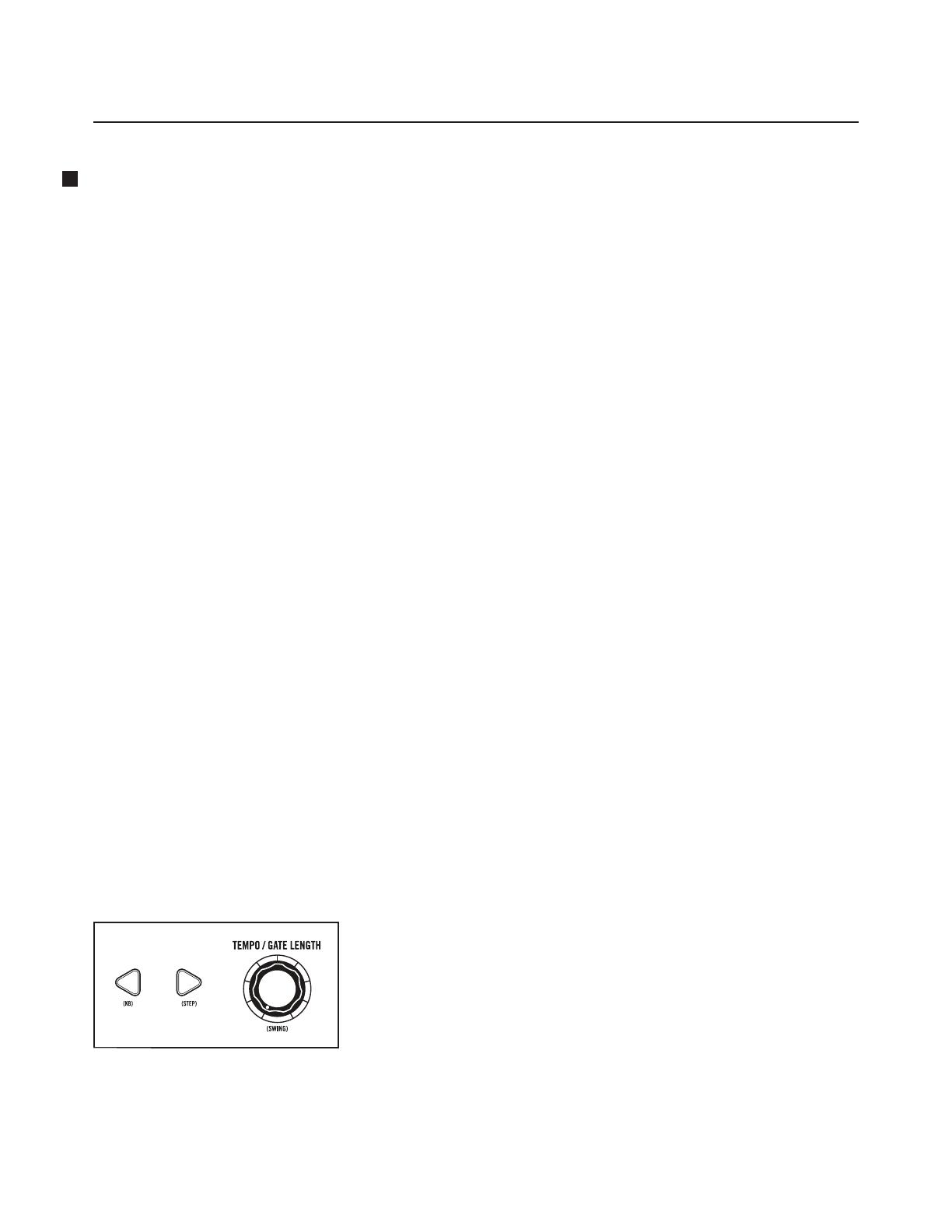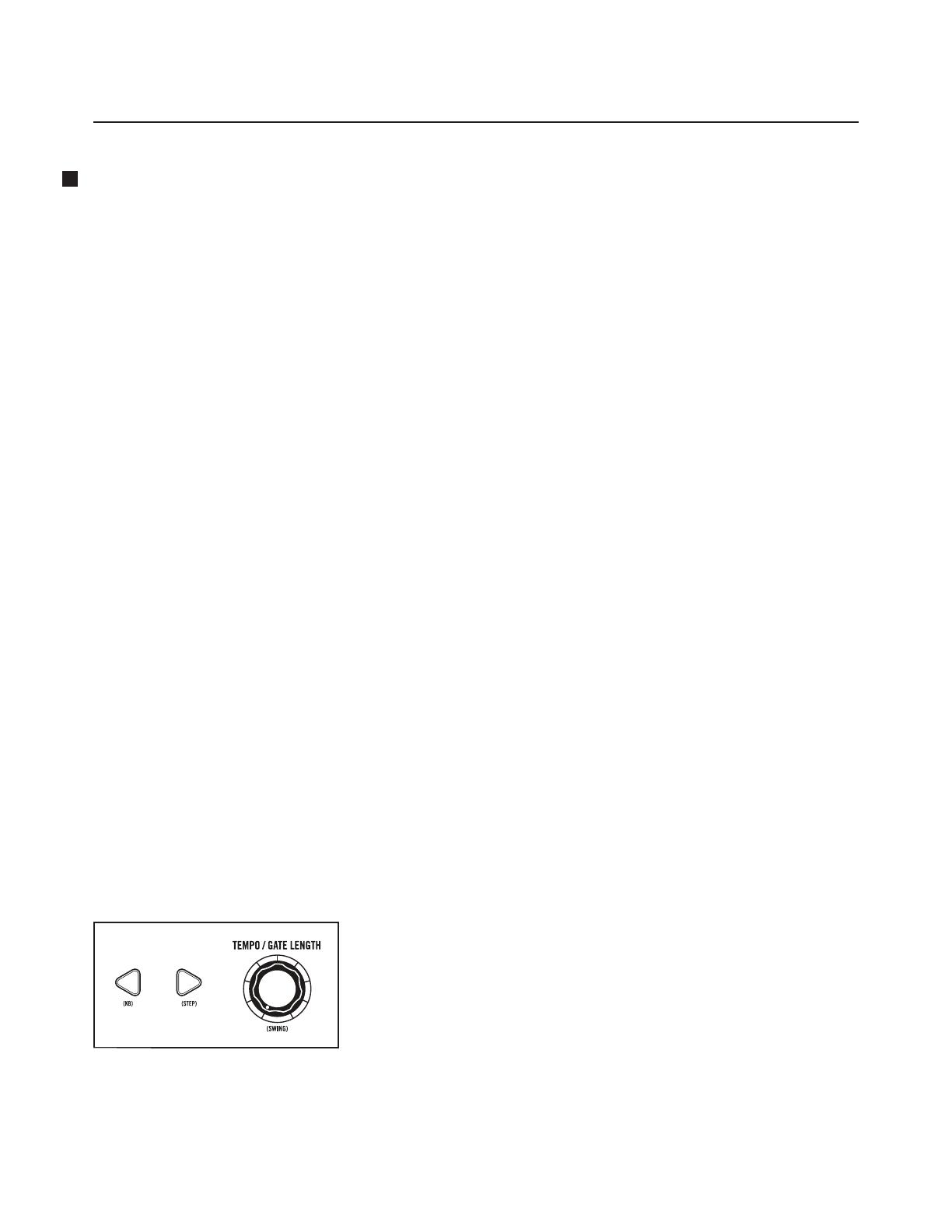
4
MOTHER-32 FIRMWARE UPDATE V2.0 April 2020
NEW CLOCK DIVISIONS ADDED
CLOCK/TEMPO OVERVIEW
The Mother-32 sequencer runs in musical time, using note durations (quarter note, sixteenth note and
so on) based on some tempo in beats per minute. The tempo is set by a “clock”, which in the world of
analog sequencers is just an equally spaced series of pulses. The Mother-32 can follow its own internal
clock, or an external clock signal connected to the TEMPO input jack. The Tempo LED located above the
(SHIFT) button blinks to indicate how fast the sequencer is stepping. The color of the Tempo LED shows
the current clock source: red for internal clock or green for external clock (MIDI, or an analog clock
connected to the TEMPO input).
The internal clock Tempo is set by the panel TEMPO knob. When using the internal clock, the TEMPO knob
can vary the base tempo from 20 BPM to 300 BPM.
The TEMPO knob is also used to set the note value (interchangeably called the clock division) at which the
sequencer will advance relative to the clock.
When synchronized to an external clock (analog or MIDI), or if you hold the (KB) or (STEP) buttons while
turning it, the TEMPO knob is used to set the clock division value.
Previously, the TEMPO knob oered only eight clock divisions. With Version 2.0, this has been increased to
twenty-four clock divisions. These twenty-four values are arranged in three groups of eight; one group for
dotted note values, one group for triplet note values, and one for straight timing.
HERE ARE THE AVAILABLE CLOCK DIVISION VALUES:
1. Two whole notes (dotted, triplet, straight)
2. Whole note (dotted, triplet, straight)
3. Half note (dotted, triplet, straight)
4. Quarter note (dotted, triplet, straight)
5. Eighth note (dotted, triplet, straight)
6. Sixteenth note (dotted, triplet, straight)
7. Thirty-second note (dotted, triplet, straight)
8. Sixty-fourth note (dotted, triplet, straight)
HERE IS HOW TO ACCESS THE CLOCK DIVISION VALUES:
DOTTED NOTES
Hold down the (KB) button while turning the TEMPO
knob to select one of the eight dotted note values.
TRIPLET NOTES
Hold down the (STEP) button while turning the TEMPO
knob to select one of the eight triplet note values.
STRAIGHT NOTES
When Mother-32 is synced to MIDI or to an analog clock input, simply rotate the TEMPO knob to select one
of the eight straight note values. If Mother-32 is synced to the internal clock, then hold down both the (KB)
and (STEP) buttons whole rotating the TEMPO knob to select one of the eight straight note values.
NOTE: The selected clock division will be shown by yellow OCTAVE / LOCATION LEDs.