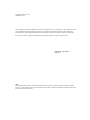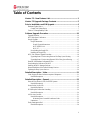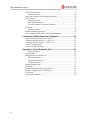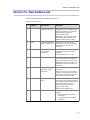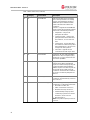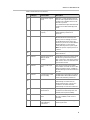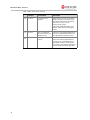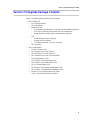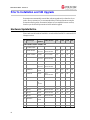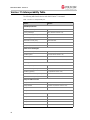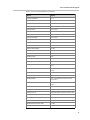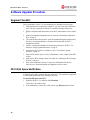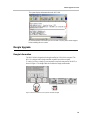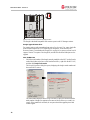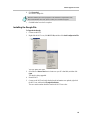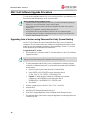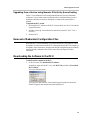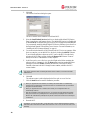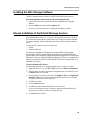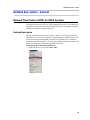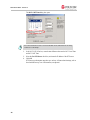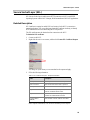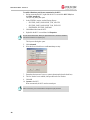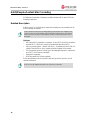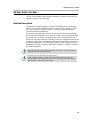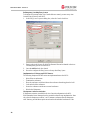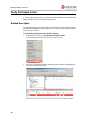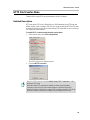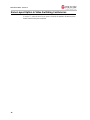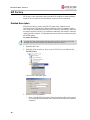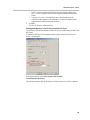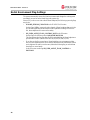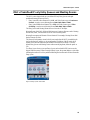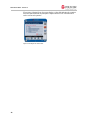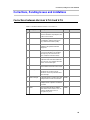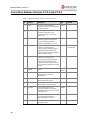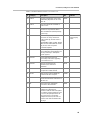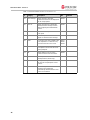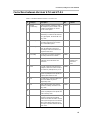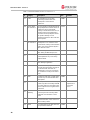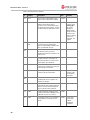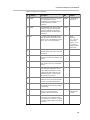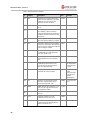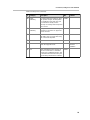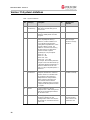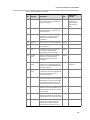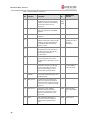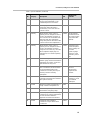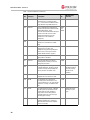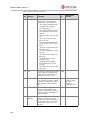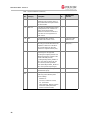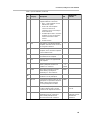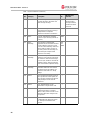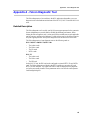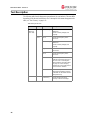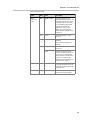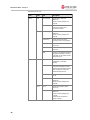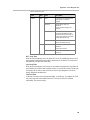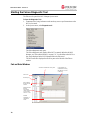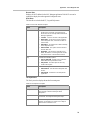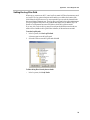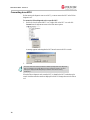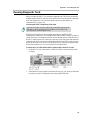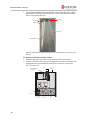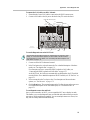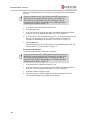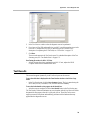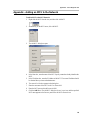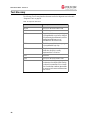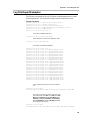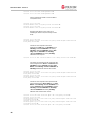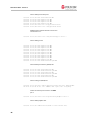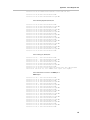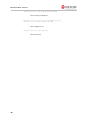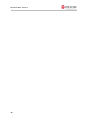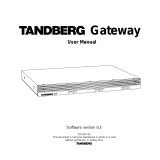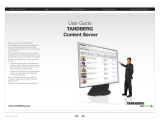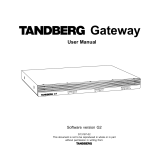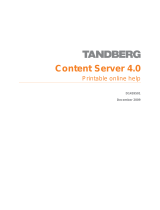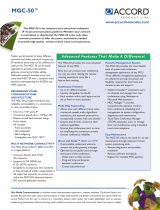MGC-25/50/100
MGC+50/100
Release Notes
Version 7.5
February 2006
DOC2134A

Copyright © 2006 Polycom, Inc.
All Rights Reserved
All text and figures included in this publication are the exclusive property of Polycom, Inc., and may not be copied, reproduced or used in
any way without the express written permission of Polycom, Inc. Information in this document is subject to change without notice.
This document also contains registered trademarks and service marks that are owned by their respective companies or organizations.
If you have any comments or suggestions regarding this document, please send them via e-mail to info@polycom.com.
Catalog No. DOC2134A
Version 7.5
Notice
While reasonable effort was made to ensure that the information in this document was complete and accurate at the time of printing,
Polycom, Inc. cannot assure the accuracy of such information. Changes and/or corrections to the information contained in this document
may be incorporated into future issues.

i
Table of Contents
Version 7.5 - New Features List............................................................1
Version 7.5 Upgrade Package Contents..............................................5
Prior to Installation and SW Upgrade..................................................6
Hardware Update Notice ................................................................................................6
Control Unit Update Notice ...................................................................................7
Version 7.5 Interoperability Table .................................................................................8
Software Upgrade Procedure.............................................................10
Upgrade Checklist ........................................................................................................10
MCU Disk Space Verification .....................................................................................10
Dongle Upgrade ...........................................................................................................11
Dongle Information ..............................................................................................11
Dongle Upgrade Instructions .........................................................................12
MGC-50/MGC-100 .......................................................................................12
MGC-25 .........................................................................................................13
Downloading the Dongle File ..............................................................................14
Installing the Dongle File .....................................................................................15
MGC Unit Software Upgrade Procedure .....................................................................16
Upgrading from a Version using Password for Entry Queue Routing .................16
Upgrading from a Version using Numeric ID for Entry Queue Routing .............17
Removal of Redundant Configuration Files ................................................................17
Downloading the Software to the MCU ......................................................................17
Installing the MGC Manager Software ........................................................................19
Manual Installation of the Default Message Services ..................................................19
Updating the Entry Queue Services .............................................................................20
Detailed Description - Video...............................................................21
Video Support for Start Conference requires Chairperson ..........................................21
Detailed Description .............................................................................................21
Detailed Description - General ...........................................................23
Network Time Protocol (NTP) for XPEK Systems .....................................................23
Detailed Description .............................................................................................23
Secure Socket Layer (SSL) ..........................................................................................25
Detailed Description .............................................................................................25
H.239/People+Content Star Cascading ........................................................................30
Detailed Description .............................................................................................30
Ad Hoc Auto Cascade ..................................................................................................31
Detailed Description .............................................................................................31
Monitoring Auto Cascaded Conference Links ..............................................33
Limitations ............................................................................................................33
Faulty Participant in Red .............................................................................................34
Detailed Description .............................................................................................34

MGC Release Notes - Version 7.5
ii
HTTP File Transfer Mode ...........................................................................................35
Detailed Description ............................................................................................ 35
Same Layout Option in Video Switching Conferences ...............................................36
Direct IP Dial-in ..........................................................................................................37
Detailed Description ............................................................................................ 37
Direct End Point Dialing ......................................................................................37
IP to ISDN Gateway Call (without Gatekeeper) ..................................................37
SIP Factory ..................................................................................................................38
Detailed Description ............................................................................................ 38
Nortel Environment Flag Settings ............................................................................... 40
MGC+ Predefined IP only Entry Queues and Meeting Rooms ..................................41
Corrections, Pending Issues and Limitations...................................43
Corrections between Versions V.7.0.2 and V.7.5 ....................................................... 43
Corrections between Versions V.7.0.1 and V.7.0.2 .................................................... 44
Corrections between Versions V.7.0 and V.7.0.1 ....................................................... 47
Version 7.5 Pending Issues .......................................................................................... 49
Version 7.5 System Limitations ..................................................................................54
Appendix A - Falcon Diagnostic Tool................................................65
Detailed Description ............................................................................................ 65
Test Description ........................................................................................................... 66
Starting the Falcon Diagnostic Tool ............................................................................70
Falcon Main Window ..........................................................................................70
Setting the Log Files Path ....................................................................................73
Connecting to an MCU ........................................................................................74
Running Diagnostic Tests ............................................................................................75
Test Results ................................................................................................................. 79
Disconnecting from the Falcon Diagnostic Tool .........................................................80
Appendix - Adding an MCU to the Network ..............................................................81
Test Glossary ............................................................................................................... 82
Log File Report Examples ........................................................................................... 83

Version 7.5 - New Features List
1
Version 7.5 - New Features List
The following table lists the new features in Version 7.5.
Table 1: New Features List
Category Feature Name Description
1.
Video H.264 SD/HD in Video
Switching conferences
H.264 Standard Definition (SD), High
Definition (HD) and VSX 8000 (version
8.0) HRR resolutions are supported in
Video Switching conferences.
Set the system.cfg flag:
ENABLE_HD_SD_IN_FIXED_MODE=
YES (default =NO). When YES, the
Highest Common mode is enabled.
2.
Video Increased Frame Rate in
H.264 CP conferences
Higher Frame rates in H.264 CP
conferences. The MCU now supports
frame rates up to 30 FPS in CP
conferences.
3.
Video H.264 up to 2 Mbps in
VideoSwitching
Conferences
In H.264 VideoSwitching Conferences,
the maximum Line Rate capability is
1920 Kbps.
Supported in MGC version 7.03.
4.
Video H.264 Fixed Mode H.264 Fixed mode can be used with
cascaded conferences by setting the
H.264_VSW_AUTO flag to YES. These
flag settings forces all endpoints to use
predefined conference resolution and
frame rates.
5.
Video Video Support for Start
Conference requires
Chairperson
This feature is now available for video
conferences.
When the conference is set to Wait for
Chairperson and participants connect to
the conference before the chairperson,
the conference is placed on hold.
6.
IP H.323 dial-out automatic
redial
When an H.323 dial-out call fails to
connect because the endpoint could not
be reached (for example, the endpoint is
busy), the system can be set to
automatically redial the endpoint.
Set the system.cfg flag:
ENABLE_H323_REDIAL=YES.
7.
IP Direct IP Dial-in The MCU supports two new IP Dial-in
methods:
• Direct Endpoint Dialing (Without
Gatekeeper)
• IP to ISDN Gateway Call (without
Gatekeeper)

MGC Release Notes - Version 7.5
2
8.
IP SIP REINVITE SIP protocol allows ways of changing
one or more parameters in an existing
session. It is performed by sending a
REINVITE request with the desirable
mode to the other SIP entities in the
conference.
Version 7.5 supports the SIP REINVITE
request sent by the remote SIP endpoint
to the MGC in the following instances:
• Party Media - change in the
participant’s IP address.
• Conference Media - change in the
participant status that is informed to
the conference, such as mute and
hold.
• Change Mode - changes that affect
the conference media and may affect
other participants as a result, such as
change in the video protocol.
• Later Video - Upgrade the SIP
connection from audio only to video.
9.
IP SIP OPTIONS Support for SIP RFC-3261 (OPTIONS)
that allows a UA (User Agent) to query
another UA or a proxy server for its SIP
and media capabilities.
10.
IP SIP REFER Support for SIP RFC-3265 (REFER) that
instructs the recipient of the REFER
request to contact a third party using the
contact information included with the
REFER request. This allows any SIP UA
to send the URI of another UA to the
conference and instructs the conference
to create a new dial-out participant and
dial to it.
11.
IP SIP Factory Allows SIP endpoints to create ad hoc
conference and automatically connect to
the conference.
12.
IP Microsoft LCS support This version supports multipoint SIP
conferencing in a Microsoft environment:
• Microsoft LCS 2005, SP1,
• Office Communicator version 1.0,
• Windows Messenger version 5.1,
• Installed desktop and group video
conferencing systems PVX versions
8.0 & 8.0.1; VSX 8.0 & 8.0.3.
• MGC Manager 7.5
Note: This product requires purchase of
a license.
Table 1: New Features List (Continued)
Category Feature Name Description

Version 7.5 - New Features List
3
13.
Microsoft LCS support
(con’t)
With MGC 7.5 (MS integrator phase 3)
Polycom now supports the full set of OC
Conferencing capabilities based on the
MS SIP-CX protocol.
For a detailed description of the Microsoft
solution see the Microsoft Deployment
Guide.
14.
IP IP Bridge Higher
Capacity
The maximum bridge capacity in IP
Video Switching conferences is
increased.
15.
IP Nortel The system automatically detects the
Nortel environment and changes the
working mode accordingly (no need to
set the Nortel flag in the system.cfg).
However, if you do not see video with the
Nortel endpoints, you may need to
modify three flags in the system.cfg file.
Note: This product requires purchase of
a license.
16.
IP H.323 FECC T.140 Closed Captioning is supported
with H.323 FECC.
17.
General Network Time Protocol
(NTP) for XPEK
Systems
The Network Time Protocol (NTP) allows
the MCU to synchronize the internal
MCU control unit’s clock with an external
NTP server to assure accurate time and
synchronized controls.
18.
General Secure Socket Layer
(SSL)
SSL (Secure Socket Layer) enables
secure HTTP connection on MCU’s with
XPEK Operating Systems. Available on
the MGC Manager, WebCommander and
API calls.
19.
General H.239/People+Content
Star Cascading
H.239/People+Content Star Cascading is
available with H.320 (ISDN and MPI) &
H.323 Video Switching conferences.
20.
General Ad Hoc Auto Cascade Ad Hoc conferences can be
automatically cascaded. When an
identical Numeric ID is used for each
conference, the WebCommander
automatically cascades the conferences.
21.
General Faulty Participant
Marked in Red
A “Faulty” participant connected to a
conference has their background color
marked red for improved visibility.
22.
General HTTP File Transfer
Mode
Transfer of files using HTTP mode can
be used in addition to FTP mode of
operation.
23.
General Same Layout Option in
Video Switching
Conferences
Video Switching conferences support the
Same Layout mode.
Table 1: New Features List (Continued)
Category Feature Name Description

MGC Release Notes - Version 7.5
4
24.
General Circular Resource
Mapping
When the MCU is set to circular mode,
Audio+ and Video+ card resources are
allocated onto the next sequential unit
that is free on a plus (+) card.
Set the system.cfg flag:
CIRCULAR_MAPPING_MODE_FOR_
AUDIO_VIDEO_PLUS=YES (default
=YES).
25.
General MGC+ Predefined IP
Only Entry Queues and
Meeting Rooms
The MGC+ unit is shipped with two Entry
Queues and eight Meeting Rooms and
the appropriate EQ and IVR Services.
26.
General New Diagnostic tool
(Falcon)
The Falcon diagnostic tool is an add-on
to the MGC Manager application that
enables you to run diagnostic tests on
the hardware of MGC. The Diagnostic
Tool option is accessed from the Options
menu in the MGC Manager application.
Table 1: New Features List (Continued)
Category Feature Name Description

Version 7.5 Upgrade Package Contents
5
Version 7.5 Upgrade Package Contents
Version 7.5 upgrade package includes the following items:
• MGC Software CD
— MGC Manager software
— MGC unit software
— External DB Tools
• Documentation describing how to work with an external database application
for Ad Hoc Conferencing and Conference Access Authentication
• Sample Scripts for working with an external database application
— IVR
• Default Message Services in English
• Message Services in Spanish
• Voice Messages in both *.wav and *.aca format
— File: system.cfg
• MGC Documentation
— Version 7.5 Release Notes
— MGC Manager User’s Guide, Volume I
— MGC Manager User’s Guide, Volume II
— MGC Manager User’s Guide, VoicePlus Edition
— MGC Administrator’s Guide
— MGC-50/MGC-100 Getting Started Guide
— MGC+50/MGC+100 Getting Started Guide
— MGC-25 Getting Started Guide
— MGC-50/MGC-100 Hardware and Installation Guide
— MGC+50/MGC+100 Hardware and Installation Guide
— Microsoft—Polycom Deployment Guide, Phase I
— Nortel—Polycom Deployment Guide, Phase I

MGC Release Notes - Version 7.5
6
Prior to Installation and SW Upgrade
Reservations are automatically restored after software upgrade and you therefore do not
need to Restore reservations. It is recommended that you backup reservations using the
Reservations Backup utility. Reservation backups are not compatible between versions,
therefore you should backup reservations before and after upgrade.
Hardware Update Notice
Please make sure the hardware listed below is used with the listed MGC version and MGC
Manager versions:
# Board Type
H/W
Version
MGC Versions SIP H.264 H.239 AES
MGC-50/MGC+50/MGC-100/MGC+100
1.
Audio 12/24*
1
V1.04-7 V5.0 and later
n/a n/a n/a n/a
2.
Audio+12/24
V1.04-7
& V1.23
V5.17,
V6.03 and later
n/a n/a n/a n/a
3.
Audio 24/48*
1
V1.04-7 V5.0 and later
n/a n/a n/a n/a
4.
Audio+24/48
V1.04-7,
& V1.23
V5.17,
V6.03 and later
n/a n/a n/a n/a
5.
Audio 48/96*
1
V1.04-7 V5.0 and later
n/a n/a n/a n/a
6.
Audio+48/96
V1.04-7,
& V1.23
V5.17,
V6.03 and later
n/a n/a n/a n/a
7.
Video+8
V1.23–
V1.31
V5.0 and later
n/a n/a n/a n/a
8.
Video+8 V2.03 V5.17,
V6.03 and later
n/a n/a n/a n/a
9.
IP12 V1.45 V5.0 and later
NO YES YES NO
10.
IP24 V2.01-4
&
V2.21-5
V5.0 and later
NO
YES
YES NO
11 .
IP48 V4.22-5 V5.0 and later
YES YES YES YES
12.
IP+12 V4.43 V6.03 and later
YES YES YES YES
13.
IP+24 V4.43 V6.03 and later
YES YES YES YES
14.
IP+48 V4.44 V6.03 and later
YES YES YES YES
15.
IP48 I/O*
2
V1.01 &
V1.21
V5.0 and later
YES YES YES YES
16.
IP+48 I/O*
3
V1.21 V6.0 and later
YES YES YES YES
17.
MUX+10 V4.42 V7.0 and later
n/a n/a n/a
YES

Prior to Installation and SW Upgrade
7
*1—These cards are not supported with the MGC+50/100. Only Audio+12/24, Audio+24/48 and
Audio+48/96 are supported with the MGC+50/100.
*2—Does not work with the new IP+ card V4.43 (IP+12/24/48)
*3—Backward compatible; shipped with IP+ V4.43 (MGC 7.0.0)
Please be aware that upgrading the MGC-100 hardware may require upgrading the power
supplies (the MGC-50 has one 600W power supply). As a general guideline:
• Each board consumes up to 40W apart from video boards.
• The Video+8 board consumes 75W, the Video6 board (older video board) consumes
55W and the Dual Video (2 Video6 boards tied together) consumes 110W.
• The Control Unit consumes 30W.
• Each older power supply unit (marked as PWR on its front panel) provides 300W (AC
& DC).
• Each new power supply unit (marked as POWER on its front panel) provides 450W
(AC & DC).
Control Unit Update Notice
The MCU Control unit must have at least 128 MB of memory to run MCU Version 7.5 and
later.
18.
MUX+20 V4.43 V7.0 and later
n/a n/a n/a
YES
19.
MUX+40 V4.44 V7.0 and later
n/a n/a n/a
YES
MGC-25
20.
IPN V1.24 &
V1.26
V5.0 and later
YES YES YES YES
21.
IPN V1.41 V6.11, V7.0 and
later
YES YES YES YES
22.
AUDIO-A V1.04 V5.0 and later
YES YES YES YES
23.
AUDIO-A V1.21 V6.11, V7.0.1
and later
YES YES YES YES
# Board Type
H/W
Version
MGC Versions SIP H.264 H.239 AES

MGC Release Notes - Version 7.5
8
Version 7.5 Interoperability Table
The following table lists the devices with which Version 7.5 was tested.
Table 1: Version 7.5 Interoperability List
Device Version
Gatekeepers/Proxies
Polycom PathNavigator 5.20, 6.0 and 7.0
Cisco gatekeeper 12.2 (tested in version 7.01)
Radvision ECS gatekeeper 3.5.1.2
Tandberg gatekeeper N2.0 (tested in version 7.01)
Microsoft LCS SIP proxy 2003 and 2005
Nortel MCS 5100 and 5200
Iptel proxy
MCUs and Call Managers
Cisco Call Manager 4.0.1 and 5.0 (tested in version 7.01)
Tandberg MCU D3.4 (tested in version 7.01)
Tandberg MPS 1.1 (tested in version 7.01)
Radvision viaIP MCU 3.5 and 3.6 (tested in version 7.01)
Gateways
Cisco IP gateway 12.3 (tested in version 7.01)
Radvision viaIP gateway 2.0.1.8 (tested in version 7.01)
Tandberg gateway 2.1 (tested in version 7.01)
Dilithium DTG2000 3G gateway (tested in version 7.01)
Ericsson VIG 3G gateway 1.5 (tested in version 7.01)
Polycom Office Products
Polycom PCS 7.0 (tested in version 7.01)
Polycom GMS 6.0 and 7.0 (tested in version 7.01)
Polycom WebOffice 6.02.03 and 7.0 (tested in version 7.01)
Endpoints
Polycom ViaVideo1 6.0.01288
Polycom ViaVideo 2 6.0.01288
Polycom PVX 6.0.01288 and 8.0.0.0521
Polycom VS512 7.5.2
Polycom VSSP128 7.5.2

Prior to Installation and SW Upgrade
9
Polycom VSSP384 7.5.2
Polycom VS EX 6.04
Polycom VS FX 6.04
Polycom VS4000 6.04
Polycom V500 7.52 and 8.0
Polycom V500 Pal 7.52 and 8.0
Polycom VSX3000 7.52 and 8.0
Polycom VSX7000 7.52 and 8.0
Polycom VSX8000 7.52 and 8.0
Polycom iPower 600 6.0.315
Polycom iPower 900 6.0.315
Polycom iPower 9000 6.0.315
Aethra VegaStar Gold 5.1.15 (tested in version 7.01)
Sony PCS1 2.30 and 2.41
Tandberg 1000 B9.0
Tandberg 500 E4.0 (tested in version 7.01)
Tandberg 6000 B B9.0
Tandberg 6000 E E4.1 (tested in version 7.01) and E4.2 &
E5.0
Tandberg 6000 F MXP F2.3,F2.5 (tested in version 7.01) and E4.2
& E5.0
Tandberg 800 B9.0
Tandberg 880 B B9.0
Tandberg 880 E E4.1, E4.2 (tested in version 7.01) and
E4.2 & E5.0
Tandberg 880 F MXP F2.3, F2.5 (tested in version 7.01) and E4.2
& E5.0
VCON Cruiser 4.6 (tested in version 7.01)
VCON Escort 4.6 (tested in version 7.01)
VCON Falcon IP 0301.m01.d08.h10 (tested in version 7.01)
VCON MC8000 4.6 (tested in version 7.01)
VCON Vigo 5.10.0085 (tested in version 7.01)
VCON vPoint 6.0 (tested in version 7.01)
MS Windows messenger (SIP) 5.0.381
Nortel SW client (SIP) 3.0 and 3.1
Table 1: Version 7.5 Interoperability List (Continued)
Device Version

MGC Release Notes - Version 7.5
10
Software Upgrade Procedure
Upgrade Checklist
Prior to upgrading to Version 7.5 it is recommended you perform the following steps:
1. Verify the amount of free disk space on the MCU, see “MCU Disk Space Verification”
below. This step is required for older MCUs with PSOS operating systems only.
2. Backup configuration and Reservations, see the MGC Administrator’s Guide, Chapter
5.
3. Removing a redundant configuration file see “Removal of Redundant Configuration
Files” on page 17
4. The system saves the network cards’ circuit ID assignment during the upgrade process.
However it is recommended that you document the network cards’ circuit ID
assignments and order.
5. Version 7.5 requires the installation of a hardware key (dongle) on the MCU. For
details see “Dongle Upgrade Instructions” on page 12.
6. Install the new MCU version. For details see “MGC Unit Software Upgrade
Procedure” on page 16.
7. Install the new system.cfg file, see MGC Administrator’s Guide, Chapter 5, Send File
section.
8. Install the new MGC Manager version. For details, see “Installing the MGC Manager
Software” on page 19.
9. Back up the configuration (Backup Configuration) and database files (Backup
Reservations) to create backups that are compatible to the new version.
MCU Disk Space Verification
IP Terminal can be used to verify the disk space on the MCU. This verification is applicable
to older systems running with PSOS operating system only.
To verify the disk space on the MCU:
1. Right-click the MCU icon, and then click IP Terminal.
The Donkey-COM window opens.
2. In the command line of the Donkey-COM window, type disk_stat and press Enter.

Software Upgrade Procedure
11
The system displays information about the MCU disk.
In case the number of Available Bytes is lower than 130,000, please contact support
before installing the new version.
Dongle Upgrade
Dongle Information
The MGC-50/100 is shipped with a dongle installed on COM1 of the rear panel. The
MGC-25 is shipped with a dongle installed on parallel port of the rear panel.
To verify if you have a dongle you are required to inspect the rear panel of the MCU as
shown in Figure 1. The dongle label also includes the dongle serial number.
Figure 1: MCU-100 & MCU-25 rear panels and their dongles

MGC Release Notes - Version 7.5
12
Figure 2: MCU+ 50 rear panel and Dongle location
The Dongle is backward compatible with current or previous MGC Manager versions.
Dongle Upgrade Instructions
For a major version, such as upgrading from version 5.xx, 6.xx and 7.xx, a new dongle file
must be loaded onto the MCU. To acquire the new dongle file, access the Polycom
Resource Center (“Downloading the Dongle File” on page 14) or contact your next level of
support. Version 7.5 requires a new dongle file, and this file should be loaded prior to the
upgrade.
MGC-50/MGC-100
•
Check the serial number of the dongle currently installed on the MCU (on the Dongle,
a white label either on the face or side lists the Serial No.); right-click the MCU icon,
and then click Dongle Information.
The Dongle Information dialog box opens, displaying the dongle's serial number and
the current MCU version.
The serial number displayed in the Dongle Information dialog box should match the
serial number of dongle as it appears in the name of the file sent to you (usually via
e-mail). If the numbers do not match, do not proceed with the upgrade process and
contact support.
ALARMS
COM2
COM1
KEYBOARD
MOUSE
VGA
LAN
POLYCOM
R
WARNING
Product warranty will
be void if seal label is
removed or damaged.

Software Upgrade Procedure
13
MGC-25
•
Before you upgrade the dongle, please check and record the assignment between the
ISDN Network Service and ISDN Network card.
• Check the serial number of the dongle currently installed on the MCU; right-click the
MCU icon, and then click System Configuration.
The serial number displayed in the System Configuration dialog box should match the
serial number of dongle as it appears in the name of the file sent to you (usually via

MGC Release Notes - Version 7.5
14
e-mail). If the numbers do not match, do not proceed with the upgrade process and
contact support.
Downloading the Dongle File
Prior to accessing the Polycom Resource Center Web site, retrieve from the MCU the
system serial number.
• The MCU-25/50/100 have a Polycom label with a Serial No. fixed on the rear panel.
To retrieve the Dongle File from a Polycom Web Site:
Access the Polycom Resource Center web site http://extranet.polycom.com/csnprod/
signon.html.
3. Enter your User ID and Password and click Sign In.
The Welcome to the Polycom Resource Center window appears.
4. Click MGC Product Activation.
The MGC Dongle Upgrade File window opens.
5. Enter the System Serial Number and Dongle Serial Number.
User ID and Password are required to access this site. If you do not have a User ID or
Password, please refer to your next level of support.

Software Upgrade Procedure
15
6. Click Download.
Save the new dongle file.
7. Click OK when Download is complete.
Installing the Dongle File
To Upgrade the Dongle:
1. Connect to the MCU.
2. Right-click the MCU icon, click MCU Utils, and then click Send Configuration File.
The Open dialog box opens.
3. Select the file <nnnn>.don from its location on your PC’s hard disk, and then click
Open.
The dongle is being upgraded.
4. Reset the MCU.
5. Connect to the MCU and verify that the dongle information was updated; right-click
the MCU icon, and then click Dongle Information.
The new version number should be listed in the MCU Version box.
When the following error message appears: “No Maintenance Agreement Found/
MGC Serial Number not Found”, please contact your next level of support.

MGC Release Notes - Version 7.5
16
MGC Unit Software Upgrade Procedure
You can run the installation from the CD, or you can copy the files to your hard drive, and
then select the hard drive/directory as the source files path.
Upgrading from a Version using Password for Entry Queue Routing
Version 7.5 uses Numeric ID as the routing method from Entry Queues to destination
conferences. If your current version uses conference or chairperson password for routing
from Entry Queues to destination conferences, when upgrading to Version 7.5, you must
modify the system.cfg file included in the software kit.
To upgrade the MCU version:
1. Download the MCU software to the MCU. For more details, see “MGC Unit Software
Upgrade Procedure”.
2. To route participants from the Entry Queue to the destination conference using the
conference or chairperson password, you must modify the system.cfg file included in
the software kit:
a. Open the system.cfg file located in the MCU software folder.
b. In the GREET AND GUIDE/IVR section, change the value of
QUICK_LOG_IN_VIA_ENTRY_QUEUE flag to YES.
c. Optional. To assign the same Numeric ID to different non concurrent
conferences, in the GENERAL section change the value of
RESERVATION_CONFERENCE_ID_UNIQUE to NO.
d. Save the file.
3. Send the “system.cfg” file to the MCU (MCU Utils -> Send File).
4. Reset the MCU.
5. Install the MGC Manager application Version 7.5.
6. In the MGC Manager application, list the IVR/Entry Queue Message Services.
7. For each listed Entry Queue Service, assign the appropriate voice messages in the new
Conference ID tab.
Before upgrading the MCU software version:
• If you do not have a dongle installed on your MCU, you must install it before upgrading to
version 7.X.X. For more information, please contact Support.
• A new dongle file must be loaded to the MCU to upgrade from version 5.XX or 6.XX to
version 7.X.X.
• Backup your configuration, including all Message Services.
• It is important to back up all reservations in the MCU. This is to safeguard against
reservations being lost. However, reservations backups can only be used with the same
version for which backups were created.
Entry Queue Password routing mode is required to run PCS version 7.0.0.
Page is loading ...
Page is loading ...
Page is loading ...
Page is loading ...
Page is loading ...
Page is loading ...
Page is loading ...
Page is loading ...
Page is loading ...
Page is loading ...
Page is loading ...
Page is loading ...
Page is loading ...
Page is loading ...
Page is loading ...
Page is loading ...
Page is loading ...
Page is loading ...
Page is loading ...
Page is loading ...
Page is loading ...
Page is loading ...
Page is loading ...
Page is loading ...
Page is loading ...
Page is loading ...
Page is loading ...
Page is loading ...
Page is loading ...
Page is loading ...
Page is loading ...
Page is loading ...
Page is loading ...
Page is loading ...
Page is loading ...
Page is loading ...
Page is loading ...
Page is loading ...
Page is loading ...
Page is loading ...
Page is loading ...
Page is loading ...
Page is loading ...
Page is loading ...
Page is loading ...
Page is loading ...
Page is loading ...
Page is loading ...
Page is loading ...
Page is loading ...
Page is loading ...
Page is loading ...
Page is loading ...
Page is loading ...
Page is loading ...
Page is loading ...
Page is loading ...
Page is loading ...
Page is loading ...
Page is loading ...
Page is loading ...
Page is loading ...
Page is loading ...
Page is loading ...
Page is loading ...
Page is loading ...
Page is loading ...
Page is loading ...
Page is loading ...
Page is loading ...
Page is loading ...
Page is loading ...
Page is loading ...
Page is loading ...
-
 1
1
-
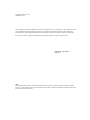 2
2
-
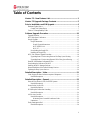 3
3
-
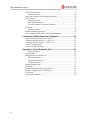 4
4
-
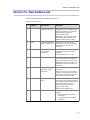 5
5
-
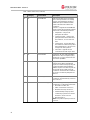 6
6
-
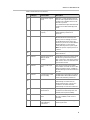 7
7
-
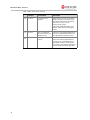 8
8
-
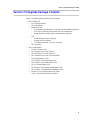 9
9
-
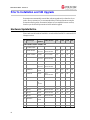 10
10
-
 11
11
-
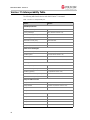 12
12
-
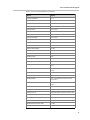 13
13
-
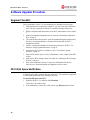 14
14
-
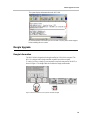 15
15
-
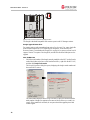 16
16
-
 17
17
-
 18
18
-
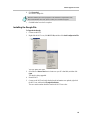 19
19
-
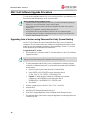 20
20
-
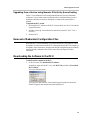 21
21
-
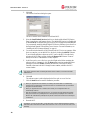 22
22
-
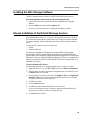 23
23
-
 24
24
-
 25
25
-
 26
26
-
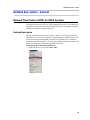 27
27
-
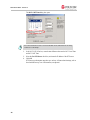 28
28
-
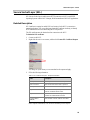 29
29
-
 30
30
-
 31
31
-
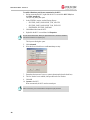 32
32
-
 33
33
-
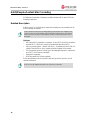 34
34
-
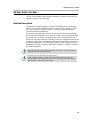 35
35
-
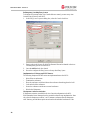 36
36
-
 37
37
-
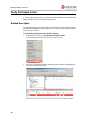 38
38
-
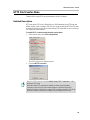 39
39
-
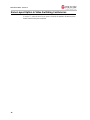 40
40
-
 41
41
-
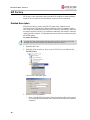 42
42
-
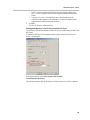 43
43
-
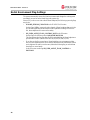 44
44
-
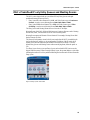 45
45
-
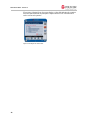 46
46
-
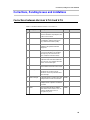 47
47
-
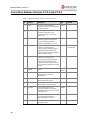 48
48
-
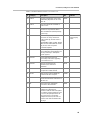 49
49
-
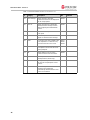 50
50
-
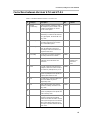 51
51
-
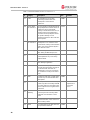 52
52
-
 53
53
-
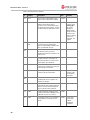 54
54
-
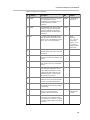 55
55
-
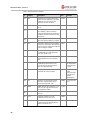 56
56
-
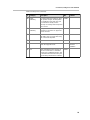 57
57
-
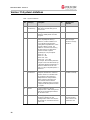 58
58
-
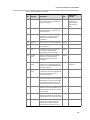 59
59
-
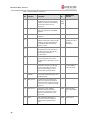 60
60
-
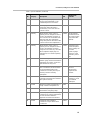 61
61
-
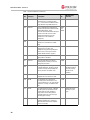 62
62
-
 63
63
-
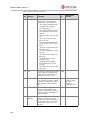 64
64
-
 65
65
-
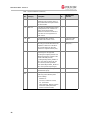 66
66
-
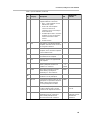 67
67
-
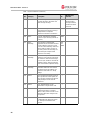 68
68
-
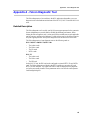 69
69
-
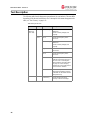 70
70
-
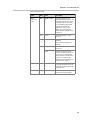 71
71
-
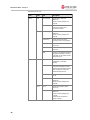 72
72
-
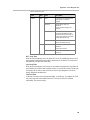 73
73
-
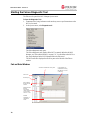 74
74
-
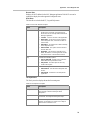 75
75
-
 76
76
-
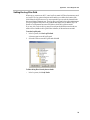 77
77
-
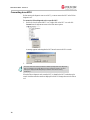 78
78
-
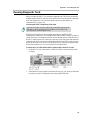 79
79
-
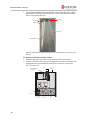 80
80
-
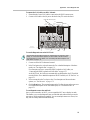 81
81
-
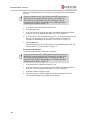 82
82
-
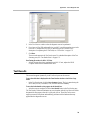 83
83
-
 84
84
-
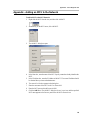 85
85
-
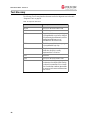 86
86
-
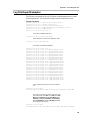 87
87
-
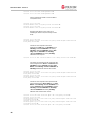 88
88
-
 89
89
-
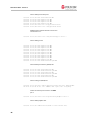 90
90
-
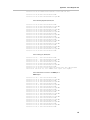 91
91
-
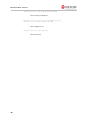 92
92
-
 93
93
-
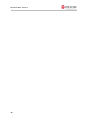 94
94
Polycom MGC+50 ReadiConvene Release note
- Type
- Release note
- This manual is also suitable for
Ask a question and I''ll find the answer in the document
Finding information in a document is now easier with AI
Related papers
-
Polycom MGC-25 Getting Started Manual
-
Polycom MGC-50 Release Notes
-
Polycom MGC Manager Administrator's Manual
-
Polycom MGC+100 ReadiConvene Getting Started Manual
-
Polycom MGC Manager Quick Start
-
Polycom MGC+100 ReadiConvene Installation & Configuration Manual
-
Polycom MGC-50 FAQ
-
Polycom MGC-50 Release Notes
-
Polycom MGC-50 Getting Started Manual
-
Polycom RAS200A User manual
Other documents
-
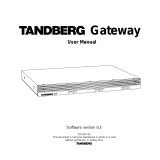 TANDBERG D13187-03 User manual
TANDBERG D13187-03 User manual
-
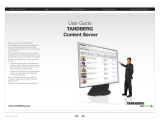 TANDBERG Content Server None User manual
TANDBERG Content Server None User manual
-
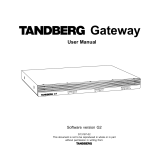 TANDBERG GW User manual
TANDBERG GW User manual
-
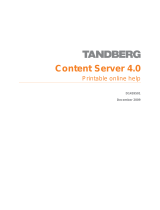 TANDBERG D1459501 User manual
TANDBERG D1459501 User manual
-
Avaya Meet Me Conferencing User guide
-
Avaya Meet Me Conferencing User guide
-
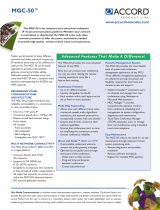 Accordance Systems MGC-50 User manual
Accordance Systems MGC-50 User manual
-
Nortel Networks Integrated Conference Bridge User manual
-
TOA TS Conference Operation Software User manual
-
TANDBERG 3G GATEWAY 1 User manual