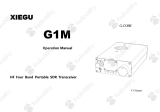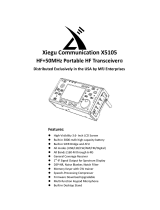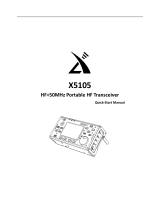Page is loading ...

Built-in automatic antenna tuner ATU
Portable SDR HF Transceiver
G90
Operation manual
XIEGUTECH
V1.00.01


1
Catalog
Basic Feature 2
Panel button 3
Front panel Interface 6
Pre-channel naming TAG
30
Boot interface call sign setting CALL 31
Connect to a computer for data communication 32
Tail interface 7
Interface definition
8
M IC button
9
External power connection method
10
M e n u o p e r a
t
i o n 1 2
Display interface 12
P o w e r o n
/
o
f f
1 3
Operating frequency bands selection 14
Operating MODE selection 15
Volume adjustment 16
Multifunction adjustment knob
17
Adjusting transmit power Po 18
Setting operation frequency
19
A T U 2 0
Function buttons
21
Setting SPL and VFO 23
CW transmission 24
CW Auto pager 25
Standing wave scanner SWR 26
Digital filter
27
Line Input / Output selection
28
Channel Memory MW 29
System parameter setting 33
Computer control instruction
33
Bands voltage parameter 33
Performance parameter 34
Packing items 35
G90 and XPA125B connection diagram 36
CE-19 expansion card interface 37

2
Basic feature
G90 is a portable 20W HF amateur radio transceiver with an SDR architecture with built-in auto antenna
tuner. The display unit and the radio can be separated. It is a new member of the Xiegu product family and
the first model of the G series.
24-bit data size @48kHz sampling rate, it has excellent transmit performance and a highly
configurable function experience;
。
High performance front end narrowband ESC preselector;
Covers the frequency range of 0.5~30MHz, SSB/CW/AM/ FM*1 three working modes;
1.8 inch high brightness color TFT LCD screen;
±24k bandwidth spectrum display, waterfall display;
Software defined narrowband filter(CW mode: 50Hz);
detachable display unit;
Up to 20W of RF power;
Built-in wide range automatic antenna tuner;
Diversified interfaces, In particular, the baseband I/Q output allows it to interface with any external device that can handle
baseband I/Q, including sound card-based or PC-based applications such as XDT1.
In order to better experience this device, please read this manual carefully before use to fully understand
the operation method of G90.
*1: The FM mode can only be turned on when the GSOC controller is used together.

3
5 6
7 8
1
Ci90
HF TRANSCEIVER
2
3
4
9
10
rn
,{If
ID·
m> ·
11
SDR @

4
Panel button
1 Volume knob
Turning,+ /– the volume.
Panel button
10 △F Pilot
Short press,Switch to headphone output mode.
2 Power/ Receive or transmitting status pilot
lamp.
Standby/receive status, showing yellow-green;
transmitting status,showing red;
3
Power switch
In the off state
,
press it to boot.
In the on state
,
hold press it to shut down
。
4 Multifunction adjustment Knob
By default, turning this knob will stepping at 100
kHz.
Press and hold this knob to switch to the Select
Custom function.
5~6 Mode switching
Mode switching
7~8
BAND Switching
Band switching
9 FUNC pilot
This pilot will light when the second function of the
button is operated.
11 Main Knob
Operating this knob will change the current
frequency.

Panel button
5
12 Function button
Button definitions and functions are detailed in the
operation section.

Panel button
6
Machine-head interface
20
MIC Interface
On the right side of the machine-head
Connecting the multi-function MIC to this connector.
21
headphone interface
On the left side of the machine-
head
This 3.5mm stereo jack (3-pin) for connecting headphones.
22 Self-defining(communication) interface On
the left side of the machine-head
Firmware update for the machine-head (Controller), or
other features.

Tail plate interface
7
13 Antenna interface
SL16-K type,impedance 50Ω。
14 KEY interface
The interface is a 3.5mm stereo jack for connection to
manual/automatic telegraph keys.
Telegraph key connection diagram, as shown:
Manual telegraph keys,It is
Necessary to connect "di(滴)"
And "da(嗒)" together.
15 COMM interface
Using for the case firmware updates.
。
16 I/Q Signal output
The interface is a 3.5mm stereo jack for “I/Q” signal
output.
17
ACC
The interface is an 8-pin mini DIN interface, as defined
in the interface definition.
18 DC power interface
External DC power input interface.
The round hole is "-", the square hole is "+".
19 Ground terminal

Panel button
8
1、 MIC interface
Interface definition
4、
ACC interface
MICE
PTT
GND DATA
MIC
GND
MDATA
MIC
MSVSW
NC
+8V
+8V i
ALC
BAND
5、Telegraph key wiring diagram
AF_OUT
AF_IN
PTT
2、 COMM Connector
RXD
GND
TXD
3、 Headphone interface
信号 GND
Note:滴(di)嗒(da)公共(common)
信号
Note: 信号(signal)

Hand MIC
9
1
、
LOCK
2
、
PTT
3
、
UP / DOWN
4、Receive/transmit indicator
5
、
Numeric keypad
6
、
FIL
7、MODE
8
、
Function indicator
9、Function button
10、MW
11
、
V/M
12
、
XFC
13
、
TUNER
Lock button
Transmit control button
Frequency "+" or "-" buttons
Hand Mic operation indicator
Numeric keypad area
Filter selection
Case operation mode
No
F1/F2 self-defining setting button
Storage operation
Frequency/channel switching
No
Hold press to turn on the built-in
automatic antenna tuner for tuning.

Panel button
10
External power connection
The G90 can use a 13.8V external DC power supply. The DC power supply has a current load capacity of at least 10A. The
supplied power cord can be used to connect radio and DC power.
When connecting the DC power supply, please carefully connect according to the following figure to avoid reverse
polarity of the power supply.
The red wire is connected to the positive pole of the power supply, and the black wire is connected to the negative pole
of the power supply
.
Note: 黑线(black wire)红线(red wire);

Operating
11
When the G90 uses an external power supply, in order to prevent external interference from entering the radio through
the power line or the radio frequency interference in the radio is radiated outside through the power line, we can put the EMC
magnetic ring on the power line. Install the magnetic ring as close as possible to the side of the power plug.
The power cord wraps around
the magnetic ring 2 turns.
As close as possible to the plug.
When using an external power supply, carefully check the polarity of the power cord and do not
reverse the polarity.
The limited warranty of this radio does not include damage caused by an external power
connection error or damage caused by improper power supply voltage.

External power connection
11
The G90 uses the Quick Mode button operation to use or turn off various functions. All functions are distributed on each
function button (or in the second function). All functions are turned on or off or adjusted and displayed or reminded in the
corresponding area on the screen.。
Interface display as follows:
Main frequency Input voltage
Status Display
Mode Volume
VOF status Functions display
S-table and power mete Standing wave
Signal level
Waterfall image display
Waterfall image display

Operating
13
Hi Dear friends.
In order to let you master the functions and proficiency of the G90 portable transceiver ASAP, please read the operation
guide of this manual to understand the powerful functions of the G90. Go ahead now!
Turn on/off Transceiver
1、Turn on:press button.
2、Turn off:Power on state,Hold press button1 second。
Turn off screen operation:
In the power on state, tapping the switching
Button to turn off the screen display.
The other units are still working.
Pressing any button or turning the
Knob will wake up the screen display.
Power button

Operating
14
Operating frequency band selection
+
-
The G90's frequency range covers 0.5 to 30
MHz. Amateur frequencies within this range
are divided into multiple bands, and band
switching can be performed in a number of
different ways.
Operation method:
Press the BAND’s
<
or
>
button
,
Switch to the next or previous operating band separately.
1.8MHz
3.5MHz
5.2MHz
7.1 MHz 10MHz 14MHz
28MHz
24MHz
21MHz
18MHz
Each amateur band has a user-defined frequency band that can be used temporarily, when the band is switched,
you will see this custom band.
Whether the 60-meter band is open, it depends on the different laws of different countries (or regions).
Different versions of the machine have different frequency divisions, depending on the laws of different countries
(or regions).
VFO-A and VFO-B are two independent VFO modes that can be set to different operating states. Check [VFO
Settings] please.

Operating
15
Operating mode select
Press [ MODE ] button,In all modes ,according to the following
fixed order switching
Mode left loop Mode right loop
The FM mode can only be turned on when used with the GSOC controller.

Operating
16
VOLUME CONTROL
Speaker mode:
Rotate the volume knob left or right to adjust
the size of the output volume.
Headphone mode:
Press the volume knob short to enter
headphone mode.
Rotate the volume knob left or right to
adjust the size of the headset volume.
VOX mode on / off
:
Press and hold the volume knob for 3-second to turn the VOX feature on or off.
This feature has not been activated yet.
When using the AF in/out Port of the ACC interface, set the relevant volume size in the system menu.

Operating
17
Multifunction adjustment knob
The multifunction knob provides several operation options and can customize features.
Operation method:
Default: Stepping of 100 kHz frequency bits.
Multi-function adjustment
Short press: Enter SQL item to adjust SQL noise depth.
Hold press:Go to the User Custom feature menu, rotate
The main knob to select the appropriate function, and short press the “SAVE” key to determine that the feature is selected.
At this point, the feature is projected onto the [multifunction adjustment knob].
The customizable features are as follows:
1)
Frequency 100k, stepping 100k
2)
SQL Level, squelch setting
3)
Po Level, transmit power setting
4)
Key Speed, automatic key rate setting
5)
FFT Scale, spectrum reference level setting

Operating
18
Adjustment transmitting Po
Operation method
:
1
、
Short press the [Po] button to enter the
power setting state, the right side of
the screen function display area will
display the power settings number.
2
、
Rotate [multifunction adjustment
knob] for power setting with stepping
1W
。
PO
Multi-function
Adjustment knob
When using the G90 transceiver for the first time without understanding the current antenna state,
minimize the set transmit power value.
/