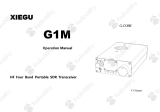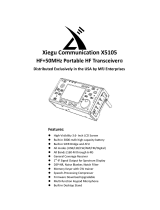14
Operation
Transmit in CW mode
Insert the straight key or morse key into the KEY interface at the end of the G106 (see Page 5 for the definition of wiring)
Operation methods:
1. Insert the morse key plug into the KEY port;
2. Turn on QSK function in menu and set appropriate rate;
3. Press the morse key to enable CW communication.
4. Call the multi-function menu [2/5], choose the CWF function, and turn the main knob to select the filter bandwidth (three bandwidths, i.e.
500Hz, 250Hz and 50Hz, are available). Press SAVE to save the selection and exit, and the selected parameter will work.
5. Call the multi-function menu [2/5], choose the CWT function, and turn the main knob to select the CW receiving sidetone frequency. Press
SAVE to save the selection and exit, and the selected parameter will work.
● If the QSK function is disabled in the menu, there will be only CW sidetone of transceiver after the morse key is pressed, but signals will not
be transmitted externally.
Set CW related parameters
KS: automatic key rate setting
KM: manual/ auto mode selection
IMB: IAMBIC mode selection
QSK: QSK switch