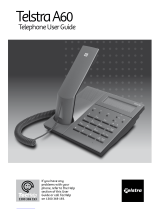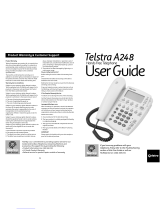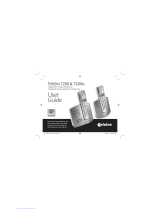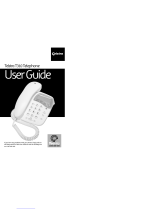Page is loading ...

Introduction
to your Telstra 5600/5600a Digital
DECT Cordless Telephone
• Colour display with friendly, intuitive menu icons
• 150 name and number Phonebook
• Use Calling Number Display* to see the number of the person calling and
keep track of unanswered calls
• Send and receive text messages^
• Use up to fi ve handsets with the base without the need for additional wiring
● Digital answering machine with 13 minutes recording time (Telstra 5600a
only)
* Excludes blocked calls. Monthly charge applies. Available most areas.
^For most Telstra and Telstra reseller customers for messages between compatible services. Charges
apply.
As a Digitally Enhanced Cordless Telecommunications (DECT) product, your
Telstra 5600/5600a provides: -
• Digital clarity
• Digital range
• Digital security
I
M
T
h
e
m
fa
m
a
T
h
in
f
y
o
B
e
to
in
s
fe
w
N
e
If
y
y
o
T
e
Al
t
‘H
2

g
es
IMPORTANT
This equipment is not designed for making
emergency telephone calls when the power
fails. Alternative arrangements should be
made for access to emergency services.
This User Guide provides you with all the
information you need to get the most from
your phone.
Before you make your fi rst call you will needs
to set up your phone. Follow the simple
instructions in “Getting Started”, on the next
few pages.
Need help?
If you have any problems setting up or using
your Telstra 5600/5600a please contact
TecHelp on 1300 369 193.
Alternatively, you may fi nd the answer in
‘Help’ at the back of this guide.
3
Got everything?
• Telstra 5600/5600a handset
• Telstra 5600/5600a base unit
• 2 x AAA NiMH rechargeable
batteries
• AC power adaptor
• Telephone line cord
• Telephone adaptor plug
If you have purchased a
Telstra 5600/5600a with
multiple handsets you will
have received additional
components which are
shown in the extension user
guide.

4In this guide In
H
a
H
a
Ri
n
H
a
La
M
e
A
u
H
a
B
a
Ri
n
Ri
n
H
a
S
y
D
e
Ti
m
U
s
Se
Al
a
S
w
Se
S
e
(T
e
M
e
S
w
O
u
A
n
Li
s
Re
M
e
M
e
Getting started 6
Location 6
Setting up 6
Getting to know your phone 9
Handset buttons 9
Base buttons & LEDs 10
Handset display icons 12
Navigating the menu 13
Menu map 14
Using the phone 15
Switch handset on/off 15
Make a call 15
Preparatory dialling 15
Call timer 15
End a call 15
Receiving calls 15
Handsfree 15
Earpiece/handsfree volume 16
Redial 16
Secrecy (Mute) 16
Paging 17
Keypad lock 17
Internal calls 17
Call another handset 17
3-Way call 17
Transfer a call 18
Caller on hold 18
Phonebook 19
Add entry 19
Dial 19
Edit name and number 19
View details 20
Delete an entry 20
Text messaging (SMS) 21
To register for Telstra’s text messaging service 21
Calling Line Identifi cations and text messaging 21
Using text messaging 22
Fast-Text (Eatoni predictive texting) 22
Writing tips 23
Character map 23
Using options 24
To write and send a text message 24
Using Fast-Text 24
Outbox 25
To send a message from the outbox 25
Receiving and reading text messages 26
Delivery of text messages 26
Open Inbox 26
Open Inbox from standby screen 27
Deleting 27
SMS settings 27
SMS Service Centre numbers 27
To change the SMS Service Centre phone
numbers 28
Set SMS text alert 28
Sub-addressing 29
Receiving sub-addressed text messages 29
Setting up sub-addressed users 30
Sending sub-addressed text messages 30
Sending text messages from a sub-addressed
user 30
Delete sub-addressed user 31
Default settings for text messaging (SMS) 31
Telstra Network Features 32
Calling Number Display 32
Calls lists 32
To access calls list via menu 33
Missed calls 33
Redial 33
Delete Calls Lists 34
Flashing Message Indicator 34
Telstra Calling Features 35
Telstra Home Messages 101® 35
Call Waiting 35
Via the menu 35

5
In this guide
Handset settings 36
Handset ringtone 36
Ringer volume 36
Handset name 36
Language 37
Menu colour 37
Auto talk 37
Handset default settings 38
Base settings 39
Ringtone 39
Ringer volume 39
Handset priority 39
System PIN 40
Default base settings 40
Time settings 41
Using your phone as an alarm clock 41
Set alarm 41
Alarm tone 41
Switch alarm off 41
Set time and date 42
Setting up your answering machine
(Telstra 5600a only) 43
Message display on the base unit 43
Switching the answering machine on/off 43
Outgoing messages 44
Answer and Record 44
Answer only 44
Select and play outgoing message 44
Record you own outgoing message 44
Delete your outgoing message 45
Answer delay 45
Adjust answer delay 45
Listening to your messages 45
Message indicator 45
Play all messages 45
Play new messages only 46
Record a memo 46
Memory full 46
Memory full during a call 47
Call screening 47
Power failure 47
Remote access 47
Switch on your answering machines
from another phone 48
Change the security code 48
Operating your answering machine
from another phone 49
Outgoing message menu 50
Additional handsets and bases 51
Register a new Telstra 5600 handset 51
Register handset with an additional base 51
Select base 52
De-register a handset 52
Help 53
Replacing handset batteries 53
General information 55
Safety 55
Cleaning 55
Environmental 55
Technical information 56
How many telephones can you have ? 56
Connecting to a switchboard 56
Access code and entering pause 56
Recall 56
Accessories and spares 56
For your records 57
Product warranty and Customer service 57
2
3
2
3
2
4
2
4
2
4
2
5
2
5
2
6
2
6
2
6
2
7
2
7
2
7
2
7
2
8
2
8
2
9
2
9
0
0
0
1
1
3
2
2
2
3
3
3
4
4
5
5
5
5

6Getting started
Location
You need to place your Telstra 5600/5600a within 2 metres of a mains power
and telephone socket so that the cables will reach.
Make sure it is at least 1 metre away from other electrical appliances to avoid
interference.
Your Telstra 5600/5600a works by sending radio signals between the handset
and base. The strength of the signal depends on where you site the base.
Putting it as high as possible ensures the best signal.
Setting up
1. Plug the power adaptor and telephone cable into the back of the base.
2. Plug the power adaptor into the mains wall socket and switch the power
on. When connected correctly, the green Power light on the base comes on.
3. Install the 2 x AAA rechargeable batteries supplied.
Then slide the battery compartment cover into place.
4. Charge the handset for at least 16 hours by placing it on the base. The
red Charging light comes on. The handset is pre-registered to the base as
Handset 1. The screen shows the standby display.
The screen will show the standby display and a scrolling battery icon to
show that the handset is charging.
The backlit screen will turn off after approximately 30 sec. Press any key to
turn on the screen again.
WARNING
Do not place your
Telstra 5600/5600a
in the bathroom or
other humid areas.
Handset range
The Telstra
5600/5600a has a
range of up to 300
metres outdoors
when there is a
clear line of sight
between the base
and handset. When
there is no clear line
of sight between the
base and handset,
e.g. base indoors
and handset either
indoors or outdoors,
the range could be
reduced to 50 metres.
Thick stonewalls
severely affect the
range.
Signal strength
The antenna symbol
on your handset
screen indicates
when you are in
range. When you
are out of range, it
fl ashes.
IMPORTANT
Do not connect the
telephone line until
at least one of the
handsets is fully
charged.
The base must be
plugged into the
mains power at all
times.
S
c
5.
A
S
e
If
y
a
n
al
s
1.
2.
3.
4.
G
e

7
r
id
e
t
n
.
o
Screen display.
5. After 16 hours, plug the telephone line cord into the wall socket and your
Telstra 5600/5600a base.
Setting date and time on the handset
If you have subscribed to Telstra Calling Number Display*, the time (24 hours)
and date will be set automatically when you receive your fi rst call. You can
also set the time manually.
1. On the handset, press Menu. Scroll to Time Settings and press OK. Scroll to
Set Date & Time and press OK.
2. Enter the date, e.g. 16 04 for 16th April. Press OK.
3. Enter the time, e.g. 09 30 for 9:30am.
Press OK.
The time and date is saved.
4. Press and hold Back to return to standby.
Getting started
Which socket?
Power socket
Telephone line
socket
The red Charging
light stays on while
the handset is on the
base, even when the
batteries are fully
charged.
Talk/Standby time
Under ideal
conditions, fully
charged handset
batteries should
give up to 8 hours
talktime or 80 hours
standby on a single
charge.
Battery low
warning
The handset battery
symbol is empty and
fl ashing and you will
hear a warning beep.
Start recharging
your handset right
away.
When charging the
battery, level bars
are animated.
Replacing batteries
Use only
rechargeable
750mAh or higher
AAA NiMH batteries.
*Excludes blocked
calls. Monthly
charge applies.
Available most areas.

8
Setting day and time on the answering machine (Telstra 5600a
only)
The message counter on the base unit will fl ash 0 and C until the day and
time are set.
You will need to set the date and time so that you know when each message
was received.
Once a message has been played back, the machine will announce, for
example, “Tuesday, four fi fty, pm.”
1. Press and hold until you hear the current day setting.
2. Press or to scroll through the days.
Press to select. The day is announced followed by the current hour
setting.
3. Press or to scroll through the hours.
Press to select. The day and hour are announced followed by the
current minutes setting.
4. Press or to scroll through the minutes.
Press to select. The newly set day and time is announced.
Default date and time
The default date and time is Saturday, 12.01pm.If the power to the base is
lost, the date and time will revert to this default setting. Your messages will
be unaffected.
To check current date and time setting
Press the button.
Your Telstra 5600/5600a is now ready for use.
Helpline
If you have any diffi culties setting up your Telstra 5600/5600a, please call the
TecHelp on 1300 369 193.
Battery
performance
When batteries are
fully charged the
display shows the
battery is full.
To keep your
batteries in the best
conditions, leave the
handset off the base
for a few hours at a
time (after the initial
16 hour charge).
Please note however,
that new NiMH
batteries do not
reach full capacity
until they have
been in normal
use for several
days. Running the
batteries right down
at least once a week
will help them last
as long as possible.
The charge capacity
of rechargeable
batteries will
reduce with time
as they wear out,
so reducing the
talk/standby time of
the handset.
Eventually they will
need to be replaced.
New batteries can
be obtained from
the TecHelp on 1300
369 193 or your local
electrical retailer.
Range indicator
The antenna symbol
on your handset
display indicates
when you are in
range of the base. If
the symbol fl ashes
and you hear a
warning beep, you
are out of range
and will need to
move closer to the
base. The display
shows Base and the
number of the base
last used.
Getting started
H
a
O
n
O
p
th
sc
T
a
Pr
e
1
5
h
o
h
a
R
e
O
p
1
6
1
Pr
e
M
e
H
o
p
a
#
H
Pr
e
k
e
R
F
o
s
w
a
n
F
e
G

9
e
h
e
Handset buttons
On-screen options
Open the menu and select
the option shown on the
screen above.
Talk/Handsfree
Press to make calls, page
15. Dial numbers and
hold conversation via the
handset loudspeaker.
Redial
Opens the redial list, page
16.
1
Press and hold to dial
MessageBank® or Telstra
Home Messages 101®,
page 35.
# Hash
Press and hold to switch
key lock on, page 17.
R
For use with a
switchboard, page 56
and Telstra Calling
Features, page 56.
Getting to know your phone
On-screen options
Access the Phonebook
page 19. Go backward in
the menu, page 13.
End/Cancel
Press to end a call, page
15.
Press and hold to switch
handset on or off, page
15.
Exit the menu, page 15.
Calls list/Scroll
Opens the Calls list and
lets you scroll through
the entries, page 32.
2
Press and hold to answer
Call Waiting, page 35.
Int
Lets you make calls
between handsets
registered to the base,
page 17.
Also used to switch
between upper and lower
case characters.

10
Base buttons and LEDs
Telstra 5600 base unit
T
e
Getting to know your phone G
e
Page button
Press to page handset(s),
page 17.
Also used when registering
handsets, page 51.
Power/In use indicator
On = Power on
Flashes (slowly) = During a
call
When the phone rings
When registering handsets
Flashes (rapidly) =When a
message has been left on
MessageBank® or Telstra
Home Messages 101® page
34.
Charging indicator
On = Handset charging
>OV]^\K
ONQO]O\SO]
P
a
Pr
e
h
a
Al
s
re
g
p
a
V
o
V
o
T
o
d
e
v
o
O
G
T
o
g
o
4
4
A
n
b
u
T
o
a
n
o
n

11
Telstra 5600a base unit
Getting to know your phone
>OV]^\K
ONQO]O\SO]
Page button
Press to page
handset(s), page 17.
Also used when
registering handsets,
page 51.
Vol + &
Vol – buttons
To increase or
decrease the speaker
volume.
OGM button
To record your out
going message, page
44.
Answer On/off
button
To turn your
answering machine
on or off, page 44.
Delete button
To delete messages
received, page 45.
Power/In use
indicator
On = Power on
Flashes (slowly) =
During a call
When the phone
rings
When registering
handsets
Flashes (rapidly) =
When a message
has been left on
MessageBank®, page
34.
Play/Pause button
To playback or pause
messages, page 44.
Charging indicator
On = Handset
charging
Skip < & Skip >
buttons
To skip forward or
back when listening
to your messages,
page 46.
Stop button
To cancel a deletion,
if you require to save
a message, page 46.

12
Handset display icons
Alarm set, page 41.
Current time, page 42.
Handset identity
The number of the
handset is displayed
while in standby mode.
You can change the name
on the handsets, e.g.
Michael, Kitchen, Offi ce
etc., page 36.
New missed calls
You have new (unread)
entries in the Missed Calls
list, page 32.
Menu option
Press the button below to open the
main menu, page 33.
New message
Your have a new message
in your Telstra Home Message 101™
or MessageBank® service,
page 34.
Battery status
Range indicator
Flashes when out of
range.
Handset ringer off,
page 36.
Keypad lock, page 17.
New text messages
You have new (unread)
text message entries in
the SMS menu, page 26.
Name option
Press the button below to open the
Phonebook, page 19.
N
a
Y
o
to
s
h
W
vi
e
th
to
F
o
1.
2.
3.
T
E
x
T
o
T
o
G
e
Getting to know your phone

13
Navigating the menu
Your Telstra 5600/5600a has a menu system, which is easy
to use. Each menu leads to a list of options. The menu map is
shown on the following page.
When the handset is switched on and in standby, press Menu to
view the menu options. Pressing or will scroll through
the menu options, press OK to select the menu option you wish
to confi gure.
For example to change the handset ringer volume:
1. Press Menu then scroll to Handset and press OK.
2. Scroll to Ring Volume then press OK.
3. The current setting is displayed. Press to increase or
to decrease the volume, the ringtone is played at each level
you select. Press OK to confi rm.
Exit or go back one level in the menu
To go back to the previous level in the menu, press Back.
To cancel and return to standby at any time, press and hold Back.
Display power save
If no button is pressed for 30 seconds,
the handset returns to standby
automatically.
Getting to know your phone

14
Menu map
These are the options under
each menu heading.
SMS (page 21)
• Write Message
• Inbox
• Outbox
• Delete Messages
• Settings
Calls lists (page 32)
• Received calls
• Missed calls
• Dialled calls
• Delete Calls List
Registration (page 51)
• Register Handset
• Select Base
• De-register
Handset (page 35)
• Ringtone
• Ring Volume
• Handset Name
• Language
• Menu Colour
• Auto Talk
• PABX Access Code
Base settings (page 39)
• Base Ringtone
• Base Volume
• Handset Priority
• Recall Mode
• System PIN
Time settings (page 41)
• Alarm
• Set Date & Time
Calling Features (page 32)
• MessageBank
• Feature Assistant
• Call Fwd Immed. On
• Call Fwd Immed. Off
• Check CF Immediate
• Turn on Call Wait
• Turn off Call Wait
• Check Call Wait
• Call Fwd No Ans. On
• Call Fwd No Ans. Off
• Check CF No Ans.
• Call Fwd Busy on
• Call Fwd Busy off
• Check Call Fwd Busy
Names menu (page 19)
• Names
• Options
• Add Entry
• Show Details
• Delete Entry
• Edit Entry
• Ringtone
• Delete all Phonebook
Getting to know your phone
S
w
1.
2.
M
1.
P
r
1.
C
a
1.
T
A
f
E
n
1.
R
e
If
y
(a
1.
H
a
H
a
e
n
U

15
Switch handset on/off
1. Press and hold to switch the handset off.
2. Press again or place it in the base to switch the handset back on.
Make a call
1. Press then dial the number you want.
Preparatory dialling
1. Enter the number fi rst. If you make a mistake, press Clear to delete.
Press to dial.
Call timer
1. The display shows the duration of all external calls.
After you hang up, the total call time is shown briefl y.
End a call
1. Press or place the handset back on the base.
Receiving calls
If you have subscribed to Telstra Calling Number Display*, the caller’s number
(and name if stored in the Phonebook) is displayed.
1. Press or if the handset is on the base, simply lift it up and speak.
Handsfree
Handsfree lets you talk to your caller without holding the handset. It also
enables you to engage others in the room in the conversation.
* Excludes blocked
calls. Monthly
charge applies.
Available most areas.
Using the phone

16 Using the phone
You can switch to
handsfree at any
time during a call.
Just press
.
When in ‘handsfree’,
the display shows
the SPEAKER icon.
Make a handsfree call
1. Press twice. Dial the number. Your call can be heard over the handset’s
loudspeaker.
2. To switch back to the handset at any time, press again.
3. Press to end the call.
Adjust earpiece/handsfree volume
1. During a handsfree call, press or to select volume 1-5.
Answer a call in handsfree
When the phone rings:
1. Press twice. The call comes through the handset loudspeaker.
If you want to switch the call to the earpiece, press .
Redial
You can redial up to 20 of the last numbers called.
If you have stored a name in the Phonebook to go with the number, the name
will be displayed instead, see Phonebook, page 19.
Redial a number from the list
1. Press to enter the redial list. Scroll or until the number you
want is displayed.
2. Press to dial the number.
Secrecy (Mute)
During a call, you can talk to someone nearby without your caller hearing
you.
1. During the call, press Secrecy. Display shows Secrecy On. Your caller cannot
hear you.
2. Press Off to return to your caller.
U
s
P
a
Y
o
w
a
1.
2.
K
e
Y
o
h
a
1.
2.
In
If
y
in
t
m
a
C
a
1.
2.
T
3
-
Y
o
h
o
1.
2.
W
3.
T

17
m
e
o
u
o
t
Using the phone
Paging
You can use the button on the base to alert handset users that they are
wanted or locate a missing handset.
1. Press on the base. The handset(s) ring. Display shows Paging.
2. Press to stop the handsets ringing or press any button on the handset.
Keypad lock
You can lock the keypad to prevent accidental dialling while carrying the
handset around.
1. Press and hold until the screen shows Keypad Locked and the (Padlock)
symbol appears.
2. Press Unlock then Yes to use the keypad again.
Internal calls
If you have two or more handsets registered to your base, you can make
internal calls. Two handsets can be holding an internal call while a third is
making an external call.
Call another handset
1. Press then the handset number you want (1-5).
2. To end the call press or replace the handset on the base.
3-way call
You can put an external caller on hold, talk to another handset user, then
hold a call between all three.
1. During an external call, press and hold your caller is put on hold. Enter
the handset number you want (1-5).
2. When the other handset answers, press and hold until conference
appears on the display.
If the other handset does not answer, press again to speak to your
external caller.
3. To end the call press or replace the handset on the base.
Paging calls cannot
be answered by a
handset.
You cannot make
any calls, including
000 calls while the
keypad is locked.
Answer incoming
calls by pressing
as normal.
The (Padlock) icon is
displayed while the
keypad is locked.

18
Transfer a call
You can transfer an external call to another handset.
During the call:
1. Press . Your caller is put on hold. Enter the handset number you want
(1-5).
2. When the other handset answers you can tell them they have a call, then
press . The external caller is transferred.
If the other handset does not answer or you decide not to transfer the call,
press to talk to your caller again.
Caller on hold
You can put an external caller on hold, talk to another handset user, then
resume your external call.
1. During a call, press your caller is put on hold. Enter the handset
number you want.
2. Press to end the internal call and return to your external caller. The
other handset presses Hang Up to end the call.
Using the phone
Y
o
N
a
If
y
y
o
fu
A
d
1.
2.
Pr
e
O
r
3.
4.
5.
6.
D
i
1.
2.
3.
E
d
1.
2.
3.
4.
P

19
l
,
Your Telstra 5600/5600a handset can store up to 150 names and numbers.
Names can be up to 16 characters long and numbers up to 20 digits
If you subscribe to Telstra Calling Number Display* and want the names in
your Phonebook displayed instead of the phone numbers, you must store the
full telephone number including the area code.
Add entry
1. Press Names.
2. If the Phonebook is empty, Add Entry is highlighted.
Press OK.
Or
3. If names have been stored, they are listed.
Press Options. Add Entry is highlighted. Press OK.
4. Use the keypad to enter the name, then press OK.
5. Use the keypad to enter the number, then press OK.
The screen shows the Names list.
6. Press and hold Back to return to standby.
Dial
1. Press Names.
2. Scroll or to the name you want or use the keypad to enter the
fi rst letter of the name, e.g. press four times for names beginning with
S.
3. Press to dial.
Edit name and number
1. Press Names then scroll or to the name you want, then press
Options. Scroll to Edit Entry and press OK.
2. Edit Entry screen is displayed. Press Clear to delete or use or to
position the cursor. Use the keypad to change the name. Press OK.
3. Edit the number and press OK. Display returns to the list of names.
4. Press and hold Back to return to standby.
Writing tips
Entering names
Use the keypad
letters to enter
names, e.g. to store
TOM:
1. Press once
to enter T.
2. Press three
times to enter O.
3. Press once
to enter M.
If you make a
mistake, press Clear
to delete the last
character or digit.
Press to switch
between upper and
lower case letters.
The Padlock icon will
be displayed when
you have selected
upper case.
* Monthly charge
applies. Available
most areas.
Phonebook

20
View details
1. Press Names then scroll or to the name you want, the press
Options.
2. Scroll to Show Details and press OK.
3. Display shows the number.
4. Press and hold Back to return to standby.
Delete an entry
1. Press Names then scroll or to the name you want, then press
Options.
2. Scroll to Delete Entry and press OK.
3. Press Yes to confi rm or No to cancel.
4. Press and hold Back to return to standby.
Delete all Phonebook
1. Press Names then press Options.
2. Scroll to Delete all phonebook and press OK.
3. The display shows Delete all phonebook?. Press Yes to confi rm.
Select ringtone
You can choose a different ringer melody to play when you receive a call
from a particular number in the Phonebook. For example, you may wish to
assign a different ring tone to friends and family phone numbers.
1. Press Names. Scroll or to the entry you want then press Options.
2. Scroll to Ringtone then press OK.
3. Scroll or to the melody you want and press OK.
4. Press and hold Back to return to standby.
Phonebook
T
e
m
e
T
o
R
e
m
e
th
c
o
C
a
In
in
c
If
y
at
T
o
se
o
n
Id
e
U
s
W
te
x
th
m
a
Te
/