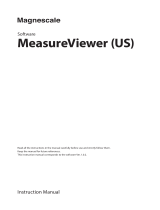Page is loading ...

MeasureViewer (J)
Instruction Manual
Software
Read all the instructions in the manual carefully before use and strictly follow them.
Keep the manual for future references.
This instruction manual corresponds to the software Ver. 1.0.2.

Trademarks
Microso Windows Excel is a registered trademark of Microso Corporation.
Intel® CoreTMi3 is a registered trademark of Intel Corporation.
Install Shield® is a registered trademark of Flexera So ware, Inc.
Other system names, product and service names described in the instruction manual are trademarks or
registered trademarks of their corresponding manufacturers.
IN NO EVENT WILL MAGNESCALE CO., LTD. OR ITS SUPPLIERS BE LIABLE FOR ANY
CONSEQUENTIAL OR INCONSEQUENTIAL DAMAGES, INCLUDING BUT NOT LIMITED TO,
LOST PROFITS, LOST SAVINGS, OR ANY THIRD PARTY CLAIMS ARISING OUT OF USE OF
THE SOFTWARE AND PROTECTION DONGLE DESCRIBED IN THIS MANUAL.
e speci cations of this so ware may be changed without prior notice.
is application has been con rmed to operate properly on Microso Windows 10, version 1607.
Its operation is not guaranteed on future updates of Microso Windows 10.
MeasureViewer (J)

(E) i
MeasureViewer (J)
Contents
1. Outline ...................................................................................... 1
1-1. Introduction ...............................................................................................................1
1-2. Major functions .........................................................................................................1
2. System environment and setup .............................................. 2
2-1. Compatible measuring units ...................................................................................2
2-2. Recommended operating environment .................................................................2
2-3. PC settings ..................................................................................................................2
3. Installation/uninstallation ....................................................... 3
3-1. Installation ..................................................................................................................3
3-2. Uninstallation ............................................................................................................7
4. Starting up and ending the application ................................. 8
4-1. Starting up MeasureViewer......................................................................................8
4-2. Ending MeasureViewer ............................................................................................9
5. Window composition ............................................................. 10
5-1. Area composition ....................................................................................................10
5-2. Changing the layout of the areas ...........................................................................10
5-3. Changing the layout of the measuring unit displays .........................................11
6. Functions and operations .......................................................12
6-1. Measuring unit area ................................................................................................12
6-1-1. Measurement value display .................................................................12
6-1-2. Selecting the measurement value display ..........................................13
6-1-3. Selecting the measurement mode .......................................................14
6-1-4. Selecting the unit ..................................................................................14
6-1-5. Center value setting ..............................................................................15
6-1-6. Measurement value operations ...........................................................15
6-1-7. Detailed settings....................................................................................16
6-2. Line chart area .........................................................................................................17
6-2-1. Line chart zoom-in/out and tracker display .....................................18
6-3. Data save function area ..........................................................................................19
6-4. Common functions .................................................................................................21
6-4-1. Application information and measurement value display
operat ions ............................................................................................... 21
6-4-2. CSV format data output and initialization settings ........................22

ii (E)
MeasureViewer (J)
7. Troubleshooting ..................................................................... 23
7-1. An alarm occurred ..................................................................................................23
7-2. e installation failed .............................................................................................23
7-3. e application won’t start .....................................................................................23
7-4. A measuring unit is not displayed, or the numeric values are not updated .. 24
7-5. e application suddenly shuts down ..................................................................25

(E) 1
MeasureViewer (J)
1. Outline
1-1. Introduction
MeasureViewer is a software application (the application) that displays values measured by measuring
units on a PC running Microsoft Windows (the PC).
To use the application, you must connect a compatible measuring unit (or units) to the PC.
About the dedicated protection dongle
A dedicated protection dongle is required at all times when using the application. Even if the application
is properly installed on the PC, a forced shutdown will occur after five minutes if the protection dongle is
not connected to one of the PC’s USB ports.
1-2. Major functions
Measurement value display
• Display format selection (numeric value, bar display, analog meter)
• Current value, minimum value, maximum value, P-P value
• Four-step threshold value judgment
• Line chart (all axes)
• Display range switching
• mm/m unit switching
Data output
• Selection and storage of current value, minimum value, maximum value, or P-P value
• Output (saving) of acquisition interval, measurement values, and threshold determinations in CSV
format
• Output of line charts (image, CSV data)
Operations
• Measurement value display format switching (numeric value, bar meter, analog meter)
• Decimal point setting
• Reset, preset, peak hold, latch, start
• Preset value setting
• reshold setting
• Cyclic data acquisition
• Designation of data save format (Selectable from Japanese, U.S., or European formats)

2 (E)
MeasureViewer (J)
2. System environment and setup
2-1. Compatible measuring units
Manufactured by Magnescale Co., Ltd.
Measuring unit Description
DS800S series Measuring unit for USB connection
DS series
DT series An MT30 series interpolator (sold separately) is required for USB connection.
Number of measuring units that can be connected
Up to 16
2-2. Recommended operating environment
OS Microso Windows 10
CPU Intel Core i3 or higher recommended
Memory 32-bit: 2 GB or more recommended
64-bit: 4 GB or more recommended
Storage Min. 200 MB
Display resolution 1,280 × 800 or higher recommended
Communication interface USB 2.0 or higher
Execution environment .NET Framework 4.6 or later
The following software programs are also installed when the application is installed.
• USBSerial4MgsGauge.ocx : ActiveX is required for communication with the measuring
unit.
• Microso VisualC++ 2017 SP1 runtime : ActiveX operating environment
Microsoft VisualC++ 2017 SP1 runtime is not automatically uninstalled when the application is
uninstalled. When uninstallation is necessary, uninstall each software program separately.
2-3. PC settings
Disable sleep mode on the PC.
If the PC enters sleep mode, operation may be unstable after it awakes from sleep.
Note

(E) 3
MeasureViewer (J)
3. Installation/uninstallation
3-1. Installation
1 Insert the Installer USB Memory into a USB port of the PC.
2 Start up the installer program on the USB ash drive.
Installation starts.
3 Select the installation language and click the “OK.”
e Welcome to the MeasureViewer Setup Wizard window appears.
4 Click the “Next>.”
e So ware License Agreement appears.

4 (E)
MeasureViewer (J)
5 If you agree to the displayed license conditions, select “I accept the agreement” and then click “Next>.”
e Select Destination Location window appears.
6 Select the install destination location and then click the “Next>.”
e Select Components window appears.
7 Click “Next>.”
e Select Start Menu Folder window appears.

(E) 5
MeasureViewer (J)
8 Select the folder in which the program’s shortcuts will be created and click “Next>.”
e Select Additional Tasks window appears.
9 Check the box for Create a desktop shortcut if desired, and click “Next>.”
is completes the preparations for installation.
10
Click “Install.”
Installation starts.

6 (E)
MeasureViewer (J)
11
In parallel with installation of the application, the runtime required for operation of the measuring
unit is also installed.
Check the box for I agree to the license terms and conditions and then click “Install.”
12
When the following window appears, click “Finish.”
The installation is complete.

(E) 7
MeasureViewer (J)
3-2. Uninstallation
1 On the Windows 10 Start menu, select Settings Apps Apps & features.
2 Under “Apps & features”, select MeasureViewer and then click “Uninstall.”
3 When “MeasureViewer was successfully removed from your computer.” is displayed, uninstallation is
complete.
4 To uninstall the Microsoft VisualC++ 2017 SP1 runtime, select VisualC++ 2017 for uninstallation
using the procedure described in steps 1 and 2 above.

8 (E)
MeasureViewer (J)
4. Starting up and ending the application
4-1. Starting up MeasureViewer
1 Con rm that the protection dongle is connected to one of the PC’s USB ports.
2 Click the shortcut created during the installation process.
MeasureViewer starts.
All the measuring units currently recognized by the PC are displayed in the measuring unit (Gauges)
area.
Measuring
unit area
If data previously acquired by the data save function (see section 6-3) exists
The following message appears when the application is started. To restore the previous data, click “OK.”
Leave the protection dongle connected to the PC’s USB port while the application is in use. The software
license is not recognized if the protection dongle is not connected, and a forced shutdown occurs after five
minutes has elapsed.
Note

(E) 9
MeasureViewer (J)
Window displayed if software license (protection dongle) is not recognized
< License alert message >
After clicking “OK”, the application can only be used for five more minutes.
< App shutdown message >
After five minutes has elapsed, an app shutdown message appears followed by a forced shutdown.
4-2. Ending MeasureViewer
Click the “× (Close)” at the upper right corner of the MeasureViewer window to end the application.
When ending the application, the following message appears.
Click “OK” to end MeasureViewer.

10 (E)
MeasureViewer (J)
5. Window composition
5-1. Area composition
The MeasureViewer window is composed of three areas.
Measuring unit area
(Measuring units)
Line chart area
(Chart)
Data save function area
(Save Data)
Common function settings
Application information/
measurement value display
operations
Measuring unit area Measuring unit measurement value display, individual settings (See section 6-1.)
(Measuring units)
Line chart area Realtime graphical display of current values from selected measuring units (See
(Chart) section 6-2.)
Data save function area Acquisition and storage of data from all measuring units (See section 6-3.)
(Save Data)
Refer to section 6-4 for information on using these areas for checking application information,
measurement value display operations, and common function settings.
5-2. Changing the layout of the areas
The layout and size of the measuring unit area and data save function area can be changed.
The line chart area changes automatically to match changes made to the measuring unit area or data save
function area.

(E) 11
MeasureViewer (J)
Click “× (Close)” at the upper right corner of a display area to minimize the area to the bottom of the
MeasureViewer window above “Setting.”
To redisplay an area, click its name.
5-3. Changing the layout of the measuring unit displays
The layout and size of the measuring unit displays within the measuring unit area can be changed.
Move the cursor to the Layout Option box at the right of the measuring unit area to display the layout
setting items. The layout can be changed freely to match the window being used.
Placement orientation
Wrap-back setting
Display size
(×0.2 to ×3.0)
< Layout examples >
Horizontal placement, wrap-back off
Vertical placement, wrap-back off Horizontal placement, wrap-back on

12 (E)
MeasureViewer (J)
6. Functions and operations
6-1. Measuring unit area
The measurement values of the recognized measuring units are displayed in the measuring unit area.
6-1-1. Measurement value display
The measurement value display switching options and setting functions for each measuring unit are as
follows.
b Center value setting
f Select unit
g Numeric value displays
i Measurement value
operations
h Measuring unit name
a Measurement value display
c Select measurement value
display
d Select measurement mode
e Measurement value display
j Detailed settings
a Measurement value display Displays the current value in graphical format.
Refer to the description of comparator value settings for information on
display colors (See section 6-1-7).
b Center value setting Sets the value displayed in the center of a. (See section 6-1-5.)
c Select measurement value display Selects the visual display of a. (See section 6-1-2.)
e display setting switches through the following sequence: numeric
value display horizontal bar graph display vertical bar graph display
analog meter display.
d Select measurement mode Selects the measurement mode displayed. (See section 6-1-3.)
Real : current value
Max : maximum value
Min : minimum value
P-P : maximum value - minimum value
e Measurement value display Displays the measurement value in the speci ed measurement mode.
f Select unit Selects the display unit between mm and µm. (See section 6-1-4.)
g Numeric value displays Displays the maximum value, minimum value, and P-P value.
h Measuring unit name e name assigned to the measuring unit.
e initial setting is measuring unit model name_serial number.
i Measurement value operations e operation buttons are as follows. (See section 6-1-6.)
Preset : Applies the speci ed preset value to the measurement value.
PeakHold : Halts updating of the maximum value, minimum value, and
P-P value.
Latch : Halts updating of the current value, maximum value,
minimum value, and P-P value.
Start : Sets the maximum value and minimum value to the current
value and the P-P value to 0.
Reset : Sets the measurement value to 0.
j Detailed settings Click this item to enter settings for items such as the range value and
comparator values. (See section 6-1-7.)

(E) 13
MeasureViewer (J)
6-1-2. Selecting the measurement value display
Press the select button to select among the measurement value display modes.
Numeric value display
Horizontal bar graph display
Vertical bar graph display
Analog meter display
Switch button

14 (E)
MeasureViewer (J)
6-1-3. Selecting the measurement mode
The measurement mode used for the display (current value, maximum value, minimum value, or P-P value) can be
changed.
Real: current value Max: maximum value
Min: minimum value P-P: maximum value - minimum value
6-1-4. Selecting the unit
The display unit for measurement values can be switched between mm and µm.
The number of digits displayed after the decimal point changes automatically when the unit is changed.
The setting for the number of digits displayed after the decimal point can be changed (see section 6-1-7), but the initial
settings are as follows.
mm : Display up to the 4th decimal place.
µm : Display up to the 1st decimal place.
mm display μm display

(E) 15
MeasureViewer (J)
6-1-5. Center value setting
The center value of the measurement graphic display can be specified.
The threshold used for pass/fail determination is a relative value from the center value.
For the relationship between the center value and the threshold, refer to section 6-1-7.
< Example >
Measuring a part with a tolerance speci cation of 2,000 μm ± 15 μm.
Display unit setting : µm
Center value setting : 2000
Range setting : 15 (See section 6-1-7.)
6-1-6. Measurement value operations
The operation buttons can be used to update or stop updating of the measurement values (current value,
maximum value, minimum value, P-P value).
Preset PeakHold Latch Start Reset
Current value Apply preset value* Update Stop Update Set to 0
Maximum value Apply preset value* Stop Stop Set to current value Set to 0
Minimum value Apply preset value* Stop Stop Set to current value Set to 0
P-P value Set to 0 Stop Stop Set to 0 Set to 0
* Refer to section 6-1-7 regarding setting the preset value.
PeakHold on (button color blue) : Preset and Reset are disabled.
Latch on (button color blue) : Preset, Start, and Reset are disabled.
Note

16 (E)
MeasureViewer (J)
6-1-7. Detailed settings
Click to open the panel as shown, allowing you to enter detailed settings.
c Comparison values
h Measuring unit
information
a Range
b Preset
e Line chart f Direction g Decimal point
d Save Data
a Range Speci es the range from the center value for the visual display of the measurement value.
Settings from 0.05 m to 250 mm can be entered to match the display unit.
e range can be set to match the display unit.
mm / µm: 0.05, 0.1, 0.25, 0.5, 1, 2.5, 5, 10, 15, 25, 30, 50, 100, 250
b Preset Sets the preset value.
Entry range: ±99999.99999
c Comparison values Sets the judgment threshold for the measurement value.
Entry range: ±99999.99999
To specify four steps: Enter values such that C1 < C2 < C3 < C4.
To specify two steps: Enter setting such that C2 and C3 have the same respective values as C1
and C4.
e comparison judgment uses measurement values in the selected measurement mode.
e judgment is based on the following relationship among comparison values:
C1 < C2 ≤ measurement value < C3 < C4.
(Red) (Yellow) (Green) (Yellow) (Red)
Note
If the same numeric value is speci ed for C1 to C4, no judgment will take place.
d Save Data Selects the data output in the data save function area.
Real : current value
Max : maximum value
Min : minimum value
P-P : P-P value
When not selected, the currently displayed value is saved.
e Line chart Speci es the color of the graph displayed in the line chart area.
To disable display in the line chart area, click the icon to turn it o .
On: blue icon O : white icon
f Direction Switches the count direction of the measurement value display.
When the spindle of the measuring unit is depressed, the count is incremented when [+] is
selected and decremented when [–] is selected.
g Decimal point Speci es the number of display digits a er the decimal point.
e initial setting and the setting range di er according to the display unit.
Unit Initial setting Setting range
mm 4 0 to 5
m 1 0 to 5
is setting is applied to the number of digits displayed a er the decimal point of all
measurement values.
h Measuring unit information Displays detailed information about the measuring unit.
e model name, serial number, rmware version, and gauge name are displayed.
/