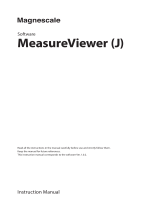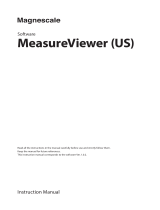Page is loading ...

Energy Measuring Unit MODBUS corresponding Data Acquisition Software
MODEL
EMU4-SW1
User’s Manual
● Before operating the instrument, you should first read thoroughly this operation manual for
safe operation and optimized performance of the product.
Deliver this user’s manual to the end user.

- Table of contents -
Chapter 1
Introduction............................................................................................................................. 2
1.1 Introduction .......................................................................................................................................... 2
1.2 Disclaimer ............................................................................................................................................ 2
1.3 Features .............................................................................................................................................. 3
1.4 File composition .................................................................................................................................. 3
1.5 Usage composition .............................................................................................................................. 4
Chapter 2 Preparation before use .......................................................................................................... 6
2.1 Recommended system environment................................................................................................... 6
2.2 System construction procedure ........................................................................................................... 7
2.3 Software installation ............................................................................................................................ 8
2.4 Software uninstallation ...................................................................................................................... 10
2.5 Precautions for use ............................................................................................................................ 11
Chapter 3 Start-up and initial setting ................................................................................................... 13
3.1 Start-up and end of Data Acquisition Software ................................................................................. 13
3.2 Display composition .......................................................................................................................... 14
3.3 Registration (Initial setting) ................................................................................................................ 15
3.4 Export and Import .............................................................................................................................. 38
Chapter 4 Real-time monitoring / Data acquisition / Report output ................................................. 40
4.1 Real-time monitoring ......................................................................................................................... 40
4.2 Data acquisition ................................................................................................................................. 43
4.3 Report output ..................................................................................................................................... 47
Chapter 5 Appendix ............................................................................................................................... 56
5.1 Specifications .................................................................................................................................... 56
5.2 CSV file composition ......................................................................................................................... 57
5.3 Procedure of version-up .................................................................................................................... 58
5.4 Support terminal list........................................................................................................................... 58
5.5 Error code .......................................................................................................................................... 59
5.6 Troubleshooting ................................................................................................................................. 60
5.7 Version History .................................................................................................................................. 61
5.8 Connection procedure when Ethernet – RS-485 conversion adapter is used .................................. 62
5.9 Connection procedure when USB – RS-485 conversion adapter is used ........................................ 79
Software License Agreement

- 1 -
About this chapter
This chapter explains the following.
1.1
Introduction
1.2
Disclaimer
1.3
Features
1.4
File composition
1.5 Usage composition

Chapter 1 - Introduction EMU4-SW1
- 2 -
Chapter 1 Introduction
1.1 Introduction
This document is the manual about MODBUS corresponding Data Acquisition Software for energy
measuring unit. This document explains the brief of the software, connection method, functions,
setting method and so on. Read this manual carefully to handle the software properly.
This manual is written on the assumption that you understand the basic operations of Microsoft
®
Windows
®
. If there is anything unclear about them, refer to such as the manual for the OS (Operating
System) you are using.
* Microsoft Windows and Excel are the registered trademarks of the U.S. Microsoft Corporation in the
U.S. and other countries.
* MODBUS is the registered trademark of Schneider Electric SA.
* Ethernet is the trademark of the U.S. Xerox Corporation.
* LINE EYE is the trademark of the LINE EYE Corporation.
1.2 Disclaimer
This software has the functions of reading or writing the setting values to the energy measuring unit,
monitoring or logging measured data and outputting the logging data to the list by MODBUS RTU
communication.
Please review “Software usage contract” at the end of this manual.
We shall not accept any responsibility for the compensation of the data associated with the operation
to change the setting of energy measuring unit, or the loss of acquired data after saving.

Chapter 1 - Introduction EMU4-SW1
- 3 -
1.3 Features
This software is the dedicated one for the data acquisition on Microsoft Windows from the energy
measuring unit with MODBUS communication interface. This can acquire the data measured by the
energy measuring unit and save it in the CSV file format.
This software has the following features.
(1) Data acquisition function
This software can acquire the measured data of up to 124 elements.
It monitors present values of measured data from the measuring devices and logs the data at the
specified frequency by MODBUS communication (Read Holding Registers function).
(2) Setting function
(a) Communication setting
Configure the physical setting for MODBUS communication.
(b) Measuring terminal setting
Do Registration of measuring terminal. Further, configure the measuring terminal by MODBUS
communication (Write Multiple Registers function).
(c) Registration of measured points
Configure the measured items monitored and logged by the measuring function.
(3) Output function
Compile the logging data according to the specified condition, and paste the result to the list master
(Excel file).
(4) Multi-language corresponding
Display the text in the language selected at startup.
1.4 File composition
・Setup file
File name Explanation
setup.exe
Installer for MODBUS corresponding Data Acquisition
Software
・Language folder
Language Folder name Explanation
English
Language\0409
The folder storing language file of Data Acquisition
Software and list master data
Japanese
Language\0411

Chapter 1 - Introduction EMU4-SW1
- 4 -
1.5 Usage composition
(1) For Ethernet connection
(2) For USB connection
* Applicable product is the “LINEEYE SI-65 (Ethernet – RS-485 conversion adapter)” or “LINEEYE
SI-35 USB (USB – RS-485 conversion adapter)”.
Note: Prepare the follows separately.
(1) PC
(2) Ethernet – RS-485 conversion adapter or USB – RS-485 conversion adapter*
(Including USB driver installed in the PC. Follow the manuals of adapter you use, and you
can find more details in <5.7 Connection procedure when Ethernet – RS-485 conversion
adapter is used>, <5.8 Connection procedure when USB – RS-485 conversion adapter is
used> for the installation of USB driver and conversion adapter driver.
(3) LAN cable or USB cable
(4) RS-485 cable
(5) Energy measuring unit
Data Acquisition Software
(This software)
Ethernet -
RS-485
conversion
adapter
General-
purpose
MODBUS
terminal
General-
purpose
MODBUS
terminal
Ethernet
[Recommended]
LINEEYE
SI-65*
RS-485
EcoMonitorLight
ME96SS/
ME96SS-Ver.A/
ME96SS-Ver.B
EcoMonitorPlus
Maximum: 31 devices
Data Acquisition Software
(This software)
USB -
RS-485
conversion
adapter
General-
purpose
MODBUS
terminal
General-
purpose
MODBUS
terminal
USB
[Recommended]
LINEEYE
SI-35USB*
RS-485
EcoMonitorLight
ME96SS/
ME96SS-Ver.A/
ME96SS-Ver.B
EcoMonitorPlus
Maximum: 31 devices

- 5 -
About this chapter
This chapter explains the following.
2.1
Recommended system environment
2.2
System construction procedure
2.3
Software installation
2.4
Software uninstallation
2.5 Precautions for use

- 6 -
Chapter 2 Preparation before use
This software needs the device converting RS-485 communication into USB communication (USB -
RS-485 conversion adapter) and the PC (compatible with PC/AT) with USB port, or the device converting
RS-485 communication into Ethernet communication (Ethernet - RS-485 conversion adapter) and the PC
(compatible with PC/AT) with Ethernet port separately.
2.1 Recommended system environment
Recommended system for this software is as follows:
Hardware
Composition condition
CPU *1
1GHz or faster
Memory *1
1GB or more
Hard disc *1
16GB or more space
Display
High-resolution display with XGA or more
(It can display 65536 colors and 1024
×
768 dots or more.)
Communication (COM) port
1 USB port *2
or 1 Ethernet port *3
Input devices
Mouse and keyboard
*1: Conditions of CPU, memory and hard disc depend on the OS.
*2: When using USB port, connect via USB - RS-485 conversion adapter. This application
communicates with the energy measuring units via COM port by virtual COM port driver
supplied with this adapter.
*3: When using Ethernet port, connect via Ethernet - RS-485 conversion adapter. This application
communicates with the energy measuring units via COM port by COM port redirect software
supplied with this adapter.
Software
Composition condition
OS (English)
・
Microsoft
®
Windows
®
10 Pro (32 / 64bit)
・Microsoft
®
Windows
®
8.1 Pro (32 / 64bit)
・
Microsoft
®
Windows
®
7 Professional (32/ 64bit) SP1
Microsoft
®
.NET Framework *4*5
・
Microsoft
®
.NET Framework 2.0
・Microsoft
®
.NET Framework 3.5
・
Microsoft
®
.NET Framework 3.5.1
Microsoft
®
Excel
®
*5
・
Microsoft
®
Excel
®
2010 SP1 (32 / 64bit)
・Microsoft
®
Excel
®
2013 SP1 (32 / 64bit)
・
Microsoft
®
Excel
®
2016 (32 / 64bit)
*4: This software needs to be installed if it is not installed.
*5: Do not work for Microsoft .NET Framework 4.X, corresponding version is required to install.
2.0/3.5/3.5.1 and 4.X are can be coexist.
*6: Excel purchased and downloaded at Microsoft Store can not be used. Please use Excel of
desktop applications.

- 7 -
2.2 System construction procedure
The following procedure is needed to acquire the data from the measuring terminal by this software.
Installation of measuring terminal
*1
Installation of driver for USB - RS485 conversion adapter
or Ethernet - RS485 conversion adapter
*2
Step 1
Step 4
*1: Refer to the manual of the measuring terminal.
*2: Follow the adapter you use.
Operation of Data Acquisition Software
Installation of Data Acquisition Software
Initial setting of Data Acquisition Software
Step 2
Step 3
→”2.3 Software installation”
→”Chapter 3 Start-up and initial setting”
→”Chapter 3 Start-up and initial setting”
→”Chapter
4 Real-time monitoring / Data acquisition”

- 8 -
2.3 Software installation
You set up after downloading the Data Acquisition Software (EMU4-SW1).
Read this chapter carefully to set it up properly if you do for the first time.
Explain the case of Microsoft
○
R
Windows 10.
(a) Execute “setup.exe” in the downloaded file.
(b) Although User Account Control window is popped up and give the following warning, press [Ye s]
button.
“Do you want to allow the following program from an unknown publisher to make changes to this
computer?”
(c) Setup is started up and the following window is displayed, so press [Next] button.

- 9 -
(d) Select the folder where files are installed, and press [Next] button.
(e) After completing installation, the following window is displayed, so press [Finish] button.

- 10 -
2.4 Software uninstallation
If Data Acquisition Software becomes unnecessary, you can delete it from the PC easily by using [Uninstall
or change a program] in the Control panel.
(a) Select “Data Acquisition Software” from [Control panel] - [Programs] - [Uninstall] and press
[Uninstall] button.
(b) Click “Yes” in confirm message.
(c) Click “Finish” to finish.
Click “No” to quit the uninstalling.

- 11 -
2.5 Precautions for use
Pay attention to the following when using this software.
(a) Do not operate this software and other applications at the same time during communication.
Such an operation may cause difficulties in communication.
(b) Noisy environment may cause abnormal operation such as malfunctions in communication.
(c) Use the PC with this software installed under the conditions written in the manual of the PC such as
conditions of use, installation conditions (power voltage, frequency, or need of ground) and so on.
(d) If the data acquisition for 24 consecutive hours, restart the computer once per week.
(e) Refer to "5.3 Procedure of version-up" for the procedure of the version up.
(f) If you use Notebook PC powered by battery, may not be able to acquire the data.
Please acquire the data while feeding the power to the notebook computer from the wall outlet.
(g) The data acquisition may stop by the power option setting of your Notebook PC.
Change the set time for the computer to sleep to "None", and save the setting.
*In case of Windows 7:
[Windows menu] – [Control panel] – [System and Security] – [Power option] – [to sleep time]

- 12 -
About this chapter
This chapter explains the following.
3.1
Start-up and end of Data Acquisition Software
3.2
Display composition
3.3
Registration (Initial setting)
3.4 Export and import

Chapter 3 - Start-up and initial setting EMU4-SW1
- 13 -
Chapter 3 Start-up and initial setting
Data Acquisition Software has the basic user interface of Windows applications, so this can acquire the
data from terminal by simple operations.
This chapter explains the display and basic operations of Data Acquisition Software.
3.1 Start-up and end of Data Acquisition Software
(1) How to start up the software
Select [Data Acquisition Software(EMU4-SW1)] in start menu - [All programs] - [MITSUBISHI
Energy Management]
* If Data Acquisition Software already runs, you cannot start it up any more.
At the first start-up, select the language in the language selection window as follow.
You can select either “Japanese (Japan)” or “English (United States.)”.
* At the second and subsequent startup, this window does not appear.
The splash screen will be displayed for a second and turn to the main menu.
Please wait before the main menu is being displayed.
(2) How to end the software
Press [Exit] button of the main menu.
・If you want to change the language:
End the software, delete the following file, and start it up again.
After start-up, the above language selection window appears.
<File to delete> (The case of the default installation destination.)
C:\Mitsubishi\Emu4sw1\Language.set
* If you delete the above file, the other data such as logging data or setting data are not deleted.

Chapter 3 - Start-up and initial setting EMU4-SW1
- 14 -
3.2 Display composition
Main display composition of Data Acquisition Software is as follows:
・
Report output
Compile the result of data
acquisition and output it to
Excel file.
→
“4.3 Report output”
・
Data acquisition
Acquire the measured values of target measured
points from the terminal at a constant frequency,
and write them to fixed file.
→
”4.2 Data acquisition”
・
Export and import
Output the setting values (communication
settings, terminal settings / registration and
measure-item registration) to the file (Export) or
read the file for setting values (Import).
→
“3.4 Export and Import”
・
Registration
Register the information required to operate
this software and the data items which are
configured, displayed and acquired.
Change and display the setting values of
terminal with communication.
→
“3.3 Registration (Initial setting)”
・
Real-time monitoring
Acquire and display the measured values
of the items configured in the measure-
item
registration from the terminal.
→
“4.1 Real-time monitoring”
<Main display>

Chapter 3 - Start-up and initial setting EMU4-SW1
- 15 -
3.3 Registration (Initial setting)
Configure the setting for data acquisition.
(1) Environment registration
Configure the environment setting to operate Data Acquisition Software.
Register the port, baud rate, stop bit and parity bit to the same in the measuring terminal.
Timeout is configured to the time to wait response in communication, and retry is configured to the
number of waiting it.
* Port : COM port to be used in serial communication for MODBUS communication.
Baud rate : Communication speed of MODBUS communication. The unit is “bps”.
Parity bit : Parity bit for MODBUS communication.
Stop bit : Stop bit for MODBUS
communication.
Timeout : Time to wait response from measuring terminal.
Retry count : Number of waiting response when timeout occurs.
* If the setting for communication is improper, the software cannot acquire the data and display values
as follow:
Details of error code →”5.5 Error code”
・
Communication setting
Select the setting values for
communication to the terminal.
* Conform the setting of measuring terminal to
that of PC.
・
Communication time and number of retry
Configure the time to wait response from
registered terminal and the number of
waiting it in data acquisition.
“Err” is displayed.

Chapter 3 - Start-up and initial setting EMU4-SW1
- 16 -
*Message in the right will be displayed by clicking
[Close] button when Setting value is imported.
Please click “Yes ” to register.
More details about import, please see 3.4 Export and Import
<Reference>
The following displays example for COM port setting for using RS-485 - USB conversion adapter.
(For details, refer to the manual for the adapter.)
(a) Open the property of “Computer” and select [Device Manager].
(b) Open the property of the appropriate port in “Ports (COM & LPT)” of Device manager.
(c) Configure the “Port setting” of the appropriate port (COM*) property.
You need to conform this setting to the environment registration of measuring terminals.

Chapter 3 - Start-up and initial setting EMU4-SW1
- 17 -
(2) Terminal registration
Register the terminals to acquire data.
Procedure of terminal registration
(a) Press [Terminal registration / settings] button of main display.
(b) Register Terminal name, Slave address and Model.
“Number of occupied circuits” represents the number of measuring circuit each model, it is
automatically displayed when you select the model.
Please do not use the comma "," when entering the terminal name. If used, deviations occurs in
the csv file when csv output is performed.
You can select the model from the following using the pull-down menu.
(In ME96SS/ME96SS-Ver.A/ME96SS-Ver.B Series, select according to the model name and its phase-wire
system.)
Series
Terminal
EcoMonitorLight
EMU4-BD1-MB
EMU4-HD1-MB
EMU4-FD1-MB
EcoMonitorPlus
EMU4-BM1-MB(1P2W)
EMU4-BM1-MB(1P3W / 3P3W)
EMU4-HM1-MB(1P2W)
EMU4-HM1-MB(1P3W / 3P3W / 3P4W)
EMU4-LG1-MB
EMU4-A2(1P2W)*
EMU4-A2(1P3W / 3P3W / 3P4W)*
EMU4-VA2(1P2W)*
EMU4-VA2(1P3W / 3P3W / 3P4W)*
EMU4-AX4
EMU4-PX4
ME96SS
ME96SSE-MB (For 3P3W / 1P3W / 1P2W)
ME96SSE-MB (For 3P4W)
ME96SSH-MB (For 3P3W / 1P3W / 1P2W)
ME96SSH-MB (For 3P4W)
ME96SSR-MB (For 3P3W / 1P3W / 1P2W)
ME96SSR-MB (For 3P4W)
ME96SS-Ver.A
ME96SSEA-MB (For 3P3W / 1P3W / 1P2W)
ME96SSEA-MB (For 3P4W)
ME96SSHA-MB (For 3P3W / 1P3W / 1P2W)
ME96SSHA-MB (For 3P4W)
ME96SSRA-MB (For 3P3W / 1P3W / 1P2W)
ME96SSRA-MB (For 3P4W)
ME96SS-Ver.B
ME96SSEB-MB (For 3P3W / 1P3W / 1P2W)
ME96SSEB-MB (For 3P4W)
ME96SSHB-MB (For 3P3W / 1P3W / 1P2W)
ME96SSHB-MB (For 3P4W)
ME96SSRB-MB (For 3P3W / 1P3W / 1P2W)
ME96SSRB-MB (For 3P4W)
Other
Generic MODBUS terminal
(About *(remark), refer to next page)

Chapter 3 - Start-up and initial setting EMU4-SW1
- 18 -
* When the base unit (EMU4-BM1-MB/ EMU4-HM1-MB/ EMU4-LG1-MB) of EcoMonitorPlus is
selected, it will added three blank lines from the next line, for it is capable of extension up to
three.
(For example, if EMU4-BM1-MB is selected in the first line, it will added 1-1 to 1-3 lines from
the next line for external unit.)
Extension unit (EMU4-A2,EMU4-VA2,EMU4-AX4,EMU4-PX4) can be selected in *-1 to *-3
line.
(c) To end the terminal registration, press [Register] button to register the terminals and then press
[Close] button.
Click [Output to CSV] button to output the list of the registered terminals to a CSV file.
The display of CSV file in Microsoft Excel will be as follows.
When the message window is displayed as the lower right, make sure of the following.
・
Whether terminal name does not overlap.
・Whether slave address does not overlap.
・Whether there is item of non-input (or
unselected) in a registered line.
/