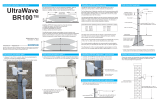3
GB
D:\TV's JOB\SONY TV\SY120019_V2 (Rev-7)\4268265171_GB\GB02REG.fm
KDL-EX723/EX720/EX523/EX520/EX423/EX420/CX523/CX520
4-268-265-17(1)
Notice for customers in
the South Africa
The Euro/South Africa converter plug
should be fitted as follows.
1 Insert the power
supply or CEE7 plug
in to the converter
plug.
2 Use an appropriate
screwdriver to attach
the screw tightly
without damaging the
screw head.
3 TEST: Grip the
converter plug, and
pull the VDE cord set/
transformer to ensure
it is fully secure, if not
then increase the torque setting and
further tighten.
Re-test.
The converter plug is now ready for use.
Notice for customers in
India
Attach the supplied plug adaptor.
Location of the
identification label
Labels for Model No. and Power Supply
rating (in accordance with applicable safety
regulation) are located on the rear of the TV.
Precautions
Viewing the TV
• Some people may experience discomfort
(such as eye strain, fatigue, or nausea)
while watching 3D video images or
playing 3D video games. Sony
recommends that all viewers take regular
breaks while watching 3D video images or
playing 3D video games. The length and
frequency of necessary breaks will vary
from person to person. You must decide
what works best. If you experience any
discomfort, you should stop watching the
3D video images or playing 3D video
games until the discomfort ends; consult a
doctor if you believe necessary. You
should also review (i) the instruction
manual of any other device or media used
with this television and (ii) our website
(http://www.sony-asia.com/support) for
the latest information. The vision of young
children (especially those under six years
old) is still under development. Consult
your doctor (such as a pediatrician or eye
doctor) before allowing young children to
watch 3D video images or play 3D video
games. Adults should supervise young
children to ensure they follow the
recommendations listed above.
• When using the simulated 3D function,
please note that the displayed image is
modified from the original due to the
conversion done by this television.
• View the TV in moderate light, as viewing
the TV in poor light or during long period
of time, strains your eyes.
• When using headphones, adjust the
volume so as to avoid excessive levels, as
hearing damage may result.
LCD Screen
• Although the LCD screen is made with
high-precision technology and 99.99% or
more of the pixels are effective, black dots
may appear or bright points of light (red,
blue, or green) may appear constantly on
the LCD screen. This is a structural
property of the LCD screen and is not a
malfunction.
• Do not push or scratch the front filter, or
place objects on top of this TV set. The
image may be uneven or the LCD screen
may be damaged.
• If this TV set is used in a cold place, a
smear may occur in the picture or the
picture may become dark. This does not
indicate a failure. These phenomena
disappear as the temperature rises.
• Ghosting may occur when still pictures are
displayed continuously. It may disappear
after a few moments.
• The screen and cabinet get warm when
this TV set is in use. This is not a
malfunction.
• The LCD screen contains a small amount
of liquid crystal. Some fluorescent tubes
used in this TV set also contain mercury
(except LED backlight LCD TV). Follow
your local ordinances and regulations for
disposal.
Handling and cleaning the
screen surface/cabinet of the
TV set
Be sure to unplug the AC power cord
connected to the TV set from AC power
outlet before cleaning.
To avoid material degradation or screen
coating degradation, observe the following
precautions.
• To remove dust from the screen surface/
cabinet, wipe gently with a soft cloth. If
dust is persistent, wipe with a soft cloth
slightly moistened with a diluted mild
detergent solution.
• Never spray water or detergent directly on
the TV set. It may drip to the bottom of the
screen or exterior parts and enter the TV
set, and may cause damage to the TV set.
• Never use any type of abrasive pad,
alkaline/acid cleaner, scouring powder, or
volatile solvent, such as alcohol, benzene,
thinner or insecticide. Using such
materials or maintaining prolonged
contact with rubber or vinyl materials may
result in damage to the screen surface and
cabinet material.
• Periodic vacuuming of the ventilation
openings is recommended to ensure to
proper ventilation.
• When adjusting the angle of the TV set,
move it slowly so as to prevent the TV set
from moving or slipping off from its table
stand.
Optional Equipment
Keep optional components or any equipment
emitting electromagnetic radiation away
from the TV set. Otherwise picture
distortion and/or noisy sound may occur.
(Caution about handling the
remote control)
Notes
• Observe the correct polarity when
inserting batteries.
• Do not use different types of batteries
together or mix old and new batteries.
• Dispose of batteries in an environmentally
friendly way. Certain regions may
regulate the disposal of batteries. Please
consult your local authority.
• Handle the remote with care. Do not drop
or step on it, or spill liquid of any kind
onto it.
• Do not place the remote in a location near
a heat source, a place subject to direct
sunlight, or a damp room.
Disposal of the TV set
Disposal of Old
Electrical &
Electronic
Equipment
(Applicable in the
European Union
and other
European countries with
separate collection systems)
This symbol is on the remote control.
Disposal of the TV set
Disposal of Old
Electrical &
Electronic
Equipment
(Applicable in
Republic of India)
This symbol indicates that this product shall
not be treated as household waste and may
not be dropped in garbage bins. Product
owners are advised to deposit their product
at the nearest collection point for the
recycling of electrical and electronic
equipment. Your co-operation shall
facilitate proper disposal & help prevent
potential negative consequences/hazards to
the environment and human health, which
could otherwise be caused by inappropriate
waste disposal including improper handling,
accidental breakage, damage and/ or
improper recycling of e-waste. The
recycling of materials will help to conserve
natural resources. For more detailed
information about recycling of this product,
please contact your local civic office, your
household waste disposal service provider or
the store where you made the purchase. You
may contact our company’s toll free number
in India for assistance.
India only