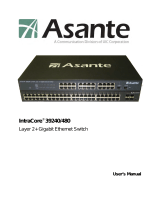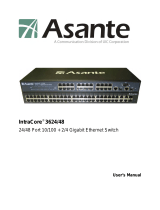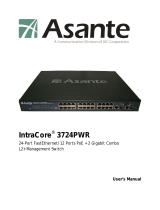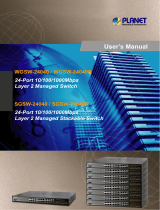Page is loading ...

ALL4806W
24 Ports Gigabit Web Smart Switch with 4 ports mini-GBIC
User’s Manual

2
Table of Contents
Unpacking Information ...................................................................... 5
Introduction .............................................................................. 5
General Description ...................................................................5
Key
Features.............................................................................6
The
Front Panel .........................................................................6
LEDs Definition ......................................................................6
The
Rear Panel ..........................................................................8
Installation ............................................................................... 9
Desktop Installation...................................................................9
Rack-mount Installation ............................... .. ..............................9
Installing Network Cables ......................................................... 10
Functional Description ~ ~ ~ ~ ~ ~ ~~ ~ ~~ ~ ~ ~~ ~ ~ ~~ ~ ~ ~~ ~ ~ ~ ~ ~ ~~ ~ ~ ~~ ~ ~ ~~ ~ ~ ~~ ~ ~ ~~ ~ ~~ ~ ~ ~~ ~ ~ ~~ ~ ~ ~~ 11
Jumbo
Frame .......................................................................... 11
Flow Control and Back Pressure................................................. 11
Mirror..................................................................................... 11
VLAN..................................................................................... 11
Trunk (Aggregation) ................................................................ 11
Quality of Service (QoS) ........................................................... 11
SNMP
..................................................................................... 11
Management guide ........................................................................... 12
Access the management interface of the Switch ............................... 12
Manage the device via command line interface ............................. 12
Manage the device via WEB browser ................................................ 12
System
.................................................................................. 14
Port ....................................................................................................................... 16
VLAN ............................................................................................. 17

3
PVID ...........................................................................................................
19
Aggregation1 Trunk Configuration ............................................................... 20
LACP ...........................................................................................................
21
RSTP .......................................................................................................
22
802
.1x .......................................................................................... 24
IGMP
Snooping ............................................................................... 27
Quality of Service ......................................................................................... 28
Mirror..........................................................................................................
30
Rate
Limit .................................................................................... 31
Storm
Control ..................................................................................... 32
Statistics Overview ........................................................................................... 32
Detailed Statistics .............................................................................................. 33
LACP
Status ................................................................................ 34
RSTP
Status ............................................................................. 35
IGMP
Status ................................................................................ 36
Ping .............................................................................................................................
37
Warm
Restart ........................................................................... 38
Factory
Default ............................................................................ 38
Software
Upload ......................................................................... 38
Product Specifications ................................ ............................. 39
Appendix- Command Line Interface ........................................... 40
Start-up and Terminal configuration ..................................................... 40
Login1Logout Procedures ............................. ................................. 40
Command
Hierarchy ..................................................................... 41
Entering Commands ............................................................................41
Command Description ................................................................................ 42
System Commands ................................................................. 42
Console Commands ..................................................................... 45
Port
Commands ............................................................................ 46

4
MAC Commands ........................................................................... 48
VLAN Commands ......................................................................... 50
Aggregation Commands ........................................................................ 52
LACP Commands ..................................................................................... 53
RSTP Commands .................................................................................... 54
User Group Commands ...................................................................... 57
QoS Commands ........................................................................... 58
Mirror Commands ................................................................................... 61
IP Commands .............................................................................. 62
Dot1x Commands ................................................................................... 64
IGMP Commands .................................................................................... 66
Debug Commands .................................................................................. 67

5
Unpacking Information
Thank you for purchasing the 24-Port Gigabit Web Smart Switch with
4-Port mini-GBIC. Before you start, please verify that your package contains
the following items:
1.
One 24-Port Gigabit Web Smart Switch with 4-Port mini-GBIC.
2.
One power cord.
3.
Rack-mount brackets and screws (optional).
4.
Manual CD.
Introduction
General Description
Easily boosting your networking throughput, the 24-Ports Gigabit Web
Smart Switch provides you 24 10/100/1000 Mbps gigabit ports that lead
you to a real gigabit connection. Users are now able to transfer high
bandwidth-demanded files faster and get a real efficiency improvement with
the user-friendly Web-based management interface. This product also
equips 4 mini GBIC slots for your flexible fiber connection. Use of the
mini-GBIC port disables the connection of its corresponding copper port
automatically.
The management functionalities provide efficient network usage. VLAN
reduces the collisions from widely broadcasting. Port Aggregation enlarges
the bandwidth of backbone connection. QoS is supported to secure the
bandwidth for some bandwidth-demanded applications including VoIP or
videoconference. The 802.3x and backpressure flow control mechanisms
are also supported to ensure the correctness of data transmitting.

6
Key Features
24 fixed 10/100/1000 Mbps Gigabit Ethernet ports for easy network
connecting application.
Equips 4 SFP ports for optional fiber connection.
Supports auto-detection for mini-GBIC module inset.
Supports Port Mirror.
Supports 8 groups aggregation.
Supports QoS function, tag base, DSCP priority.
Supports Rate Limit (ICMP Rate, Broadcast Rate, Multicast Rate,
Ingress1Egress Rate).
Supports full duplex flow control and half duplex back pressure.
Non-blocking wire-speed switching performance.
Provides 8K MAC address entries and 16 groups VLAN table.
Supports firmware upgrade, SNMP.
Supports Jumbo frame 9600 bytes.
Supports 500K bytes buffer Memory.
Supports Web-based management interface.
FCC, CE, VCCI Class A. Meet RoHS.
The Front Panel
The front panel consists of the ports and LED indicators. Please refer to the
following paragraph for information.
LEDs Definition
LED for the device:
The switch provides a power LED for the device.
LED Status Operation
Power
Steady Green
The switch is powered on
Off
The switch is powered off

7
LED for each port:
The switch provides one "1000M" LED and one "10/100M" LED for each port.
000M LED: Shows the current transmitting1receiving speed of the port.
0/ 100M LED: Shows the link status and the activities on the port.
LED Status Operation
Green The port is connected at 1000 Mbps.
000M
Blinking Green
A valid link is established, and there is data
transmitting1receiving.
Off
No valid link on this port or the port is connected
at 10/100 Mbps.
0/ 100M
Steady Green
A valid link is established, and there is no data
transmitting1receiving.
Blinking Green
A valid link is established, and there is data
transmitting1receiving.
Off
No valid link on this port or the port is connected
at 1000 Mbps.
Port Operation
The auto-negotiation feature allows those ports running at one of the
following operation modes:
Media
Speed
Duplex Mode
10/100/1000 Mbps(copper)
10 Mbps
Full Duplex
Half Duplex
100 Mbps
Full Duplex
Half Duplex
1000 Mbps
Full Duplex
1000 Mbps(Fiber)
(mini-GBIC required)
1000 Mbps
Full Duplex
Note: For the last port, when both the fiber and cooper interfaces are
connected, the system adapts the fiber interface and disables the relevant
cooper port automatically.
Attention
:
The Mini GBIC slot shares the same LED indicator with the
last 4 RJ-45 (copper) ports.

8
Restore Default Button
You can use this button to reset the switch or restore factory default settings.
To reset the switch, press the button once.
To restore factory default settings, press and hold the button for three
seconds.
The Rear Panel
The rear panel of the switch:
Power Receptacle
To be compatible with the electric service standards around the world, the
switch is designed to afford the power supply in the range from 100 to 240
VAC, 50160 Hz. Please make sure that your outlet standard to be within this
range.
To power on the switch, please plug the female end of the power cord firmly
into the receptacle of the switch and the other end into an electric service
outlet. After the power cord installation, please check if the power LED is lit
for a normal power status.

9
Installation
This switch can be placed on your desktop directly, or mounted in a rack.
Please refer to the instructions for installation.
Before installing the switch, we recommend:
1.
The switch is placed with appropriate ventilation environment. A
minimum 25 mm space around the unit is recommended.
2.
The switch and the relevant components are away from sources of
electrical noise such as radios, transmitters and broadband amplifiers
3.
The switch is away from environments beyond recommend moisture
Desktop Installation
1.
Install the switch on a level surface that can support the weight of the
unit and the relevant components.
2.
Plug the switch with the female end of the provided power cord and plug
the male end to the power outlet.
Rack-mount Installation
The switch may be standalone, or mounted in a rack. Rack mounting
facilitate to an orderly installation when you are going to install series of
networking devices.
Procedures to Rack-mount the Switch:
1.
Disconnect all the cables from the switch before continuing.
2.
Place the unit the right way up on a hard, flat surface with the front
facing you.
3.
Locate a mounting bracket over the mounting holes on one side of the
unit.
4.
Insert the screws and fully tighten with a suitable screwdriver.
5.
Repeat the two previous steps for the other side of the unit.
6.
Insert the unit into the rack and secure with suitable screws (optional).
7.
Reconnect all the cables.

10
Installing Network Cables
1. Crossover or straight-through cable: All the ports on the switch
support Auto-MDI1MDI-X functionality. Both straight-through or
crossover cables can be used as the media to connect the switch with
PCs as well as other devices like switches, hubs or router.
2. Category 3, 4, 5 or 5e, 6 UTP/STP cable: To make a valid connection
and obtain the optimal performance. An appropriate cable that
corresponds to different transmitting1receiving speed is required. To
choose a suitable cable, please refer to the following table.
Media
Speed
Wiring
10/100/1000
Mbps copper
10 Mbps
Category 3,4,5 UTP1STP
100 Mbps
Category 5 UTP1STP
1000 Mbps
Category 5e,6 UTP1STP
1000 Mbps Fiber
(mini-GBIC
required)
1000 Mbps
The cable type differs from the
mini-GBIC you choose. Please refer to
t h e i n s t r u c t i o n c a m e w i th y o u r
mini-GBIC.

11
Functional Description
Jumbo Frame
With Jumbo Frame supported, it is allowed for the switch to transport
identical data in fewer frames. Hence helps to ensure fewer overheads,
shorten processing time, and reduce interruptions.
Note: To enable Jumbo Frame, Flow Control should be enabled in advance.
Flow Control and Back Pressure
Flow Control and Back Pressure both contributes for lower and higher speed
devices to communicate to each other hence ensures the correctness of
data transmitting. The 802.3x flow control and Back Pressure mechanisms
work respectively for full and half duplex modes. Flow Control can be
enabled or disabled on a per-port basis.
Mirror
The Mirror function provides network administrator to monitor the traffic. By
forwarding a copy of the packets that transferred by the monitored port, the
sniffer port received all the packets and hence is able to monitor the traffic
of the specified port.
VLAN
With VLAN supported, the network can be segmented in groups to reduce
the collisions from widely broadcasting. The device supports both
port-based VLAN and 802.1Q tag based VLAN. Port-based VLAN classifies
incoming packets to VLANs according to their ingress port. The 802.1Q
based VLAN add a tag to the header of the packet to classify their VLANs.
Trunk (Aggregation)
The Trunk functionality integrates several ports to enlarge the bandwidth
that helps to boost the backbone connectivity. The switch allows the
Maximum 8 groups for each group.
Quality of Service (QoS)
The QoS service classifies packets into different precedence. The packets
are transmitted and received by their classified priorities. This mechanism
helps high bandwidth demanded applications such as VoIP to get an
unobstructed connection.
SNMP
This device is SNMP (Simple Network Management Protocol)-management
supported. This allows this product to be monitored or inspected by a SNMP
management station.

12
Management guide
Access the management interface of the
Switch
This section instructs you how to enter and proceed with the advanced
management capability, which can be accessed through console port or
Internet Browser over the network (in-band).
Manage the device via command line interface
To start-up the command line interface, please connect a PC COM port to
the RS-232 connector and activate a terminal emulation software (e.g.
HyperTerminal of Windows.)
The terminal emulation software should be started as the following
configuration:
1. Data rate: 115200 baud.
2. Data format: 8 data bits, 1 stop bit and no parity.
3. Flow control: none.
4. Click the property icon, select settings, make sure that:
"The Function, arrow, and ctrl keys act as": Terminal keys.
"Emulation": VT100.
Note: To manage via command line interface, please find the "Appendix" for
more information.
Manage the device via WEB browser
To access the Web-based management interface, you should configure the
management station with an IP address and subnet mask that compatible to
your switch.
The factory default value of the switch:
IP: 192. 168.1. 1
Subnet Mask: 255.255.255.0
Default Gateway: 192. 168.1.254

13
1.
Running your Web Browser and enter the IP address "192.168.1.1" in the
Address field.
2.
Key in the password
admin
(default value) to pass the authentication. Also,
you can initialize the Password in the configuration of System.
3.
After authentication procedure, the following page shows up, and then you
may click the hyperlinks on the left side of each page to get access to each
management functions.

14
System
The System window provides the switch information and allows users to
configure the switch properties.

To save the configuration of the system, click "Apply" to save
Note:
After applying a new IP address, a new login page will be started
automatically. Please login again to proceed to other configurations.
MAC Address The MAC address of this device..
S1W Version The software version of this device.
H1W Version The hardware version of this device.
Active IP Address The current IP address of the switch
Active Subnet Mask The current Subnet Mask of the switch
Active Gateway The current Gateway of the switch
DHCP Server The IP Address of DHCP Server assign to client
for managing network automatically
Lease Time Left The remaining lease time of IP Address that
DHCP Server assign to the client
DHCP Enabled Select it or not to obtain IP Address
automatically
Fallback IP Address Setup the IP address of the switch for fallback
Fallback Subnet Mask Setup the Subnet Mask of the switch for
fallback
Fallback Gateway Setup the Gateway of the switch for fallback
Management VLAN The VLAN group that is allowed to access the
WEB-based management interface.
Name Defines the user-defined device name
Password The Login password. (the Default value is blank
or random value)
Inactivity Timeout
(secs)
SNMP enabled Select it or no to configure SNMP Network
Management, which allows network
administrators to monitor and configure this
device with SNMP software.
SNMP Trap destination Specify a trap IP. A trap IP is the destination
port for sending trap information, which is
usually the IP address of network
administrators.
SNMP Read Community Fill in a name in the column, which is the
password for accessing MIB with read-only
authority.
SNMP Write Community Fill in a name in the column, which is the
password for accessing MIB with read-only
authority.
SNMP Trap Community Configure the type of SNMP Trap Community
The time of automatic broken network

ItemsFunctions
Port
This Port Configuration page shows the link status of each port and allows
users to configure speed, flow control for each port.

Items
Functions
Link
Shows the link status of each port. The
column lights green with the link speed
while there is a valid connection on this
port.
Mode
Select a speed for this port.
Auto Speed
enables auto-negotation.
Disable
stop
the port from functioning.
Flow Control
Mark the checkbox to enable the FDX
Flow control or unmark to disable.
Max Frame lenght
To adjust the size of Jumbo Frame. The
length is 1518 bytes. The maximum value
can be up to 9216 bytes.
VLAN
VLAN divides the network members into groups to reduce packets collisions
and improve the network efficiency. The switch supports 802.1Q tag-based
VLAN. This page shows up VLAN Configuration List, and you can follow the
instructions to configure.
To add new VLAN groups,
1. Fill in a VLAN id from 2 to 4094 in the "VLAN ID" column.
Click "Add" to come into the page of "VLAN Setup"

VLAN group
1. Select the VLAN group, click "Modify", then setup the Port as the
members of this VLAN group by clicking those marked checkboxes.
Finally, click the "Apply" button to
execute.
2. Select the VLAN ID of the VLAN you want
in the VLAN Configuration List, then click
Note:
1.
When a port is configured to a specific VLAN group, a PVID that
corresponding to the VLAN id will be assigned automatically to this
port. (Ex, when you make port 3 of a VLAN with VLAN id "2", the
PVID " 2 " will be assigned automatically to port 3)
2.
Settings in VLAN, Port aggregation, and Mirror are correlative.
Please make sure that the setting won't influence each other.
18

"Delete" 1 " Refresh" to clear1refresh this
VLAN group.

/