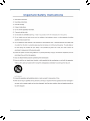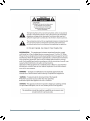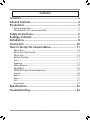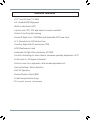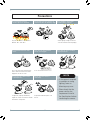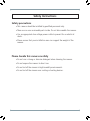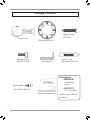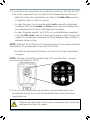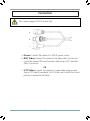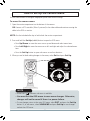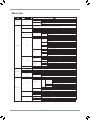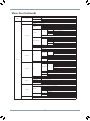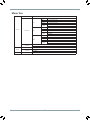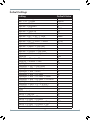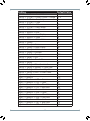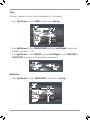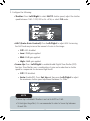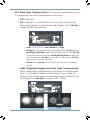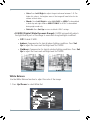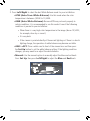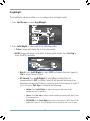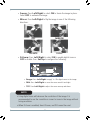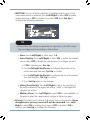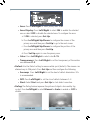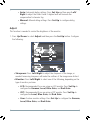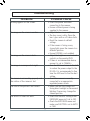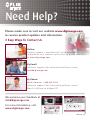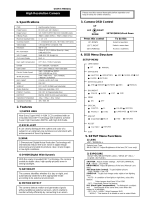Digimerge DPB74TLUX User manual
- Category
- Security cameras
- Type
- User manual
Digimerge DPB74TLUX is a 960H IR Bullet Camera equipped with a 1/3” Sony EX-View™ II sensor, providing high-quality images with a resolution of 960H. It features Smart-IR Night Vision with adjustable LED power level, ensuring clear visibility in low-light conditions. The camera's 3.5-16mm Auto Iris D/N Varifocal Lens allows for precise zoom and focus adjustments, and its True Day Night function with ICR mechanism delivers excellent image quality in both day and night conditions.
Digimerge DPB74TLUX is a 960H IR Bullet Camera equipped with a 1/3” Sony EX-View™ II sensor, providing high-quality images with a resolution of 960H. It features Smart-IR Night Vision with adjustable LED power level, ensuring clear visibility in low-light conditions. The camera's 3.5-16mm Auto Iris D/N Varifocal Lens allows for precise zoom and focus adjustments, and its True Day Night function with ICR mechanism delivers excellent image quality in both day and night conditions.




















-
 1
1
-
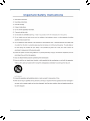 2
2
-
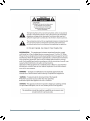 3
3
-
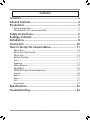 4
4
-
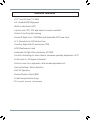 5
5
-
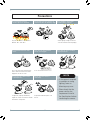 6
6
-
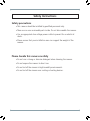 7
7
-
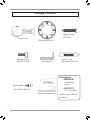 8
8
-
 9
9
-
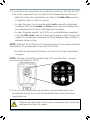 10
10
-
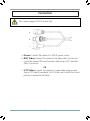 11
11
-
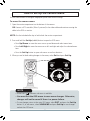 12
12
-
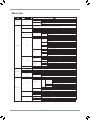 13
13
-
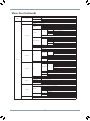 14
14
-
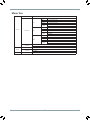 15
15
-
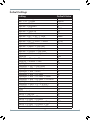 16
16
-
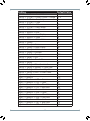 17
17
-
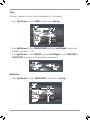 18
18
-
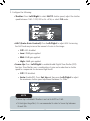 19
19
-
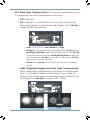 20
20
-
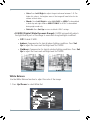 21
21
-
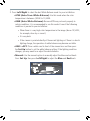 22
22
-
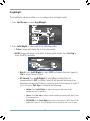 23
23
-
 24
24
-
 25
25
-
 26
26
-
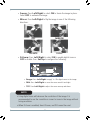 27
27
-
 28
28
-
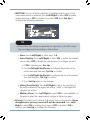 29
29
-
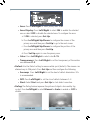 30
30
-
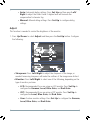 31
31
-
 32
32
-
 33
33
-
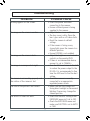 34
34
-
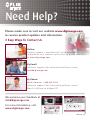 35
35
Digimerge DPB74TLUX User manual
- Category
- Security cameras
- Type
- User manual
Digimerge DPB74TLUX is a 960H IR Bullet Camera equipped with a 1/3” Sony EX-View™ II sensor, providing high-quality images with a resolution of 960H. It features Smart-IR Night Vision with adjustable LED power level, ensuring clear visibility in low-light conditions. The camera's 3.5-16mm Auto Iris D/N Varifocal Lens allows for precise zoom and focus adjustments, and its True Day Night function with ICR mechanism delivers excellent image quality in both day and night conditions.
Ask a question and I''ll find the answer in the document
Finding information in a document is now easier with AI
Related papers
-
Digimerge DPV74TLUX User manual
-
Digimerge DPB14TLX User manual
-
Digimerge ACCUTC1 Quick start guide
-
Digimerge DPB34TLX User manual
-
Digimerge DBB23TL-PK4 Quick start guide
-
Digimerge DPD24W User manual
-
Digimerge DPD13D User manual
-
Digimerge DPD14T User manual
-
Digimerge DPB24TLX User manual
-
Digimerge DBB54DL Quick start guide
Other documents
-
Northern DTW550H960 User manual
-
Northern CB700VFIR960 User manual
-
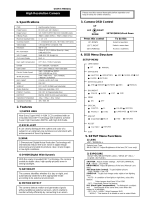 Apro AP-B9511SKTL User manual
Apro AP-B9511SKTL User manual
-
Revo REVDN600-2 Datasheet
-
FLIR DPB24TLX User manual
-
Marshall electronic CV340 series User manual
-
 ID View IV-HDCM-500U User manual
ID View IV-HDCM-500U User manual
-
Revo REVDN600-1 User manual
-
Xvision XPD721W User Manual L
-
CNB WCM-20VF/WCM-21VF Owner's manual