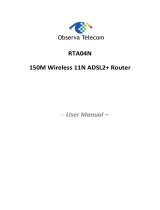Page is loading ...

1.00 (Sep’09) 1
USER'S MANUAL
Hurricane 5004N
Wireless-N (2T2R) 4-Port ADSL2+
Modem/Router
Version 1.0 (Jan’10)

PROLiNK
®
H5004N User Manual www.prolink2u.com
Version 1.00 (Jan’10) i
TABLE OF CONTENTS
Chapter 1 Introduction 2
1.1 Intended Audience 2
1.2 Definitions of Terms Used In This Document 2
1.3 Acronyms Used Throughout This Document 2
1.4 Usage Instructions 2
1.5 Questions or Comments on this Document 2
Chapter 2 System Overview 3
2.1 General Description 3
2.2 Specifications 3
Chapter 3 Hardware Installation 6
3.1 Hardware Requirements 6
3.2 LED Status Description 6
3.3 Hardware Setup Procedures 7
Chapter 4 Software Configuration 8
4.1 LAN Configuration 10
4.2 Wireless Configuration 11
4.3 WAN Configuration 19
4.4 Services Configuration 23
4.5 Advance Configuration 39
4.6 Diagnostic 48
4.7 Admin 49
4.8 Statistics 55
Chapter 5 Channel Mode Configuration 57
5.1 Bridge Mode 57
5.2 MER (Mac Encapsulating Routing) Mode 58
5.3 PPPoE Mode 59
5.4 PPPoA Mode 60
5.5 1483 Routed Mode 61
Chapter 6 Protocol Stacks 62
6.1 1483 Bridged Model 62
6.2 1483 MER Model 62
6.3 PPPoE Model 63
6.4 PPPoA Model 63
6.5 1483 Routed Model 64
Chapter 7 Questions & Answers 65
Chapter 8 Technical Support 66

PROLiNK
®
H5004N User Manual www.prolink2u.com
Version 1.00 (Jan’10) 2
Chapter 1
Introduction
The Wireless-N (2T2R) 4-Port ADSL2+ Modem/Router user manual contains the guidance to install and
configure PROLiNK Hurricane 5004N Wireless-N (2T2R) 4-Port ADSL2+ Modem/Router using the Web
GUI.
1.1 Intended Audience
This manual is intended for end users to access ADSL broadband service.
1.2 Definitions of Terms Used In This Document
None.
1.3 Acronyms Used Throughout This Document
None.
1.4 Usage Instructions
None.
1.5 Questions or Comments on this Document
Please contact us and visit our website at http://www.prolink2u.com
should you have any questions
or comments on this document.

PROLiNK
®
H5004N User Manual www.prolink2u.com
Version 1.00 (Jan’10) 3
Chapter 2
System Overview
2.1 General Description
Hurricane 5004N wireless router is a high-speed Wireless-N (2T2R) 4-Port ADSL2+
Modem/Router that is specifically designed to connect to the Internet and to directly connect to
your local area network (LAN) via high-speed 10/100 Mbps Ethernet, or wireless LAN (WLAN).
The ADSL2+ modem is compatible with the latest ADSL standards, including ADSL2 and
ADSL2+, and supports up to 26 Mbps downstream and 3 Mbps upstream to deliver true
broadband speed and throughput. The DSL router supports wireless 802.11b/g/n and the
following security protocols: WEP, WPA, WPA2, and 802.1x.
To ensure fully compatibility, the DSL device was tested with all major DSLAMs, and support
standard 10/100 Mbps Base-T Ethernet interface Auto MDI/MDIx 10/100 Switch function allowing
user easily to link to PC or other Switches/Hubs. The DSL device is an idea solution for multi-
users utilizing build-in channel mode (PPPoE/A, IPoA, IPoE), IP routing, NAT functionalities
sharing the ADSL link. The DSL device is also a perfect solution for the residential users, it
supports the users with bridge mode in host based PPPoE Client.
2.2 Specifications
2.2.1 ADSL compliance
- ANSI T1.413 Issue2
- ITU-T G.992.1 (G.dmt)
- ITU-T G.992.2 (G.lite)
- ITU-T G.994.1 (G.hs)
- ITU-T G.992.3 ADSL2 G.dmt.bit
- ITU-T G.992.4 ADSL2 G.lite.bis
- ITU-T G.992.5 ADSL+
- Auto-negotiating rate adaptation
- Annex A(ADSL over POTS) , Annex L(ReADSL) and Annex M
- Maximum downstream rate of 26 Mbps
- Maximum upstream rate of 3Mbps
- Supports Dying Gasp (Optional)
2.2.2 WLAN features
- Complies with IEEE 802.11b/g/n standards
- Backward compatible with 802.11b/g devices while operating at 802.11n data rate
- 2x2 MIMO technology for extended reception robustness and exceptional throughput

PROLiNK
®
H5004N User Manual www.prolink2u.com
Version 1.00 (Jan’10) 4
- 802.11b/g Data rates : 1, 2, 5.5, 6, 9, 11, 12, 18, 24, 36, 48, and 54Mbps, 802.11n maximum
Data rates :150Mbps receive/transmit PHY rate using 20MHz bandwidth, 300Mbps
receive/transmit PHY rate using 40MHz bandwidth
- Burst-mode support for dramatically enhanced throughput
- DSSS with DBPSK and DQPSK, CCK modulations and demodulations supported with rate
compatible punctured convolution coding with coding rate of 1/2, 2/3, 3/4 and 5/6
- OFDM with BPSK, QPSK, 16QAM and 64QAM modulations and demodulations supported with
long and short preamble
- Complies with WMM, 802.11e, and CCX specifications
- Complies with 802.11h, 802.11i, 802.11j specifications
- Hardware-based IEEE 802.11i encryption/decryption engine, including 64-bit/128-bit WEP,
TKIP, and AES
- Supports Wi-Fi alliance WPA and WPA2 security
2.2.3 Software features
- RFC-1483/2684 LLC/VC-Mux bridged/routed mode
- RFC-1577 Classical IP over ATM
- RFC-2516 PPPoE
- RFC-2364 PPPoA
- RFC-1661 PPP
- Bridge/Routing
o DHCP Client/Sever/Relay
o IP routing : RIP v1/v2
o Static route
o DNS Relay Agent
o Dynamic DNS
o IGMP Proxy
o 802.1d Spanning-Tree Protocol
o NAT (Network Address Translation)
o NAPT port forwarding
o DMZ support
- Security
o User authentication for PPP
o PAP (Password Authentication Protocol)
o CHAP (Challenge Authentication Protocol)

PROLiNK
®
H5004N User Manual www.prolink2u.com
Version 1.00 (Jan’10) 5
- Firewall
o IP/Port filtering
o MAC filtering
- ATM
o ITU-T 1.610 F4/F5 OAM send and receiver loop-back
o ATM QoS : CBR, rt-VBR, nrt-VBR and UBR
o Multiple PVC : support 8 PVCs
2.2.4 Management
- Web-based configuration
- Telnet remote management
- SNMP v1/v2/Trap
- Diagnostic tool
- Firmware upgrade through FTP, TFTP and HTTP
- UPnP support
- ACL (Access Control List)

PROLiNK
®
H5004N User Manual www.prolink2u.com
Version 1.00 (Jan’10) 6
Chapter 3
Hardware Installation
3.1 Hardware Requirements
3.1.1 10V Power Adapter
3.1.2 RJ-45 Ethernet cable
3.1.3 RJ-11 ADSL line
3.2 LED Status Description
3.2.1 Front Panel
3.2.2 Rear Panel
Telephone Line
WPS
Reset
LAN
Power
On/Of
f

PROLiNK
®
H5004N User Manual www.prolink2u.com
Version 1.00 (Jan’10) 7
3.3 Hardware Setup Procedures
3.3.1 Connect RJ-11 line from Hurricane 5004N to the wall phone socket
3.3.2 Connect RJ-45 line from your PC LAN Port to Hurricane 5004N Ethernet port
3.3.3 Connect the 1
0V power adapter

PROLiNK
®
H5004N User Manual www.prolink2u.com
Version 1.00 (Jan’10) 8
Chapter 4
Software Configuration
The DSL device is an ADSL2+ wireless router. When you power on the device, the system will boot up
and connect to ADSL automatically. The system provides a PVC for bridge test by default. The default
configurations for the system are listed below.
z LAN IP address: 192.168.1.1, Netmask: 255.255.255.0
z UART setting: 115200bps, 8 bits, no parity, 1 stop bit, no flow control.
z VPI/VCI for ATM: 0/35
z ADSL Line mode: Auto-detect.
User can change settings via WEB browser. The following sections describe the set up procedures.
Please set your PC’s Ethernet port as follow:
z IP address: 192.168.1.XXX (e.g. 192.168.1.10)
z Netmask: 255.255.255.0
Access the Web Console:
z Start your web browser.
z Type the Ethernet IP address of the modem/router on the address bar of the browser. Default
IP address is 192.168.1.1.
z The Enter Network Password dialog box appears. Default Username: admin Password:
password

PROLiNK
®
H5004N User Manual www.prolink2u.com
Version 1.00 (Jan’10) 9
Once you have connected to ADSL2+ router. You will see the status page.
This page displays the ADSL modem/router’s current status and settings. This information is read-only
except for the PPPoE/PPPoA channel for which user can connect/disconnect the channel on demand.
Click the “Refresh” button to update the status
Function buttons in this page:
Connect / Disonnect
The two buttons take effect only when PVC is configured as PPPoE/PPPoA mode. Click
Connect/Disconnect button to connect/disconnect the PPP dial up link.

PROLiNK
®
H5004N User Manual www.prolink2u.com
Version 1.00 (Jan’10) 10
4.1 LAN Configuration
This page shows the current setting of LAN interface. You can set IP address, subnet mask, and
IGMP Snooping for LAN interface in this page.
Fields in this page:
Field Description
IP Address The IP address your LAN hosts use to identify the device’s LAN port.
Subnet Mask LAN subnet mask.
IGMP Snooping Enable/disable the IGMP snooping function for the multiple bridged LAN ports.
Function buttons in this page:
Apply Changes
Click to save the setting to the configuration. New parameters will take effect after save into flash
memory and reboot the system. See section “Admin” for save details.
Undo
Discard your changes.

PROLiNK
®
H5004N User Manual www.prolink2u.com
Version 1.00 (Jan’10) 11
4.2 Wireless Configuration
This section provides the wireless network settings for your WLAN interface. The wireless
interface enables the wireless AP function for ADSL modem.
4.2.1 Basic Setting
This page contains all of the wireless basic settings. Most users will be able to configure
the wireless portion and get it working properly using the setting on this screen.
Fields in this page:
Field Description
Disable Wireless LAN Interface Check it to disable the wireless function for ADSL modem.
Band
Select the appropriate band from the list provided to correspond with your
network setting.
Mode The selections are: AP
SSID
The Service Set Identifier (SSID) or network name. It is case sensitive and
must not exceed 32 characters, which may be any keyboard character.
The mobile wireless stations shall select the same SSID to be able to
communicate with your ADSL modem (or AP).
Channel Number
Select the appropriate channel from the list provided to correspond with
your network settings. You shall assign a different channel for each AP to
avoid signal interference.
Radio Power (mW) The maximum output power: 15mW, 30mW or 60mW.

PROLiNK
®
H5004N User Manual www.prolink2u.com
Version 1.00 (Jan’10) 12
Function buttons in this page:
Associated Clients
Click it will show the clients currently associated with the ADSL modem.
Apply Changes
Change the settings. New parameters will take effect after save into flash memory and
reboot the system. See section “Admin” for save details.
Reset
Discard your changes and reload all settings from flash memory.
4.2.2 Advanced Settings
This page allows advanced users who have sufficient knowledge of wireless LAN. These
setting shall not be changed unless you know exactly what will happen for the changes
you made on your DSL device.

PROLiNK
®
H5004N User Manual www.prolink2u.com
Version 1.00 (Jan’10) 13
Fields in this page:
Field Description
Authentication Type
• Open System: Open System authentication is not required to be
successful while a client may decline to authenticate with any particular
other client.
• Shared Key: Shared Key is only available if the WEP option is
implemented. Shared Key authentication supports authentication of clients
as either a member of those who know a shared secret key or a member of
those who do not. IEEE 802.11 Shared Key authentication accomplishes
this without the need to transmit the secret key in clear. Requiring the use
of the WEP privacy mechanism.
• Auto: Auto is the default authentication algorithm. It will change its
authentication type automatically to fulfill client’s requirement.
Fragment Threshold
This value should remain at its default setting of 2346. It specifies the maximum
size for a packet before data is fragmented into multiple packets. If you
experience a high packet error rate, you may slightly increases the “Fragment
Threshold” value within the value range of 256 to 2346. Setting this value too
low may result in poor network performance. Only minor modifications of this
value are recommended.
RTS Threshold
This value should remain at its default setting of 2347. Should you encounter
inconsistent data flow, only minor modifications are recommended. If a network
packet is smaller than the preset “RTS threshold” size, the RTS/CTS
mechanism will not be enabled. The ADSL modem (or AP) sends Request to
Send (RTS) frames to a particular receiving station and negotiates the sending
of a data frame. After receiving an RTS, the wireless station responds with a
Clear to Send (CTS) frame to acknowledge the right to begin transmission.
Beacon Interval
The Beacon Interval value indicates the frequency interval of the beacon. Enter
a value between 20 and 1024. A beacon is a packet broadcast by the ADSL
modem (or AP) to synchronize the wireless network. The default is 100.
Data Rate
The rate of data transmission should be set depending on the speed of your
wireless network. You should select from a range of transmission speeds, or
you can select Auto to have the ADSL modem (or AP) automatically use the
fastest possible data rate and enable the Auto-Fallback feature. Auto-Fallback
will negotiate the best possible connection speed between the AP and a
wireless client. The default setting is Auto.
Preamble Type
The Preamble Type defines the length of the CRC (Cyclic Redundancy Check)
block for communication between the AP and mobile wireless stations. Make
sure to select the appropriate preamble type. Note that high network traffic
areas should use the short preamble type. CRC is a common technique for
detecting data transmission errors.
Broadcast SSID
If this option is enabled, the device will automatically transmit their network
name (SSID) into open air at regular interval. This feature is intended to allow
clients to dynamically discover and roam between WLANs; if this option is
disabled, the device will hide its SSID. When this is done, the station cannot
directly discover its WLAN and MUST be configure with the SSID. Note that in a
home Wi-Fi network, roaming is largely unnecessary and the SSID broadcast
feature serves no useful purpose. You should disable this feature to improve
the security of your WLAN.
Relay Blocking
When Relay Blocking is enabled, wireless clients will not be able to directly
access other wireless clients.
Ethernet to Wireless
Blocking
When enabled, traffic between Ethernet and wireless interfaces are not
allowed.

PROLiNK
®
H5004N User Manual www.prolink2u.com
Version 1.00 (Jan’10) 14
Function buttons in this page:
Apply Changes
Change the settings. New parameters will take effect after save into flash memory and
reboot the system. See section “Admin” for save details.
Reset
Discard your changes and reload all settings from flash memory.
4.2.3 Security
This screen allows you to setup the wireless security. Turn on WEP or WPA by using
encryption keys could prevent any unauthorized access to your WLAN.
Fields in this page:
Field Description
Encryption
There are 4 types of security to be selected. To secure your WLAN, it’s strongly
recommended to enable this feature.
• WEP: Make sure that all wireless devices on your network are using the
same encryption level and key. Click Set WEP Key button to set the
encryption key.
• WPA (TKIP): WPA uses Temporal Key Integrity Protocol (TKIP) for data
encryption. TKIP utilized a stronger encryption method and incorporates
Message Integrity Code (MIC) to provide protection against hackers.
• WPA2 (AES): WPA2, also known as 802.11i, uses Advanced
Encryption Standard (AES) for data encryption. AES utilized a symmetric
128-bit block data encryption.
• WAP2 Mixed: The AP supports WPA (TKIP) and WPA2 (AES) for data
encryption. The actual selection of the encryption methods will depend on
the clients.

PROLiNK
®
H5004N User Manual www.prolink2u.com
Version 1.00 (Jan’10) 15
Use 802.1x Authentication
Check it to enable 802.1x authentication. This option is selectable only when the
“Encryption” is choose to either None or WEP. If the “Encryption” is WEP, you
need to further select the WEP key length to be either WEP 64bits or WEP
128bits.
WPA Authentication Mode
There are 2 types of authentication mode for WPA.
• WPA-RADIUS: WPA RADIUS uses an external RADIUS server to perform
user authentication. To use WPA RADIUS, enter the IP address of the
RADIUS server, the RADIUS port (default is 1812) and the shared secret
from the RADIUS server. Please refer to “Authentication RADIUS Server”
setting below for RADIUS setting. The WPA algorithm is selected between
TKIP and AES, please refer to “WPA cipher Suite” below.
• Pre-Shared Key: Pre-Shared Key authentication is based on a shared
secret that is known only by the parties involved. To use WPA Pre-Shared
Key, select key format and enter a password in the “Pre-Shared Key Format”
and “Pre-Shared Key” setting respectively. Please refer to “Pre-Shared Key
Format” and “Pre-Shared Key” setting below.
Pre-Shared Key Format
• PassPhrase: Select this to enter the Pre-Shared Key secret as user-friendly
textual secret.
• Hex (64 characters): Select this to enter the Pre-Shared Key secret as
hexadecimal secret.
Pre-Shared Key
Specify the shared secret used by this Pre-Shared Key. If the “Pre-Shared Key
Format” is specified as PassPhrase, then it indicates a passphrase of 8 to 63
bytes long; or if the “Pre-Shared Key Format” is specified as PassPhrase, then it
indicates a 64-hexadecimal number.
Authentication RADIUS
Server
If the WPA-RADIUS is selected at “WPA Authentication Mode”, the port (default
is 1812), IP address and password of external RADIUS server are specified
here.
Function buttons in this page:
Apply Changes
Change the settings. New parameters will take effect after save into flash memory and
reboot the system. See section “Admin” for save details.

PROLiNK
®
H5004N User Manual www.prolink2u.com
Version 1.00 (Jan’10) 16
4.2.4 Access Control
This page allows administrator to have access control by enter MAC address of client
stations. When Enable this function, MAC address can be added into access control list
and only those clients whose wireless MAC address are in the access control list will be
able to connect to your DSL device (or AP).
Fields in this page:
Field Description
Wireless Access Control
Mode
The Selections are:
• Disable: Disable the wireless ACL feature.
• Allow Listed: When this option is selected, no wireless clients except those
whose MAC addresses are in the current access control list will be able to
connect (to this device).
• Deny Listed: When this option is selected, all wireless clients except those
whose MAC addresses are in the current access control list will be able to
connect (to this device).
MAC Address
Enter client MAC address and press “Apply Changes” button to add client MAC
address into current access control list.

PROLiNK
®
H5004N User Manual www.prolink2u.com
Version 1.00 (Jan’10) 17
Function buttons for the setting block:
Apply Changes
Click to add this entry into the Current Access Control List.
The Current Access Control List lists the client MAC addresses. Any wireless client with its
MAC address listed in this access control list will be able to connect to the device. You can
select the entries at the Select column and apply to the following function buttons.
Function buttons for the Current Access Control List:
Delete Selected
Delete the selected entries from the list.
Delete All
Flush the list.
4.2.5 WPS
Although home Wi-Fi networks have become more and more popular, users still have
trouble with the initial set up of network. This obstacle forces users to use the open
security and increases the risk of eavesdropping. Therefore, The Wi-Fi Protected Setup
(WPS) is designed to ease set up of security-enabled Wi-Fi networks and subsequently
network management.
The largest difference between WPS-enabled devices and legacy devices is that users do
not need the knowledge about SSID, channel and security settings, but they could still surf
in a security-enabled Wi-Fi network.
This device supports Push Button method and PIN method for WPS. The following sub-
paragraphs will describe the function of each item. The webpage is as below.

PROLiNK
®
H5004N User Manual www.prolink2u.com
Version 1.00 (Jan’10) 18
Fields in this page:
Field Description
Disable WPS Check to disable the Wi-Fi protected Setup.
WPS Status
When AP’s settings are factory default (out of box), it is set to open security and
un-configured state. “WPS Status” will display it as “UnConfigured”. If it already
shows “Configured”, some registrars such as Vista WCN will not configure AP.
Users will need to go to the “Backup/Restore” page and click “Reset” to reload
factory default settings.
Self-PIN Number
“Self-PIN Number” is AP’s PIN. Whenever users want to change AP’s PIN, they
could click “Regenerate PIN” and then click “ Apply Changes”. Moreover, if users
want to make their own PIN, they could enter four-digit PIN without checksum
and then click “ Apply Changes”. However, this would not be recommended since
the registrar side needs to be supported with four-digit PIN.
Push Button Configuration
Clicking this button will invoke the PBC method of WPS. It is only used when AP
acts as a registrar.
Client PIN Number
It is only used when users want their station to join AP’s network. The length of
PIN is limited to four or eight numeric digits. If users enter eight-digit PIN with
checksum error, there will be a warning message popping up. If users insist on
this PIN, AP will take it.
Function buttons in this page:
Regenerate PIN
Click to regenerate the Self-PIN Number.

PROLiNK
®
H5004N User Manual www.prolink2u.com
Version 1.00 (Jan’10) 19
Start PBC
Click to start the Push Button method of WPS.
Apply Changes
Click to commit changes.
Reset
It restores the original values.
Start PIN
Click to start the PIN method of WPS.
4.3 WAN Configuration
There are three sub-menu for WAN configuration: [Channel Config], [ATM Settings], and [ADSL
Settings].
4.3.1 Channel Config
ADSL modem/router comes with 8 ATM Permanent Virtual Channels (PVCs) at the most.
There are mainly three operations for each of the PVC channels: add, delete and modify.
And there are several channel modes to be selected for each PVC channel. For each of
the channel modes, the setting is quite different accordingly. Please reference to the
section – Channel Mode Configuration for details.
/