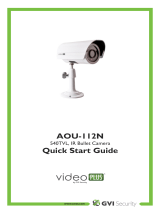Page is loading ...

GVI dba Samsung CCTV
1621 West Crosby, Suite 104
Carrollton, TX 75006
PHONE : 866-492-8246
Printed in Korea
Part No. :14021-1282

B/W OBSERVATION SYSTEM
Installation Manual
SSC-12P

2
Graphic Symbol Explanation
The lightning flash with arrowhead symbol, within an
equilateral triangle, is intended to alert the user to the
presence of uninsulated ‘dangerous voltage’ within the
product’s enclosure that may be of sufficient magnitude
to constitute a risk of electric shock to persons.
The exclamation point within an equilateral triangle is
intended to alert the user to the presence of important
operating and maintenance (servicing) instructions in
the literature accompanying the appliance.
Warning - To Prevent Fire or Shock Hazard, Do Not
Expose This Monitor To Rain or Moisture.
CAUTION : TO REDUCE THE RISK OF ELECTRIC SHOCK,
DO NOT REMOVE COVER (OR BACK).
NO USER SERVICEABLE PARTS INSIDE.
REFER SERVICING TO QUALIFIED SERVICE
PERSONNEL.
RISK OF ELECTRIC SHOCK
DO NOT OPEN
CAUTION

3
IMPORTANT SAFEGUARDS
Caution
Power source is indicated on the rear of the set. It contains high-voltage parts. If you
remove the cover, it may cause fire or electric shock. Do not remove the cover by yourself.
(Control switches are at the front of the monitor).
1. Read Instructions : All the safety and operating instructions should be read before
the appliance is operated.
2. Retain Instructions : The safety and operating instructions should be retained for
future reference.
3. Heed Warnings : All warnings on the monitor and in the operating instructions
should be adhered to.
4. Follow Instructions : All operating and use instructions should be followed.
5. Cleaning : Unplug this monitor from the wall outlet before cleaning. Do not use
liquid cleaners or aerosol cleaners. Use a damp cloth for cleaning.
Exception. A monitor that is meant for uninterrupted service and that for some
specific reason, such as the possibility of the loss of an authorization code for a
CATV converter, is not intended to be unplugged by the user for cleaning or any
other purpose, may exclude the reference to unplugging the monitor in the cleaning
description otherwise required in Item 5.
6. Attachments : Do not use attachments not recommended by SAMSUNG as they
may cause hazards.
7. Water and Moisture : Do not use this monitor near water for example, near a
bathtub, wash bowl, kitchen sink, or laundry tub, in a wet basement, or near a
swimming pool and the like.
8. Accessories : Do not place this monitor on an unstable cart, stand, tripod, bracket,
or table. The monitor may fall, causing serious injury to a child or adult, and
serious damage to the appliance. Use only with a cart, stand, tripod, bracket, or
table recommended by SAMSUNG, or sold with the monitor. Any mounting of the
monitor should follow SAMSUNG’s instructions, and should use a mounting
accessory recommended by SAMSUNG.
E

4
9. Ventilation : Slots and openings in the cabinet are provided for ventilation and to
ensure reliable operation of the monitor and to protect it from overheating, and
these openings should never be blocked by placing the monitor on a bed, sofa, rug,
or other similar surface. This monitor should never be placed near or over a
radiator or heat register.
This monitor should not be placed in a built-in installation such as a bookcase or
rack unless proper ventilation is provided or SAMSUNG’s instructions have been
adhered to.
10. Power Sources : This monitor should be operated only from the type of power
source indicated on the making label. If you are not sure of the type of power
supply to your installation site, consult your SAMSUNG dealer or local power
company.
11. Grounding or Polarization : For monitors equipped with a 3-wire grounding-type
plug having a third(grounding)pin. This plug will only fit into a grounding type
power outlet. This is a safety feature. If you are unable to insert the plug into the
outlet, contact your electrician to replace your obsolete outlet. Do not defeat the
safety purpose of the grounding-type plug.
12. Power : Cord Protection-Power supply cords should be routed so that they are not
likely to be walked on or pinched by items placed upon or against them, paying
particular attention to cords at plugs, convenience receptacles, and the point where
they exit from the monitor.
13. Lightning : For added protection for this monitor during a lightning storm, or
when it is left unattened and unused for long periods of time, unplug it from the
wall outlet and disconnect the cable system. This will prevent damage to the
monitor due to lightning and power-line surges.
14. Overloading : Do not overload wall outlets and extension cords as this can result
in a risk of fire of electric shock.
15. Object and Liquid Entry : Never push objects of any kind into this monitor
through openings as they may touch dangerous voltage points or short-out parts
that could result in a fire or electric shock.
Never spill liquid of any kind on the monitor.

16. Servicing : Do not attempt to service this monitor yourself as opening or removing
covers may expose you to dangerous voltage or other hazards. Refer all servicing
to qualified service personnel.
17. Damage Requiring Service : Unplug this monitor from the wall outlet and refer
servicing to qualified service personnel under the following conditions.
a. When the power-supply cord or plug is damaged.
b. If liquid has been spilled, or objects have fallen into the monitor.
c. If the monitor has been exposed to rain or water.
d. If the monitor does not operate normally by following the operating
instructions. Adjust only those controls that are covered by the operating
instructions as an improper adjustment of other controls may result in damage
and will often require extensive work by a qualified technician to restore the
monitor to its normal operation.
e. If the monitor has been dropped or the cabinet has been damaged.
f. When the monitor exhibits a distinct change in performance-this indicates a
need for service.
18. Replacement Parts : When replacement parts are required, be sure the service
technician has used replacement parts specified by SAMSUNG or have the same
characteristics as the original parts.
Unauthorized substitutions may result in fire, electric shock or other hazards.
19. Safety Check : Upon completion of any service or repairs to this monitor, ask the
service technician to perform safety checks to determine that the monitor is in
proper operating condition.
5
E

FCC & ICES Information
Warning
This equipment has been tested and found to comply with the limits for a class A
digital device, pursuant to part 15 of the FCC Rules and ICES-003 of Industry
Canada. These limits are designed to provide reasonable protection against harmful
interference when the equipment is operated in a commercial environment. This
equipment can radiate radio frequency energy and, if not installed and used in
accordance with the instruction manual, may cause harmful interference to radio
communications. Operation of this equipment in a residential area is likely to cause
harmful interference in which case the user will be required to correct the
interference at his own expense.
User-Installer Caution
Your authority to operate this FCC verified equipment could be voided if you make
changes or modifications not expressly approved by the party responsible for
compliance to part 15 of the FCC Rules.
6

E
7
Contents
IMPORTANT SAFEGUARDS..................................................... 3
1. System Components and Installation ........................................ 8
1-1. System Components........................................................... 8
1-2. System Configuration ........................................................ 9
1-3. Individual Component Installation................................... 10
1-4. Basic System Installation ................................................. 21
2. Connecting Peripheral Devices ............................................... 22
2-1. Connecting a PIR Sensor ................................................. 22
2-2. Connecting a VCR ........................................................... 22
3. Part Names and Functions....................................................... 23
3-1. Camera ..............................................................................23
3-2. PIR Camera ...................................................................... 25
3-3. Monitor Front................................................................... 27
3-4. Monitor Rear.....................................................................29
4. Operation Function Instruction ............................................... 30
5. Technical Specifications.......................................................... 31

8
1. System Components and Installation
1-1. System Components
STANDARD CAMERA
PIR CAMERA
Mount-Corner
CAMERA CABLE
MONITOR
CAMERA MOUNT BRACKET
INSTALLATION MANUAL
Alarm Terminal-BLOCK

E
9
1-2. System Configuration
Model Name Quantity Note
Monitor SSC-12PM 1
Standard Camera SSC-12C 1
PIR Camera SMM-PIRCAM BW 1
SCREWS (BH M3✕30,BH M3✕16)
,
Anchor (HUD5), Mount-Corner
Camera Mount Bracket SBR-110 1
SCREW 3EA(M4
✕
L15)
Camera Cable
MCB-60 1
MCB-100 1
Installation Manual 1
Alarm Terminal Block 1

10
1-3. Individual Component Installation
1) INSTALLING STANDARD CAMERA (SSC-12C)
Caution to install SSC-12C outdoors
1. SSC-12C is designed to be protected from the water drops which are falling on the
upper side of camera in a range of 15°.
(Dust-water protection level : IP42)
Therefore, be sure to install it in a location which is fit in above condition when you
install it outdoor.
SSC-12C camera can be attached to the wall, ceiling or shelf using the camera
mount bracket (SBR-110).
●
Choose an installation site that can sufficiently support the weight of the equipments
to be installed.
●
Attach the camera mount bracket to the wall or ceiling using the supplied three screws
(M4 X L15).
●
Adjust the camera to target the video location and tighten the bracket handle on the
camera mount bracket.
4 ✕ 15 sized
screws
wall or ceiling

E
11
2) CAMERA MOUNT BRACKET(SBR-110) & STANDARD CAMERA
(SSC-12C)
! Overview
CAMERA MOUNT BRACKET (SBR-110) is used to attach the camera to
a wall, ceiling or shelf.
@ Installation
Explains the installation of CAMERA MOUNT BRACKET as well as the
installation of the camera onto the CAMERA MOUNT BRACKET.
●
Choose an installation site that can sufficiently support the weight of the
equipment to be installed.
●
Attach the camera mount bracket to the wall using the supplied screws
(M4 X L15).
●
Adjust the camera to target the video location and tighten the bracket handle on
the camera mount bracket. Install the camera onto the male
screw of the Camera Mount Bracket by rotating the camera in clockwise.

12
●
Loosen the handle by turning it in a counter clockwise direction and then adjust the
camera position. Tighten the handle, turning it clockwise, and lock the camera in
position.
●
Connect the camera cable to the camera.
# Specifications
Use : Indoor
Installation : Wall or Ceiling
Dimensions : 57(W) ✕ 47.2(H) ✕ 100.5(L)
Weight : 150g
Operating Temperature : -10 °C ~ 50 °C
$ Accessories
SCREW (M4 ✕ L15) ............ 3 pcs
Handle

3) INSTALLING PIR CAMERA(SMM-PIRCAMBW)
! Camera installation Hints
●
Do not install directly towards rising or setting sun.
Can cause burn or damage to internal options.
●
Do not limit desired detection zone by interference of curtains, screens, potted
plants, etc.
●
Also, do not locate it in front of source of water/oilvapors. Avoid placement of
heat source inside detection zone.
●
Do not install outdoors.
@ Installing the PIR Camera
●
Choose an installation site that can sufficiently support 5 times the weight of the
equipments to be installed.
13
E

●
Remove the screw (BH M2. 6) at the bottom of the main unit by turning it
counterclockwise, and then lift the assy-case front as you push it upward to detach
it from the case-rear.
(✳ Do not apply excessive force, as doing so may damage the inside assembly.)
●
Place the case-rear over the installation site and mark screw holes with a pencil
(indicated by the red circles in the illustration). Drill a pilot hole for each pencil
mark (5mm in diameter and at least 35mm in depth), and then fully insert the
supplied plastic anchors (HUD 5) into them.
14
Assy-case front
BH M2. 6
CASE-REAR

●
Connect the RJ-11 connector cable to the case-rear as well as the cable to be
connected to the terminal.
●
Align the two holes of the case-rear to the holes of the plastic anchors, and then
fasten the screw-tappings (BH M3 ✕ 30)
15
E
SCREW-TAPPIN
G
(BH M3 ✕ 30)
SCREW-TAPPIN
G
(BH M3 ✕ 30)

●
Adjust the direction of the lens.
1) Use the cross (+) screw driver to turn the screw (indicated by the arrow in the
illustration) counterclockwise slightly. The lens body will move.
2) Tilt the lens body down about 10° from the horizontal, and then turn the screw
clockwise to fasten it.
●
Assemble the assy-case front onto the case-rear as shown in the illustration.
Fasten the assy-case front to the case-rear with the screw (BH M2.6) you removed
earlier.
16
SCREW
BH M2. 6
CASE-REAR
ASSY-CASE FRONT

# Installing the Camera using the Mount-Corner
●
Choose an installation site that can sufficiently support 5 times the weight
of the equipments to be installed.
●
Place the mount-corner to the corner to which you want to install the
camera and mark screw holes with a pencil (indicated by the blue
circles in the illustration). Drill a pilot hole for each pencil mark (5mm in
diameter and at least 35mm in depth), and then fully insert the supplied
plastic anchors (HUD 5) into them.
●
Install the mount-corner by aligning the four holes of the mount-corner to
the holes of the plastic anchors, and then fastening the screw-tappings
(BH M3 X 30).
17
E
SCREW-
TAPPING
(BH M3 x 30)
SCREW-
TAPPING
(BH M3 x 30)

●
Remove the screw (BH M2.6) at the bottom of the main unit by turning it
counterclockwise, and then lift the assy-case front as you push it
upward to detach it from the case-rear.
(❊Do not apply excessive force, as doing so may damage the inside
assembly.❊ )
●
Connecting Cables
1) Connecting the cables to the case-rear.
Connect the RJ-11 cable to the RJ-11 connector on the case-rear and
connect the camera cable to the cable terminal on the on the case-rear.
18
Assy-case front
Screw (BH M2.6)
CASE-REAR

2) Passing the cables through the hole on the mount-corner.
Pass the cables through the hole on the mount-cornder as shown in the
right picture below.
●
Assemble the case-rear onto the moun-tcorner by aligning the two holes
of the case-rear to the protrusions of the mount-corner (indicated by the
blue circles in the illustration) and fastening the screw-tappings
(PH M3 X 16).
19
E
SCREW-TAPPING
(PH M3 x 16)
SCREW-TAPPING
(PH M3 x 16)
/