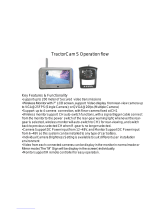Page is loading ...

EZ View Kit:Remote MonitoringVideo
Surveillance SYSTEM
SMO-210DN
User Guide

English-ii
IMPORTANT SAFETY INSTRUCTIONS
1. Read these instructions.
2. Keep these Instructions.
3. Heed all warnings.
4. Follow all instructions.
5. Do not use this apparatus near water.
6. Clean only with dry cloth.
7. Do not block any ventilation openings. Install in accordance with the
manufacturer’s instructions.
8. Do not install near any heat sources such as radiators, heat registers,
stoves, or other apparatus (including amplifiers) that produce heat.
9. Do not defeat the safety purpose of the polarized or grounding-type plug.
A polarized plug has two blades with one wider than the other.
A grounding type plug has two blades and a third grounding prong.
The wide blade or the third prong are provided for your safety.
If the provided plug does not fit into your outlet consult an electrician for
replacement of the obsolete outlet.
10. Protect the power cord from being walked on or pinched particularly at
plugs convenience receptacles and the point where they exit from the
apparatus.
11. Only use attachment/accessories specified by the manufacturer.
12. Use only with the cart, stand, tripod, bracket,
or table specified by the manufacturer or sold
with the apparatus. When a cart is used, use
caution when moving the cart/apparatus
combination to avoid injury from tip-over.
13. Unplug this apparatus during lightning storms or when unused for long
periods of time.
14. Refer all servicing to qualified service personnel. Servicing is required
if the apparatus has been damaged in any way. Such examples include but
are not limited to:
Power Supply cord or plug is damaged
Liquid spilled or objects have fallen into the unit
Unit has been exposed to excessive moisture and will not function
Unit has been dropped.

Graphic Symbol Explanation
The lightning flash with arrowhead symbol within an
equilateral triangle is intended to alert the user to the
presence of uninsulated ‘dangerous voltage’ within the
product’s enclosure that may be of sufficient magnitude to
constitute a risk of electric shock to persons.
The exclamation point within an equilateral triangle is
intended to alert the user to the presence of important
operating and maintenance (servicing) instructions in
the literature accompanying the appliance.
Warning - To Prevent Fire or Shock Hazard, Do Not
Expose This Monitor To Rain or Moisture.
English-iii
CAUTION : TO REDUCE THE RISK OF ELECTRIC SHOCK, DO NOT
REMOVE COVER (OR BACK). NO USER SERVICEABLE
PARTS INSIDE. REFER SERVICING TO QUALIFIED
SERVICE PERSONNEL.
RISK OF ELECTRIC SHOCK
DO NOT OPEN
CAUTION

English-iv
IMPORTANT SAFEGUARDS
Caution
Power source is indicated on the rear of the set. It contains high-voltage parts.
If you remove the cover, it may cause fire or electric shock. Do not remove the
cover by yourself. (Control switches are at the front of the monitor.)
1. Read Instructions : All the safety and operating instructions should be
read before the appliance is operated.
2. Retain Instructions : The safety and operating instructions should be
retained for future reference.
3. Heed Warnings : All warnings on the monitor and in the operating
instructions should be adhered to.
4. Follow Instructions : All operating and user instructions should be
followed.
5. Cleaning : Unplug this monitor from the wall outlet before cleaning.
Do not use liquid cleaners or aerosol cleaners. Use a damp cloth for
cleaning.
6. Attachments : Do not use attachments not recommended by Samsung
as they may cause hazards.
7. Water and Moisture : Do not use this monitor near water. For example,
near a bathtub, wash bowl, kitchen sink or laundry tub, in a wet
basement or near a swimming pool. etc.

English-v
8. Accessories : Do not place this monitor on an unstable cart, stand,
tripod, bracket. The monitor may fall causing serious injury to a child or
adult and serious damage to the appliance. Use only with a cart, stand,
tripod, bracket or table recommended by Samsung or sold with the
monitor. Any mounting of the monitor should follow Samsung’s
instructions and should use a mounting accessory recommended by
Samsung.
9. Ventilation : Slots and openings in the cabinet are provided for
ventilation and to ensure reliable operation of the monitor and to protect
it from overheating . These openings should never be blocked by placing
the monitor on a bed, sofa, rug, or other similar surface. This monitor
should never be placed near or over a radiator or heat register.
This monitor should not be placed in a built-in installation such as a
bookcase or rack unless proper ventilation is provided or Samsung’s
instructions have been adhered to.
10. Power Sources : This monitor should be operated only from the type of
power source indicated on the making label. If you are not sure of the
type of power supply to your installation site consult your Samsung
dealer or local power company.
11. Grounding or Polarization : For monitors equipped with a 3-wire
grounding-type plug having a third(grounding) pin. This plug will only
fit into a grounding type power outlet. This is a safety feature. If you are
unable to insert the plug into the outlet contact your electrician to
replace your obsolete outlet. Do not defeat the safety purpose of the
grounding-type plug.
12. Power : Cord Protection-Power supply cords should be routed so that
they are not likely to be walked on or pinched by items placed upon or
against them paying particular attention to cords at plugs convenience
receptacles and the point where they exit from the monitor.

English-vi
13. Lightning : For added protection for this monitor during a lightning
storm or when it is left unattended and unused for long periods of time,
unplug it from the wall outlet and disconnect the cable system. This will
prevent damage to the monitor due to lightning and power-line surges.
14. Overloading : Do not overload wall outlets and extension cords as this
can result in a risk of fire of electric shock.
15. Object and liquid Entry : Never push objects of any kind into this
monitor through openings as they may touch dangerous voltage points or
short-out parts that could result in a fire or electric shock.
Never spill liquid of any kind on the monitor.
16. Servicing : Do not attempt to service this monitor yourself as opening or
removing cover may expose you to dangerous voltage or other hazards.
Refer all servicing to qualified service personnel.
17. Damage Requiring Service : Unplug this monitor from the wall outlet
and refer servicing to qualified service personnel under the following
conditions.
a. When the power-supply cord or plug is damaged.
b. If liquid has been spilled or objects have fallen into the monitor.
c. If the monitor has been exposed to rain or water.
d. If the monitor does not operate normally by following the operating
instructions. Adjust only those controls that are covered by the
operating instructions as an improper adjustment of other controls
may result in damage and require extensive work by a qualified
technician to restore the monitor to its normal operation.
e. If the monitor has been dropped or the cabinet has been damaged.
f. When the monitor exhibits a distinct change in performance-this
indicates a need for service.

English-vii
18. Replacement Parts : When replacement parts are required be sure the
service technician has used replacement parts specified by Samsung or
have the same characteristics as the original parts.
Unauthorized substitutions may result in fire electric shock or other
hazards.
19. Safety Check : Upon completion of any service or repairs to this
monitor ask the service technician to preform safety checks to determine
that the monitor is in proper operating condition.
FCC & ICES Information
Warning
This equipment has been tested and found to comply the limits for a class A
digital device pursuant to part 15 of the FCC Rules and ICES-003 of
Industry Canada. These limits are designed to provide reasonable protection
against harmful interference when the equipment is operated in a commercial
environment. This equipment generates audio frequencies and, if not
installed and used in accordance with the instruction manual may cause
harmful interference to radio communications. Operation of this equipment
in a residential area may cause harmful interference in which case the user
will be required to correct the interference at his own expense.
User-Installer Caution
Your authority to operate this FCC verified equipment could be voided if
you make changes or modifications not expressly approved by the party
responsible for compliance to part 15 of the FCC Rules.

Information to user
Changes or modifications not expressly approved by the party responsible
for compliance could void the user's authority to operate the equipment.
NOTE : This equipment has been tested and found to comply with the limits
for a Class A digital device pursuant to Part 15 of the FCC Rules. These
limits are designed to provide reasonable protection against harmful
interference when the equipment is operated in a commercial environment.
This equipment generates uses and can radiate radio frequency energy and if
not installed and used in accordance with the instruction manual may cause
harmful interference to radio communications. Operation of this equipment
in a residential area is likely to cause harmful interference in which case the
user will be required to correct the interference at his own expense.
This device complies with Part 15 of the FCC Rules. Operation is subject to
the following two conditions : (1) this device may not cause harmful
interference and (2) this device must accept any interference received
including interference that may cause undesired operation.
Changes or modifications not expressly approved by the party responsible
for compliance could void the user's authority to operate the equipment. If
necessary consult your dealer or an experienced radio/television technician
for additional suggestions. You may find the booklet called How to Identify
and Resolve Radio/TV Interference Problems helpful. This booklet was
prepared by the Federal Communications Commission. It is available from
the U.S. Government Printing Office Washington, DC 20402, Stock Number
004-000-00345-4.
English-viii

English-ix
The party responsible for product compliance:
SAMSUNG ELECTRONICS CO., LTD.
America QA Lab of Samsung
3351 Michelson Drive,
Suite #290, Irvine, CA 92612 USA
IC Compliance Notice
This Class (A) digital apparatus meets all requirements of the Canadian
Interference-Causing Equipment Regulations.
Cet appareil numérique de la classe (A) respecte toutes les exigences du
Règlement sur le matériel brouilleur du Canada.
This Class A digital apparatus complies with Canadian ICES-003.
Cet appareil numéique de la classe A est conforme à la norme NMB-003 du
Canada.
Warning
This is a class A product. In a domestic environment this product may cause
radio interference in which case the user may be required to take adequate
measures.

English-x
Contents
IMPORTANT SAFETY INSTRUCTIONS .....................................
IMPORTANT SAFEGUARDS........................................................
FCC & ICES Information.................................................................
Chapter 1 : Overview
Product Introduction................................................................... 1-2
Characteristics ............................................................................ 1-2
Chapter 2 : System Components and Installation
2-1)
Requirements for installation and safety
............................... 2-2
2-2) System Components ........................................................... 2-3
2-3) STANDARD CAMERA (SOC-C120) .............................. 2-4
2-4) DOME CAMERA (SOC-D120)......................................... 2-9
2-5) PIR CAMERA (SOC-P120) ............................................ 2-11
2-6) Camera and Monitor connections..................................... 2-18
2-7) Whole System connection and configuration ................... 2-19
2-8) Total System Configuration.............................................. 2-20
2-9) Local System Configuration ............................................. 2-21
2-10) Attaching/Detaching HDD ............................................. 2-22
Chapter 3 : Part names and Features
3-1) Monitor Front Panel Key Function and Operation ............ 3-2
3-2) Introduction to the Remote Controller............................... 3-5
Chapter 4 : Basic Use
4-1) Power On ............................................................................ 4-2
4-2) Recognition of Input video signal....................................... 4-3
4-3) Basic screen ........................................................................ 4-4
Chapter 5 : Setup Menu
5-1) CLOCK/DISPLAY SETUP................................................ 5-3
5-2) RECORD MODE ............................................................... 5-4
5-3) TITLE SETUP .................................................................... 5-6
5-4) DWELL TIME SETUP ...................................................... 5-6
5-5) ALARM SETUP ................................................................ 5-7
5-6) ALARM RECORD MODE................................................ 5-8
5-7) TIMER RECORD MODE.................................................5-10
5-8) SYSTEM SETUP ............................................................. 5-11
5-9) NETWORK SETUP ......................................................... 5-12
5-10) ADJUST SETUP ............................................................ 5-20
5-11) ARCHIVE SETUP ......................................................... 5-21

English-xi
5-12) SYSTEM INFORMATION............................................ 5-22
Chapter 6 : Recording
6-1) REC..................................................................................... 6-2
6-2) Record Stop ........................................................................ 6-3
6-3) Record Lock........................................................................ 6-3
Chapter 7 : Search Menu
7-1) SEARCH MENU................................................................ 7-2
7-2) DATE TIME SEARCH ...................................................... 7-3
7-3) RECORD EVENT SEARCH ............................................. 7-3
7-4) ALARM EVENT SEARCH .............................................. 7-4
7-5) LOSS EVENT LIST .......................................................... 7-4
7-6) POWER EVENT LIST........................................................7-5
7-7) BASIC PLAYBACK ......................................................... 7-5
Chapter 8 : Remote Viewer Connection
8-1) SMO-210DN basic setting.................................................. 8-2
8-2) “LIVE” MENU....................................................................8-3
8-3) Admin Menu......................................................................8-12
8-3-1) System Configuration Menu. ................................. 8-14
8-3-2) Network Configuration Menu. ............................... 8-20
8-3-3) Utilities ................................................................... 8-27
Chapter 9 : Functions
9-1) FREEZE KEY ................................................................... 9-2
9-2) ZOOM MODE DISPLAY...................................................9-2
9-3) PIP MODE DISPLAY ....................................................... 9-3
9-4) SINGLE SCREEN DISPLAY.............................................9-4
9-5) QUAD MODE DISPLAY ..................................................9-5
9-6) AUTO SEQUENTIAL DISPLAY MODE..........................9-6
9-7) LIVE/PB/TRIPLEX KEY ...................................................9-7
9-8) VOLUME KEY ...................................................................9-7
Chapter 10 : Product Specifications
10-1) SOC-C120 : Standard Camera........................................ 10-2
10-2) SOC-D120 : Dome Camera ............................................ 10-3
10-3) SOC-P120 : PIR Camera ................................................ 10-4
10-4) OBSERVATION MONITOR ........................................ 10-5
10-5) NETWORK .................................................................... 10-6
Chapter 11 : Appendix
Appendix A) Software UPDATE ............................................ 11-2
Appendix B) IP Router Setup Guide ....................................... 11-3

Memo

Chapter 1
Overview

English-1-2
Chapter 1 :Overview
1. Product Introduction
SMO-210DN is a Digital Video Recorder (DVR) that records video and audio data from 8 cameras to
its internal HDD and plays back simultaneously. It saves video data from each channel as a separate
M-JPEG file. It uses G-723 compression method to save video data. It can transfer video and audio
data to external device through a network, and monitor the transferring from a remote site.
❉
DVR refers to a device that uses a hard disk (HDD) to save video and audio rather than video
tapes that existing Video Cassette Recorders (VCR) use. With DVR, it is easy to playback or
search videos that have been saved. Editing and transferring video images are also convenient as
they are saved as digital signals.
It uses standard specifications of video and audio compression to compress, save, and transfer
video. You may search according to time, date, camera, and event.
Real time remote monitoring is available, and so are search and archive.
2. Features
•3 modes of recorded image quality adjustment
- HIGH, NORMAL, LOW
• Various adjustments for the number of recorded fields per second
- NTSC : 1 IPS ~ MAX 60 IPS
• Recording of video image up to the preset time before Event (Alarm) activates (Pre-Alarm)
- OFF ~ Max 5 SEC
• Recording during playback (DUPLEX)
• Recording/Playing back of the selected channel
• Timer recording
• Alarm recording
• Various playback speeds available
• Convenient search feature
- Date Time Search, Event (Record, Alarm) Search
• Pause feature for video currently being monitored (FREEZE)
• 2X ZOOM feature for videos being monitored and played back
• Several types of screen split modes
- Full Screen Display, 4 Split Display, 8 Split Display, Sequence Display, PIP Display
• Remote monitoring and controlling through Network

Chapter 2
System Components
and Installation

Chapter 2 :System Components and Installation
2-1) Requirements for installation and safety
This section describes the requirements for safe installation and use.
Install the product on a flat table or in a rack. It should be used only when level and should not be
used when standing vertically or at an acute angle.
The location in which the main system is installed and the configuration of the room are very important
for proper operation of the system.
When the products are installed too closely together or the location is poorly ventilated, the system
may not operate properly and maintenance of the system may be difficult. Sufficiently circulate the
air within the system operating room and tightly fasten the cover of the main system to prevent
malfunction and reduce system downs due to environmental causes.
There are high voltage parts inside. Do not open the cover.
Install the product in a place that meets the following environmental conditions. Be sure to maintain
the system under the temperatures and humidity conditions given below:
• Operating temperature : 0°F ~ 104°F
• Storage temperature : -4°F ~ 140°F
• Operating humidity : 20% ~ 85% RH
• Storage humidity : 20% ~ 95 RH
• Input voltage : AC 120V
• Power usage : less than 110 Watts
• Frequency : 60Hz
Caution
When operating the product, the fluctuation of input voltage must be within 10% of the rated voltage
and the external power outlet must be grounded, otherwise, it may cause electric shock or malfunction
of the product. Do not connect heat-generating appliances such as a hair dryer, iron or refrigerator to the
same power outlet in which the product is plugged, otherwise it may cause a fire or malfunction of the
product. The use of an Automatic Voltage Regulator (AVR) is highly recommended to ensure that
stable power is supplied.
English-2-2

English-2-3
2-2) System Components
The system consists of the following:
• Check whether all the following devices and accessories are included with the main system.
MONITOR
STANDARD
CAMERA
DOME
CAMERA
(SOC-D120)
PIR
CAMERA
(SOC-P120)
REMOTE
CONTROLLER
CAMERA
BRACKET
POWER CODE &
INSTALLATION
MANUAL
CAMERA
CABLE
SENSOR
CONNECTOR
ETHERNET
CABLE
ITEM
MONITOR
CAMERA
CAMERA BRACKET
CAMERA Corner Mount BRACKET
CAMERA CABLE
INSTALLATION MANUAL
POWER CORD
SENSOR CONNECTOR
ETHERNET CABLE
REMOTE CONTROLLER
MODEL
SMO-210DN
SOC-C120
SOC-D120
SOC-P120
SBR-110S
-
MCB-60
-
-
-
-
-
DESCRIPTION
21" FLAT CRT MONITOR
WR(Standard) Camera
DOME Camera
PIR Camera
STAND TYPE BRACKET
BRACKET FOR PIR CAMERA
6PIN SHIELD CABLE
-
-
-
-
-
Q’ty
1
2
1
1
2
1
4
1
1
2
1
1
NOTE
Tapping Screw 6
Tapping Screw 4
60ft(1ft=0.3048m)
6ft(1ft=0.3048m)
-
CODE NO.
AB97-00793A
AB97-00720A
AB97-00721A
AB97-00722A
AB97-00712A
AB61-00154A
AB39-00044A
AB68-03602A
3903-000085
3716-001152
AA39-00400A
-
CAMERA
Corner Mount
BRACKET

2-3) STANDARD CAMERA
composition and installation method
1) Standard Camera composition (SOC-C120)
a. Lens
It has a focal length of 3.8mm and makes it possible for you to observe a relatively wide area.
b. Microphone
Capable of picking up all sound in the vicinity of the camera location and transmitting to the
monitor.
c. Camera fitting groove
Enables the camera to be fixed onto the bracket. You may install it either above or below
the camera if necessary.
d. 6-pin modular jack
Used to connect the camera to the monitor.
e. SENSOR jack
Used to connect the sensor to the camera.
f. Speaker
Outputs the sound signal.
English-2-4
PIN NUMBER
!
@
#
$
%
^
SPEC
SPEAKER(HOT)
VIDEO_OUT
GND
SPEAKER(COLD)
AUDIO_OUT/ALARM_OUT
18V DC
<BOTTOM>

English-2-5
2) INSTALLING STANDARD CAMERA (SOC-C120)
SOC-C120 camera can be attached to the wall, ceiling or shelf using the camera mount bracket
(SBR-110S).
Choose an installation site that can sufficiently support the weight of the equipment to be installed.
Attach the camera mount bracket to the wall or ceiling using the supplied three screws
(M4 X L15).
Adjust the camera to target the video location and tighten the bracket handle on the camera mount
bracket.
4x15 sized screws
wall or ceiling

English-2-6
3) CAMERA MOUNT BRACKET(SBR-110) & STANDARD CAMERA(SOC-C120)
(1) Overview
CAMERA MOUNT BRACKET (SBR-110S) is used to attach the camera to a wall, ceiling or shelf.
(2) Specifications
Use : Indoor
Installation : Wall or Ceiling
Dimensions : 2.25 (W) X 1.86(H) X 3.95(L) inches
Weight : 0.29 Ibs
Operating Temperature : 32
°F
~ 104
°F
(3) Accessories
SCREW (M4 X L15) : 3 pcs
(4) Installation
Explains the installation of CAMERA MOUNT BRACKET installation, as well as installation of the
camera onto the CAMERA MOUNT BRACKET.
•
Choose an installation site that can sufficiently support the weight of the equipment to be
installed.
•
Attach the camera mount bracket to the wall using the supplied screws (M4 X L15).
/