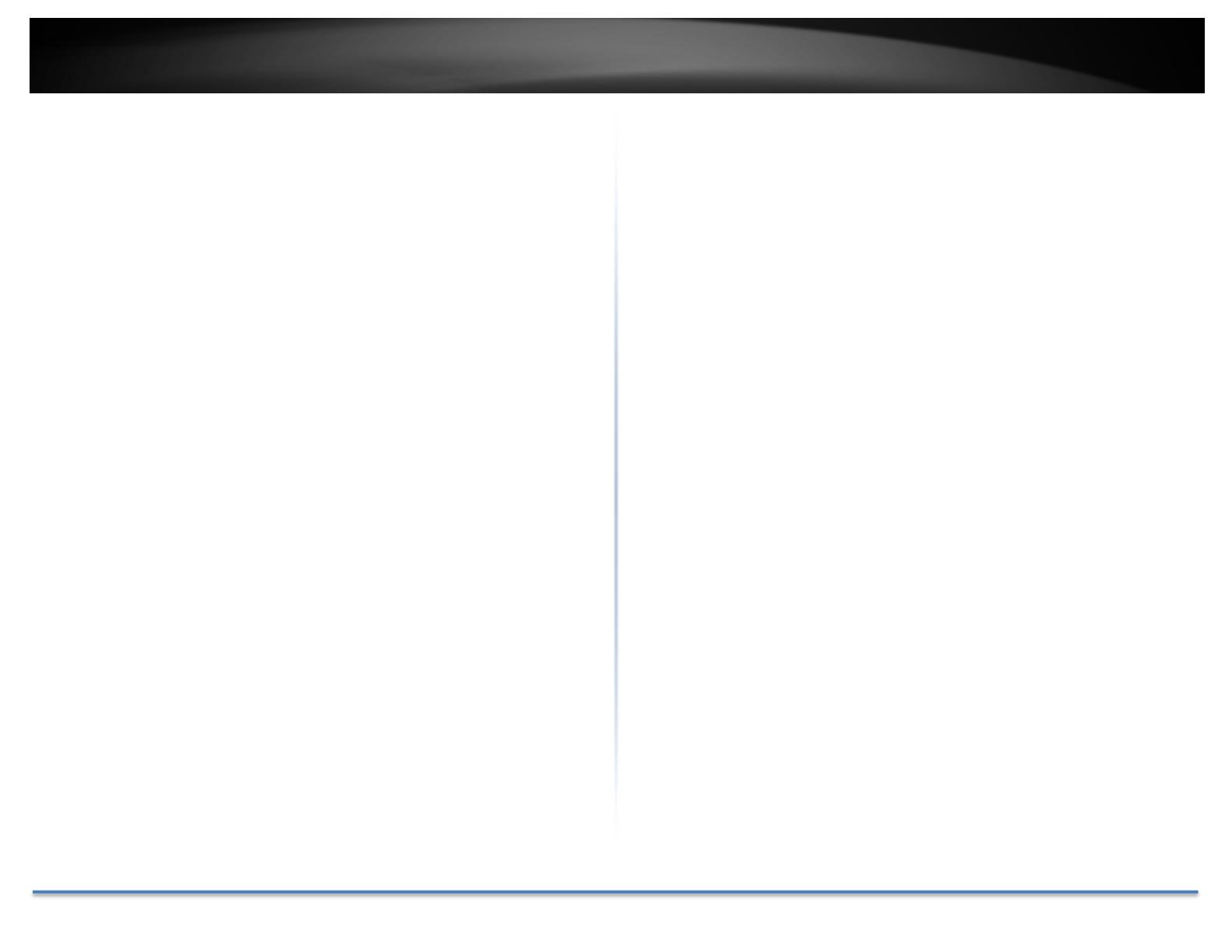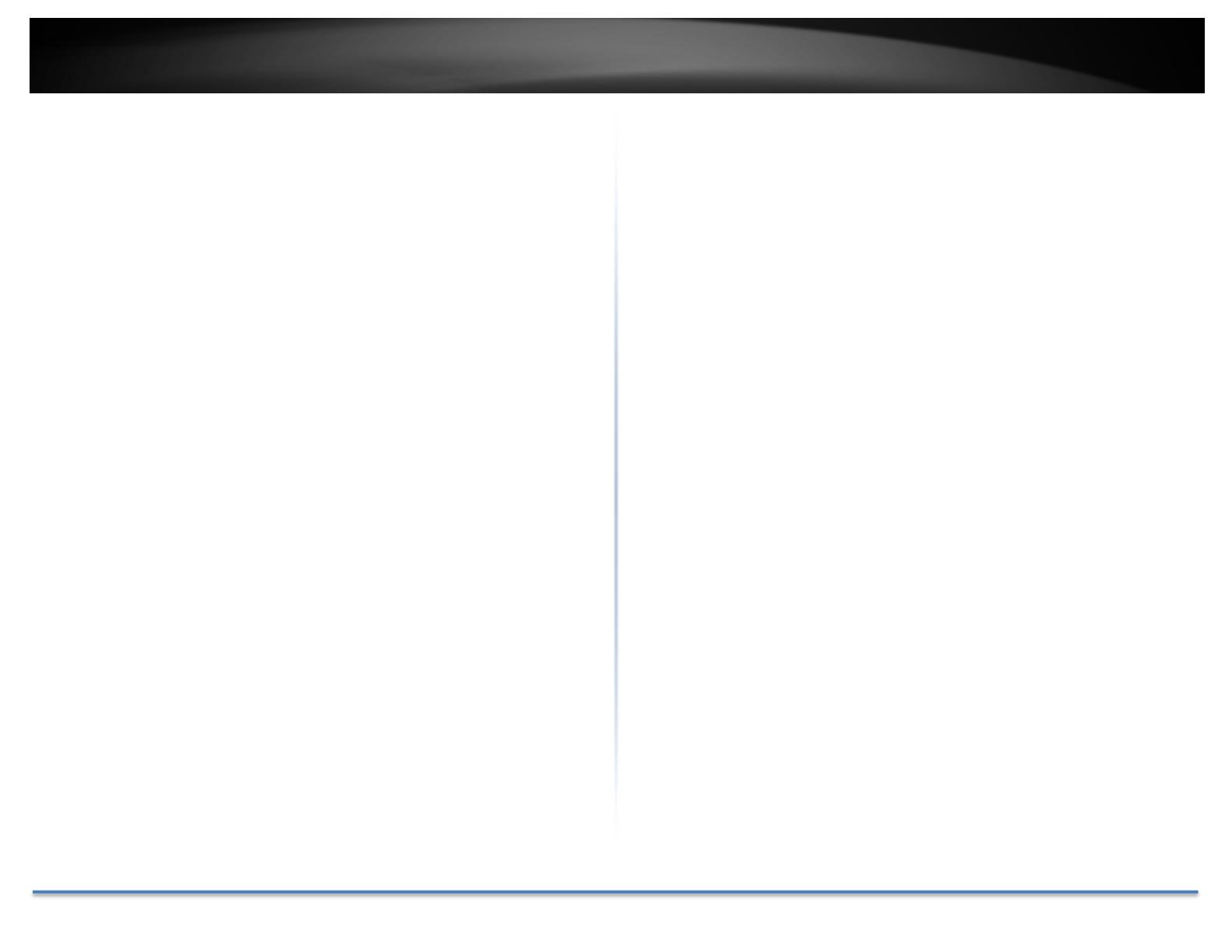
TRENDnetUser’sGuide TV‐IP345PI
©Copyright2019TRENDnet.AllRightsReserved. 2
Contents
ProductOverview............................................................................3
Features...................................................................................................................3
Specifications...........................................................................................................3
PackageContents....................................................................................................4
Warnings..................................................................................................................5
Cautions...................................................................................................................5
Planforinstallationlocation............................................................6
Viewingangle..........................................................................................................6
WeatherConditions.................................................................................................6
HardwareInstallation......................................................................7
Cabling.....................................................................................................................7
Waterproofcap.......................................................................................................7
SetupYourCamerawithCameraUtility...........................................7
AccessyourCamerawiththeWebBrowser.....................................9
Logging‐intotheCamerafortheFirstTime(Windows).........................................9
Logging‐intotheCamerafortheFirstTime(OSX)..............................................11
LiveView...............................................................................................................14
Playback................................................................................................................15
Picture..................................................................................................................17
Configuration..................................................................................18
System..................................................................................................................18
SystemSettings.......................................................................................................................18
Maintenance............................................................................................................................20
Security....................................................................................................................................22
UserManagement...................................................................................................................24
Network................................................................................................................25
BasicSettings...........................................................................................................................25
AdvancedSettings...................................................................................................................29
Video/Audio..........................................................................................................36
Image....................................................................................................................39
Events...................................................................................................................43
Storage.................................................................................................................45
Regulations....................................................................................48
FederalCommunicationCommissionInterferenceStatement................................48
RoHS.....................................................................................................................48
Europe–EUDeclarationofConformity...............................................................49
LimitedWarranty...........................................................................50