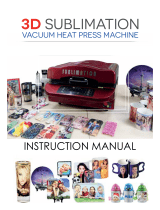Page is loading ...

i
CAUTION ........................................................................................ v
DISCLAIMER OF WARRANTY ............................................................ v
Requests .............................................................................................. v
FCC Statement (USA) .......................................................................... v
Interference to televisions and radios ................................................... v
Foreword ......................................................................................... v
About usable ink ................................................................................... v
On This Operation manual ................................................................... v
Safety Precautions ..........................................................................vi
Symbols ............................................................................................... vi
Safety interlock ...................................................................................viii
Chapter 1 Before Use
About installing this machine ........................................................1-2
Where to Install This Machine............................................................1-2
Working Environmental Temperature.................................................1-2
About fixing machine..........................................................................1-2
Moving This Machine .........................................................................1-2
Names of Parts and Functions ..................................................... 1-3
Front Side of the Machine ..................................................................1-3
Rear Side and Right Side of the Machine ..........................................1-4
Operation Panel .................................................................................1-5
Heater.................................................................................................1-7
Media sensor......................................................................................1-7
Carriage..............................................................................................1-7
Nozzle Check Unit (NCU)...................................................................1-7
Cutter blade and slot for cutting .........................................................1-8
Indicator..............................................................................................1-8
Capping station ..................................................................................1-8
Pinch rollers and Feed rollers.............................................................1-8
Connecting Cables ....................................................................... 1-8
Connecting the LAN cable..................................................................1-9
Connecting USB2.0 Interface Cable ..................................................1-9
Connecting Power Supply Cable........................................................1-9
Fill ink in the ink tank and charging............................................. 1-10
Caution in handling of ink bottles .....................................................1-12
Media .......................................................................................... 1-13
Usable sizes of media ......................................................................1-13
Caution in handling of medias..........................................................1-13
About emergency switch.............................................................1-14
The position of the emergency switch..............................................1-14
If you feel the danger....................................................................... 1-14
Chapter 2 Basic Operations
Workflow .......................................................................................2-2
Turning the Power ON/OFF..........................................................2-3
Turning the Power ON........................................................................2-3
Turning the Power OFF......................................................................2-3
Table of contents

ii
Setting a Media .............................................................................2-4
Setting the Head Gap.........................................................................2-4
Note for media setting ........................................................................2-4
Setting a roll media.............................................................................2-5
Setting leaf media.............................................................................2-14
Changing the printing origin .............................................................2-15
Preparing for the Heaters............................................................2-16
Changing the Temperature Settings for the Heaters........................2-16
Test Printing................................................................................2-16
Test Printing .....................................................................................2-17
Head Cleaning ............................................................................2-17
About head cleaning.........................................................................2-17
Perform head cleaning depending on the test printing result ...........2-17
Setting of Media Correction.........................................................2-18
Setting of Media Correction.............................................................2-18
Correct the ink drop position for bidirectional printing .................2-19
Printing Data ...............................................................................2-20
Starting a Printing Operation ............................................................2-20
Stopping a Printing Operation ..........................................................2-20
Deleting Received Data (Data Clear) ...............................................2-20
Behavior after printing has been completed.....................................2-20
Cutting a media ................................................................................2-21
Chapter 3 Extended Functions
About Setup menu ........................................................................3-2
Setup menu table ...............................................................................3-3
Register the optimal print conditions to match the use.......................3-5
Setting of Media Correction................................................................3-6
If the Positions of Dots Shift... ............................................................3-7
Setting the Heater ..............................................................................3-8
Setting of Logical Seek.......................................................................3-8
Setting of Overprint ............................................................................3-9
Setting of Drying Time........................................................................3-9
Setting of Left and Right Margins ......................................................3-9
Setting of Refresh...............................................................................3-9
Setting of Refresh Left......................................................................3-10
Setting of Vacuum Fan.....................................................................3-10
Setting of Feed Speed......................................................................3-10
Setting of Ceiling Fan .......................................................................3-10
Setting of MAPS4 .............................................................................3-11
Setting of Auto Nozzle Maint. ...........................................................3-12
Setting Interval wiping ......................................................................3-15
Setting Head Gap.............................................................................3-15
About Machine Setup menu........................................................3-16
Machine Setup menu table...............................................................3-17
Setting a AUTO Power-off................................................................3-18
Setting Feeding unit .........................................................................3-18
Setting Take-up unit .........................................................................3-19
Setting the Display of Media Remain ...............................................3-19
Setting Time .....................................................................................3-19
Setting Unit (Temperature/ Length)..................................................3-19
Setting a Key Buzzer........................................................................3-20
Selecting the head line to use ..........................................................3-20

iii
Setting the Media detect/ thickness..................................................3-20
Setting a Drying Feed.......................................................................3-20
Setting the Confirm. Feed ................................................................3-21
Setting the amount of blank space between printed lines ................3-21
Setting the feed mode of the space of no data to be printed............3-21
Set the network ................................................................................3-22
Setting event mail function ...............................................................3-22
Setting the Setting Lock function......................................................3-26
Setting a LANGUAGE ......................................................................3-26
Initializing the Settings......................................................................3-26
About Information menu ............................................................. 3-27
Information menu table.....................................................................3-27
Displaying the Information................................................................3-28
Displaying the Information of this machine.......................................3-28
Chapter 4 Maintenance
Maintenance ................................................................................. 4-2
Precautions for Maintenance..............................................................4-2
About Cleaning Solution.....................................................................4-2
Cleaning the Exterior Surfaces...........................................................4-2
Cleaning the Platen............................................................................4-2
Cleaning of rear cover and post heater cover ....................................4-2
Cleaning the Media Sensor................................................................4-3
Cleaning the Media Press ..................................................................4-3
Cleaning the Area around Flushing Unit....................................... 4-4
Cleaning the Flusing BOX Sensor......................................................4-4
Cleaning the ink receiving sponge .....................................................4-5
About Maintenance menu............................................................. 4-6
Maintenance menus at-a-glance........................................................4-7
Maintaining the Capping Station................................................... 4-8
Cleaning the Wiper and Cap ..............................................................4-8
Washing the Ink Discharge Passage ...............................................4-10
When the Machine Is Not Used for a Long Time (Custody Wash)...4-11
Cleaning the Ink Head and the Area around It ........................... 4-12
When nozzle missing Cannot Be Solved.................................... 4-14
Washing the Head Nozzle................................................................4-14
Nozzle Recovery Function ...............................................................4-15
Automatic Maintenance Function ............................................... 4-17
Setting the Refreshing level .............................................................4-17
Setting the Cleaning level.................................................................4-18
Charging ink................................................................................4-18
Replace the waste ink tank with new one................................... 4-20
If a Waste Ink Tank Confirmation Message Appears.......................4-20
For the operation limitation by the amount of waste ink...................4-22
Replacing consumables.............................................................. 4-22
Replacing the wiper..........................................................................4-22
Replacing the Mist Fan Filter (H fan filter)........................................4-23
Discard the expired ink.....................................................................4-24
Replace the ink tank........................................................................4-24
Replacing the Cutter Blade ..............................................................4-26
Replacing the ink absorber...............................................................4-27
Tank Calibration ...............................................................................4-28

iv
Chapter 5 Troubleshooting
Troubleshooting ............................................................................5-2
Power does not turn on ......................................................................5-2
The machine does not start printing ...................................................5-2
The temperature of the heater does not rise to the set value.............5-2
Media get jammed / media is soiled ...................................................5-3
Image quality is poor ..........................................................................5-3
Nozzle is clogged ...............................................................................5-3
Ink tank warning appears ...................................................................5-4
If an error related to the Sub Tank occurs (Error 618 to 61b) ............5-4
When media heaves up at feeding.....................................................5-4
Warning / Error Messages ............................................................5-5
Warning messages.............................................................................5-5
Error messages ................................................................................5-13
Chapter 6 Appendix
Specifications................................................................................6-2
Machine specifications .......................................................................6-2
Ink specifications ................................................................................6-3
Supply item list ...................................................................................6-3
Sheet for inquiry............................................................................6-5

CAUTION
v
CAUTION
DISCLAIMER OF WARRANTY
THIS LIMITED WARRANTY OF MIMAKI SHALL BE THE SOLE
AND EXCLUSIVE WARRANTY AND IS IN LIEU OF ALL OTHER
WARRANTIES, EXPRESS OR IMPLIED, INCLUDING, BUT NOT
LIMITED TO, ANY IMPLIED WARRANTY OF MERCHANTABILITY
OR FITNESS, AND MIMAKI NEITHER ASSUMES NOR
AUTHORIZES DEALER TO ASSUME FOR IT ANY OTHER
OBLIGATION OR LIABILITY OR MAKE ANY OTHER WARRANTY
OR MAKE ANY OTHER WARRANTY IN CONNECTION WITH ANY
PRODUCT WITHOUT MIMAKI’S PRIOR WRITTEN CONSENT.
IN NO EVENT SHALL MIMAKI BE LIABLE FOR SPECIAL,
INCIDENTAL OR CONSEQUENTIAL DAMAGES OR FOR LOSS
OF PROFITS OF DEALER OR CUSTOMERS OF ANY PRODUCT.
Requests
• This Operation manual has been carefully prepared for your easy
understanding.
However, please do not hesitate to contact a distributor in your
district or our office if you have any inquiry.
• Description contained in this Operation manual are subject to
change without notice for improvement.
FCC Statement (USA)
This equipment has been tested and found to comply with the limits
for a Class A digital device, pursuant to Part 15 of the FCC Rules.
These limits are designed to provide reasonable protection against
harmful interference when the equipment is operated in a
commercial environment. This equipment generates, uses and can
radiate radio frequency energy and, if not installed and used in
accordance with the Operation manual, may cause harmful
interference to radio communications.
Operation of this equipment in a residential area is likely to cause
harmful interference in which case the user will be required to
correct the interference at his own expense.
In the case where MIMAKI-recommended cable is not used for
connection of this device, limits provided by FCC rules can be
exceeded.
To prevent this, use of MIMAKI-recommended cable is essential for
the connection of this printer.
Interference to televisions and radios
The product described in this manual generates high frequency
when operating.
The product can interfere with radios and televisions if set up or
commissioned under improper conditions.
The product is not guaranteed against any damage to specific-
purpose radio and televisions.
The product’s interference with your radio or television will be
checked by turning on/off the power button of the product.
In the event that the product is the cause of interference, try to
eliminate it by taking one of the following corrective measures or
taking some of them in combination.
• Change the orientation of the antenna of the television set or
radio to find a position without reception difficulty.
• Separate the television set or radio from this product.
• Plug the power cord of this product into an outlet which is
isolated from power circuits connected to the television set or
radio.
Foreword
Congratulations on your purchase of MIMAKI color ink jet
printer "TS500P Series" .
“TS500P Series” is a color inkjet printer that can print with
Sublimation dye ink realizing high speed and high image
quality.
About usable ink
Usable ink for this machine is Sublimation dye ink (four-
color / six-color model).
• 4-colors version : 2 each of Blue, Magenta, Yellow
and Black color ink bottle are use.
• 6-colors version : 1 each of Blue, Magenta, Yellow,
Black, Light blue and Light magenta
color ink bottle (2 each of LIght blue
and Light nagenta only) are use.
On This Operation manual
• This Operation manual is describing the operations
and maintenance of "Color inkjet printer TS500P
Series" (called as this machine hereafter)
• Read this Operation manual carefully and understand
them thoroughly to use.
• It is also necessary to keep this Operation manual on
hand.
• This Operation manual has been carefully prepared for
your easy understanding, however, please do not
hesitate to contact a distributor in your district or our
office if you have any inquiry.
• Descriptions contained in this Operation manual are
subject to change without any notice for improvement.
• You can also download the latest manual from our
website.
Reproduction of this manual is strictly prohibited.
All Rights Reserved.Copyright
© 2016 MIMAKI ENGINEERING Co., Ltd.

vi
Safety Precautions
1
2
2
2
2
2
1
Safety Precautions
Symbols
Symbols are used in this Operation Manual for safe
operation and for prevention of damage to the machine.
The indicated sign is different depending on the content of
caution.
Symbols and their meanings are given below. Please
follow these instructions as you read this manual.
Examples of symbols
Warning for Use
Precautions in Use
Meaning
Failure to observe the instructions given with
this symbol can result in death or serious
injuries to personnel. Be sure to read it carefully
and use it properly.
Failure to observe the instructions given with
this symbol can result in injuries to personnel or
damage to property.
Important notes in use of this machine are
given with this symbol. Understand the notes
thoroughly to operate the machine properly.
Useful information is given with this symbol.
Refer to the information to operate the machine
properly.
Indicates the reference page for related
contents.
The symbol " " indicates that the
instructions must be observed as strictly as the
CAUTION instructions (including DANGER and
WARNING instructions). A sign representing a
precaution (the sign shown at left warns of
hazardous voltage) is shown in the triangle.
The symbol " " indicates that the action
shown is prohibited. A sign representing a
prohibited action (the sign shown at left
prohibits disassembly) is shown in or around
the circle.
The symbol " " indicates that the action
shown must be taken without fail or the
instructions must be observed without fail. A
sign representing a particular instruction (the
sign shown at left instructs to unplug the cable
from the wall outlet) is shown in the circle.
WARNING
• Do not use the machine in a poorly ventilated room or
a closed room.
• Take care not to damage, break or work upon the
power cable. If a heavy material is placed on the
power cable, or if it is heated or pulled, the power
cable can break, thus resulting in fire or electric
shocks.
• Avoid locating the machine in a damp environment. Do
not splash water onto the machine. Use in such an
environment can give rise to fire, electric shocks or
breakdown of the machine.
• Use it with the displayed power supply specifications.
The power-supply voltage of this machine shall be
single-phase 200 to 240 Vac 20 A and less. (You
cannot use this machine in the 100V system.)
• Use of the machine under an abnormal condition
where it produces smoke or strange smell can result in
fire or electric shocks. If such an abnormality is found,
be sure to turn off the power button immediately and
unplug the cable from the wall outlet. Check first that
the machine no longer produces smoke, and then
contact your distributor or a sales office of MIMAKI for
repair. Never repair your machine and ink bottle by
yourself since it is very dangerous for you to do so.
• Never disassemble or remodel the main unit of the
machine or the ink bottle. Disassembly or remodeling
can result in an electric shock or breakdown of the
machine.
• Take care that no dust or dirt sticks to platen heaters.
Dust and dirt sticking heaters can cause fire.
•
Hazardous Moving Parts
Keep Fingers and Other Body Parts Away
• In case of ink leakage, please turn off the main power,
unplug the power cable, and contact our service office
or distributor.
CAUTION
Handling of the power cable
• Use a power cable attached to this unit.
• Take care not to damage, break or work on the power
cable. If a heavy matter is placed on the power cable,
heated or drawn, the power cable can break to cause
fire or electric shocks.
• Connect to a socket-outlet with determinate polarity.
Power supply
• Leave the breaker turned ON.
• Do not turn off the main power switch on the right side
of this machine.
Heater
• Do not spill liquid on the platen as this may cause
failure of the heater or firing.
• Do not touch platen heaters with bare hand while it is
hot; otherwise, you can get burned.

Safety Precautions
vii
CAUTIONS and NOTES
Note on maintenance
• When cleaning the External ink supply unit or the
heads, make sure to wear the attached gloves.
Handling of ink
• If you get ink in your eyes, immediately wash your
eyes with a lot of clean water for at least 15 minutes. In
doing so, also wash eyes to rinse ink away completely.
Then, consult a doctor as soon as possible.
• If anyone drinks ink by mistake, keep him or her quiet
and see a doctor immediately. Do not allow him or her
to swallow the vomit. After that, contact the Poison
Control Center.
• If you inhale a lot of vapor and feel bad, immediately
move to a location of fresh air and then keep yourself
warm and quiet. Then, consult a doctor as soon as
possible.
Warning
Handling of ink bottles
• Use the TS500P genuine ink. Remember that the user shall be
filled for a repair to correct any damage resulting from the use of
ink other than the exclusive type.
• The machine does not operate with any ink other than the
TS500P genuine ink.
• Do not use the TS500P genuine ink with other printers, as doing
so may cause damage to such machines.
• If the ink bottle is moved from a cold place to a warm place,
leave it in the room temperature for three hours or more before
using it.
• Open the ink bottle just before installing it in the machine. If it is
opened and left for an extended period of time, normal printing
performance of the machine may not be ensured.
• Make sure to store ink bottles in a cool and dark place.
• Store ink bottles and waste ink tank in a place that is out of the
reach of children.
• Be sure to thoroughly consume the ink in the ink bottle, once it
is opened, within three months. If an extended period of time
has passed away after opening the ink bottle, printing quality
would be poor.
• Neither pound the ink bottle nor shake it violently, as doing so
can cause leakage of ink.
• Do not touch or stain the contacts of the IC chip, as doing so
may cause damage to the print circuit board.
• Waste ink is equivalent to waste oil of industrial waste. Request
an industrial waste disposal company for disposal of waste ink.
Front cover and lever
• Never open the front cover or raise the lever during printing.
Opening the cover or raising the lever will abort printing.
Protection of media from dust
• Store media in a bag. Wiping off dust accumulated on media will
adversely affect the media due to static electricity.
• When leaving the workshop after the working hours, do not
leave any media on the roll hanger. If any media is left on the roll
hanger, it can get dusty.
CAUTION
Handling of media
• Use media recommended by MIMAKI to ensure reliable, high-
quality printing.
• Set the temperature of the Print heater and Post-heater
according to the type and characteristics of the media used.
Automatic temperature setting can be made on the operation
panel by setting the profile on the dedicated RIP. For setting on
the RIP, refer to the instruction manual for your RIP.
• Pay attention to the expansion and contraction of the media.
Do not use media immediately after unpacking. The media can
be affected by the room temperature and humidity, and thus it
may expand and contract.The media have to be left in the
atmosphere in which they are to be used for 30 minutes or more
after unpacked.
• Do not use curled media.
The use of curled media can not only cause a media jam but
also affect print quality.
Straighten the sheet of media, if significantly curled, before
using it for printing. If a regular-sized coated sheet of media is
rolled and stored, the coated side has to face outside.
• Do not leave the media with the heater ON for a long time.
Notes on maintenance
• It is strongly recommended to use the machine in a room that is
not dusty.
• Keep the front cover closed even when the machine is not
printing. If not, dust can accumulate on the nozzles in the
heads.
• Dust in the heads can also cause drops of ink to fall suddenly
down on the media during printing. In such a case, be sure to
clean up the heads. (P.4-12 “Cleaning the Ink Head and the
Area around It”)
• When cleaning the ink-station or the heads, make sure to wear
the attached gloves.
• Perform wiping (removal of dust and paper powder) of the
capping station and wiper frequently.
Periodic replacement parts
• Some parts of this machine must be replaced with a new one
periodically by service personnel. Be sure to make a contract
with your distributor or dealer for After sale service to ensure a
long life of your machine.
Disposition of this machine
• When discarding this machine, request the treatment of it for an
industrial waste disposal contractor.
• Treat it properly in compliance with regulation in the local area.
Warning

viii
Safety Precautions
1
2
2
2
2
2
1
Cautions on Installation
Safety interlock
This machine is equipped with interlocks to terminate the
operation for your safety when the cover opens during
printing etc. (red circle parts in the figure below).
CAUTION
A place exposed to direct
sunlight
On an inclined surface
A place that vibrates
A place exposed to direct
air flow from an air
conditioner or the like.
A place where temperature
or humidity varies
significantly
Around a place where fire
is used
•Use the machine
under the following
environmental
conditions:
•Operating
environment:
20 to 30 °C (68 to
86 °F)
35 to 65 % (Rh)
A place with much dust
A place with chemicals
around

ix
Safety Precautions

This chapter
describes the items required to understand before use, such as the name of each part of
the machine or the installation procedures.
About installing this machine ........................1-2
Where to Install This Machine ..................... 1-2
Working Environmental Temperature ......... 1-2
About fixing machine ................................... 1-2
Moving This Machine .................................. 1-2
Names of Parts and Functions ......................1-3
Front Side of the Machine ........................... 1-3
Rear Side and Right Side of the Machine ... 1-4
Operation Panel .......................................... 1-5
Heater .........................................................1-7
Media sensor ............................................... 1-7
Carriage ...................................................... 1-7
Nozzle Check Unit (NCU) ........................... 1-7
Cutter blade and slot for cutting .................. 1-8
Indicator ......................................................1-8
Capping station ........................................... 1-8
Pinch rollers and Feed rollers ..................... 1-8
Connecting Cables ........................................1-8
Connecting the LAN cable ...........................1-9
Connecting USB2.0 Interface Cable ............1-9
Connecting Power Supply Cable .................1-9
Fill ink in the ink tank and charging .............1-10
Caution in handling of ink bottles ...............1-12
Media ..........................................................1-13
Usable sizes of media ................................1-13
Caution in handling of medias ...................1-13
About emergency switch .............................1-14
The position of the emergency switch .......1-14
If you feel the danger .................................1-14
Chapter 1
Before Use

Chapter 1 Before Use
1-2
About installing this
machine
Where to Install This Machine
Secure a suitable installation space before assembling
this machine.
The place of installation must have enough space for not
only this machine itself, but also for the printing operation.
Working Environmental Temperature
Use this machine in an environment of 20 to 30°C to
ensure reliable printing.
The heater temperature may not reach the set value,
depending on the ambient temperature.
About fixing machine
The leg of this machine has the level foot to fix the
machine.
Before turning the power ON, make sure that the printer
body is fixed with the leveling feet. The printer body may
start moving during operation if it is not fixed with the
leveling feet.
Moving This Machine
Model Width Depth Height
Gross
weight
TS500P-
3200
5620 mm
( 221.3 in )
1800 mm
*1
( 70.9 in )
*1. When the tension bar is flat
1820 mm
( 71.7 in )
1500 kg
( 306.9 lb )
External ink
supply unit
950 mm
( 37.4 in )
510 mm
( 20.1 in )
730 mm
( 28.7 in )
30 kg
( 66.1 lb )
• The external heater is not attached to this
machine. It is necessary to prepare it separately.
• Install the external heater in the proper place
considering the usage environment and the
specifications of the external heater.
500 mm or more
( 19.7 in or more )
6544
m
m
or
m
ore
(
25
7.
6
in
or
m
ore
)
3
7
8
5
m
m
o
r
m
o
r
e
(
1
4
9
.
0
i
n
o
r
m
o
r
e
)
500 mm or more
( 19.7 in or more )
1
0
0
0
m
m
o
r
m
o
r
e
(
3
9
.
4
i
n
o
r
m
o
r
e
)
1
0
0
0
m
m
o
r
m
o
r
e
(
3
9
.
4
i
n
o
r
m
o
r
e
)
• Put the supplied iron base plate (black) between
each leveling foot and the floor. To hold the weight
of the printer, using plate is recommended.
• When the machine is moved to any place other
than on the same step-free floor, contact your
distributor or our service office.
If you move it by yourself, failure or damage may
occur.
Be sure to request your distributor or our service
office to move this machine.

1-3
Chapter 1 Before Use
1
2
2
2
2
Names of Parts and Functions
Front Side of the Machine
Front cover
Open the cover in setting of medias, taking of
measures against jamming of medias or in
maintenance inside the station.
Even when the power button is off, keep this cover
and the other covers closed.
Operation panel
This panel has the operation
keys required for operating the
machine and the LCDs for
displaying setting items, etc.
Clamp lever (front)
Moves the pinch rollers up
and down to hold or release
the media.
Waste ink tank
Waste ink gathers in this tank.
Stand
Supports the main body
of the machine.
Left maintenance cover
Open the cover in maintenance.
Even when the power button is off, keep all
covers closed.
Ink tank
Each tank contains
an ink of a particular
color.
Take-up device
Take up the output drawn with a roll
medium automatically.
External ink supply unit
Put the ink in the ink tank.
Right maintenance cover
Open the cover in maintenance.
Tension bar
It supports to stabilize the tension
to wind up roll media.
Platen
The printed media is sent out, sliding on the platen. Five
heaters are installed inside the platen.
Print heater/ Post 1L_2L-heater/ Post 1R_2R-heater
Fixes and dries the ink on the currently produced print.
(Located inside the platen)

1-4
Chapter 1 Before Use
Rear Side and Right Side of the Machine
AC inlet
Connect the power cable to the AC
inlet.
Clamp lever (rear)
Interlocks with the clamp lever in
the font of this machine.
Main power switch
Turns on/off the main power for this
machine. Leave the main power
turned on to prevent ink clogging.
LAN connector
This is Giga Ethernet interface
connector.
Roll holders
Uses when printing a media of vinyl chloride or
photo paper.
Rear cover
Open the cover in setting of medias, taking of measures
against jamming of medias. Even when the power button is off,
keep this cover and the other covers closed.
Tension bar
Brings tension to the media.
USB 2.0 connector
This is USB2.0 interface connector.

1-5
Chapter 1 Before Use
1
2
2
2
2
Operation Panel
Use the operation panel to make settings for printing or operate this machine.
*1 : Ink Status
Status of the ink tank (remaining ink/error, etc.) is displayed using icons. Each icon is described below.
Icon Contents
Displays the remaining ink amount in nine levels, in the order of the ink cartridge set in the slot. The remaining
amount decreases moving to the right.
Indicates that the ink cannot be used due to ink end or ink error.
Indicates that ink has expired or that one month has passed after the expiration date. Please use quickly. Ink can no
longer be used if two months have passed after the expiration date.
REMOTEMENU
TEST PRINT /
CLEANING
Local <Setup 1>
1340mm
25 C34C50C30C32C
PRINT POST 1L POST 2L POST 1R POST 2R
Status indicator lamp
Indicates the machine’s status (printing, error occurred, etc).
Condition of Lamp Condition of machine
OFF
Machine is in LOCAL mode, no print data has been
received, and no errors have occurred.
Lit steady Light blue Switched to Remote mode.
Flashing Light blue
Currently printing.
In test printing: printing a pattern stored inside the
machine.
Lit steady blue Print data still remains in the machine.
Flashing red Error has occurred.
Lit steady red Error (SYSTEM HALT) has occurred.
Display
Displays the following items:
• Printer status
• Time Display
• Set media width
• Heater temperature (current tem-
perature/set temperature)
•Ink status
*1
• Functions assigned to [FUNC1]
to [FUNC3]
*2
key
Changes over the functions of the
function keys ([FUNC1]–[FUNC3]).
/ / key
Press this to set various functions or
to do test printing. The function
keys’ functions are changed each
time [SEL] key is pressed.
JOG key
Use these keys to shift the carriage or
the media in [LOCAL]. Also use them to
select an item of printing conditions.
key
Cancels the last input value or returns
the setting menu to the immediate
higher level of the hierarchy. Also, press
this to turn the power on or off. (Give it a
long press to turn the power off.)
key
Registers the last input value as the
setting value or goes to the immediate
lower level of the hierarchy.
• The [ENTER] key under the operation panel lights in blue when the power is turned on, and off when the power switch
is turned off. The ink clogging prevention function is periodically operated even when the power switch is OFF if the
main power switch keeps being ON. (Auto maintenance function)
P. 1- 4
ink full
Approximately
1/8 consumed
Approximately
1/4 consumed.
Approximately
3/8 consumed.
Approximately
1/2 consumed.
Approximately
5/8 consumed.
Approximately
3/4 consumed.
Approximately
7/8 consumed.
near end

1-6
Chapter 1 Before Use
*2 : Functions assigned to [FUNC1] to [FUNC3]
Contents of functions assigned to [FUNC1] to [FUNC3] are described below.
Icon Contents
Displays “MENU” for setting functions.
Displays maintenance functions such as test print, cleaning, etc.
Shifts to Remote from LOCAL and starts printing.
Displays adjustment functions such as Feed Comp, DROP.POScorrect, etc.
Sets the heater temperature.
Executes data clear.
Used for adjusting the head height or cutting the media.
Displays the station maintenance menu.
Displays the ink charge menu.
Suspends printing in Remote and shifts to LOCAL.
When there are multiple items on the MENU screen or other screens, it moves to the next page.
When there are multiple items on the MENU screen or other screens, it moves to the previous page.
Used for completing confirmation when warning message has been displayed and so on.
Used for turning functions OFF or cancelling them, for example, when turning heater settings OFF and so on.
Some kind of setting or function is assigned. Operate according to the description of each function.
Switches between enable/disable when selecting multiple items, for example, when selecting target head for
cleaning and so on.
• The color of icons changes according to the state of the printer.
When the icon is green: The printer is in Remote mode.
When the icon is dark blue: The printer is in LOCAL mode.

Chapter 1 Before Use
1-7
1
2
2
2
2
Heater
Print heater and Post-heater are equipped on the
platen.
Media sensor
The media sensor detects the presence of the media and
the media length.
This machine has two media sensors on the platen (in the
rear).
Carriage
The carriage is provided with the heads for printing, the
cutter unit for cutting off the sheet of media, etc.
Nozzle Check Unit (NCU)
Nozzle check unit is checking the nozzle missing during
printing.
If NCU detect a nozzle missing, automatically performs a
nozzle restoration operation. ( P.3-31)
Print-
heater
Improves the image quality in printing.
Post-
heater 1L/
1R
Dries ink after printing.
When you control cockling, turn OFF the Post-
heater 1L/1R) and use the Post-heater 2L/2R)
only, or, set the temperature of the Post-heater
1L/1R) lower than that of the Post-heater 2L/2R).
If you put the priority on drying ink, turn ON both
heaters and use.
Post-
heater 2L/
2R
• While the heater is on, the platen is very hot.When
the front cover is to be opened or media is to be
replaced, lower the heater temperatures and wait
until the platen temperature drops;otherwise, you
can get burned.
• When the media is to be replaced with a thin one,
lower the heater temperatures and wait until the
platen temperature drops adequately.Setting a thin
sheet of media while the platen is hot may cause
the media to stick to the platen or cause wrinkling
or curling of the media.
• Do not heat the media for a long time with the
heater in the status not performing printing. The
media surface may float as wave, and it may be
the cause of the head rubbing the media.
Post-heater
2L/2R
Print
heater
Post-heater
2L/2R
• When setting a medium, be sure to cover either of
the medium sensors located on the rear of the
platen. The media cannot be detected unless it is
placed over the sensor.
Media sensor

Chapter 1 Before Use
1-8
Cutter blade and slot for cutting
The carriage is provided with a cutter unit for cutting off
the media that has been printed on.
The cutter cuts off the sheet of media along the slot for
cutting on the platen.
The cutter blade is consumables. If it gets dull, replace it
with new one.
Indicator
Functions of the Indicator on the top right of this unit are
described here.
The indicator has a green and a red lamp.
Capping station
The capping station consists of the ink caps, the wiper for
cleaning the heads, etc.
The ink caps prevent the nozzles in the heads from drying
up.
The wiper cleans the nozzles in the heads.
The wiper is consumable.If the wiper is deformed or the
media is stained, replace the wiper with a new one. ( )
Pinch rollers and Feed rollers
This machine retains the media with the pinch rollers and
feed rollers. During printing operation, the feed rollers
feed the media forward.
Connecting Cables
Color of
lamp
State State of machine
Green
Lighting REMOTE
Blinking REMOTE (printing)
Off LOCAL
Red
Lighting Error has occurred (system down)
Blinking Error or warning has occurred
Off Normal
Cutter unitslot for cutting
Red
Green
• Be sure to wear the attached goggles in cleaning
within the capping station to protect your eyes
against ink. Otherwise, you may get ink in your
eyes.
• Keep the pinch rollers lifted up when this machine
is not in use. If the pinch rollers are left lowered for
an extended period of time, they can be deformed
and fail to securely retain the media.
Feed roller
Pinch roller

Chapter 1 Before Use
1-9
1
2
2
2
2
Connecting the LAN cable
When connecting LAN cable, be sure to follow the note
below:
Connecting USB2.0 Interface Cable
Connect the PC and this machine with the USB2.0
interface cable.
Notes on USB 2.0 Interface
Notes on peripheral devices in USB high speed
mode
When a peripheral device (USB memory or USB HDD) to
be operated in USB high speed mode is connected to the
same personal computer that a TS500P machine is
connected to, the USB device may not be recognized.
When TS500P is connected to the personal computer to
which an external HDD is connected via USB, the speed
of data output to TS500P may drop.That can cause the
head unit to stop temporarily at the right or left end during
printing.
Removing USB memory
If a USB memory module is inserted in the personal computer to
which a TS500P machine is connected, click "Stop" in the
"Safely Remove Hardware" window by following the instructions
given there first and then remove the module.
Leaving a USB memory module inserted can cause [ERROR
201 COMMAND ERROR].
Copy the data onto the hard disk before outputting it for printing.
Connecting Power Supply Cable
You are not allowed to install the printer by yourself. Be
sure to request MIMAKI’s service personnel and an
electrician to install the printer.
For power supply connection, this printer uses the Type B plug
and socket in compliance with IEC 60309.
When a socket construction meeting the plug of the power cable
of this printer is required, use the supplied socket and perform
construction between your switchboard and the socket.
• Directly connect the machine to a PC with a LAN
cable.
• Surely insert LAN cable until clicking noise
sounds.
• Do not plug in or unplug any cable during data
transferring.
• Your RIP must be compatible with USB 2.0.
• Contact a RIP maker near your location or our
office when the USB2.0 interface is not attached to
the PC.
• Since the connection to a LAN cable is
recommended in this machine, the USB2.0
connection may not satisfy the specification of
some print mode.
• Your RIP must be compatible with USB 2.0.
LAN cable
USB cable
• The power supply specifications of this machine is as
below:
Single-phase 200 to 240 Vac 30 A or less (cannot be
used with 100 V system)
• For the power supply to the main body of the printer,
electrical work is required as described below.
Request an electrician to perform electrical work.
• Socket installation onto the circuit breaker
• Grounding work
• Ensure that a wall outlet is available near the printer.
Also ensure that the power cable can be easily
unplugged whenever necessary.
• To prevent electrical shock hazard, it is prohibited for
anyone other than electrician licensees to perform
the electrical work for this printer.
• Take care not to miswire, which can result in a fire or
an electric shock.
• When any power cable other than the supplied one is
to be used, make sure that the cable is equivalent to
one of the following types. Connect the cable as
shown below.
• VCT-5.5m m
2
x33 cores (600 V)
• UL-AWG10x3C (600V)
Side of the
printer body
Power cable:
UL AWG10 or the
equivalent
Supplied socket
Socket construction
Switchboard
Socket
Socket
constructi
Circuit breaker
1φ 200V to 240V 30A
Switchboard

Chapter 1 Before Use
1-10
Fill ink in the ink tank
and charging
Fill ink in the ink tank of this machine.
Rough standard for adding ink
You can check the current amount of ink in the ink tank of
this machine (rough standard) with the ink remaining
amount indicator below the ink tank.
The way to check the ink remaining amount indicator and
the ink remaining amount are as below.
In addition, when this machine enters into the status of
[Ink Near END] or [Ink End], the display indicate it.
1
Insert the IC chip included with the 2 liter
ink bottle.
• When you insert the IC chip, the ink remain lamp
lights orange and a buzzer sounds.
• Insert the IC chip with the metal part facing rear
side and down. If you insert the wrong side by
accident, it causes faulty or damage of the IC
chip.
• Do not touch the metal part of the IC chip. It may
break the IC chip by static, or may cause read
error by stain or flaw.
• Be sure to wear the attached goggles and gloves
to perform the work. Ink may get in your eyes.
• Notes before adding ink
• Check the following before adding ink. Failure to
do so could require all of the ink inside the ink
supply unit to be discarded.
• Type of ink
• Color of ink
• Expiration date of ink
Check both expiration dates of the ink contained in
the ink bottle for refilling and the ink tank of this
machine. Check the label for the expiration date of
the ink bottle. Press the [ENTER] key to check the
expiration date of the ink remaining in the ink tank
of this machine. ( P.3-28)
Ink remaining
amount indicator
Line of mouth
for adding ink
Status of ink
remaining amount
indicator
Status of ink amount and
Current ink amount
*1
*1. The ink remaining amount indicator is only rough standard. For ink
filling, it is recommended to check the liquid level from the mouth for
adding ink.
Ink end/Ink tank none
Ink remain : 300cc less than
Ink near end/
Ink remain : 400cc less than
*2
*2. “INK NEAR END” at 400cc and“INK END” at 300cc.
Ink remain : 400 to 1L and less than
Ink remain : 1L to 1.5L and less than
Ink remain : 1.5L to 2L and less than
Ink remain : 2L to 2.5L and less than
Ink full/
Ink remain : 2.5L to 3.2L and less than
Ink over/ Ink remain : 3.2L or more
*3
*3. The ink tank set in this unit can replenish the ink by up to 3.6L, but
there is a possibility that ink would spill from the mouth for adding
ink. When the orange lamp is lit, please do not replenish the ink.
Down
Metal part facing rear side
Ink remain
lamp
/