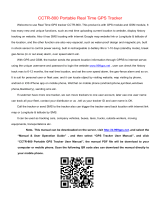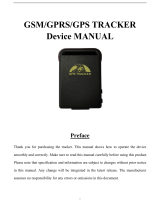The SMS command is sent to the SIM card on the device from any mobile phone number (supporting the
SMS sending and receiving function).
Set the SOS number, you can set 3 SOS numbers, when triggering an SOS emergency call, dial the three
emergency numbers in turn, the connection is terminated or the cycle is terminated twice without being
connected.
Format:pw,password,sos serial number , Tele number#
Example:pw,123456,sos1,1234#
Reply:sos1,1324# ok!
Delete the SOS number
Format:pw,password,sos serial number #
Example:pw,123456,sos1#
Reply:sos1,# ok!
Query parameters
Format:pw,password,ts#
Example:pw,123456,ts#
6.Short Message Instruction Description
Step 2: Log in to the APP
1、After the card is installed, observe whether there is a display in the status bar of the device: signal grid, 4G,
networking arrow, HD (there is no word HD in the card of things), if there are all, you can log in the APP to operate
the device function.
To start the mobile app, select "Device Login" in the lower left corner and enter your ID and password to log in.
2、After the device is successfully added, you can save the mobile phone number to be contacted in advance (the
short number must also be saved for those who have opened the short number) and SOS number in the APP
Settings. Other functions can be operated on the APP.
Note: Manage the device through APP, all the operations on the device need to be pushed to the device through
the network, via the network situation, sometimes there will be a delay, please don't worry!
⑤.Charging device
* Please use 5V1A charging with CCC certification mark, 5V⎓1A MAX, do not use fast chargers with output voltage
higher than 5V and output current higher than 2A, use will cause equipment damage!
* Before charging, please dry the sweat at the charging thimble to prevent the salt in the sweat from electrolyzing
the gold plating layer, resulting in failure to charge.
* It is recommended that the charging time not exceed 4 hours.
Please use the standard charging cable of the charger to charge the device, and ensure that the charging cable is
aligned with the charging interface until the charging icon or "charging.." appears on the device screen. ", start
charging (if the charging interface is dirty, please clean it first and keep the charging place dry).