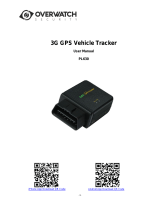Page is loading ...

1
GSM/GPRS/GPS TRACKER
Device MANUAL
U
Preface
Thank you for purchasing the tracker. This manual shows how to operate the device
smoothly and correctly. Make sure to read this manual carefully before using this product.
Please note that specification and information are subject to changes without prior notice
in this manual. Any change will be integrated in the latest release. The manufacturer
assumes no responsibility for any errors or omissions in this document.

2
Content
I. Function Introduction .............................................................................................................. 3
1. Summary.......................................................................................................................................................... 3
2. Applications ..................................................................................................................................................... 3
3. Main Features .................................................................................................................................................. 3
4. Hardware Description In Figure; ..................................................................................................................... 4
5. Specifications .................................................................................................................................................. 4
6. SIM/SD CARD Installations ........................................................................................................................... 5
7. Battery and Charger ......................................................................................................................................... 6
8. Startup .............................................................................................................................................................. 6
II.
Tracker Device Operating Mode ............................................................................................. 6
1. SMS Monitoring Mode.................................................................................................................................... 6
2. GPRS Tracking Mode...................................................................................................................................... 6
3. Without SIM Card, GPS Device Track Record Mode ..................................................................................... 6
III.
Basic functions ........................................................................................................................ 7
1. Initialization .................................................................................................................................................. 7
2. Change Password .......................................................................................................................................... 7
3. Authorization: ............................................................................................................................................... 7
4. Locating: ....................................................................................................................................................... 8
5. Real Time Voice Monitoring ......................................................................................................................... 8
6. Offline Voice Recording: .............................................................................................................................. 9
7. IMEI Check: .................................................................................................................................................. 9
8. Timezone Setting: ......................................................................................................................................... 9
9. Geo-fence: ................................................................................................................................................... 10
10. Moving Alarm ............................................................................................................................................. 10
11. Overspeed Alarm......................................................................................................................................... 10
12. Tracking Trace Recording ........................................................................................................................... 11
13. Check The Device’s Config Information .................................................................................................... 11
14. External power supply cut off alarm ........................................................................................................... 12
15. SOS Alarm .................................................................................................................................................. 12
16. APN setting for GPRS network access ....................................................................................................... 12
17. IP and Port Setup for GPRS network access ............................................................................................... 13
18. Connect to the Monitor Server .................................................................................................................... 13
19. GSM Base Station Positioning .................................................................................................................... 14
20. Get Street Address ....................................................................................................................................... 14
IV.
Alarms.................................................................................................................................... 14
1. Lower Power Alarm ...................................................................................................................................... 14
2. External power supply cut off alarm ............................................................................................................. 14
3. SOS ................................................................................................................................................................ 14
4. Shock Sensor alarm ....................................................................................................................................... 15
5. Move alarm .................................................................................................................................................... 15
6. Geo-fence alarm ............................................................................................................................................ 15
7. Speed Alarm .................................................................................................................................................. 16
8. Lack SD card space Alarm ............................................................................................................................ 16
9. Power Off Alarm ........................................................................................................................................... 16
V.
LED indicator status .............................................................................................................. 16
VI.
Cautions ................................................................................................................................. 17
VII.Faults & The solutions .......................................................................................................... 17

3
I. Function Introduction
1. Summary
Working Based on existing GSM/GPRS network and GPS satellites, this product can
locate and monitor any remote targets by SMS or internet.
2. Applications
Vehicle rental / Fleet management etc;
Protect child / the old / the disabled / pet etc;
Provide peace-of-mind for businessmen;
Personnel Management;
Criminals Tracking;
3. Main Features
1) Support A-GPS / GPS / GSM station positioning;
2) Support SMS/GPRS/Internet Network date transfer. (GPRS/Internet instructions in
CD enclosed);
3) Support point-to-point, point-to-group, group-to-group monitoring;
4) Support single positioning and continuous location tracking;
5) Support voice monitoring and recording. (
SD
card required);
6) Supports tracker device history of traveling locus uploading. (
SD
card required);
7) Support electronic fence alarm, moving alarm, speeding alarm, SOS alarm and other
kinds of emergency alarms;
8) Built-in vibration sensor, Support vibration alarm;
9) Without SIM Card, GPS device track record working mode(GPS black box);

4
4. Hardware Description In Figure;
Front face Rear face
Side face
Interior
5. Specifications
Content Specs
Dim 64mm x 46mm x 17mm(1.8”*2.5”*0.65”)
Weight 50g
Network GSM/GPRS
Can update device
firmware, charge battery
from
t
here
.
SOS Button
Indicator for signals.
Built-in GSM/GPRS antennas
Microphone
GSM Card Slot
ON /OFF Button
Install the battery like this

5
Quad-Band 850/900/1800/1900Mhz
GPS chip UBLOX Chip
GPS sensitivity -159dBm
GPS accuracy 5m
Time To First Fix Cold status 27s Warm status 27s Hot status 1s
Car charger 12—24V input / 5V output
Wall charger 110 220V input / 5V output
Battery Chargeable changeable 3.7V 800mAh Li-ion battery
Standby 80hours
Storage Temp. -40°C to +85°C
Operation Temp. -20°C to +55°C
Humidity 5%--95% non-condensing
6. SIM/SD CARD Installations
The SIM CARD Installation Steps:
Open the rear cover, and pick out the battery. Push the foil along and turn it left. Put the SIM card
into the holder, and turn the foil right and fasten it in place.
Attentions:
Please don't insert, change or remove SIM card when the GPS device is working. If you need to
this, please confirm that the device is power off.
Please make check SIM card and make sure that incoming calls display is available, call transfer is
forbidden and the PIN code is locked.
The SMS must be TXT format; The PDU format will not be supported by device.
Please ensure that GPRS function of your SIM card is available. The GSM base station location
and the communication between the tracking software/server and the device need to be supported
by GPRS function. (If your device only work in SMS control mode, the GPRS function is
unnecessary).
The tracking device only supports GSM network. WCDMA or other 3G SIM cards are not
supported.
The SD CARD Installation Steps:
Insert the SD card (Micro SD card) into the corresponding card slot in the correct direction. If you
need to remove the SD card from the device, just press the SD card and it will pop up
automatically.
Attentions:
Please don't insert or remove the SD card when the GPS device working. If you need do this,
please confirm that the device is power off.
Maximum capacity of SD card is up to 32GB;
In order to read the data in SD card, you can connect the device to the computer with the USB
cable. You can also plug out the SD card when the device is power off, and use a SD card reader.
As shown in Figure;
Open the SIM Card Slot. Install the SIM card and SD card to slot.

6
Lock the SD card to slot Lock the SIM card to slot
7. Battery and Charger
Do charge the battery to capacity in 8 -12 hours for first time. Please use the battery and charger provided by the
manufacturer. This tracker device adopts built-in Li-ion battery, and full battery can standby 80 hours. After first
use, the battery usually should be charged fully in 3-5 hours.
Cautions:
For the Li-ion battery, which contains harmful chemicals and may burst, please don’t bump, puncture it violently
and keep it off fire.
Please charge the battery in time to keep it working normally.
8. Startup
Put the SIM card or SD card and battery in place.
Turn on the tracker device outdoors by pressing the “on/off” button until the indicator is on.
For first use, please initialize the tracker device and restore it to default setting. (Please refer for instruction
command.)
In 30 or 60 seconds, the tracker device will begin to work and acquire the GSM signals as well as the GPS
signals. The indicator will keep flashing, when the device has received the signals.
( You can observe the LED flashes, know the working status of the device. Please refer to the list: V. LED
indicator status)
When this tracker device receives GPS signals normally, you can use it and do any setting as the instructions of
this manual.
II. Tracker Device Operating Mode
1. SMS Monitoring Mode
SMS monitoring mode is the device’s default monitoring mode. User could use the authorized
telephones as a master, control/monitor the device by sending SMS text messages. We mainly
discuss this mode in this manual.
2. GPRS Tracking Mode
With an
Internet-connected computer,
user could also use a professional PC software or service platform to
control/monitor the device. This mode is called the GPRS monitoring mode. Before using this mode, some
related internet parameters should be set firstly through the SMS monitoring mode. How to use the GPRS
tracking mode is beyond the scope of this manual. We only introduce the related GPRS parameter setting in the
following chapters.
3. Without SIM Card, GPS Device Track Record Mode

7
If the device is not install the SIM card,
Press the SOS button Three seconds. The device will work
in automatic track record mode.
In this mode, device must be installed on the SD memory card. Please ensure that there is enough
room in the SD card. Device running track will be recorded to the SD Card, The records file format is
KML. You can play the track record with Google Earth.
III. Basic functions
(
((
(Attention:
::
:The “+” in all following commands means there is a blank space here in the short
message,
,,
,please do not type a real “+” character on your cell phone.)
))
)
SMS is an important communicating way between a user and a device. Users could send SMS
messages through authorized mobile phones to control and monitor devices; Devices could also send
messages to the user’s authorized mobile phones, to reply to the user's instructions, report the relevant
information of the vehicles, or perform one alarm.
To explain the usage of the SMS message, this chapter will show how to use the above short message functions
one by one.
Attention : No quotation marks when sending all the SMS.
1. Initialization
User should initialize the device before using it. This command is to set all configurations to the
default values.
Command: Send the command SMS “begin+password” to the device, it will reply “begin ok” and
initialize all the settings to default factory settings.
Example: Send SMS “begin123456”, it will reply “begin ok”.
(
((
(Default password: 123456)
))
)
2. Change Password
User could change the default password (123456) to a new one.
Command: Send SMS “password+old password+space+new password” to the device to change
the password.
Example: Send SMS “passwd123456 888888” to the tracker device, it will reply “password ok”
and change the password.
Attentions:
Be sure to keep the new password in mind, you have to upload the firmware to restore the
original setting in case of losing the new password.
Make sure the new password is in 6 digits Arabic numbers. Other characters are not
recognized by the device.
3. Authorization:
Authorization phone number is a phone number you used for tracking, controlling, alarms, etc. At
most 5 phone numbers is allowed to be authorized for the tracker device. When an alarm is
triggered, the device will only sends alarm SMS to the authorized telephone numbers.
Add masters:
Add authorization as following two ways:
For the first authorization, call and track the device successfully for 10 times from a mobile
phone, the device will set this phone number as an authorized number automatically, and reply

8
a SMS “add master ok”.
After the first authorization, the other authorized numbers should be set by the first authorized
phone. Sending a SMS “admin+password+space+mobile phone number” to set an authorized
number, if the number is successfully authorized, the device will reply “admin OK with
authorized number”.
Example: Send SMS “admin123456 13800138000” to the tracker device, it will reply “admin ok”
and the number13800138000 will be set up as a new authorized number.
If the user needs to track a target device when it’s in another country, you must add your own
country code before the cell phone number when executing the authorization.
Example: send SMS “admin123456 008613800138000” to the device. Here 0086 is China’s
country code.
Delete authorization:
Command: Send SMS “noadmin+password+space +authorized number” to delete the
authorized number.
Example: Send SMS “noadmin123456 13800138000”to delete the authorized number
13800138000。
4. Locating:
Single Locating:
If none authorized number has been set, the device will reply a SMS including the position of
latitude and longitude when any number dial-up it . Once the first authorized number has been set
successfully, the device will only reply SMS to the authorized numbers. Dialing the tracker device
from an authorized number, the device will hang up your calling and then send back a SMS to the
authorized number including the real-time latitude and longitude information as following:
Lat/Lon: The device Current coordinate position.
CellID/Lac: GSM network, the base station location information.
Locating: When GPS Number of Star Search is less than 4, GPS
displays the coordinates of the location may not be accurate.
Speed: Show The current moving speed of.
Alt: 118.9 indicating the location Altitude.
Time: 2013 Year, January, 7 day, 03:20.
Bat: Battery available charge is 100%
IMEI: Device ID number.
Link: Through the mobile browser, view the GPS location map.
Auto track continuously:
Command: Send SMS command “tn+password+space+timing interval+space+
Locating times
” to
the tracker device.
Example: Send SMS “tn123456 030 005”to the device. It will report the Geo-info for 5 times
each 30s intervals; Send SMS “tn123456 030 ***” to the tracker device, it will reply the Geo-info
continuously at 30 seconds intervals.
Cancellation: Send SMS “notn+password” to the tracker device to cancel the “auto track”.
Attentions:
The timing interval device should be second, range should be 30s~86400s;
5. Real Time Voice Monitoring
Enter Real Time Voice Monitor State:
::
:

9
Command: Send SMS "monitor +password" to the tracker device, it will enter the voice
monitoring state, the device will reply "monitor ok". In this state the user could monitor the
device’s environment sound/voice. After the device enters this state, when the users call the device
using an authorized telephone, the device will no longer hang up the call or reply a short message
including the real-time latitude and longitude information as usual, but connect the call from the
phone. In this way the user could monitor the device environment sound/voice.
Attention: In voice monitoring state, the device could receive and response to user’s SMS
command, but could not report alarms actively.
Example: Send SMS "monitor123456", the terminal will reply "monitor ok”.
Quit Real Time Voice Monitor State:
::
:
Command: Send SMS command "tracker+password" to tracker device, it will reply “tracker ok”,
quit the voice monitor state, and go back to normal SMS control mode. That means, when the user
calls the device using an authorized telephone, the device will hang up the call and reply a short
message including the real-time latitude and longitude information as usual.
Example: send SMS "tracker123456", the terminal will reply "tracker ok”.
6. Offline Voice Recording:
Start offline voice recording:
Command: Send SMS “audrec+password+space+time” to tracker device to setup device sound
recording.
Example: Send SMS command “audrec 123456 20”. If succeeded, the device will reply “audrec
ok with 20minute”. Then it will start to record environment sound/voice for 20minutes.
Attentions:
SD Card must be installed for this function. If not SD CARD in, the device will reply “error for SD
card unavailable or insufficient SD card memory.”
The time device is minute, the maximum value is 120.
The recorded audio file will be AMR format and stored in the SD card directory “T\tk203b\audRec”.
The recording will stop automatically when the current command execution is finish.
Stop offline voice recording immediately:
Command: Send SMS to tracker device “noaudrec+password” to stop device offline voice
recording immediately.
Example: Send SMS command “noaudrec123456”.
7. IMEI Check:
Check Tracker Device IMEI number:
Command: Send SMS command "imei+password" to the device.
Example: Send SMS command "imei123456" to the tracker device,.
Response: An IMEI number in 15 digits will reply to your cell phone in SMS.
8. Timezone Setting:
Setup a Time zone:
Command: Send SMS command “timezone+password+space +zone” to set the timezone. If no
timezone is set, the timestamp used in SMS will be in Greenwich Mean Time. [zone] should be
times of 0.5, with the value interval [-12.0 ~ +12.0].
Example: Send command SMS “timezone123456 8”, 8 is Chinese time zone. , The tracker device
will reply “timezone: ok with 8”。
Attention: If your country time zone is minus, send SMS “timezone123456 -8”, the tracker device

10
will reply “timezone: ok with -8”。
9. Geo-fence:
This command is to set an electronical fence. If this command has been set, an alarm will be
reported to user when the device is out of the fence.
Setup a Geo-fence:
Command: The user can send SMS “stock+password+space +lat0,long0+space+lat1,long1” to
the tracker device to set the restricted district. [lat0] and [lon0] indicate the latitude and longitude
of the start point (the top left corner of the Geo-fence) respectively, and [lat1] and [lon1] indicate
the latitude and longitude of the end point (the bottom right corner of the Geo-fence) respectively.
Alarm: When the terminal moves out of the fence, the tracker device will send a SMS “stock
+current Geo-info” to the authorized telephone numbers in 3 minutes interval repeatedly.
Example: Send a SMS “Stock123456 22.11,113.11 25.11,115.11”to the
tracker device. If the terminal moves out of the fence, the tracker device will reply a SMS
“stockad alarm lat:22.55334 log:113.903418”。
Attentions:
The first latitude & longitude is coordinate of the top left corner of the Geo-fence, while the second
latitude & longitude is the coordinate of the bottom right corner;
The alarm will repeat in 3 minutes interval when triggered.
This command is recommended to set when the device stays immobile in a place.
If this command is received when an electronic fence was already set, the new fence will replace the
old one.
Cancel a setting Geo-fence:
Command: Send SMS “nostock+password” to deactivate this function.
10. Moving Alarm
Setup moving alarm:
Command: When the vehicle stays immobile in a place and the engine is off, the user could send
a SMS “move+password” to the tracker device to setup a moving alarm. The command can only
take effect only when the device can get the precise latitude and longitude of the current position.
Responses: The device will reply “move OK” to indicate move alarm setting successfully. Other
possible error responses are
— “move : error for no master set.”
— “move : error for current position is not accurate.”
Alarm: In case of such a movement (the default distance is 200m), the device will send an alarm
SMS “Move + current Geo-info” to the authorized numbers in 3 minutes interval repeatedly.
Example: Send SMS command "move123456" to the tracker device .
Cancel moving alarm:
Command: Send SMS “nomove+password” to deactivate the movement alarm.
Example: Send SMS command "nomove123456" to the tracker device
11. Overspeed Alarm
Setup overspeed alarm
Command: Send SMS “speed+password+space+speed_limit_value” to the device to set the
overspeed alarm. After the setup, the speed alarm will be triggered and reported to the user if the
vehicle’s speed exceeds the speed limit. “Speed limit” in command is an integer value (60~360)
with the device km/h.

11
Example: Send SMS “speed123456+80” to the device to set the speed limit to 80km/h.
Response: The device will reply “Speed OK with 80km/h” to indicate overspeed alarm setting
successfully. Another possible error response is “speed: error for no master set.”
Alarm: When this command setting successfully, an overspeed alarm will be reported if the
vehicle’s speed exceeds the speed limit. When the target moves exceeding 80km/h, the tracker
device will send alarm SMS “speed alarm+080+Geo-info” to the authorized telephone numbers.
Cancel overspeed alarm
Command: Send SMS “nospeed+password” to deactivate the overspeed alarm.
Example: Send SMS command "nospeed123456" to the tracker device
12. Tracking Trace Recording
To realize this function must be installed SD card.
Enable tracking trace recording:
Command: Send SMS "log + password" to the device to start tracking trace recording. The
tracking trace record will be stored in the SD card in KML format.
Response: The device will reply "log ok" and start to record the tracking trace of the device in the
SD card. Other possible error responses are:
“log : error for no master set.”
“log : error for sd log unavailable, or is already in logging.”
Example: Send SMS "log123456" to the device, if success, the device will reply "log ok" and
start to store the tracking trace into the SD card directory ( SD:\tracker\trace_kml\). With this
feature, user could observe the tracking trace of the vehicle when necessary.
Disable tracking trace recording:
Command: Send SMS "nolog + password" to the device. This command will stop the recording
for the tracking trace.
Response: The device will reply "nolog ok" to stop the recording. Other possible error responses:
“nolog : error for no master set.”
“nolog : error for no sd log to stop.”
Example: Send SMS "nolog123456" to cancel the track record.
13. Check The Device’s Config Information
Command: Send command "config + password" to the device to acquire the config information
of the device.
Example: Send SMS command "config123456" to the tracker device.
Response: The device will reply a response SMS to report the tracker device config information
with the following format:
alaCfg:
[move] [arm] [speed](val) [shake](val) [pspt] [stock]
opCfg:
[Log] [relay]
[mst](number)
[apn]c(apn name)
[ip]:(val) [port]:(val)
[timezone]:(zone) [timestamp]
In which:
alaconfig: Alarm config, the alarms which have been set already will be displayed in the SMS.
[move]: If present in the SMS means moving alarm turned on now, otherwise this alarm
is off now.

12
[arm]: If present in the SMS means Arming turned on now;
[speed] (val): If present in the SMS means overspeed alarm turned on;
[shake] (val): If present in the SMS means vibration alarm turned on;
[pspt]: If present in the SMS means external power supply alarm turned on now;
[stock] : If present in the SMS means electronic fence alarm turned on now;
[relay] : If present in the SMS means the relay was cut oil and power.
[LOG]: If present in the SMS means tracking trace record function enabled now;
[mst]: Amount of the authorized phone numbers;
[ip]: IP address;
[port]: port settings;
[timezone]: timezone, date, and time.
Example: Send "config 123456" to the device, it may reply:
alaCfg:
mv arm spd(120) shk(2)
opCfg:
log relay mst 1 apn:cmnet
ip:222.129.50.210,port:9994
timez:8.0 2012-12-20 14:36:53
14. External power supply cut off alarm
Enable External Alarm power alarm:
Command: Send command "pstop+[pswd]” to the device. This command is to enable the alarm if
the 12V/24V external power supply (from the battery of the vehicle) is cut off by someone. This
alarm function is disabled by default and should be enabled by user if necessary.
Example: Send command “pstop123456” to tracker device set External power supply cut off
alarm.
Response: The device will reply a response SMS “pstop: ok”.
Alarm: If this alarm function enabled, when the external power supply was illegally cut off, the
tracker device will report an alarm SMS “power cut alarm”.
Example: Send SMS command "pstop123456" to the tracker device
Disable External Alarm power alarm:
Command: Send command “nopstop+password” to the device.
Response: The device will reply a response SMS “nopstop: ok”.
Example: Send SMS command "nopstop123456" to the tracker device
15. SOS Alarm
Long Press the SOS button of the device for 3 seconds, the tracker device will send SMS “help
me!+lat./long. to all the authorized numbers in 3 minutes interval repeatedly. The message will be
send repeatedly until any authorized number reply a SMS “no help” to the tracker device.
Example: Send SMS command "nohlep123456" to the tracker device
16. APN setting for GPRS network access
The setting of APN (Access Point Name) is different from country to country. The detail
information of APN is beyond the scope of this manual. Please contact your local GPRS network
operator for more information about your local APN.
Command:
Send command "apn+password+space+apnname+space+username+space+password" to the

13
device to set the APN;
If the local APN setting need no user name and password, send command "apn+password
+apnname".
Response: The device will reply a response SMS “apn: ok with apnName apnUser apn pass". If
user receive the error response SMS “error for having already been connecting or connected to a
Server”. Please check carefully whether the settings APN username/password correct or not.
Example:
Send command: "APN123456 general.t-mobile.uk user pass" to the device to set a UK provider
T-Mobile’s APN. The tracker device will reply a SMS “apn: ok with general.t-mobile.uk user
pass”.
Note: 123456 is terminal the password, general.t-mobile.uk is the UK provider T-Mobile APN.
The user is the APN username, pass is the APN Password.
In China, for the APN setting does not require user name and password, user could send SMS "apn
123456 cmnet" to device, it will reply "apn ok".
Note: cmnet is a Chinese APN name.
17. IP and Port Setup for GPRS network access
Command: Send command “ip+password+space+IP Address+space+Port Number” to set the IP
address and TCP port of the PC monitoring software/server to be connected.
Response: The device will reply “ip ok with IP Address+Port Number”. Another possible error
response: “ip: error for already connected to server”
To reset the IP address and TCP port, Send command “noip+[pswd]”.
Example: Send SMS command “ip123456 180.210.239.91 9000” to the tracker device. If
succeeded, “ip OK with:180.210.239.91 9000” is returned by the device in SMS. ( 123456 is
default password,180.210.239.91 is IP,9000 is port).
18. Connect to the Monitor Server
GPRS tracking mode login:
Command: Send SMS command “ gprs + password” to order the device enter the GPRS tracking
mode and connect to the monitor server. The device’s default working mode is the SMS control
mode. This command is to start connecting to the PC monitoring software/server and order the
device change to the GPRS tracking (or called PC monitoring) mode. It requires both the APN and
the IP address/TCP port configured already.
Response: The device will reply a response SMS “gprs: ok”.
Attention: In this mode, the device can receive and response to a SMS command from authorized
phones, but will not report any alarms to them.
Example: Send SMS command "gprs123456" to the tracker device
Possible error responses:
“gprs : error for no apn”.
“gprs : error for no ip address / tcp port”
Possible notifications:
“GPRS is not available”. Please contact the network service provider to solve this problem.
“APN is invalid.”. If you make sure the name, user name and password are all correct, please
contact the network service provider to solve this problem.
“Failed to connect to the PC-tool, please check the config of ip and tcp port” Please make sure the
PC monitoring tool is already started and ready for work, and the IP address/TCP port are both
correct.
GPRS tracking mode logout:

14
Command: Send SMS command “ tracker+password” to order the device quit the tracking mode,
disconnect to the GPRS monitor server and switch back to the SMS control mode.
Example: Send SMS command "tracker123456" to the tracker device
19. GSM Base Station Positioning
When no valid GPS signal received, the tracker device will try to locate itself by GSM/GPRS
network. This functionality can’t work unless the SIM card is GPRS available and a valid APN
has been set.
Note: This feature is available for most countries. However, it may be not available in some area,
depending on the local GSM network.
20. Get Street Address
Command: Send command “address + password" to acquire the address of the device.
Response: The device will reply a SMS including the current street address.
Attention: If the user wants to be informed of the specific location of your device now, you must
set the APN first.
Example: Send SMS command "address123456" to the tracker device
Response: get the drive reply "address: Anningzhuang Road, Haidian, Beijing, China.
IV. Alarms
An alarm indicates a problem of the device. If an alarm is enabled, it will be reported immediately at
the moment of being triggered. If the problem is not solved and the alarm is neither disabled nor
masked off, the alarm may be reported continuously at an interval of 3 minutes.
1. Lower Power Alarm
Alarm indication: “battery alarm, bat [batVol]!!
Tracker device backup battery operating voltage is range of 3.3v ~ 4.2v. If the battery is less than 20%,
the tracker device will send SMS “battery alarm, bat [batVol]!!” to the authorized number at 3 minutes
intervals. The display of the remaining charge as a percentage of the battery.
This alarm is always enabled, and will be sent at a interval of 3 minutes until:
— the device receives command “mask”, or
— the external power supply is available, or
— the quantity of electricity of the battery is higher than 20%.
2. External power supply cut off alarm
Alarm indication: “power stop alarm!!
When the alarm is enabled, it will be triggered when the external power supply is cut off.
This alarm can be enabled when:
— the device receives command “pstop”, or
— the device is powered on with the external power supply is on;
This alarm can be disabled when:
— the device receives command “nopstop”
When the alarm is triggered, it will be sent at a interval of 3 minutes, and can be stopped when:
The device receives command “mask.
3. SOS
Alarm indication: “HELP ME!!”

15
This alarm is used to asking for help to all authorized users. It is always enabled, and will be triggered
when:
— the user presses the SOS button for 3 seconds, or
When the alarm is triggered, it will be sent at a interval of 3 minutes, and can be stopped when:
— the device receives command “nohelp”, or
The device receives command “mask”
4. Shock Sensor alarm
Alarm indication: “shake alarm!!!”
This alarm is enabled when:
— the device receives command “arm”, if the device didn’t receive command “shake” before,
and set the trigger level to 2, or
— the device receives command “shake” with a level higher than 0, and set the trigger level to
the value specified in the command.
This alarm is disabled when:
— the device receives command “noarm”, if this alarm is not enabled by command “shake”, or
the device receives command “shake” with a level of 0..
When the alarm is enabled, it will be triggered when:
— the shock sensor detects a shaking with a level higher than the trigger level.
When the alarm is triggered, it will be sent at an interval of 3 minutes, and can be stopped when:
— the device receives a command of “mask”.
5. Move alarm
Alarm indication: “move alarm!!”
This alarm is enabled when:
— the device receives command “arm”, or
— the device receives command “move”.
This alarm is disabled when:
— the device receives command “noarm”, or
— the device receives command “nomove”
When the alarm is enabled, it will be triggered when:
— the device detects the devices leaves the place at where the alarm is enabled..
When the alarm is triggered, it will be sent at an interval of 3 minutes, and can be stopped when:
— the device receives a command of “mask”, or
— the device detects the vehicle is back to the original place.
Attention:
— If both acc alarm and move alarm are triggered, the device will only send move alarm.
Attention:
This alarm can neither be enabled nor triggered unless the GPS works well (receiving signals from more than
3 GPS satellites)
6. Geo-fence alarm
Alarm indication: “move alarm!!”
This alarm is enabled when:
— the device receives command “stock”.
This alarm is disabled when:
— the device receives command “nostock”.
When the alarm is enabled, it will be triggered when:
— the device detects the devices is out of the geo-fence.
When the alarm is triggered, it will be sent at an interval of 3 minutes, and can be stopped when:

16
— the device receives a command of “mask”, or
— the devices returns to the range of the geo-fence.
7. Speed Alarm
Alarm indication: “speed alarm!!”
This alarm is enabled when:
— the device receives command “speed”.
This alarm is disabled when:
— the device receives command “nospeed”.
When the alarm is enabled, it will be triggered when:
— the device is at a speed higher than the present value.
When the alarm is triggered, it will be sent at an interval of 3 minutes, and can be stopped when:
— the device receives a command of “mask”, or
— the device is at a speed lower than the present value.
Attention:
If both move alarm and speed alarm are triggered, the device will only send speed alarm.
8. Lack SD card space Alarm
Alarm indication: “SD card insufficient alarm, remains [vol]MB!!”
This alarm is always enabled if the SD card is available, and will be triggered when:
— the SD card remains less than 20MB.
When the alarm is triggered, it will be sent at an interval of 3 minutes, and can be stopped when:
— the device receives a command of “mask”, or
— the SD card remains more than 20MB.
Attention:
The device support to communicate with a PC via a USB connection, with which the user can do some
operations on the SD card when necessary, such as file copy, file deletion and so on.
9. Power Off Alarm
Alarm indication: “power off alarm!!”
This alarm is always enabled, and will be triggered when:
— the voltage of the backup battery is lower than 3.4V and no external power supply available .
This alarm will be sent only once, and the device will power off after sending out the alarm.
V. LED indicator status
Work Mode LED Interval Device Work Status
No SIM Card Install
Normal Flash
Boot standby
Battery Charging Battery Charging
Standby 10S/times GPS work in dormant
Turned On Automatically Track
Records Mode
1S/times GPS Star Search
3S/times Get GPS Signal
SIM Card Install And Work For GSM
Network
0.3S/times Search For GPS And GSM Network
1S/times Get GSM Network, Search GPS Signal
3S/times Get the GSM Network and GPS Signal

17
5S/times GPRS Contact
VI. Cautions
Please comply with the instructions to extend the tracker device life:
Keep the
tracker device
dry. Any liquid, i.e. rain, moisture, may destroy or damage the inside
circuitry.
Don’t use & store the
tracker device
in dusty places.
Don’t put the
tracker device
in overheated or overcooled places.
Handle carefully. Don’t vibrate or shake it violently.
Clear the
tracker device
with a piece of dry cloth. Don’t clean in chemicals, detergent.
Don’t paint the
tracker device
, this may cause some foreign materials left in between the parts.
Don’t disassemble or refit the
tracker device
.
Please use the battery and charger provided by manufacturer. Using other batteries and
chargers will cause unwanted situation.
VII. Faults & The solutions
Faults
Solution
Startup Fail
Check the battery and see if it is fully charged or
correctly installed.
Hang up Fail
In existence of an authorized number, an unauthorized
number dials up the tracker device. Please initialize the tracker device and re-set up
the authorized numbers.
No GSM Signal
Please make sure SIM Card is GSM Net and installed correctly; also call display should be on;
but no call transfer and PIN code off.
/