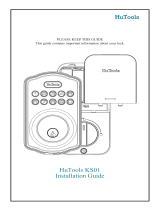Blue Spinning and Shutting Off: Kevo was unable to establish
a connection with your device, or Kevo detected the device on
the inside of the door. If this happens frequently, see the online
Troubleshooting Guide.
Magenta Flash: Your device is outside of activation range.
Touch the deadbolt rose again. As of software version 1.2.3,
your device will automatically calibrate so that Kevo's inside-
outside sensor adjusts to your device's new location. You may
need to touch the lock a few times for it to learn your device's
new location.
Red Flash: The lock has detected an unauthorized device
within activation range. Kevo will not unlock. If this happens
frequently, see the online Troubleshooting Guide.
Top Two LEDs are Solid Red: The AA batteries in the Kevo
interior are low and need to be replaced.
Bottom LED is Solid Red: The fob battery is low and needs
to be replaced. See the online Troubleshooting Guide for
instructions.
Side LEDs Flashing Red: The deadbolt has jammed. Check
your door for alignment and make sure the latch bolt can
operate smoothly.
Switches
Triple Touch Lock Advanced Features
Error Notifi cations System Reset
©2014 Kwikset Corporation
Kevo Reference Guide
Important Safeguards
Switch 1
Status LED
Door lock status LED blinks every 6
seconds. ON position is factory default.
Switch 2
Triple Touch Lock
See “Triple Touch Lock.”
OFF position is factory default.
Switch 3
Audio
Beeping sound is heard during
programming and normal operation.
ON position is factory default.
Switch 4
Future Feature
1234
ON OFF
If you wish to perform a system reset, press and hold the Reset button on the
back panel for 10 seconds until the lock beeps and the light ring ashes red.
WARNING: Resetting your Kevo system will restore your
lock to factory default settings and delete all smartphones
and fobs from Kevo’s memory.
Phones: After a system reset, you will need to re-enroll and your Owner
phone. You will still be able to send eKeys at no charge to anyone who
previously had an active eKey at the time of reset.
Fobs: After a system reset, all fobs will need to be re-enrolled. See the online
Troubleshooting guide for instructions.
A complete audio/visual chart of all the lights and sounds in the Kevo system is available in the
online Troubleshooting Guide at www.kwikset.com/kevo/support.
1. Read all instructions in their entirety.
2. Familiarize yourself with all warning and caution
statements.
3. Remind all family members of safety precautions.
4. Always have access to your lock’s standard key.
5. If using the Triple Touch Lock feature, make sure
to have your smartphone, fob or standard key with
you to prevent locking yourself out.
6. Familiarize yourself with all light ring error
noti cations.
7. Replace low batteries immediately.
Preventing Inadvertent
Unlocking of Your Door
WARNING: Failure to follow these safeguards
could result in your lock opening inadvertently.
1. Avoid keeping and storing phones and fobs
unnecessarily close to the lock when inside the
home.
2. Restrict access to your Kevo lock’s back panel
and routinely check your settings to ensure they
have not been altered without your knowledge.
3. Protect the password to your Kevo app and web
portal accounts.
4. When sending an eKey, always double-check that
you are sending it to the correct recipient.
5. Protect and restrict access to your smartphone so
that your app settings cannot be altered without
your knowledge.
6. Enable the Kevo app’s security passcode so that
your app settings cannot be altered without your
knowledge.
7. When sending eKeys, be aware of the difference
between an Admin user and other users in the
system: an Admin user can send, disable and
delete eKeys.
8. If your smartphone is lost or stolen, use the Kevo
web portal (www.mykevo.com) to disable it.
9. If a fob in your Kevo system is lost or stolen, reset
your lock to delete it from memory.
CAUTION: Prevent unauthorized entry. Because
anyone with access to the back panel can change your
Kevo lock’s settings, you must restrict access to the
back panel and routinely check your settings to ensure
they have not been altered without your knowledge.
WARNING: This Manufacturer advises that no
lock can provide complete security by itself. This
lock may be defeated by forcible or technical means,
or evaded by entry elsewhere on the property.
No lock can substitute for caution, awareness of
your environment, and common sense. Builder’s
hardware is available in multiple performance grades
to suit the application. In order to enhance security
and reduce risk, you should consult a quali ed
locksmith or other security professional.
CAUTION: As with any radio-based technology,
it should be noted that the accuracy and reliability
of the Kevo lock’s inside-outside sensor cannot be
guaranteed. Users should not rely solely on the Kevo
lock’s sensor for security purposes and should always
use caution. Kwikset assumes no responsibility for
incorrect results or damages resulting from the use of
the Kevo lock’s sensor.
Certain home con gurations may impede the Kevo
lock’s sensor more than others. Example: Your home
of ce is located next to your entryway, and part of
the of ce extends past the front door, jutting into the
front yard. If your device is being actively used in that
of ce extension, the Kevo lock’s sensor could possibly
detect the device as being outside of your home while
that device is in active use.
CAUTION: With this feature enabled, it is possible to lock
yourself outside if you don’t have an enrolled smartphone,
Kevo fob or standard key with you.
This is a convenient feature that allows you to lock the door from the
outside without the use of a smartphone or fob.
You might use Triple Touch Lock if you are using only a standard key in
your system but wish to lock the door by touch, if your smartphone or
fob is disabled, or if you have a visitor in your home that will leave and
lock the door behind them.
Note: This feature is OFF by default. To enable it, ip Switch #2 to the
ON position, then lock or unlock the door by touching the deadbolt rose.
To lock the door with this feature, touch the deadbolt rose three times,
pausing brie y between each touch. The light ring will spin blue, ash
amber, and you will hear one beep (if switch #3 is on).
Inside-Outside
Sensor
The Kevo lock features a sensor
that can tell if your device is
inside or outside your home to
help prevent your door from being
unlocked by unauthorized users
while your device is inside.
Each device in your Kevo system
will automatically calibrate
to enable this sensor as of
software version 1.2.3. For more
information on calibration, go
to www.kwikset.com/kevo/
support.
History Log
A history of the lock’s activity may
be viewed through the Kevo app
or by logging into the web portal:
www.mykevo.com.
Notifi cations
The Kevo app can send
noti cations when the door is
locked and unlocked by eKey
holders. You can choose to
receive the system’s default
noti cations or set up custom
noti cations to monitor a speci c
user or time frame.
Kevo App Passcode
Kevo features an optional,
added-security passcode that
you can enable inside the app to
be used in addition to the app’s
password. Enabling the passcode
will require you to enter a 4-digit
PIN whenever you access the app,
and it protects your Kevo account
against unauthorized changes
when your phone is unlocked.
Kevo-Compatible Devices
Smartphones and Smart Devices
A Kevo-compatible smartphone (or other mobile
internet-connected device or tablet) must have
Bluetooth Smart Ready/ Bluetooth 4.0 and an app
speci c to the device must be installed. Find out if
your device is compatible at www.kwikset.com/
kevo/devices.
Kevo Fob
A Kevo Fob is a Bluetooth device that provides the same
touch-to-open convenience as a smartphone.
Additional fobs can be purchased as needed. Up to eight
fobs can be enrolled in a single Kevo lock. A single fob
can be enrolled in up to 25 different Kevo locks.
Note: You may choose to use only Kevo fobs, only
smartphones or a mix of both in your Kevo system.
Standard Key
Always make sure you have access to your standard key.
Kevo at a Glance
1. Deadbolt rose
3. Light ring
4. Keyway
2. SmartKey
tool hole
5. Reset button
6. Back panel
9. Calibrate
button
10. Switches
11. Status LED
7. Program
button
8. Turnpiece
1. Touch Kevo anywhere on the
metallic surface behind the
light ring to lock and unlock.
2. Insert your SmartKey tool
here when rekeying your lock
to work with your existing key.
3. Changes color to
communicate with you.
4. Insert your standard key here.
5. Only use to reset Kevo
to delete all eKeys and fobs.
See “System Reset” for more
information.
6. Where all the programming
features are located.
7. Use to enroll phones and fobs.
8. Use to manually lock and
unlock Kevo from the inside.
When the turnpiece is vertical,
Kevo is locked. When it is
horizontal, Kevo is unlocked.
9. Use to manually calibrate
phones and fobs.
10. Use to enable and disable the
Status LED, Triple Touch Lock
and Audio.
11. Communicates whether the
door is locked or unlocked
and ashes red for a low
battery alert. Can be turned
on and off by Switch #1.
Need Help?
1-800-327-5625
1-800-327-5625
1800 623 118
0800 736 776
www.kwikset.com/kevo/support
If you have questions, our highly trained Kevo Support team can
provide you with the assistance you need: