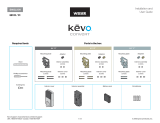11 / 11 © 2018 Spectrum Brands, Inc.
Kevo Support: www.kwikset.com/kevo/support
USA: 1-800-327-5625
Australia free call 1800 623 118
New Zealand free call 0800 736 776
Important Safeguards
1. Read all instructions in their entirety.
2. Familiarize yourself with all warning and caution statements.
3. Remind all family members of safety precautions.
4. Always have access to your lock’s standard key.
5. If using the Triple Touch Lock or Auto-Lock features,
make sure to have your smartphone, fob or standard
key with you to prevent locking yourself out.
6. Familiarize yourself with all light ring error notiications.
7. Replace low batteries immediately.
Preventing Inadvertent Unlocking of Your Door
WARNING: Failure to follow these safeguards could result in
your lock opening inadvertently.
1. Avoid keeping and storing phones and fobs unnecessarily
close to the lock when inside the home.
2. Restrict access to your Kevo lock’s back panel and
routinely check your settings to ensure they have
not been altered without your knowledge.
3. Protect the password to your Kevo app and web portal accounts.
4. When sending an eKey, always double-check that
you are sending it to the correct recipient.
5. Protect and restrict access to your smartphone so that your
app settings cannot be altered without your knowledge.
6. Enable the Kevo app’s security passcode so that your app
settings cannot be altered without your knowledge.
7. When sending eKeys, be aware of the dierence
between an Admin user and other users in the system:
an Admin user can send, disable and delete eKeys.
8. If your smartphone is lost or stolen, use the Kevo
web portal (www.mykevo.com) to disable it.
9. If a fob in your Kevo system is lost or stolen, reset
your lock to delete it from memory.
WARNING: This Manufacturer advises that no lock can provide
complete security by itself. This lock may be defeated by forcible or
technical means, or evaded by entry elsewhere on the property. No
lock can substitute for caution, awareness of your environment, and
common sense. Builder’s hardware is available in multiple performance
grades to suit the application. In order to enhance security and
reduce risk, you should consult a qualiied locksmith or other security
professional.
CAUTION: As with any radio-based technology, it should be
noted that the accuracy and reliability of the Kevo lock’s inside-outside
sensor cannot be guaranteed. Users should not rely solely on the Kevo
lock’s sensor for security purposes and should always use caution. This
manufacturer assumes no responsibility for incorrect results or damages
resulting from the use of the Kevo lock’s sensor.
Certain home conigurations may impede the Kevo lock’s sensor more
than others. Example: Your home oice is located next to your entryway,
and part of the oice extends past the front door, jutting into the front
yard. If your device is being actively used in that oice extension, the
Kevo lock’s sensor could possibly detect the device as being outside of
your home while that device is in active use.
Advanced Features
Positioning Technology
The Kevo smart lock features a unique positioning
technology that can tell if your device is inside or outside
your home to help prevent your door from being unlocked
by unauthorized users while your device is inside.
For additional security, Kevo will also limit the activation range on the
outside. The Kevo smart lock will learn about your entryway and the
typical positions where you might keep your phone during normal use.
If you ind that the Kevo activation range is not ideal for your use, you
can reset what Kevo learned, and Kevo will learn your environment
again. Quickly press and release the Positioning Technology button
(B)on the lock interior. Kevo will learn your environment again.
History Log
A history of the lock’s activity may be viewed through the Kevo app or
by logging into the web portal: www.mykevo.com.
Notiications
The Kevo app can send notiications when the door is locked and
unlocked by eKey holders. You can choose to receive the system’s
default notiications or set up custom notiications to monitor a speciic
user or time frame.
Dual Factor Authentication
Kevo features an optional, added-security passcode that you can enable
inside the app to be used in addition to the app’s password. Enabling the
passcode will require you to enter a 4-digit PIN whenever you access the
app, and it protects your Kevo account against unauthorized changes
when your phone is unlocked.
Kevo Plus
With Kevo Plus, you will be able to lock and unlock your home and check
whether your door is locked or unlocked when you are away from home.
You can upgrade to Kevo Plus inside the Kevo app.
Visit www.kwikset.com/kevo/kevo-plus for more information.
Connect Smart Products
Connect Kevo to select smart products. In the Kevo app, tap the gear
icon to connect to smart products (iOS only: select “Preferences”). Visit
www.kwikset.com/kevo/support for more information.