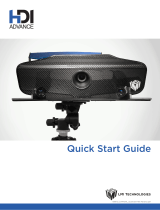XES Synergix 8855 Controller Setup Manual for Firmware 7.0 v
Contents
Safety Information ............................................................................ i
EMC Notices..................................................................................... ii
Australia/New Zealand.....................................................................ii
European Union...............................................................................ii
Canada............................................................................................ii
Japan.............................................................................................. iii
USA ................................................................................................ iii
Trademark Notices ......................................................................... iv
Purpose of This Manual .................................................................. 1
Viewing the Test Prints ................................................................... 1
Setting the Controller Port Defaults................................................. 2
Setting up the Ten Custom Print Job Defaults ................................ 2
Floor Space Requirements ............................................................. 3
Power Requirements ....................................................................... 3
Power Locations.............................................................................. 4
Controller Ports Location................................................................ 5
Front Panel LEDs............................................................................. 6
I/O Download of Firmware Upgrades ............................................. 7
Controller Specifications ................................................................ 8
Physical Characteristics.................................................................. 8
Electrical Requirements .................................................................. 8
Agency Approvals........................................................................... 8
Hardware Specifications ................................................................. 8
I/O Ports ......................................................................................... 8
Job Printing and Processing Specifications ................................. 9
Network Protocols ..................................................................................... 9
Platforms supported.................................................................................. 9
Auto Port Sensing ..................................................................................... 9
Client Software.......................................................................................... 9
PC/DOS platform: ..................................................................................... 9
PC/Windows 95 and Windows 98 platforms:............................................9
PC/Windows NT 4.0 and Windows 2000 platforms: .................................9
UNIX platform:.........................................................................................10
Job Control Language .............................................................................10
Job Spooling/Queue................................................................................ 10
Data Formats ..........................................................................................10
Compression types (for applicable raster formats): ................................10
Compression ........................................................................................... 10
Job Queue Management.........................................................................10
Long plot.................................................................................................. 10
Auto format recognition ........................................................................... 10
Color Support ..........................................................................................10
Extended Processing Options................................................................. 11
Number of copies ....................................................................................11
Electronic Collation.................................................................................. 11
Folding and Stacking............................................................................... 11
Palettes and Patterns .............................................................................. 11
Preparing the Serial Port............................................................... 12
The Host Serial Port ................................................................................12
Enable Controller Serial Port...................................................................12
Software Supported................................................................................. 12
PC/WINDOWS 95 AND WINDOWS 98 PLATFORM: ....................... 12
PC/WINDOWS NT 4.0 AND WINDOWS 2000 PLATFORMS: .......... 12
UNIX PLATFORM:.............................................................................. 12
Data Formats Supported.........................................................................13
Serial Cable Description.......................................................................... 13
CABLE PART NUMBERS ..................................................................13
Preparing the Parallel Port............................................................ 14
Parallel Port............................................................................................. 14
Software Supported:................................................................................ 14
PC/WINDOWS 95 AND WINDOWS 98 PLATFORMS: ..................... 14
PC/WINDOWS NT 4.0 AND WINDOWS 2000 PLATFORMS: .......... 14
DATA FORMATS SUPPORTED ........................................................ 14
Parallel Cable Description ....................................................................... 14
Preparing the Host SCSI Port ....................................................... 15
Ultra SCSI Port (Host)............................................................................. 15
Enable Controller SCSI Port....................................................................15