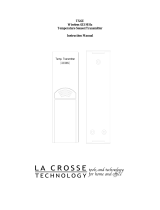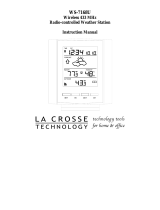7
NOTES:
• After the batteries have been installed a tone will sound, and the
LCD (Liquid Crystal Display) will activate.
• The indoor temperature/humidity and the remote temperature will
be displayed. Also, the time will appear as “-:--”.
• The WWVB search is automatically initiated, and a tower icon
appears and flashes with the time colon (no tower icon will
appear if the WWVB is too weak to be detected, and the time
display will remain on “-:--”).
• While the WWVB search is being conducted various numbers will
appear in the time display.
• After 15 minutes, the projection alarm will either display the
WWVB time, or discontinue the search if the time is not found. If
the search is cancelled “-:--” will remain in the time LCD.
• The projection alarm will conduct a WWVB search every hour
until the first signal is found.
• Once the WWVB time is found, a search is automatically
conducted nightly at midnight.
• If the signal is found at midnight, the tower icon will remain, if not,
another search will take place every hour (until 6:00 am) until the
signal is found successfully.
• If no signal is found during this period, the tower icon will not
appear and the clock will search again at 12:00 AM the next
night.
• The radio-controlled time receiver is located on the bottom side of
the projection alarm. When using the AC adaptor be sure to keep
the adapter cord away from the bottom side of the unit as if the
wire is too close it can cause weakened reception sensitivity.
B. PROGRAM MODE
To enter the Program Mode hold down the “SET/+/MIN” button for 3
seconds, until the time flashes in the top of the display. The Program
Mode Guide is laid out in a manner that allows you to program each
function separately, or you can follow the instructions entirely to program
the projection alarm. Complete programming is usually done for the
initial set-up, and will require you to skip step 1 and 2 of programming
sections F and G. To exit the setting mode simply wait approximately 10
seconds for the projection alarm to automatically return to normal
operation.