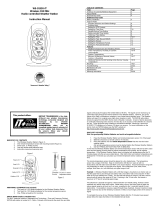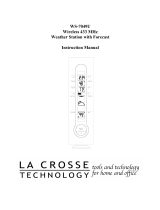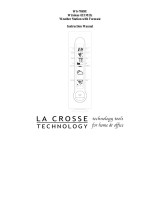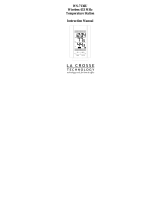Page is loading ...

WS-7168U
Wireless 433 MHz
Radio-controlled Weather Station
Instruction Manual

2
TABLE OF CONTENTS
Topic Page
Inventory of Contents/Additional Equipment 3
About WWVB 3
Quick Set-Up Guide 4
Detailed Set-Up Guide
Battery installation 5
Program Mode
Program Sequence and Default Settings 6
Function Keys 6
Setting the LCD Contrast 7
Setting the Time Zone 7-8
Daylight Saving Time Setting 8
Radio-controlled Time Setting 9
12/24-hour Time Setting 9
Setting the Time 10-11
Setting the Year, Day and Month 11
Setting the Snooze 12
Setting the Temperature Format 12
Setting the Forecast Sensitivity 13
Features
Weather Forecast Icons and Tendency Arrows 14-15
Indoor Temperature, Humidity, & Comfort
Level Indicator
15-16
Outdoor Temperatures 16
Minimum & Maximum Records (Indoor,
Outdoor, & Resetting)
16-17
Additional Remote Control Sending Units (Set-Up,
Viewing, & Operation)
18-19
Mounting 19-21
Troubleshooting 22-23
Maintenance & Care 23
Specifications 24
Warranty Information 25-26

3
INVENTORY OF CONTENTS
1. The WS-7168U weather station (Figure 1).
2. One TX6U remote temperature sensor (Figure 2).
3. Mounting hardware
4. Instruction manual and warranty card.
ADDITIONAL EQUIPMENT (not included)
1. Two fresh AA 1.5V batteries for the weather station.
2. Two fresh AA 1.5V batteries for the remote temperature sensor.
3. One Philips screwdriver for mounting.
ABOUT WWVB (Radio Controlled Time)
The NIST (National Institute of Standards and Technology—Time and Frequency Division)
WWVB radio station is located in Ft. Collins, Colorado, and transmits the exact time and date
signal continuously throughout the United States at 60 kHz. The signal can be received up to
2,000 miles away through the internal antenna in the Weather Station. However, due to the
nature of the Earth’s Ionosphere, reception is very limited during daylight hours. The weather
station will search for a signal every night when reception is best. The WWVB radio station
derives its signal from the NIST Atomic clock in Boulder, Colorado. A team of atomic
physicists is continually measuring every second, of every day, to an accuracy of ten
billionths of a second per day. These physicists have created an international standard,
measuring a second as 9,192,631,770 vibrations of a Cesium-133 atom in a vacuum. For
more information on the atomic clock and WWVB please see the NIST website at
http://www.boulder.nist.gov/timefreq/stations/wwvb.htm
.
Figure 1
Time and
Date LCD
Forecast
LCD
Indoor LCD
Outdoor LCD
Figure 2
Mounting
Bracket
TX6U temperature
sensor

4
QUICK SET-UP GUIDE
Hint: Use good quality Alkaline Batteries and avoid rechargeable batteries.
1. Have the indoor weather station and remote temperature sensor 3 to 5
feet apart.
2. Batteries should be out of both units for 10 minutes.
3. Place the batteries into the remote temperature sensor first then into
the indoor weather station.
(All outdoor remotes must be started before the indoor station)
4. DO NOT PRESS ANY BUTTONS FOR 15 MINUTES.
In this time the indoor weather station and remote temperature sensor will start to
talk to each other and the display will show the indoor temperature, humidity and an
outdoor temperature. If the indoor weather station does not display all information
after the 15 minutes please retry the set up as stated above. After all information has
been displayed for 15 minutes you can place your sensor outdoors and set your time.
The remote temperature sensor should be placed in a dry, shaded area. The remote
temperature sensor has a range of 80 feet. Any walls that the signal will have to pass
through will reduce distance. An outdoor wall or window can have up to 30 feet of
resistance and an interior wall can have up to 20 feet of resistance. Your distance
plus resistance should not exceed 80 ft. in a straight line.
Note: Fog and mist will not harm your remote temperature sensor but direct rain
must be avoided.
Note: The remote temperature sensor transmits a signal every minute. After the
batteries have been installed, the indoor weather station will search for the signal for
a duration of 15 minutes. If there is no temperature reading in the OUTDOOR LCD
after 15 minutes, make sure the units are within range of each other, or repeat the
battery installation procedure. If a button is pressed before the indoor weather
station receives the temperature signal, you will need to follow the battery
installation procedure again.
To complete the set up of your wireless weather station after the 15 minutes have
passed please follow the steps that follow in the Detailed Set-Up Guide.

5
DETAILED SET-UP GUIDE
BATTERY INSTALLATION
A. REMOTE TEMPERATURE SENSOR
1. Remove the mounting bracket. The
bracket snaps on and off easily.
2. Remove the battery cover, by sliding the
cover down.
3. Observing the correct polarity install 2
AA batteries. The batteries will fit tightly
(to avoid start-up problems make sure
they do not spring free).
4. Replace the battery cover by sliding upwards. Be sure battery
cover is on securely.
B. INDOOR WEATHER STATION
1. Remove the battery cover. To
do this, insert a solid object in
the space provided at the lower-
central position of the battery
cover, then push up and pull out
on the battery cover.
2. Observe the correct polarity,
and install 2 AA batteries.
3. Replace the battery cover.
Note: Immediately after the batteries have been installed, the LCD
(Liquid Crystal Display) will flash. Within 15 seconds the indoor
temperature, indoor relative humidity, and the weather icons (sun and
clouds) will be displayed. If not, remove batteries for 10 seconds and
reinstall. If the outdoor temperature is not displayed within four minutes,
remove batteries from both units, wait 30 seconds, and reinstall making
sure to install batteries into the remote temperature sensor first. The time
will show -:-- and start searching for the WWVB signal. If it successfully
receives the time signal (usually at night), it will display the correct time
(default time-zone is Eastern). You will need to adjust the time zone to
match your local time.
Battery
Cover
Battery
Cover

6
PROGRAM MODE
Programming Note: If 30 seconds is allowed to pass, or the CH button is
pressed during the programming mode, the unit will confirm/set the last
information entered—the display will stop flashing and return to normal
time-date readings. If you don’t leave the program mode during the
programming of sections IV through XI, you can advance to step 4 of the
next program setting. If you do leave the program setting (or want to
program a specific setting) follow each instructional step to program that
setting.
I. PROGRAMMING SEQUENCE AND DEFAULT SETTINGS
The programming sequence and default (factory) settings are as
follows:
LCD Contrast 5
Time Zone -5 (Eastern)
Daylight Saving Time 1 (on)
Radio-controlled time reception ON
12/24-hour time 12
Time 12:00
Year 2003
Day and Month 1.1.
Snooze (this function not used) 10
Temperature Format °F
Forecast Sensitivity 2
Please note that while there is a snooze adjustment in the programming this
is an unused function as there is no alarm on the indoor weather station.
II. FUNCTION KEYS
The function keys are located on the front of the unit directly below the
LCD.

7
III. SETTING THE LCD CONTRAST
1. Press and hold the SET button for 5 seconds.
2. “LCD” will show in the time LCD and the number setting
will flash.
Note: There are 8 LCD contrast levels to choose from—“Lcd 0” is
the lightest, and “Lcd 7” is the darkest.
3. Press and release the IN button to select the level you desire.
4. Press and release the SET button to confirm and advance to
the Time Zone setting.
IV. TIME ZONE SETTING
1. Press and hold the SET button for 5 seconds.
2. “LCD” will show in the time LCD and the number setting
will flash.
3. Press and release the SET button again.
4. The time zone will flash (located to the right of the time).
5. Press and release the IN button to select your time zone.
Note: When a time zone for the U.S. is selected the corresponding
abbreviation will appear above the time (please see the table on the
next page). It is possible to select any time zone from –12 GMT to
+12 GMT (for example to see the time in another country)

8
TIME ZONES
GMT 0
Atlantic -4
EST; Eastern -5
CST; Central -6
MST; Mountain -7
PST; Pacific -8
ALA; Alaska -9
HAW; Hawaii -10
6. Press and release the SET button to confirm and advance to
the Daylight Saving Time setting.
V. DAYLIGHT SAVING TIME (DST) SETTING
1. Press and hold the SET button for 5 seconds.
2. “LCD” will show in the time LCD and the number setting will
flash.
3. Press and release the SET button twice.
4. “DST” will appear to the right of the time and either “1” or
“0” will flash.
5. Press and release the IN button to select DST on or off.
“DST 0” indicates that the feature is off and the WWVB will not
change times automatically. “DST 1” indicates that the feature is
on and the WWVB will change times automatically.
Note: Some locations (Arizona and parts of Indiana) do not
follow Daylight Saving Time, and should select “DST 0.”
6. Press and release the SET button to confirm and advance to
the radio-controlled time on/off setting.

9
VI. RADIO-CONTROLLED TIME ON/OFF SETTING
1. Press and hold the SET button for 5 seconds.
2. “LCD” will show in the time LCD and the number setting will
flash.
3. Press and release the SET button three times.
4. “RCC” will appear on the right of the time LCD and “ON” or
“OFF” will flash to the left.
5. Press and release the IN button to select radio-controlled time
on or off.
6. Press and release the SET button to confirm and advance to
the 12/24-hour time setting.
VII. 12 OR 24 HOUR TIME SETTING
1. Press and hold the SET button for 5 seconds.
2. “LCD” will show in the time LCD and the number setting will
flash.
3. Press and release the SET button four times.
4. “12h” or “24h” will flash in the time LCD.
5. Press and release the IN button to select 12 or 24-hour time
format.
Note: When in the 12-hour format “P.M.” will appear to the left
of the hour in the time LCD between the hours of noon and
midnight.

10
6. Press and release the SET button to confirm and advance to
the time setting.
VIII. TIME SETTING
There are two methods by which the time and date can be set:
A) Automatically via WWVB reception, or
B) Manually.
A. WWVB (Remote Control Time)
This method requires you to do nothing, except wait for the signal to be
received, and to select a time zone. Reception usually takes
approximately 10 minutes during optimal conditions. The best
condition for reception is at night, between midnight and 6:00 am—
when there is less atmospheric interference. To keep your time as
accurate as possible, the indoor weather station conducts a WWVB
search every night between these hours, and overrides any manually set
time. The WWVB tower icon (appearing in the TIME LCD) will flash
when a signal-search is in progress and a signal is being received, and
will remain steady when the signal has been received. If the WWVB
time has not been received after 10 minutes of battery installation, you
may manually set the time or leave the time function alone (reception
will occur regardless).
B. MANUAL TIME SETTING
Note: When in the 12-hour format “P.M.” will appear to the left of the
hour in the time LCD between the hours of noon and midnight.
1. Press and hold the SET button for 5 seconds.
2. “LCD” will show in the time LCD and the number setting will
flash.
3. Press and release the SET button five times.
4. The time will flash in the time LCD.

11
5. Press and release the IN button to advance the hours.
6. Press and release the OUT button to advance the minutes.
7. Press and release the SET button to confirm and advance to the
year setting.
IX. SETTING THE YEAR, DAY AND MONTH
Note: Reception of the WWVB signal will also set the date and
day. The reception of the signal will override any programmed
date and day.
1. Press and hold the SET button for 5 seconds.
2. “LCD” will show in the time LCD and the number setting will
flash.
3. Press and release the SET button six times.
4. The year will flash in the right section of the time LCD.
5. Press and release the IN button to advance the year.
6. Press and release the SET button to confirm and advance to the
day/month setting.
7. The day and month will flash in the right section of the time LCD.
8. Press and release the IN button to advance the day.
9. Press and release the OUT button to advance the month.
10. Press and release the SET button to confirm and advance to the
snooze setting.

12
X. SETTING THE SNOOZE
Note: This is an unused function of the indoor weather station and should
be disregarded. The setting has no bearing on the operation. Please press
and release the SET button to advance to select the temperature format.
XI. SELECTING °F OR °C
1. Press and hold the SET button for 5 seconds.
2. “LCD” will show in the time LCD and the number setting will
flash.
3. Press and release the SET button nine times.
4. Either ”°F” or “°C” will flash in the time LCD.
5. Press and release the IN button to select the temperature format.
6. Press and release the SET button to confirm and advance to the
forecast sensitivity setting.

13
XII. SETTING THE FORECAST SENSITIVITY
Note: The forecast sensitivity can be adjusted to allow for areas
that have a higher or lower sensitivity to changing air pressure (for
example coastal areas have more pressure change than areas such
as southern Arizona).
The numbers correspond to the amount of air pressure change
necessary to trigger a change in the forecast icon. Areas that tend
to have more air pressure change would set the sensitivity to 3,
while areas that experience lower than normal air pressure change
would set the sensitivity to 1.
1. Press and hold the SET button for 5 seconds.
2. “LCD” will show in the time LCD and the number setting will
flash.
3. Press and release the SET button ten times.
4. Either “1”, “2” or “3” will flash in the time LCD.
5. Press and release the IN button to select the forecast sensitivity
6. Press and release the SET button to confirm the forecast sensitivity
and complete the programming.

14
FEATURES OF THE WS-7168U
I. WEATHER FORECAST
The weather forecasting feature is estimated to be 75% accurate and is for
the next 12 to 24 hours. The weather forecast is based solely upon the
change of air pressure over time. The WS-7168U averages past air-pressure
readings to provide an accurate forecast—creating a necessity to disregard
all weather forecasting for 12-24 hours after the unit has been set-up, reset,
or moved from one altitude to another (i.e. from one floor of a building to
another floor). In areas where the weather is not largely affected by the
change of air pressure, the sensitivity setting should be set to 1.
A. WEATHER ICONS
There are 3 possible weather icons that will be displayed in the
FORECAST LCD:
Comfort Level Indicator
Weather
Tendency
Arrow
WWVB Tower
Icon (indicates
time reception)
Satellite icon
(indicates outdoor
transmission)
Time Zone
Indicator
Forecast icon

15
Sunny—indicates that the weather is expected to improve (not that
the weather will be sunny).
Sun with Clouds—indicates that the weather is expected to be fair
(not that the weather will be sunny with clouds).
Clouds with Rain—indicates that the weather is expected to get
worse (not that the weather will be rainy).
These icons indicate the expected weather change in the next 12 to
24 hours. The icon does not give an exact prediction of the
weather, however it should be viewed as a generalization of the
expected weather change (for example a “sunny” icon indicates the
weather is expected to improve).
The weather icons change when the unit detects a change in air
pressure. The icons change in order, from “sunny” to “partly
sunny” to “cloudy” or the reverse. It will not change from “sunny”
directly to “rainy”, although it is possible for the change to occur
quickly. If the symbols do not change then the weather has not
changed, or the change has been slow and gradual.
B. WEATHER TENDENCY ARROWS
Other possible displays in the FORECAST LCD are 2 weather
tendency arrows, one that points up (on the left side of the LCD)
and one that points down (on the right side of the LCD). These
arrows reflect current changes in the air pressure. An arrow
pointing up indicates that the air pressure is increasing and the
weather is expected to improve or remain good, an arrow pointing
down indicates that the air pressure is decreasing and the weather
is expected to become worse or remain poor. No arrow means the
pressure is stable.
II. INDOOR TEMPERATURE, HUMIDITY, AND COMFORT
LEVEL INDICATOR
The current indoor temperature (viewed on the left) and relative humidity
(viewed on the right) are displayed in the INDOOR LCD. The comfort
level indicator is located at the center of the INDOOR LCD. The indicator

16
will display a happy face icon when the temperature is between 68°F and
79°F (20°C and 25.9°C), and the humidity is between 45% and 65%. A sad
face icon will be displayed when the temperature and humidity are outside
the mentioned ranges.
III. OUTDOOR TEMPERATURE
The temperature received from the remote temperature sensor is viewed in
the OUTDOOR LCD. When there is more than one remote temperature
sensor unit in operation, a “boxed” number will appear to the right of the
temperature. This indicates which remote temperature sensor unit (1, 2, or
3) is currently displaying its data in the OUTDOOR LCD. (This feature is
explained in further detail in section V—Adding Remote Temperature
Sensors).
IV. MINIMUM AND MAXIMUM TEMPERATURE RECORDS
The WS-7168U keeps a record of the MINIMUM and MAXIMUM
temperature, and the time and date of their occurrence—for both the indoor
and outdoor modes.
A. VIEWING THE INDOOR TEMPERATURE RECORDS
1. Press the IN button once. “MIN” appears above the indoor
temperature and the LCD will flash, indicating that the
minimum temperature (along with the humidity measured at
that time) and the time and date of occurrence are displayed.
The minimum records will display for 30 seconds before
returning to the normal display mode.
2. Press the IN button again (once while “MIN” is still displayed,
twice otherwise). “MAX” appears above the indoor
temperature and the LCD will flash, indicating that the
maximum temperature (along with the humidity measured at
that time) and the time and date of occurrence are displayed.

17
3. While “MAX” is still displayed press the IN button again to
return to the current data display. Or you can wait 30
seconds, during either the minimum or the maximum readings,
and the unit will automatically return to current data readings.
B. VIEWING THE OUTDOOR TEMPERATURE
RECORDS
1. Press the OUT button once. “MIN” appears above the
outdoor temperature and the LCD will flash, indicating that
the minimum temperature, and the time and date of occurrence
are displayed. The minimum records will display for 30
seconds before returning to the normal display mode.
2. Press the OUT button again (once while “MIN” is still
displayed, twice otherwise). “MAX” appears above the
outdoor temperature and the LCD will flash, indicating that
the maximum temperature and the time and date of occurrence
are displayed.
3. While “MAX” is still displayed press the OUT button again to
return to the current data display. Or you can wait 30
seconds, during either the minimum or the maximum readings,
and the unit will automatically return to current data readings.
C. RESETTING THE MIMIMUM AND MAXIMUM
RECORDS
1. All the Indoor records (minimum and maximum) will be reset
after the IN button is pressed and held for 5 seconds.
2. All the Outdoor records (minimum and maximum) will be
reset after the OUT button is pressed and held for 5 seconds.

18
V. ADDING REMOTE TEMPERATURE SENSORS (OPTIONAL)
The WS-7168U is able to receive signals from 3 different remote
temperature sensors. The remote temperature sensor model(s) that you
choose will come with their own set of instructions—follow these
instructions for a complete guide to setting up. Following are some brief
instructions for the basic set-up of remote temperature sensor units with the
WS-7168U. These extra sensors can be purchased through the same dealer
as this unit, or by contacting La Crosse Technology directly. A TX6U will
monitor temperature only, a TX3U will monitor temperature and display the
temperature on its LCD, and the TX3UP will monitor the temperature via a
probe for use in pools, spas, etc.
Note: When setting up multiple units it is important to remove the batteries
from all existing units in operation, then to insert batteries first into all the
remote temperature sensor units, and in numeric sequence. Second install
batteries into the indoor weather station. Transmission problems will arise
if this is not done correctly and if the total time for set-up exceeds 6
minutes.
A. SET-UP OF MULTIPLE UNITS
1. It is necessary to remove the batteries from all units currently
in operation.
2. Remove the battery covers to all remote temperature sensor
units.
3. Place all remote temperature sensor units in a numeric
sequential order.
4. In sequential order, install batteries (follow the same battery
installation procedures seen in section I. A) of the Detailed
Set-Up Guide).
5. Install batteries into the indoor weather station.
6. Follow the Detailed Set-Up Guide for programming and
operating instructions.

19
B. VIEWING AND OPERATING WITH MULTIPLE
REMOTE TEMPERATURE SENSOR UNITS
1. To view the temperature of a different remote temperature
sensor unit, press and release the CH button. A shift from one
“boxed” number to the next should be observed in the
OUTDOOR LCD.
2. To view the Minimum/Maximum temperature: first select
which remote temperature sensor to read data from (indicated
by the “boxed” number), then press the OUT button. Pressing
this button once will display the minimum temperature, and
the date and time the data was recorded. Pressing this button
a second time (while “MIN” is still displayed, otherwise press
the button twice) will display the same data for the maximum
recordings.
3. To reset the Minimum/Maximum readings, it is necessary to
select which remote temperature sensor you wish to reset.
Press and hold the OUT button for 5 seconds, the records for
the selected remote temperature sensor unit will be reset.
MOUNTING
Note: Before permanently mounting ensure that the indoor weather station
is able to receive WWVB signals from the desired location. Also, extreme
and sudden changes in temperature will decrease the accuracy of the indoor
weather station, and changes in elevation will result with inaccurate
weather forecasting for the next 12 to 24 hours. These changes will require
a 12 to 24 hour wait before obtaining reliable data. To achieve a true
temperature reading, avoid mounting where direct sunlight can reach the
remote temperature sensor or indoor weather station. While the remote
temperature sensor is weather proof, avoid submersion in water or snow.
We recommend that you mount the remote temperature sensor on an
outside North-facing wall. The sending range is 80ft—obstacles such as
walls, concrete, and large metal objects can reduce the range. Place both
units in their desired location, and wait approximately 15 minutes before
permanently mounting to ensure that there is proper reception. The indoor
weather station should display a temperature in the OUTDOOR LCD
within 4 minutes of setting up.

20
I. THE REMOTE TEMPERATURE SENSOR
The remote temperature sensor can be mounted in two ways:
• with the use of screws, or
• using the adhesive tape.
A. MOUNTING WITH SCREWS
1) Remove the mounting bracket from the remote
temperature sensor.
2) Place the mounting bracket over the desired location.
3) Through the three screw holes of the bracket, mark the
mounting surface with a pencil.
4) Screw mounting bracket onto the mounting surface.
Ensure that the screws are flush with the bracket.
5) Insert the remote temperature sensor into the bracket.
B. MOUNTING WITH ADHESIVE TAPE
1) With a nonabrasive solution, clean and dry the back
of the mounting bracket and the mounting surface to
ensure a secure hold. The mounting surface should
be smooth and flat.
2) Remove the protective strip from one side of the
tape.
3) Adhere the tape to the designated area on the back of
the mounting bracket.
4) Remove the protective strip from the other side of the
tape.
5) Position the remote temperature sensor in the desired
location, ensuring that the indoor weather station can
receive the signal.
II. THE INDOOR WEATHER STATION
The indoor weather station can be mounted in two ways:
• with the table stand or,
• on the wall with the use of a wall hanging screw (not
included).
/