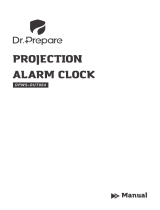16
Relative humidity measuring range:
Indoor and outdoor : 1% to 99% with 1% resolution
(“- -” displayed if outside this range)
Indoor temperature checking interval : every 15 seconds
Indoor humidity checking interval : every 20 seconds
Outdoor temperature reception : every 5 minutes
Transmitter checking interval : every 1 minute
Power supply:
Weather projection station : 3 x AA, 1.5V
Remote temperature/humidity sensor : 2 x AA, 1.5V
Battery life cycle : approximately 12 months, less if the projection is used frequently)
(Alkaline batteries recommended)
Dimensions (H x W x D)
Weather projection station : 4.33 x 6.67 x 2.92 inches
(110.2 x 169.6 x 74.4 mm)
Remote temperature/humidity sensor : 6.29 x 1.69 x 0.90 inches
(160 x 43 x 23 mm)
LIABILITY DISCLAIMER
• The manufacturer and supplier cannot accept any responsibility for any incorrect readings and any
consequences that occur should an inaccurate reading take place.
• This product is not to be used for medical purposes or for public information.
• This product is only designed to be used in the home as indication of the future weather and is not
100% accurate. Weather forecasts given by this product should be taken only as an indication and
not as being totally accurate.
• The specifications of this product may change without prior notice.
• This product is not a toy. Keep out of the reach of children.
• No part of this manual may be reproduced without written consent of the manufacturer.
WARRANTY INFORMATION
La Crosse Technology, Ltd provides a 1-year limited warranty on this product against manufacturing defects
in materials and workmanship.
This limited warranty begins on the original date of purchase, is valid only on products purchased and used
in North America and only to the original purchaser of this product. To receive warranty service, the
purchaser must contact La Crosse Technology, Ltd for problem determination and service procedures.
Warranty service can only be performed by a La Crosse Technology, Ltd authorized service center. The
original dated bill of sale must be presented upon request as proof of purchase to La Crosse Technology,
Ltd or La Crosse Technology, Ltd’s authorized service center.
La Crosse Technology, Ltd will repair or replace this product, at our option and at no charge as stipulated
herein, with new or reconditioned parts or products if found to be defective during the limited warranty period
specified above. All replaced parts and products become the property of La Crosse Technology, Ltd and
must be returned to La Crosse Technology, Ltd. Replacement parts and products assume the remaining
original warranty, or ninety (90) days, whichever is longer. La Crosse Technology, Ltd will pay all expenses
for labor and materials for all repairs covered by this warranty. If necessary repairs are not covered by this
warranty, or if a product is examined which is not in need or repair, you will be charged for the repairs or
examination. The owner must pay any shipping charges incurred in getting your La Crosse Technology, Ltd
product to a La Crosse Technology, Ltd authorized service center. La Crosse Technology, Ltd will pay
ground return shipping charges to the owner of the product to a USA address only.