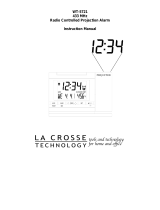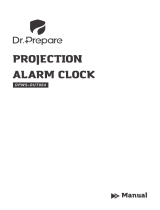Page is loading ...

WT-5432
433 MHz
Radio Controlled Projection Alarm
Instruction Manual

2
TABLE OF CONTENTS
Topic Page
Inventory of Contents/ Additional Equipment 3
About WWVB 3
Quick Set-Up Guide 4
Detailed Set-Up Guide
Battery Installation 5-6
Program Mode
Programming Sequence 6
Function Buttons 6
Time Zone Setting 6-7
DST (Daylight Saving Time) Setting 7
Adjustable Snooze 7
Time Setting 8
Date Setting 8
12/24-Hour Setting/Selecting °F or °C
8
Features & Operations
Features 9
Radio-Controlled Time 9
Projection of time and/ or remote temperature 10
Forecast Icon 11
EL Backlight 11
Indoor Temperature 12
Remote Temperature 12
Time Alarm 13
Changing Display Mode (viewing seconds) 14
Mounting 15
Maintenance & Care 16
Troubleshooting 17
Specifications 18
Warranty and Contact Information 19-20

3
INVENTORY OF CONTENTS
1) WT-5432 projection alarm
2) TX6U remote temperature sensor
3) AC adapter/transformer (6V)
4) Instruction manual and warranty card.
ADDITIONAL EQUIPMENT (not included)
1) Three fresh 1.5V AA batteries (optional for alarm clock)
2) Two fresh 1.5V AA batteries (for remote transmitter)
ABOUT WWVB (Radio Controlled Time)
The NIST (National Institute of Standards and Technology—Time and Frequency
Division) WWVB radio station is located in Ft. Collins, Colorado, and transmits the exact
time signal continuously throughout the United States at 60 kHz. The signal can be
received up to 2, 000 miles away through the internal antenna in the projection alarm.
However, due to the nature of the Earth’s Ionosphere, reception is very limited during
daylight hours. The projection alarm will search for a signal every night when reception
is best. The WWVB radio station derives its signal from the NIST Atomic clock in
Boulder, Colorado. A team of atomic physicists is continually measuring every second,
of every day, to an accuracy of ten billionths of a second per day. These physicists have
created an international standard, measuring a second as 9,192,631,770 vibrations of a
Cesium-133 atom in a vacuum. For more information about WWVB please see the NIST
website at http://www.boulder.nist.gov/timefreq/stations/wwvb.htm
QUICK SET-UP GUIDE
Hint: Use good quality Alkaline Batteries and avoid rechargeable batteries.
1. Have the indoor station and outdoor remote 3 to 5 apart.
2. Batteries should be out of both units for 10 minutes.
3. Place the batteries into the outdoor remote first then into the indoor station.
(All outdoor remotes must be started before the indoor station)
4. DO NOT PRESS ANY BUTTONS FOR 10 MINUTES.
In this time the display and sensor will start to talk to each other and the display will
show both the indoor temperature and an outdoor temperature. If the station does not
display both temperatures after the 10 minutes please retry the set up as stated above.
After both indoor and outdoor temperatures are displayed for 10 minutes you can place
your sensor outdoors and set your time.
The remote sensor should be placed in a dry, shaded area. The remote sensor has a range
of 80 feet. Any walls that the signal will have to pass through will reduce distance. An
outdoor wall or window will have 20 to 30 feet of resistance and an interior wall will
have 10 to 20 feet of resistance. Your distance plus resistance should not exceed 80 ft. in
a straight line.

4
B
attery
Cover
NOTE: Fog and mist will not harm your remote sensor but direct rain must be avoided.
To complete the set up of your temperature station after the 10 minutes have passed
please follow the steps starting on page 6.
DETAILED SET-UP GUIDE
Important: Insert batteries into the transmitter first, then into the alarm clock. Do
not press any buttons until remote temperature is displayed.
I. BATTERY INSTALLATION
A. Remote Temperature Sensor
1. Remove the battery cover.
2. Observing the correct polarity, install 2 AA
batteries.
3. The batteries will fit tightly to avoid start-up
problems make sure that they do not spring free
during installation.
4. Replace the battery cover.
B. Projection Alarm
1. Remove the battery cover.
2. Observe the correct polarity,
and install 3 AA batteries.
3. In addition to, or instead of
inserting batteries, the AC
adapter can be used. Simply
insert the adapter into the
receptacle on the underneath
of the alarm clock and then plug the adapter into the wall socket.
4. Replace the battery cover.
The projector will activate and remain on if the alarm clock is plugged in. If
only batteries are used, the projector will only be activated when a button is
pressed. The projection is a red light, not harmful under normal usage, although
care should be taken to not look directly into the light.
Note:
After the batteries have been installed a tone will sound, and the LCD
(Liquid Crystal Display) will activate. The indoor temperature and the remote
temperature will be displayed (within three minutes). Also, the time will appear
as “-:--”. The WWVB search is automatically initiated, and a tower icon
appears and flashes with the time colon (no tower icon will appear if the WWVB
is too weak to be detected, and the time display will remain on “-:--”). While

5
the WWVB search is being conducted various numbers will appear in the time
display. After 10 minutes, the projection alarm will either display the WWVB
time or discontinue the search if the time is not found. If the search is cancelled
“-:--” will remain in the time LCD. The projection alarm will conduct a WWVB
search every hour until the first signal is found. Once the WWVB time is found,
a search is automatically conducted nightly at midnight. If the signal is found at
midnight the tower icon will remain. If the signal is not found another search
will take place every hour, until 6:00 am, until the signal is found successfully.
If no signal is found during this period the tower icon will not appear and the
clock will search again at 12:00 am the next night.
II. Program Mode
To enter the program mode, hold down the “SET” button for 1 second until the time
zone, “-5” which is the default setting, flashes in the lower left. Press and release
the “SNOOZE” button at any time to exit the program mode or wait approximately
15 seconds for the projection alarm to automatically return to normal operation.
A. Programming Sequence
1. Time Zone Setting
2. Daylight Saving Time ON/OFF
3. Adjustable Snooze
4. Hour Setting
5. Minute Setting
6. Year Setting
7. Month Setting
8. Date Setting
9. Day Setting
10. 12/24-hour Mode
B. Function Buttons
There are 7 function buttons located on the front of the projection alarm and one
on the top. The function buttons are labeled: “ALM1/HOUR”, “ALM2/MIN”,
light intensity icon, “DISPL”, light direction icon, “SET”, “MODE/+”, and
“SNOOZE” (the top bar).
C. Time Zone Setting
1. Hold down the “SET” button for 1 second.
2. The time zone (“-5” default) will flash in the Date LCD.
3. Press and release the “+” button to select the appropriate time zone.
There are 13 time zones to choose from (based relative to the international time
standard of GMT (“Greenwich Mean Time).

6
4. From –5h to –8h, a US map with the highlighted time zone will also be
displayed to the right of the time display.
5. Press and release the “SET” button to confirm the time zone setting, and to
advance to DST (Daylight saving time) setting.
D. DST (Daylight Saving Time) Setting
Note:
The DST default is “On”, meaning that the WWVB will automatically
change the time according to Daylight Saving Time in the spring and fall. For
areas that do not recognize DST changes (Arizona and parts of Indiana) turn
the DST “OFF”.
1. Press and release the “+” button to turn the DST off, as will be indicated by
the display of “OFF” in the time LCD.
2. Press and release the “SET” button to confirm the DST setting, and to
advance to select the length of the snooze.
E. Adjustable Snooze Time
Note:
The snooze length can be adjusted from 1 minute to 59 minutes. This
duration refers to the length of time the alarm will be disabled when the
“SNOOZE” bar is pressed. If set to “0”, activating the snooze will turn off the
alarm for 24 hours.
1. Press and release the “+” button to advance the snooze time from 0 (off ) to
59 minutes.
2. Press and release the “SET” button to confirm the snooze setting, and to
advance to manually set the time.
F. Time Setting
Note:
When the WWVB signal is found that time will over-ride the manually set
time.
1. Press and release the “+” button to select the hour.
-4h Atlantic Time
-5h Eastern Time (default setting)
-6h Central Time
-7h Mountain Time
-8h Pacific Time
-9h Alaskan Time
-10h Hawaiian Time
-11h, -12h Next two time zones West of HAW
0h Greenwich Mean Time
-1h, -2h, -3h Three time zones West of GMT

7
Note:
when setting the hour, “PM” will appear to the left of the hour display, if
it is AM nothing will be displayed.
2. Press and release the “SET” button to confirm the hour setting and to shift
to select the minutes.
3. Press and release the “+” button to select the minutes.
4. Press and release the “SET” button to confirm the time setting and to
advance to manually set the date.
G. Date Setting
Note:
When the WWVB signal is found that date will over-ride the manually set
date.
1. Press and release the “+” button to select the year.
2. Press and release the “SET” button to confirm the year, and to set the
month.
3. The month will flash. Press and release the “+” button to select the
appropriate month.
4. Press and release the “SET” button to confirm the month, and to set the
date.
5. The date will flash. Press and release the “+” button to select the
appropriate date.
6. Press and release the “SET” button to confirm the date, and to set the
weekday.
7. The weekday will flash. Press and release the “+” button to select the
appropriate weekday.
8. Press and release the “SET” button to confirm the calendar settings, and to
advance to select either 12 or 24-hour time display.
H. 12/24-Hour Setting/ Selecting °F or °C
Note: Setting to the 24 hour mode (also known as Military Time) will also
change the temperature to display in
°
C instead of
°
F.
1. Press and release the “+” button to toggle between 12 and 24 hour time.
2. Press and release the “SET” button to confirm the 12/24-hour time display,
and to return to normal operation.
III. Features and Operations
A. Features
1. Radio-controlled time and date
2. Projection of time and/or remote temperature
3. Forecast icon based on changing air pressure
4. EL backlight

8
5. Six modes of date/seconds/temperature display
6. Indoor temperature
7. Remote outdoor temperature
8. Dual alarms
9. Adjustable snooze
B. Radio-Controlled Time and Date
1. The projection alarm will automatically search for the time signal upon
initial set-up and every night.
2. When the signal is being received, there will be a “tower” icon flashing to
the left of the time display.
3. When the time signal has been received successfully, the tower icon will
remain steady until midnight.
4. The NIST (National Institute of Standards and Technology—Time and
Frequency Division) WWVB radio station is located in Ft. Collins,
Colorado, and transmits the exact time signal continuously throughout the
United States at 60 kHz. The signal can be received up to 2,000 miles away
through the internal antenna in the projection alarm.
5. Due to the nature of the Earth’s Ionosphere, reception is very limited during
daylight hours. The projection alarm will search for a signal every night
when reception is best.
6. The WWVB radio station receives the time data from the NIST Atomic
clock in Boulder, Colorado. A team of atomic physicists is continually
measuring every second, of every day, to an accuracy of ten billionths of a
second per day. These physicists have created an international standard,
measuring a second as 9,192,631,770 vibrations of a Cesium-133 atom in a
vacuum.
7. For more detail, visit http://www.boulder.nist.gov/timefreq.htm. To listen to
the NIST time, call (303) 499-7111. This number will connect you to an
automated time, announced at the top of the minute in “Coordinated
Universal Time”, which is also known as Greenwich Mean Time (GMT).
This time does not follow Daylight Saving Time changes. After the top of
the minute, a tone will sound for every second.
8. It is possible that your projection alarm may not be exactly
on the second
due to the variance in the quartz. However, the clock will adjust the quartz
timing over the course of several days to be very accurate; under 0.10
seconds per day.
Projection of Time and/or Remote Temperature
When plugged into an AC outlet the projection alarm can continuously
project the time and/or remote temperature.
9. When operating on batteries alone the projection alarm will only project
when a button is pressed.
10. The projection will auto-focus for display from three to six feet away. A
dark surrounding will be necessary to clearly see the projection.
11. The default is projecting time (Hour and Minutes). The projection alarm
can be se to project the time (M0), remote temperature (M1), or alternating

9
between time and remote temperature (M2) by pressing the “DISPL”
button. The selected display mode will flash on the lower left as “M0”,
“M1” or “M2”.
12. The direction of the display can also be rotated 360° in 90° increments by
pressing the directional button. There is no display on the LCD that
signifies the direction.
13. The projector case can be rotated 180° to further help orient the projected
display.
14. The intensity of the projection can be adjusted to three different settings as
well as turned “off” by pressing the light Intensity button. When turned off,
the projection will only come on when a button is pressed. The intensity
cannot be set for the projected display when set to “off”. When only
batteries are used, the intensity setting is set to “off” with no other options.
C. Forecast Icon
1. The weather forecasting feature is estimated to be 75% accurate. The
weather forecast is based solely upon the change of air pressure over time
2. The WT-5432 averages past air-pressure readings to provide an accurate
forecast—creating a necessity to disregard all weather forecasting for 12-24
hours after the unit has been set-up, reset, or moved from one altitude to
another (i.e. from one floor of a building to another floor). In areas where
the weather is not affected by the change of air pressure, this feature will be
less accurate.
3. Weather Icons
There are 3 possible weather icons that will be displayed in the FORECAST
LCD:
Sunny—indicates that the weather is expected to improve (not that the
weather will be sunny).
Sun with Clouds—indicates that the weather is expected to be fair (not
that the weather will be sunny with clouds).
Light intensity Display Mode Display Direction

10
Clouds with Rain—indicates that the weather is expected to get worse
(not that the weather will be rainy).
The weather icons change when the unit detects a change in air
pressure. The icons change in order, from “sunny” to “partly sunny” to
“cloudy” or the reverse. It will not change from “sunny” directly to
“rainy”, although it is possible for the change to occur quickly. If the
symbols do not change then the weather has not changed, or the change
has been slow and gradual.
D. EL Backlight
1. The projection alarm has an EL backlight designed for night viewing. This
will light up for 2 seconds whenever a button is pressed.
2. The EL backlight cannot be turned on constantly as this would drain the
batteries and burn out the EL light.
E. Indoor Temperature
1. The projection alarm measures indoor temperature with an internal sensor.
2. This temperature is displayed in °F or °C depending on the time format (12
or 24 hour mode). When in 12-hour format, the temperature will be in °F.
When in 24-hour mode the temperature will be in °C.
3. The indoor temperature will take time to adjust to the surrounding
temperature as the sensor is inside the case.
4. If the remote temperature is placed next to the projection alarm more often
than not the temperature will not be exact with one another. This is not a
defect, but simply reflects the difference in measuring methods. The remote
temperature is designed for changing temperature at a wide range.
F. Remote Temperature
1. The projection alarm comes with a remote temperature sensor. When set up
properly the projection alarm will receive and display the remote
temperature.
2. It is important to power up the transmitter first then the projection alarm. If
batteries are removed in the remote temperature sensor the projection alarm
MUST be re-set by removing power sources and re-starting.
3. The remote temperature is measured within the remote temperature sensor
and transmitted to the projection alarm. If outdoor temperature is desired
simply mount the remote temperature sensor outside. It is recommended to
mount the remote temperature sensor on the North side of the house away
from sources of heat or cold (away from direct sunlight, windows, vents,
etc.)
4. The range of the transmitter is 80 feet in open space. While the signal is
able to penetrate walls it will decrease the range. Concrete and metal
structures offer the most resistance.

11
5. The transmitter should not be mounted on a metal surface.
6. The transmitter and projection alarm should be kept away from other
sources of possible interference including cordless appliances (telephones,
baby monitors), microwave ovens, and other strong electrical appliances.
7. The remote temperature is displayed in °F or °C, depending on the time
format (12 or 24-hour mode). When in 12-hour format, the temperature
will be in °F. When in 24-hour mode, the temperature will be in °C.
G. Time Alarm
The projection alarm has two separate alarms for time, “ALM1” and “ALM2”.
The alarms have a different sound; “ALM1” increases in volume after 25
seconds, and again after 50 seconds. “ALM2” is a constant volume. The total
duration is 96 seconds for each alarm.
1. Setting the Alarm
a. Press and hold “ALM1” or
“ALM2” for two seconds until the
alarm time is flashing.
b. Press and release “ALM1/HOUR”
to advance the hour and
“ALM2/MIN” to advance the
minute. The time will display “PM”
if set to PM and nothing if set to
AM.
c. The projection alarm will revert to
normal operation when no buttons
are pressed for 15 seconds.
2. Activating/Deactivating the Alarm
a. After entering the alarm-setting mode the alarm is activated (either
ALM1 or ALM2).
b. To toggle between activating and deactivating the alarm press either the
“ALM1” or “ALM2” buttons briefly. “(((1)))” or “(((2)))” will be
displayed to the right of the time display when the alarm is activated.
c. When the snooze bar is pressed the display will scroll through the
alarm 1 and alarm 2 times in the lower left.
3. Turning the Alarm Off (While Sounding)
a.
While either alarm is sounding press and release the “SNOOZE” bar to
disable the alarm for the set duration (See Section II. D.). If the
duration is set to “0” the alarm will be disabled for 24 hours.
b. After the “SNOOZE” bar is pressed the lower left will display the time
remaining on the snooze. The “SNOOZE” bar may be pressed at any
time to restart the snooze duration.
Alarm 2 activated

12
c. To disable the alarm for 24 hours press and release any button other
than the “SNOOZE” bar or projection keys.
H. Changing the Display Mode (Day, Seconds and Temperature)
There are six possible display modes to view the day, seconds and temperature
(remote temperature is constantly displayed). To change the display (starting at
the default of day, month, date, remote temperature):
1. Press and release the “MODE/+” button. The display will now show
month, day, year, remote temperature
2. Press and release the “MODE/+” button again and the display will now
show seconds, remote temperature
3. Press and release the “MODE/+” button again and the display will now
show alarm1 time/remote temperature
4. Press and release the “MODE/+” button again and the display will now
show alarm2 time, remote temperature
5. Press and release the “MODE/+” button again and the display will now
show indoor temperature, remote temperature
6. Press and release the “MODE/+” button again and the display will now
show day, month, date, remote temperature
IV. Mounting the Remote Temperature Sensor
The remote temperature sensor can be mounted in two ways:
1) with the use of screws
2) using the adhesive tape
A. Mounting with Screws
1. Remove the mounting bracket from the remote temperature sensor. The
bracket should snap off easily.
2. Place the mounting bracket over the desired location.
3. Through the three screw holes of the bracket mark the mounting surface
with a pencil.
4. Where marked, start the screw holes into the mounting surface.
5.
Screw mounting bracket onto the mounting surface. Ensure that the screws
are flush with the bracket.
6. Snap the remote temperature sensor onto the mounted bracket.
B. Mounting with Adhesive Tape
1. With a nonabrasive solution, clean and dry the back of the mounting bracket
and the mounting surface to ensure a secure hold. The mounting surface
should be smooth and flat.
2. Remove the protective strip from one side of the tape.

13
3. Adhere the tape to the designated area on the back of the mounting bracket.
4. Remove the protective strip from the other side of the tape.
5. Position the remote temperature sensor in the desired location, ensuring that
the projection alarm can receive the signal.
V. Maintenance and Care
A. Extreme temperatures, vibrations, and shock should be avoided to prevent
damage to the units.
B. Clean displays and units with a soft, damp cloth. Do not use solvents or
scouring agents—they may mark and damage the displays and casings.
C. Do not submerge in water.
D. Immediately remove all low powered batteries to avoid leakage and damage.
E. Replace with new batteries only, and of recommended size.
F. Opening the casings invalidates the warranty. Do not try to repair the units.
Contact La Crosse Technology for Repairs.
TROUBLESHOOTING
Problem:
The projection is faint
Solution:
1) Change intensity setting
2) Use AC adapter
3) Darken surroundings
4) Use fresh batteries (if AC is not used)
Problem:
The LCD is faint.
Solution:
1) Replace the batteries.
Problem:
“OFL” appears in the indoor temperature LCD.
Solution:
1) Move unit to an area with warmer or cooler surrounding
temperature. Current surrounding temperatures are outside
measuring range.
Problem:
No reception of WWVB signal.
Solution:
1) It may help reception to face the front of the projection alarm
in the general direction of Ft. Collins, Colorado.
2) Wait overnight for signal.
3) Be sure the projection alarm is at least 6 feet from any
electrical devices, i.e. TV sets, computers, or other radio
controlled clocks.
4) Remove batteries for five minutes, reinsert and leave the unit
alone overnight without pressing buttons.
5) Try leaving batteries in unit, but unplug the AC adapter
overnight. The first signal is most difficult to receive clearly,
and even a slight interference may cause failure of WWVB

14
reception.
6) If problems persist contact La Crosse Technology.
Problem:
Hour is incorrect (minute and date are correct).
Solution:
1) Be sure correct time zone and daylight saving time are
selected.
Problem:
“--.-” appears in outdoor temperature LCD
Solution:
1) Check batteries in remote
2) If batteries are replaced in remote, the unit must be re-started.
Remove all batteries, and then follow start up procedure.
Problem:
“OFL” appears in the outdoor temperature LCD
Solution:
1) Remote temperature is out of range, move closer.
2) Check batteries.
3) Interference from an outside source (cordless telephone, etc.)
4) Contact La Crosse Technology.
Note:
For any questions not answered, contact La Crosse Technology with the contact
information found at the end of this instructional manual.
SPECIFICATIONS
Temperature:
Measuring range:
32°F to 122°F with 0.2°F resolution (indoor)
-21.8°F to 140°F with 0.2°F resolution (outdoor)
(0°C to 50°C with 0.1°C resolution)
Checking intervals: Every 10 seconds indoor, 3 times in 10 minutes
for remote temperature.
Power source:
AC Adapter (included) Input: 120VAC/60Hz Output: DC 6V/100MA
Battery type: Station: 3 x AA, 1.5V (Alkaline) (optional)
Transmitter: 2 x AA, 1.5V (Alkaline)
Battery life: Approximately 12 months, depending on
projection and backlight use
Dimensions (L x W x H):
5.25”W x 3.5”H x 1.25”L

15
WARRANTY INFORMATION
La Crosse Technology provides a 1-year warranty on this projection alarm. Contact
La Crosse Technology immediately upon discovery of any defects covered by this
warranty.
Before sending the projection alarm in for repairs, contact La Crosse Technology for a
return authorization. Be sure to keep a copy of your receipt for proof of purchase and
warranty. The projection alarm will be repaired or replaced with the same or similar
model. We cannot offer refunds of money or credit toward a different unit. For service
other than a replacement, please contact your vendor/retailer from where you purchased
the unit.
This warranty does not cover any defects resulting from improper use, unauthorized
repairs, faulty batteries, or the projection alarm’s inability to receive a signal due to any
source of interference.
LA CROSSE TECHNOLOGY WILL NOT ASSUME LIABILITY FOR INCIDENTAL,
CONSEQUENTIAL, PUNITIVE, OR OTHER SIMILAR DAMAGES ASSOCIATED
WITH THE OPERATION OR MALFUNCTION OF THIS PROJECTION ALARM.
THIS PRODUCT IS NOT TO BE USED FOR MEDICAL PURPOSES OR FOR
PUBLIC INFORMATION. THIS PRODUCT IS NOT A TOY. KEEP OUT OF
CHILDRENS’ REACH.
This warranty gives you specific legal rights. You may also have other rights specific to
your State. Some States do not allow the exclusion of consequential or incidental
damages; therefore the above exclusion of limitation may not apply to you.
For warranty work, technical support, or information contact:
La Crosse Technology
2809 Losey Blvd. S.
La Crosse, WI 54601
Phone: 608.782.1610
Fax: 608.796.1020
e-mail:
(warranty work)
(information on other products)
web:
www.lacrossetechnology.com

16
FCC ID: OMO-01RX (receiver)
OMO-01TX (transmitter)
THIS DEVICE COMPLIES WITH PART 15 OF THE FCC RULES.
OPERATION IS SUBJECT TO THE FOLLOWING TWO CONDITIONS:
1. THIS DEVICE MAY NOT CAUSE HARMFUL INTERFERENCE, AND
2. THIS DEVICE MUST ACCEPT INTERFERENCE RECEIVED, INCLUDING
INTERFERENCE THAT MAY CAUSE UNDESIRED OPERATION.
/