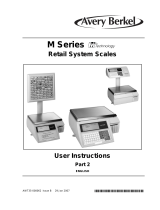4. ANNEX 04 - Barcode Scanner Configuration
1. For communication with barcode scanners, RADWAG scales use RS232
interfaces and simplex transmission (one-way direction), without
handshaking. For this purpose, use of the second line of the cable is
sufficient. Used scanners should be equipped with RS232 interface, both
hardware and software handshaking must be disabled.
2. Transmission parameters can be set for both weighing devices and
scanners. For both devices the following parameters must comply: baud
rate, data bits quantity, parity control, stop bits quantity; e.g. 9600,8,N,1 –
baud rate 9600 bit/s, data 8-bits, no parity control, 1 stop bit.
3. Barcode scanners can send additional information apart from the expected
barcode e.g. symbology (type of barcode). Due to the fact that RADWAG
devices and software do not use such information, it is advisable
to disable it.
4. Some RADWAG systems can omit unnecessary coded information by
using parameters that mark the beginning and the length of the code
subjected to analysis.
5. A special protocol is required in order the code be received by RADWAG
equipment. It is required to program an appropriate prefix and suffix.
In RADWAG-adopted standard, the prefix is 01 sign (byte) hexadecimal
format, the suffix is 0D sign (byte) hexadecimal format.
6. Most barcode scanners allow to enable/disable different symbologies
(barcode types).
7. Programming of scanners is performed by reading special barcodes.
8. Scanners marketed together with RADWAG systems are always
configured according to the rules above.
Barcode with the required prefix and
suffix in a hexadecimal format
Barcode without the required
-fixes in ASCII format
01 30 30 32 31 30 31 32 36 0D
01 30 31 32 33 34 35 36 37 38 39 0D
01 43 4F 44 45 20 33 39 20 54 45 53 54 0D
01 31 31 30 31 32 33 34 35 36 37 38 39 31 0D
01 43 6F 64 65 20 31 32 38 20 54 65 73 74 0D