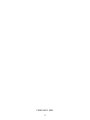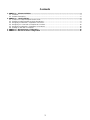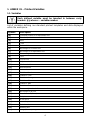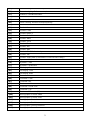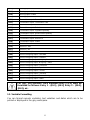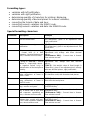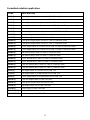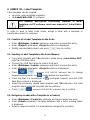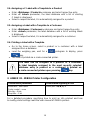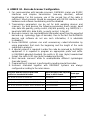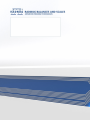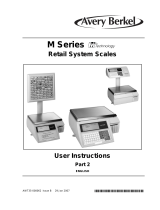2
FEBRUARY 2021

3
Contents
1. ANNEX 01 – Printout Variables ....................................................................................................................... 4
1.1. Variables ...................................................................................................................................................... 4
1.2. Variable Formatting ..................................................................................................................................... 6
2. ANNEX 02 – Label Template ............................................................................................................................ 9
2.1. Creation of a Label Template via the Scale ................................................................................................ 9
2.2. Sending a Label Template to the Scale Memory ........................................................................................ 9
2.3. Assigning a Label with a Template to a Product ......................................................................................... 9
2.4. Assigning a C Label with a Template to a Product ................................................................................... 10
2.5. Assigning a Label with a Template to a Customer.................................................................................... 10
2.6. Printing a Label with a Template ............................................................................................................... 10
3. ANNEX 03 - ZEBRA Printer Configuration ................................................................................................... 10
4. ANNEX 04 - Barcode Scanner Configuration .............................................................................................. 11

4
1. ANNEX 01 – Printout Variables
1.1. Variables
Each defined variable must be inserted in between curly
bracket: {x}, where x – variable number.
List of variables defining non-standard printout templates and data displayed
within the workspace.
Symbol
Description
{0}
Standard printout in an adjustment unit
{1}
Standard printout in a current unit
{2}
Date
{3}
Time
{4}
Date and time
{6}
Net weight in a current unit
{7}
Net weight in an adjustment unit
{8}
Gross weight
{9}
Tare
{10}
Current unit
{11}
Adjustment unit
{12}
Min threshold
{13}
Max threshold
{14}
Lot number
{15}
Statistics: Number
{16}
Statistics: Sum
{17}
Statistics: Average
{18}
Statistics: Min
{19}
Statistics: Max
{20}
Statistics: Gross sum
{21}
Gross weight value in the current unit
{22}
Net weight in [lb] unit
{23}
Result control (status)
{24}
Net price
{25}
Gross price
{26}
Total net price
{32}
Serial number
{33}
Reading unit
{34}
Range (Max capacity)

5
{35}
Parts counting: Reference sample mass
{36}
Percent weighing: Reference sample mass
{37}
Statistics: Standard deviation
{39}
1)
Universal variable: Value
{41}
Batch number: Value
{45}
Parts counting: Reference sample quantity
{49}
1)
Universal variable: Name
{50}
Product: Name
{51}
Product: Code
{52}
Product: Name 2
{53}
Product: Code 2
{54}
Product: Mass
{55}
Product: Price
{56}
Product: Tare
{57}
Product: Min
{58}
Product: Max
{59}
Product: Shelf-life time in days
{60}
Product: VAT
{62}
Product: Expiry date (current date + shelf-life time in days)
{75}
Operator: Name
{76}
Operator: Code
{77}
Operator: Permissions
{80}
Packaging: Name
{81}
Packaging: Code
{82}
Packaging: Mass
{85}
Customer: Name
{86}
Customer: Code
{87}
Customer: NIP
{88}
Customer: Address
{89}
Customer: Postal code
{90}
Customer: City
{91}
Customer: Discount in [%]
{100}
Dosing report: Process name
{101}
Dosing report: Process code
{102}
Dosing report: Start date
{103}
Dosing report: End date
{106}
Dosing report: Dosing correction
{107}
Dosing report: Sum

6
{108}
Dosing report: Preset mass
{109}
Dosing report: Difference
{110}
Dosing report: Status
{111}
Dosing report: Preset tare
{120}
Formulation report: Formulation name
{121}
Formulation report: Formulation code
{122}
Formulation report: Start date
{123}
Formulation report: End date
{124}
Formulation report: Ingredient quantity
{125}
Formulation report: Measurement quantity
{126}
Formulation report: Sum
{127}
Formulation report: Difference
{128}
Formulation report: Status
{135}
Vehicle: Name
{136}
Vehicle: Code
{137}
Vehicle: Tare
{138}
Vehicle: Description
{140}
Vehicle weighing report: Start date
{141}
Vehicle weighing report: End date
{142}
Vehicle weighing report: Weighing 1 mass
{143}
Vehicle weighing report: Weighing 2 mass
{144}
Vehicle weighing report: Load mass
{145}
Vehicle weighing report: Operator
{146}
Vehicle weighing report: Product
{147}
Vehicle weighing report: Customer
{148}
Vehicle weighing report: Transaction type
{149}
Vehicle weighing report: Status
For {39}, {49} variables, each database entry (1,2-n) must be
formatted as follows: Entry 1 - {39:1}, {49:1}, Entry 2 - {39:2},
{49:2}, etc.
1.2. Variable Formatting
You can format numeric variables, text variables and dates which are to be
printed or displayed in the grey workspace.

7
Formatting types:
variables with left justification,
variables with right justification,
determining quantity of characters for printing / displaying,
determining quantity of decimal places for numeric variables,
converting the format of date and hour,
converting numeric variables into EAN13 code,
converting numeric variables and date into EAN128 code.
Special formatting characters:
Character
Description
Example
,
A sign separating the variable
from the format item.
{7,10} - Net weight value of fixed length
(10 characters), given in an adjustment unit,
right justification.
-
Either a minus sign or left
justification.
{7,-10} - Net weight value of fixed length
(10 characters), given in an adjustment unit, left
justification.
:
Either a sign proceeding
a format item or a time
separator (inserted between an
hour, a minute and a second).
{7:F3} - Net weight value given in an
adjustment unit, always with three decimal
places.
{3:HH:mm:ss 24H} – Current time in format:
hour-minute-second.
F
Either a sign formatting digits to
a string of “-ddd.ddd…” format
(where: d - single digit, minus -
for negative values only) or
determination of decimal places
quantity.
{7:F2} - Net weight value given in an
adjustment unit, always with two decimal
places.
{7,9:F2} - Net weight value of fixed length (9
characters), given in an adjustment unit, always
with two decimal places, right justification.
V
Formatting mass and quantities
being derivatives of mass in
EAN13 code.
{7:V6.3} - Net mass in a form of EAN13 code
(6-character code) with three decimal places.
T
Formatting mass and quantities
being derivatives of mass in
EAN128 code.
{7:T6.3} - Net mass in a form of EAN128 code
with three decimal places.
/
Date separator separating
days, months and years.
{2:yyyy/MM/dd} – Current date in format:
year/month/day.
.
Date separator separating a
day, a month and a year, and
time separator separating an
hour, a minute and a second.
{2:yyyy.MM.dd} – Current date in format:
year.month.day.
{3:HH.mm.ss 24H} – Current time in format:
hour.minute.second.
-
Dash as a date separator
between day, month and year,
or as a time separator between
hour, minute and second.
{2:yyyy-MM-dd} – Current date in format:
year-month-day.
{3:HH-mm-ss 24H} – Current time in format:
hour-minute-second.

8
Formatted variables application:
CODE
DESCRIPTION
{6:V6.3}
Net weight value in a current unit in EAN 13 code (6-character code)
{6:V7.3}
Net weight value in a current unit in EAN 13 code (7-character code)
{7:V6.3}
Net weight value in an adjustment unit in EAN 13 code (6-character code)
{7:V7.3}
Net weight value in an adjustment unit in EAN 13 code (7-character code)
{8:V6.3}
Gross weight value in an adjustment unit in EAN 13 code (6-character code)
{8:V7.3}
Gross weight value in an adjustment unit in EAN 13 code (7-character code)
{16:V6.3}
Total net weight value in EAN 13 code (6-character code)
{16:V7.3}
Total net weight value in EAN 13 code (7-character code)
{20:V6.3}
Total gross weight value in EAN 13 code (6-character code)
{20:V7.3}
Total gross weight value in EAN 13 code (7-character code)
{21:V6.3}
Gross weight value in a current unit in EAN 13 code (6-character code)
{21:V7.3}
Gross weight value in a current unit in EAN 13 code (7-character code)
{24:V6.3}
Net amount due in EAN 13 code (6-character code)
{24:V7.3}
Net amount due in EAN 13 code (7-character code)
{25:V6.3}
Gross amount due in EAN 13 code (6-character code)
{25:V7.3}
Gross amount due in EAN 13 code (7-character code)
{26:V6.3}
Total net amount due in EAN 13 code (6-character code)
{26:V7.3}
Total net amount due in EAN 13 code (7-character code)
{6:T6.3}
Net weight value in a current unit in EAN 128
{7:T6.3}
Net weight value in an adjustment unit in EAN 128
{8:T6.3}
Gross weight value in an adjustment unit in EAN 128
{16:T6.3}
Total net weight value in EAN 128 code
{20:T6.3}
Total gross weight value in EAN 128 code
{22:T6.3}
Net weight value (lb) in EAN 128 code
{55:T6.2}
Product price in EAN 128 code
{2:YYMMDD}
Date in EAN 128 code
{62:YYMMDD}
Product expiry date in EAN 128 code

9
2. ANNEX 02 – Label Template
Label template can be created:
via scale, using available variables,
via Label Editor R02 PC software.
For detailed description concerning creation of label
template via PC software, read user manual of „Label Editor
R02”.
In order to work in label scale mode, assign a label with a template to
a particular product or customer.
2.1. Creation of a Label Template via the Scale
Enter <Databases / Labels> submenu and select a respective entry.
Enter <Project> parameter, <Project> edit box is displayed.
Modify selected label project and press key to confirm.
2.2. Sending a Label Template to the Scale Memory
Copy label template with *.lb extension, made using „Label Editor R02”,
onto the USB flash drive.
Connect the USB flash drive to scale's USB port.
Enter <Databases / Labels> submenu and select a respective entry.
Enter <Project> parameter, <Project> edit box is displayed.
Press ( - concerns PUE HX5.EX indicator) key to change
keypad working mode, run mode (bottom bar operation).
Press key that is a counterpart of pictogram (import), box with USB
flash drive content is displayed.
Select the previously copied label template with *.lb extension, the scale
program inserts selected template into the edit box.
Press ( - concerns PUE HX5.EX indicator) key to confirm.
2.3. Assigning a Label with a Template to a Product
Enter <Databases / Products> submenu and select respective entry.
Enter <Label> parameter, the label database with a list of existing labels
is displayed.
Select a respective label, it is automatically assigned to a product.

10
2.4. Assigning a C Label with a Template to a Product
Enter <Databases / Products> submenu and select respective entry.
Enter <C Label> parameter, the label database with a list of existing
C labels is displayed.
Select a respective label, it is automatically assigned to a product.
2.5. Assigning a Label with a Template to a Customer
Enter <Databases / Customers> submenu and select respective entry.
Enter <Label> parameter, the label database with a list of existing labels
is displayed.
Select a respective label, it is automatically assigned to a customer.
2.6. Printing a Label with a Template
Go to the home screen, select a product or a customer with a label
assigned from a database.
Load the weighing pan, wait for a pictogram to display, press
key.
The label is printed via a scale-connected printer.
The label can be assigned to a product or a customer.
A label template assigned to the most recently selected
database entry (a product or a customer) is printed on
a scale-connected printer upon pressing key.
3. ANNEX 03 - ZEBRA Printer Configuration
Transmission parameters
Printout data regarding RS232
Baud rate – 9600 b/sec
Parity control – none
Bits qty – 8 bits
Stop bits – 1 bit
Serial port : 96, N, 8, 1
For a detailed procedure specifying how to print an info printout and how
to modify printer settings read the user manual of ZEBRA printers.

11
4. ANNEX 04 - Barcode Scanner Configuration
1. For communication with barcode scanners, RADWAG scales use RS232
interfaces and simplex transmission (one-way direction), without
handshaking. For this purpose, use of the second line of the cable is
sufficient. Used scanners should be equipped with RS232 interface, both
hardware and software handshaking must be disabled.
2. Transmission parameters can be set for both weighing devices and
scanners. For both devices the following parameters must comply: baud
rate, data bits quantity, parity control, stop bits quantity; e.g. 9600,8,N,1 –
baud rate 9600 bit/s, data 8-bits, no parity control, 1 stop bit.
3. Barcode scanners can send additional information apart from the expected
barcode e.g. symbology (type of barcode). Due to the fact that RADWAG
devices and software do not use such information, it is advisable
to disable it.
4. Some RADWAG systems can omit unnecessary coded information by
using parameters that mark the beginning and the length of the code
subjected to analysis.
5. A special protocol is required in order the code be received by RADWAG
equipment. It is required to program an appropriate prefix and suffix.
In RADWAG-adopted standard, the prefix is 01 sign (byte) hexadecimal
format, the suffix is 0D sign (byte) hexadecimal format.
6. Most barcode scanners allow to enable/disable different symbologies
(barcode types).
7. Programming of scanners is performed by reading special barcodes.
8. Scanners marketed together with RADWAG systems are always
configured according to the rules above.
Barcode with the required prefix and
suffix in a hexadecimal format
Barcode without the required
-fixes in ASCII format
Code type
01 30 30 32 31 30 31 32 36 0D
00210126
EAN-8
01 30 31 32 33 34 35 36 37 38 39 0D
0123456789
CODE 2 OF 5
01 43 4F 44 45 20 33 39 20 54 45 53 54 0D
CODE 39 TEST
CODE 39
01 31 31 30 31 32 33 34 35 36 37 38 39 31 0D
1101234567891
EAN-13
01 43 6F 64 65 20 31 32 38 20 54 65 73 74 0D
CODE 128 Test
CODE 128

12
-
 1
1
-
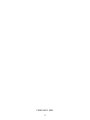 2
2
-
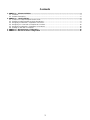 3
3
-
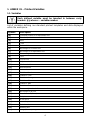 4
4
-
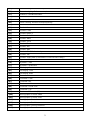 5
5
-
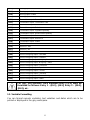 6
6
-
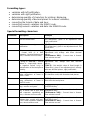 7
7
-
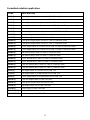 8
8
-
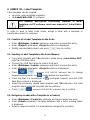 9
9
-
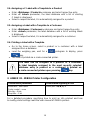 10
10
-
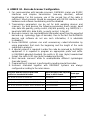 11
11
-
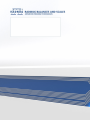 12
12
Ask a question and I''ll find the answer in the document
Finding information in a document is now easier with AI
Related papers
-
RADWAG HY10.15.H4.K User manual
-
RADWAG MUYA 2.4Y User manual
-
RADWAG MAS 220.Y User manual
-
RADWAG XA 52.4Y PLUS User manual
-
RADWAG PM 60.1.4Y User manual
-
RADWAG C315.4.300.C6 User manual
-
RADWAG WLC 12/F1/K User manual
-
RADWAG C32.6.F1.K User manual
-
RADWAG PUE 7.1.150.HRP User manual
-
RADWAG HY10.120.HRP User manual
Other documents
-
Avet Reels HX - 5/2 User manual
-
WTC 200 precision scale balance Radwag User manual
-
Mettler Toledo XSR104 Reference guide
-
Berkel Xs Series Programming Guide
-
Mettler Toledo XSE Excellence Analytical BalancesThank you for choosing a balance. Operating instructions
-
Mettler Toledo XPE Excellence Analytical BalancesThank you for choosing a balance. Operating instructions
-
Mettler Toledo XSR Precision Balances User manual
-
Mettler Toledo XPR Precision Balances Operating instructions
-
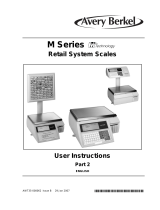 Avery Berkel M Series User guide
Avery Berkel M Series User guide
-
Mettler Toledo XS Precision Balances For precision balances Operating instructions