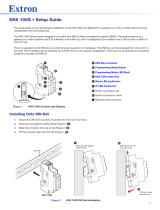Page is loading ...

KNX IP interface
KNX IP interface
Art.-No.: IPS 100 REG
Operationsmanual
1 Safety instructions
Electrical equipment may only be installed and fitted by electrically skilled persons.
Failure to observe the instructions may cause damage to the device and result in fire and
other hazards.
Use the safety transformer according to DIN EN 61558-2-6 (VDE 0570 Part 2-6) or bell
transformer according to DIN EN 61558-2-8 (VDE 0570 Part 2-8).
These instructions are an integral part of the product, and must remain with the end
customer.
2 Device components
Status LED (fig. 1)
picture 1
(1) RUN, green, ready for operation
(2) LINE, yellow, data reception on the KNX line
(3) TX, red, Ethernet Transmit Signal, lit up/flashing during active transmission to the IP
network
(4) RX, yellow, Ethernet Receive Signal, lit up/flashing during reception of valid IP telegrams
(5) LK, green, Ethernet Link Signal, lit up when there is an active connection to the IP network
3 Function
System information
This device is a product of the KNX system and complies with the KNX directives. Detailed
technical knowledge obtained in KNX training courses is a prerequisite to proper
understanding.
The function of this device depends upon the software. Detailed information on loadable
software and attainable functionality as well as the software itself can be obtained from the
manufacturer´s product database. Planning, installation and commissioning of the device are
carried out with the aid of KNX-certified software. The latest versions of product database and
the technical descriptions are available on our website.
1/5
82571223
J:0082571223
06.04.2010

Intended purpose
- Connection of KNX devices with PCs or other data processing devices via IP, e.g. use as a
data interface
- Mounting on DIN rail in small distributors
i Depending on application, access requirements, data security and data volume it may be
advisable to install independent network paths for individual services using the IP network.
Product characteristics
- Access to the KNX system via the IP network
- Operation as a KNX interface in the IP network via KNXnet/IP tunnelling
- Max. of 5 connections to IP end devices, e.g. for simultaneous visualisation and
configuration
- Supply from network cable – Power over Ethernet according to IEEE 802.3af – via
separate power supply (accessory) or the auxiliary voltage output of the KNX power
supply.
- Electrical separation between KNX and the IP network
4 Information for qualified electricians
4.1 Fitting and electrical connection
DANGER!
Electrical shock on contact with live parts in the installation environment.
Electrical shocks can be fatal.
Before working on the device, disconnect the power supply and cover up live
parts in the working environment.
Fitting and electrical connection
picture 2
Mounting on DIN rail in small distributors.
Observe the temperature range. Ensure adequate cooling.
o Snap device onto DIN rail to DIN EN 60715. Observe the installation orientation (picture 2).
i Power is supplied from the network cable – Power over Ethernet – or via the auxiliary
voltage input (7). When the external power supply is connected, the device automatically
switches over to it.
o Connect the external power supply of AC/DC 24 V to terminal (7). Recommendation: Use
white/yellow terminal.
2/5
82571223
J:0082571223
06.04.2010
KNX IP interface

o Connect the KNX line to the red and black bus terminal (8).
o Connect the IP side with RJ45 connector plugged into RJ socket (6).
picture 3
i Connection example (picture 3).
4.2 Commissioning
Loading the physical address and application software
Use as a data interface: physical address x.y.z.
Use commissioning software from ETS2 version 1.2 onwards.
i When ETS3 is used, install the additional KNXnet/IP driver. Downloading into the local
device is not supported at present.
o Press the programming button (9).
The programming LED (10) is illuminated.
o Assign physical address.
The programming LED (10) is extinguished.
o Note the physical address on the device label (11).
o Download application software, parameters, etc.
i The IP address is loaded into the device as a parameter together with the application
software or is automatically assigned by a DHCP service. If no DHCP service is present,
the device searches for its own IP address (AutoIP).
i In the event of questions about IP address assignment, etc., please consult the local
network administrator.
Assigning additional physical addresses
Additional physical addresses can be assigned manually with ETS or automatically by the
device itself.
o Press the programming button (9) for approx. 5 seconds.
The programming LED flashes.
The device checks the physical addresses present in the line and selects the required free
physical addresses.
o Determine the physical addresses occupied by the device and insert them in the ETS
project as dummy devices.
3/5
82571223
J:0082571223
06.04.2010
KNX IP interface

i When additional bus devices are added, the corresponding physical addresses can be
assigned twice. Delete the additional physical addresses – press the programming button
(9) for approx. 10 seconds – and assign them again.
5 Appendix
5.1 Technical data
Power over Ethernet supply
Power over Ethernet IEEE802.3af
Rated voltage DC 48 V
Power consumption max. 0.8 W
External supply
Rated voltage AC 12 ... 24 V SELV
Rated voltage DC 12 ... 30 V SELV
Power consumption max. 1.7 W
Connection of power supply Connection terminal
Ambient conditions
Ambient temperature -5 ... +45 °C
Storage/transport temperature -25 ... +70 °C
Relative humidity 5 ... 93 % (No moisture condensation)
Fitting width 36 mm / 2 modules
Weight approx. 100 g
Network communication
IP communication Ethernet 10BaseT
IP transmission rate 10 Mbit/s
IP connection mode RJ45 socket
Protocols ARP, ICMP, IGMP, UDP/IP, DHCP
KNXnet/IP Core, Tunneling, Device Management
KNX
KNX medium TP 1
Commissioning mode S mode
Rated voltage KNX DC 21 V ... 32 V SELV
Connection mode KNX Connection terminal
Current consumption KNX max. 10 mA
5.2 Troubleshooting
After installation of the ETS3 driver and enabling of the device as a communication
interface, an error message that the class is not known appears on the PC.
Microsoft
®
.Net Framework not installed.
Download and install Microsoft
®
.Net Framework from the Microsoft website.
5.3 Accessories
Power supply AC 24V~ Art.-No.: WSSV10
4/5
82571223
J:0082571223
06.04.2010
KNX IP interface

5.4 Warranty
We reserve the right to make technical and formal changes to the product in the interest of
technical progress.
We provide a warranty as provided for by law.
Please send the unit postage-free with a description of the defect to our central customer
service office:
ALBRECHT JUNG GMBH & CO. KG
Service Center
Kupferstr. 17-19
D-44532 Lünen
Service-Line: +49 (0) 23 55 . 80 65 51
Telefax: +49 (0) 23 55 . 80 61 89
General equipment
Service-Line: +49 (0) 23 55 . 80 65 55
Telefax: +49 (0) 23 55 . 80 62 55
KNX equipment
Service-Line: +49 (0) 23 55 . 80 65 56
Telefax: +49 (0) 23 55 . 80 62 55
The Πsymbol is a free trade symbol, which is solely intended for the authorities and does not
guarantee any properties.
ALBRECHT JUNG GMBH & CO. KG
Volmestraße 1
D-58579 Schalksmühle
Telefon: +49.23 55.8 06-0
Telefax: +49.23 55.8 06-1 89
E-mail: [email protected]
Internet: www.jung.de
www.jung-katalog.de
5/5
82571223
J:0082571223
06.04.2010
KNX IP interface
/