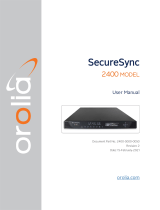Page is loading ...

1094B SETUP GUIDE
Unpacking
Carefully check the packing material for these accessories: GNSS antenna, standard antenna cable
assembly, and two rack-mount ears. Handle the GNSS antenna with care. It may be damaged if dropped.
Configuring Output Jumpers
Remove the four M5×10 mm pan head screws securing the clock cover. Some output signals require two
jumpers. Example: 5 volt CMOS level IRIG-B Unmodulated on Output 1 requires JMP10=A and JMP11=C.
Whereas IRIG-B Modulated on Output 1 only requires that JMP11=B.
Figure 1: Mainboard Jumper Locations
Output 1 Output 2 Output 3 Output 4 RELAY
Drive Type JMP11 JMP13 JMP15 JMP17
CMOS, 5 V C* C* C* C*
300-V FET A A A A
Signal Select JMP10 JMP12 JMP14 JMP16 JMP8
IRIG-B Modulated B B B B
IRIG-B Unmodulated A* A* A* A*
1 PPS B B B B
Programmable Pulse A C C C
Programmable Pulse B C C
Out of Lock A*
Fault B
* Default Setting
Table 1: Mainboard Output and Relay Signal Selection
Arbiter Systems, Inc. · 1324 Vendels Circle, Suite 121 · Paso Robles, CA 93446 · USA · Tel: +1.805.237.3831
Fax: +1.805.238.5717 · E-mail: techsupport@arbiter.com · Internet: http://www.arbiter.com PD0052800B 1

1094B SETUP GUIDE
Configuring COM Port Jumpers
The two serial communication ports (COM1 and COM2) are configurable to provide Programmable Pulse A
on pin 4. Pin 8 and pin 9 always provide RS-485, which is configurable to IRIG-B, Programmable Pulse B,
or mirror the serial data,.
COM1 COM2
RS-485 RS-232 RS-485 RS-232
Signal Select JMP4 JMP5 JMP6 JMP7
Tx Mirror Serial Data A* A*
Programmable Pulse B B B
IRIG-B C C
Programmable Pulse A A A
Data Terminal Ready (DTR) B* B*
* Default Setting
See Table 3 for serial port pin-out.
Table 2: Mainboard COM1 and COM2 Signal Selection
Installing Rack-Mount Ears
1. Remove the two M5×10 mm pan head screws securing the clock cover on one side.
2. Place a rack mount ear against the side of the clock.
3. Insert the two screws and tighten.
4. Repeat with the other rack-mount ear.
Connecting Signal Cables
FAULT
UNLOCKED
PROG PULSE A
OUTPUT 3OUTPUT 4
1PPS
IRIG-B00x
PROG PULSE B
IRIG-B MOD
B12x (4.5Vpp)
+
–
+
–
RELAY COM 2 EVENT
COM 1 RxD
ANTENNA
5V
GPS–L1
SURGE
5V CMOS
300V FET
COM 1
{
{
OUTPUT 1OUTPUT 2
1PPS
IRIG-B00x
PROG PULSE A
IRIG-B MOD
B12x (4.5Vpp)
+
–
+
–
{
{
B
IRIG-B00x
B
DTR
PROG PULSE
TxD
PROG PULSE
COM 2 RxD
5-12 24-48
120-240 Vdc
A
A
{
RS-485
PIN 8+, 9-
{
RS-485
PIN 8+, 9-
{
RS-232
PIN 4
RS-232
PIN 4
{
5V CMOS
300V FET
5V CMOS
300V FET
5V CMOS
300V FET
Timing Outputs 3 & 4 Timing Outputs 1 & 2 Form C
Contacts
RS-232C & RS-485
Communication Ports
Event
Input
Antenna
Input
Power Inlet
Connector
Ground
Lug
Figure 2: Rear Panel
1. Pluggable terminal block: Strip the insulation 1/4 inch and DO NOT tin.
2. Output 1 – Output 4: Each has two connectors in parallel: one terminal block and one BNC female.
3. RS-232 COM1 and COM2: Null-modem cable with female DB-9 connectors required.
4. RS-485 COM1 pin 8 and pin 9 (Tx-A and Tx-B respectively): Custom cable as needed.
Arbiter Systems, Inc. · 1324 Vendels Circle, Suite 121 · Paso Robles, CA 93446 · USA · Tel: +1.805.237.3831
2 Fax: +1.805.238.5717 · E-mail: techsupport@arbiter.com · Internet: http://www.arbiter.com

1094B SETUP GUIDE
COM1 DB-9 Pin Function COM2 DB-9 Pin Function
2 Receive (Rx) 2 Receive (Rx)
3 Transmit (Tx) 3 Transmit (Tx)
4 DTR or Programmable Pulse A 4 DTR or Programmable Pulse B
5 Ground (GND) 5 Ground (GND)
6 EVENT IN 6 EVENT IN
8 RS-422/485, Tx-A 8 RS-422/485, Tx-A
9 RS-422/485, Tx-B 9 RS-422/485, Tx-B
Table 3: Serial Port Pin-out
Installing GNSS Antenna
The GNSS antenna included with the clock is designed to be threaded onto a piece of 3/4 inch pipe nipple.
Make sure that the antenna has a clear view of the sky in all directions of the compass for best GNSS
satellite tracking.
GNSS Antenna
3/4 inch Pipe Nipple
Operate LED
Mounting Point
Antenna Cable
Figure 3: Antenna Mounting Assembly
1. Pass the cable through the pipe nipple and attach the cable to the antenna. Tighten by hand, spinning
the cable connector. DO NOT spin the antenna onto the cable or DAMAGE may occur.
2. Thread the pipe nipple into the base of the antenna and snug by hand.
3. Mount the pipe nipple to a fixture, such as our Antenna Mounting Kit.
4. Install GNSS Surge Protector or In-Line Preamplifier, if needed. Reference their respective instruc-
tions.
5. Connect the antenna cable to the clock.
Arbiter Systems, Inc. · 1324 Vendels Circle, Suite 121 · Paso Robles, CA 93446 · USA · Tel: +1.805.237.3831
Fax: +1.805.238.5717 · E-mail: techsupport@arbiter.com · Internet: http://www.arbiter.com 3

1094B SETUP GUIDE
Connecting Power Cables
• VERIFY that the voltage level is in the correct range.
• VERIFY that the polarity is as specified on the label.
• If terminal block: strip the insulation 1/4 inch and DO NOT tin.
• A fuse is located near the power inlet.
G – + FUSE
10 – 60 Vdc 2AT/250V
10 – 60 Vdc
DC ONLY
<20W Typ.
Ground Negative Positive Label
Fuse
Fuse
Compartment
Line
Neutral
Ground
85-264 Vac
47-440 Hz
110-370 Vdc
<20 W Typ.
Fuse
1AF/250V
Option 07 Option 08
G – +
FUSE 1AF/250V
110 – 350 Vdc
85 – 250 RMS
47 – 440 Hz
<20W Typ.
Ground Negative Positive Label
Fuse
Option 10
Label
Figure 4: Power Supply Connections
Configuring with Front Panel
• Press SETUP to cycle through the menu structure.
• Press ENTER to select the menu.
• Press UP or DOWN to change the selection.
• Press ENTER to confirm selection.
• Press any of the top row keys to leave the configuration menu.
Common Configuration Menus
• SET LOCAL HOUR: Local Offset, Daylight Saving Time (DST).
• SET IRIG TIME DATA: Use Local Offset or not (UTC), IEEE 1344 enabled (two-digit year).
Configuring with Utility Software
Utility Software is available from www.arbiter.com.
Additional Help
The operation manual is available as a free download from www.arbiter.com or to purchase.
Arbiter Systems, Inc. · 1324 Vendels Circle, Suite 121 · Paso Robles, CA 93446 · USA · Tel: +1.805.237.3831
4 Fax: +1.805.238.5717 · E-mail: techsupport@arbiter.com · Internet: http://www.arbiter.com
/