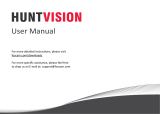Page is loading ...

SERVICE INSTRUCTION
SERVICE INSTRUCTION
SI– 16—08
December — 2016
MicroPak 2e
Instrucons for “Remote Opon” Configuraon Seng
The purpose of the Remote Opon Parameter is to provide a simple, easy to disnguish, means of seng MP2e
system I/O behavior when the MP2e is operang in “Remote” Mode. The Remote Opon Parameter will be
available in MP2e so$ware versions 1.1.07 and above.
The following list of steps explains how a user can access the Remote Opon Parameter.
1) Boot the MP2e system by seng the Remote/Local switch to Local and turning on AC power to the MicroPak
2e Controller (MP2e). This causes the controller to boot-up and pause, waing for the user to select either Run,
Configuraon or Diagnoscs on the Atomizer display (right display of two as you look at the MP2e from the
front). The Atomizer Display should look as follows:
2) Enter Configuraon Mode by using the Up and Down arrow pushbu8ons to move the cursor to enclose the
Configuraon opon (→Configuraon←), then pressing the SET pushbu8on.

3) Now the High Voltage Screen (the le$ screen out of the two as you look at the MP2e unit from the front) will
look as follows:
Press the SCREEN bu8on unl you reach the Configuraon Mode screen that deals with interlocks:
Move the cursor (→ ←) to enclose the number at the end of the line where the Remote Opon Parameter is
listed. Hit the set bu8on.
4) You will now be prompted to enter a System Password. The default value for the System Password is 7735. If
you need instrucons on how to set this password, refer to the MP2e Service Manual LN-9625-00.2 Page 24.

5) Once you have entered the system password, you will be returned to the configuraon screen that deals with
interlocks (shown on the previous page of this document). You can now set the numeric value for the Remote
Opon Parameter. To determine which number (1-5) is the correct opon for you, refer to the table shown be-
low.
The configuraon opons that have been set for your system at the factory will dictate the MP2e Re-
mote Opons that are available for you to choose from. In the Remote Opons Table above, the
“Configuraon Opons” columns with the purple header illuminate some of the quesons that need to
be answered before Remote Opons are made available to you. These quesons include:
1) Do you have a Single Bell Controller (SBC) or a Control Pak (CP)?
2) Do you have an Atomizer MIO Board configured as Enabled ?
3) Do you have a Discrete IO Board (DIO) configured as Enabled ?
Cell entries in the columns with the purple header show the acceptable answers to these quesons for
the Remote Opon of interest.
Once you have idenfied which Remote Opons are available to you based on your factory configura-
on, you may choose from among them according to the instrucons found in steps 1-5 above. The
Remote Opon Parameter that you choose will be master to the other system sengs shown in the
Remote Opons Filtering Table in the “System Opons” columns with the green header. This ensures
that related system parameters are set to compable and consistent seng combinaons. Cell entries
in the columns with green headers show the sengs that system opons will be set to when corre-
sponding Remote Opons are chosen. In the instances where there are two opons shown in one cell -
for example: “Dis or Int” - you may use the methods described in the MP2e Service Manual (LN-9625-
00.2) to choose how you would like these I/O signals configured.
If you enter a numeric value for the Remote Opon Parameter that is not supported by your Factory Set
Configuraon as shown in the columns above with the purple header, your entry will not be accepted.

Manufacturing
1910 North Wayne Street
Angola, Indiana 46703-9100
Telephone: 260/665-8800
Fax: 260/665-8516
www.ransburg.com
Technical / Service Assistance Telephone: 800/233-3366 Fax: 419/470-2233
Technical Support Representative will direct you to the appropriate telephone number for ordering
Spare Parts.
© 2016 Finishing Brands Inc. All rights reserved.
Models and specifications subject to change without notice.
Form No. SI-16-08
Litho in U.S.A.
12/2016
6) Once you have entered the proper number for the Remote Opon you desire (method of entry idencal for
entering other numeric values on the MP2e screens – see MP2e Service Manual LN-9625-00.2 for more infor-
maon) use the le$ and right arrow bu8ons so that the cursor brackets “Save” (→Save←) and hit the SET
pushbu8on. You should now be looking at the configuraon screen that deals with interlocks again, only with
your proper Remote Opon number bracketed by the cursor.
Using the arrow keys as usual, move the cursor so that it brackets “Save_Changes” (→Save_Changes←) and hit
the SET bu8on. You should now be looking at the Run Mode Screens shown below.
7) To exit Configuraon Mode, use the SCREEN pushbu8on to advance to a Configuraon Mode screen has a
“Save_Changes” opon such as the example shown below.
/