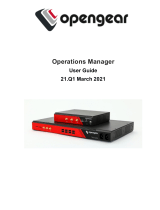Page is loading ...

User Manual
ACM5000 Remote Site Managers
ACM5500 Management Gateways
ACM7000 Resilience Gateways
IM7200 & IM4200 Infrastructure Managers
CM7100 Console Servers
Revision 4.3 2016-11-09


User Manual

Opengear User Manual. Page 4.
Copyright
© Opengear Inc. 2016. All Rights Reserved.
Informa!on in this document is subject to change without no!ce and does not represent a
commitment on the part of Opengear. Opengear provides this document “as is,” without
warranty of any kind, expressed or implied, including, but not limited to, the implied
warran!es of fitness or merchantability for a par!cular purpose.
Opengear may make improvements and/or changes in this manual or in the product(s) and/or
the program(s) described in this manual at any !me. This product could include technical
inaccuracies or typographical errors. Changes are periodically made to the informa!on herein;
these changes may be incorporated in new edi!ons of the publica!on.
Safety
Follow the safety precau!ons below when installing and opera!ng the console server:
• do not remove the metal covers. There are no operator serviceable components inside.
Opening or removing the cover may expose you to dangerous voltage which may cause fire
or electric shock. Refer all service to Opengear-qualified personnel.
• to avoid electric shock the power cord protec!ve grounding conductor must be connected
through to ground.
• always pull on the plug, not the cable, when disconnec!ng the power cord from the socket.
• do not connect or disconnect the console server during an electrical storm.
It is recommended you use a surge suppressor or UPS to protect the equipment from
transients.
Proper back-up systems and necessary safety devices should be u!lized to protect against
injury, death or property damage due to system failure. Such protec!on is the responsibility of
the user.
This console server device is not approved for use as a life-support or medical system.
Any changes or modifica!ons made to this console server device without the explicit approval
and consent of Opengear will void Opengear of any liability or responsibility of injury or loss
caused by any malfunc!on.
This equipment is for indoor use only. All the console’s communica!on wirings are limited to
use inside of a building.
FCC warning statement
This device complies with Part 15 of the FCC rules. Opera!on of this device is subject to the
following condi!ons: (1) This device may not cause harmful interference, and (2) this device
must accept any interference that may cause undesired opera!on.

Opengear User Manual. Page 5.
Publishing history
date
2010/01
2010/03
2010/06
2010/08
2010/12
2011/06
2011/10
2011/11
2012/02
2012/04
2012/07
2012/12
2013/04
2013/09
2013/10
2014/01
2014/03
2014/07
2014/09
2014/10
2015/01
2015/02
2015/06
2015/11
2016/03
2016/04
2016/06
2016/07
2016/09
2016/11
ed
3.8.4
3.8.5
3.9
3.9.1
4.0
4.1
4.2
4.3
4.4
4.5
4.6
4.7
4.8
4.9
4.10
4.11
4.12
4.13
4.14
4.15
4.16
4.17
4.18
4.19
4.20
4.21
4.22
4.23
4.24
4.3
so!ware
3.1
3.2
3.3
3.4
3.5
3.5.2
3.5.2u3
3.5.2u14
3.5.3
3.6
3.7
3.8
3.9
3.10
3.11
3.12
3.15
3.15.1
3.16
3.16.2
3.16.4u2
3.16.5u1
models
SD4001
ACM5004-G
ACM5004-I
IM4216-34
ACM5500
SD4001 rev-01 &
CM4001/4008 EoL.
ACM5504-5-G-W-I
& IM4004-5 EoL.
IM7200
IM7208 &
DDC models
CM7100
CM4100 EoL.
ACM7000
SD4000 EoL.
ACM7004-5
ACM7004-5 RSG
IM7216-2-24U-DAC
features
fixed Failover details & added DDNS.
Shadow password, °F, SNMP, SMS gateway.
OpenVPN, Zenoss, config commit, & Call
Home.
Firewall router, Web Terminal, & SNMP
updates.
GPS, SNMP monitoring & IPv6, 32-port
models, & SMS over cellular.
Auto-Response.
PPTP, GRE, Groups, FTP server, mul!ple dial-
in, & pmshell.
Kerberos, Cisco RJ in SD4000, & remove KCS.
Cellular redial.
SMS ARM, simple key, & Services page.
Authen!cated NTP.
4G LTE support.
Dual SIM, SNMP DIO, bulk provisioning, &
WEEE.
Connec!on Manager network management
backend & Auto-Response extensions.
New SNMP MIB, OpenLDAP, & LDAPS.
New Manage Devices UI & brute force
protec!on.
IP Passthrough
ZTP
Unauthen!cated SSH & mul!carrier cellular.
Minor document cleanup.
Link Layer Discovery Protocol (LLDP).
disabling AAA accoun!ng UI.
ZTP (configura!on over DHCP) & USB
consoles.
Edits, Copy-edits and re-format throughout.

Opengear User Manual. Page 6.
This manual
The Opengear User Manual describes the features and capabili!es of the following Opengear
product lines, and provides instruc!ons to best take advantage of them:
Remote Management Gateways
ACM5504-5-G/GV-W-I ACM5508-2
ACM5504-5-G/GV-I ACM5508-2-M
ACM5504-5-LA/LR/LV-I ACM5008-2-P
ACM7005-4
Remote Site Managers
ACM5002-F-E ACM5004-F-E and -G, -GV, -GS, and -LR models
ACM5003-M-F-E ACM5004-2-I with cellular support.
Infrastructure Managers
IM7248-2-DAC and -LA, -LR, and -LV models
IM7232-2-DAC with 4G LTE.
IM7216-2-DAC
Infrastructure Managers
IM4248-2-DAC IM4216-2-DAC and -G and -GV models
IM4248-2-DDC IM4216-2-DDC with cellular support.
IM4232-2-DAC IM4216-34-DAC
IM4232-2-DDC IM4216-34-DDC
IM4208-2-DAC
Console Servers
CM7116-2-DAC
CM7132-2-DAC
CM7148-2-DAC
Each of these products is referred to generically in this manual as a console server.
Where appropriate, product groups may be referred to as console servers, gateways or by
specific product line name or product group (for example the IM4200 family or the ACM5500).
Who should read this user manual?
You should read this manual if you are responsible for evalua!ng, installing, opera!ng, or
managing an Opengear appliance. This manual assumes you are familiar with the internal
network of your organiza!on, and are familiar with the Internet, IP networks, HTTP, FTP and
basic security opera!ons.

Opengear User Manual. Page 7.
Manual organisa"on
The Opengear User Manual is structured as follows:
1. Introductory material An overview of the console server’s features
and informa!on regarding this manual.
2. Installa!on Physical installa!on of the console server and
the interconnec!ng of managed devices.
3. System configura!on Ini!al installa!on and configura!on of the
console server and the supported services.
4. Serial port, host, device & user configura!on Configuring serial ports and connected
network hosts, and se$ng up users.
5. Firewall, failover, & OOB access Set up the firewall and the high availability
access features of the console server.
6. SSH tunnels & SDT connector Secure remote access using SSH and con-
figure for RDP, VNC, HTTP, HTTPS &c access
to network- and serially-connected devices.
7. Alerts, auto-response & logging Set up local and remote event and data logs.
Configure auto-responses to trigger events.
8. Power, environment, & digital I/O Manage USB, serial and network a%ached
power strips and UPS supplies. Also EMD
environmental sensor configura!on.
9. Authen!ca!on Access to the console server requires
authenitcated usernames and passwords.
10.Nagios integra!on Set Nagios central management. Configure
console server as a distributed Nagios server.
11.System management Access to and configura!on of services to be
run on the console server.
12.Status reports The dashboard summary and detailed status
and logs of serial and network connected
devices (ports, hosts, power and environment).
13.Management Port controls and user-accessible reports.
14.Configura!on from the command line Command line installa!on and configura!on
using the config command.
15.Advanced configura!on Advanced command line configura!on
ac!vi!es using Linux commands.
16.Appendices Command defini!ons, specifica!ons,
cer!fica!ons, terminology defini!ons,
licenses, service and warranty details.
The most recent version of this manual is always at h%p://opengear.com/support/
documenta!on/.

Opengear User Manual. Page 8.
Types of users
The console server supports two classes of users:
1. First there are administra!ve users, who have unlimited configura!on and management
privileges over the console server; and all the connected devices.
Administra!ve users are set up as members of the admin user group. Users in this class are
referred to in this manual as Administrators. An Administrator can access and control the
console server using the config u!lity, the Linux command line or the browser-based
Management Console. By default, the Administrator has access to all services and ports to
control all the serial connected devices and network connected devices (hosts).
2. The second class of users embraces those who have been set up by an Administrator with
specific limits of their access and control authority. These users are set up as members of
one of the pre-configured user groups (pptpd, dialin, &p, pmshell or users) or another user
groups an Administrator has added.
They are only authorized to perform specified controls on specific connected devices and
are referred to as Users. These Users (when authorized) can access serial or network
connected devices; and control these devices using the specified services (eg Telnet,
HHTPS, RDP, IPMI, Serial-over-LAN, Power Control).
An authorized User also has a limited view the Management Console and can only access
authorized configured devices and review port logs.
In this manual, when the term user (lower case) is used, it is referring to both classes of users
above. This document also uses the term remote users to describe users who are not on the
same LAN segment as the console server.
These remote users may be users, who are on the road connec!ng to managed devices over
the public Internet. They may be an Administrator in another office connec!ng to the console
server itself over the enterprise VPN. Or the remote user may be in the same room or the
same office but connected on a separate VLAN to the console server.
Management console
The features of your console server are configured and monitored using the Opengear
Management Console. When you first browse to the Management Console, you can use the
menu displayed on the le& side to configure the console server. Once you have completed
the ini!al configura!on, you can con!nue to use the Management Console runs in a browser
and provides a view of the console server and all the connected devices.

Opengear User Manual. Page 9.
Administrators can use the Management Console, either locally or from a remote loca!on, to
configure and manage the console server, users, ports, hosts, power devices and associated
logs and alerts.
Users can also use the Management Console, but have limited menu access to control select
devices, review their logs and access them using the in-built Web terminal or control power to
them.
The console server runs an embedded Linux opera!ng system, and experienced Linux and
UNIX users may prefer to undertake configura!on at the command line.
You can gain command line access by cellular, dial-in, or by directly connec!ng to the console
server’s serial console port (aka the console server’s modem port). The shell can also be
accessed by using ssh or Telnet to connect to the console server over a LAN (or by connec!ng
with PPTP, IPsec or OpenVPN).
Manual conven"ons
The Opengear User Manual uses typeface ‘colour’ to dis!nguish between different so&ware
elements.
• Procedure steps are denoted with bullet-points like this.
• Bullet-pointed text is also, on occasion, used to present related items in a list.
Bold text in a procedure indicates a user interface element you click on or navigate to.
Italic text in a procedure indicates a user interface element that references a variable you can
change or set.
Italics are also used in the standard typographic fashion to indicate a formal name (the book "tle in
the first paragraph of this sec"on, for example). The phrase ‘console server’ — when referring to any
of Opengear’s hardware products — is also italicised throughout.
Links, both to external resources and to other places in the manual are set in blue.
Mono-spaced type indicates a file-name or shell-based interface
element, such as a bash script or application that runs from the
bash shell or the Windows command-line. If you might enter the mono-
spaced string at a shell-prompt or in a text-editor, it will be set
thus.
Note: Not a user-interface element. Indented text set in italics and prefixed with the word ‘Note:’ is
text to pay specific a"en#on to. The Opengear User Manual equivalent to the rare but now
famous phrase ‘hic sunt dracones’ (here be dragons).
Where to find addi"onal informa"on
1. The Quick Start Guide that came with your console server.
This provides instruc!ons for the installa!on and configura!on of Opengear hardware.
2. The Opengear Knowledge Base at h%ps://opengear.zendesk.com/.
This online resource includes technical how-to ar!cles, !ps, FAQs and important
no!fica!ons.

Opengear User Manual. Page 10.
1.Installa!on
1.1. Models
This chapter describes how to install the console server hardware, and connect it to controlled
devices.
There are mul!ple families and models, each with a different number of network/serial/USB
ports or power supply and wireless configura!ons.

Opengear User Manual. Page 11.
model
ACM5002-F-E
ACM5004-F-E
ACM5003-M-F-E
ACM5004-G(S/V)-E
ACM5004-G(S/V)-I
ACM5004-2-I
ACM5504-5-G(V)-I
ACM5504-5-G-W-I
ACM5504-5-Lx-I
ACM5508-2
ACM5508-2-I
ACM5508-2-M
ACM5508-2-L-I
ACM7004
ACM7004-5
ACM7008-2
IM4248-2-DAC/DC
IM4232-2-DAC/DC
IM4216-2-DAC/DC
IM4208-2-DAC/DC
IM4216-34-DAC/DC
IM7208-2-DAC
IM7216-2-DAC
IM7232-2-DAC
IM7248-2-DAC
serial
232
2
4
3
8
8
8
4
4
8
48
32
16
8
16
8
16
32
48
232/422/485
4
4
4
4
4
4
8
usb
1
1
1
1
1
1
2
1
1
1
1
1
2
2
2
2
2
2
2
2
4
4
4
2
2
2
2
2
2
2
2
2
3
network
100
1
2
1
1
1
2
5
5
5
2
2
2
2
2
5
2
2
2
2
2
34
1000
2
2
2
2
flash
GB
4
4
4
0
0
0
4
4
4
4
4
4
4
4
4
4
16
16
16
16
16
16
16
16
16
console
n/a
n/a
n/a
n/a
n/a
n/a
n/a
n/a
n/a
n/a
n/a
n/a
n/a
n/a
n/a
n/a
1
1
1
1
1
1
1
1
1
v.92 modem
n/a
n/a
internal
n/a
n/a
n/a
n/a
n/a
n/a
n/a
n/a
internal
n/a
internal
internal
internal
internal
internal
internal
internal
internal
internal
internal
internal
internal
wireless
n/a
n/a
n/a
3g
3g
n/a
3g
wap, 3g
4g
n/a
n/a
n/a
4g
4g
4g
4g
3g opt
3g opt
3g opt
3g opt
n/a
wap, 4g opt
wap, 4g opt
wap, 4g opt
wap, 4g opt
sensors
temp/probes
temp/probes
temp/probes
temp/probes
temp & D I/O
temp & D I/O
temp & D I/O
temp & D I/O
temp & D I/O
temp & D I/O
temp & D I/O
n/a
temp & D I/O
external
external
external
external
external
external
external
external
external
external
external
external
rj pinout*
02
02
02
02
02
02
02
02
02
02
02
02
02
02
02
02
00/01/02
00/01/02
00/01/02
00/01/02
02
01/02
01/02
01/02
01/02
power
ext ac/dc
ext ac/dc
ext ac/dc
ext ac/dc
ext ac/dc
ext ac/dc
ext ac/dc
ext ac/dc
ext ac/dc
ext ac/dc
ext ac/dc
ext ac/dc
ext ac/dc
ext ac/dc
ext ac/dc
ext ac/dc
dual ac/dc
dual ac/dc
dual ac/dc
dual ac/dc
dual ac/dc
dual ac/dc
dual ac/dc
dual ac/dc
dual ac/dc

Opengear User Manual. Page 12.
IM7200-series models have dual 10/100/1000 LAN ports with two RJ45 ports and two SFP fiber module slots.
CM7100-seris modesl have dual 10/100/1000 RJ45 LAN ports.
*The RJ pinout values in the model table translate as follows:
00 Opengear Classic.
01 Cisco Rolled.
02 Cisco Straight.
model
IM7216-2-24U-DAC
CM7148-2-SAC
CM7116-2-SAC
CM7148-2-DAC
CM7132-2-DAC
CM7116-2-DAC
serial
232
16
48
16
48
32
16
232/422/485
usb
1 2
24
2
2
2
2
2
3
2
network
100 1000
2
2
2
2
2
2
flash
GB
16
4
4
4
4
4
console
1
1
1
1
1
1
v.92 modem
internal
n/a
n/a
n/a
n/a
n/a
wireless
wap, 3g, 4g
n/a
n/a
n/a
n/a
n/a
sensors
external
external
external
external
external
external
rj pinout*
01/02
02
02
02
02
02
power
dual ac/dc
single ac
single ac
dual ac
dual ac
dual ac

Opengear User Manual. Page 13.
The varuous product families support different so&ware features.
1.ACM500x-2, ACM550x-2, ACM5504-5 models only.
2.Selected models have 3G/4G cellular, Wi-Fi Wireless Access Points (WAP) or both.
3.ACM5002-F-E, ACM5003-M-F-E and ACM5004-F-E models only.
Note: To avoid physical and electrical hazard please read appendix 3 on Safety
The sec!ons below show the components shipped with each of these models.
1.1.1. ACM5000 kit components
Unpack the ACM5000 kit and verify you have all the parts shown above, and that they all
appear in good working order. The ACM5004-G has an external 3G aerial to be a%ached.
Connect the ACM5000 to the network, the serial ports of the controlled servers and AC
power as shown below.
1.1.2. ACM5500 kit components
component
ACM5002-F-E, ACM5003-M-F-E,
ACM5004-F-E & ACM5004-2-I
Remote Site Manager (plus –SDC
op!ons and -G/GV/GS models with
cellular support)
2 x Cable UTP Cat5 blue
Cisco Connector DB9F-RJ45
straight and DB9F-RJ45 cross-over
Power Supply 12VDC 1.0A Wall mount
Quick Start Guide
part #s
440016
3190014
3190015
4500XX
539000
model
ACM5000
ACM5500
ACM7000
IM4200
IM7200
CM7100
dhcp
yes
yes
yes
yes
yes
yes
ddns
yes
yes
yes
yes
yes
yes
mgt lan
yes¹
yes¹
yes
yes
yes
yes
cell or wi-fi
yes²
yes²
yes²
yes²
yes²
no
oob
yes
yes
yes
yes
yes
yes
auto-
response
yes
yes
yes
yes
yes
yes
flash
(!p & %tp)
yes³
yes
yes
yes
yes
yes
fip
s
yes
yes
yes
yes
yes
yes
ipsec, pptp &
openvpn
yes
yes
yes
yes
yes
yes
component
ACM5504-5-G/GV-W-I, ACM5504-5-
G/GV-I, ACM5504-5-LA/LR/LV-I,
ACM5508-2 ACM5508-2-L-I,
ACM5508-2-M and ACM5008-2-P
Remote Management Gateway
2 x Cable UTP Cat5 blue
part #s
440016

Opengear User Manual. Page 14.
Unpack the ACM5500 kit and verify you have all the parts shown above, and that they all
appear in good working order.
The ACM5004-5-G(V)-I and ACM5504-5-LA/LR/LV-I models come with an external cellular
aerial to be a%ached. The ACM5004-5-G(V)-W-I also has an external 802.11 wireless aerial to
be a%ached.
Connect the ACM5500 to the network, serial and USB ports of the controlled devices,
environmental monitors and AC power as shown below.
1.1.3. ACM7004-2, ACM7004-5, ACM7008-2 kit components
1.1.4. ACM7005-4 Remote Site Gateway kit components
component
ACM7004-2-LA, ACM7004-2-LR,
ACM7004-2-LV, ACM7004-2-LMA,
ACM7004-2-LMV, ACM7004-2-
LMCR, ACM7004-2-LMCT,
ACM7008-2-LMA, ACM7008-2-LMV,
ACM7008-2-LMR, ACM7008-2-
LMCR, ACM7008-2-LMCT,
ACM7004-5-LMA, ACM7004-5-LMV,
ACM7004-5-LMCR, ACM7004-5-
LMCT
2 x 4G LTE blade antennas
DB9F-to-RJ45 crossover serial adapter
12V switching DC power supply
Rack kit (1 tab, 1 ear, 2 rack screws, 2
nuts, 4 screws)
Quick Start Guide
part #s
569028
319015
450031
590003
520085
Cisco Connector DB9F-RJ45
straight and DB9F-RJ45 cross-over
Power Supply 12VDC 1.0A Wall mount
Quick Start Guide
3190014
3190015
4500XX
539000
component
ACM7004-5 Remote Site Gateway
DB9F-to-RJ45 crossover serial adapter
12V switching DC power supply
Rack kit (1 tab, 1 ear, 2 rack screws, 2
nuts, 4 screws)
Quick Start Guide
part #s
319015
450031
590003
520085

Opengear User Manual. Page 15.
1.1.5. IM4208-2, IM4216-2, IM4232-2, IM4248-2, & IM4216-34 kit components
Unpack the IM4200 (IM4208-2, IM4216-2, IM4232-2, IM4248-2 Infrastructure Manager or
IM4216-34 Management Gateway) kit and verify you have all the parts shown above, and
that they all appear in good working order.
If you are installing the IM4200 in a rack you will need to a%ach the rack moun!ng brackets
supplied with the unit, and install the unit in the rack. Take care to heed the safety
precau!ons listed in appendix 3.
Connect the IM4200 to the network, to the serial ports of the controlled devices, and to
power as outlined below.
1.1.6. IM7208-2, IM7216-2-24U, IM7232-2, & IM7248-2 kit components
Unpack the IM7200 kit and verify you have all the parts shown above, and that they all
appear in good working order.
If you are installing the IM7200 in a rack you will need to a%ach the rack moun!ng brackets
supplied with the unit, and install the unit in the rack. Take care to heed the safety
precau!ons listed in appendix 3.
component
IM7248-2-DAC, IM7232-2-DAC,
IM7216-2-24U-DAC, IM7216-2-DAC
and IM7208-2-DAC Infrastructure
Managers (and -LA/LR/LV models with
4G LTE)
2 x Cable UTP Cat5 blue
Cisco Straight and Rolled Connectors
DB9M/F -RJ45
Dual IEC AC power cord (DAC models
only)
Quick Start Guide
part #s
440016
319014
319015
319016
319017
319018
319019
440001
539001
component
IM4216-2 Infrastructure Manager
IM4248-2 Infrastructure Manager
IM4208-2 Infrastructure Manager
IM4216-34 Management Gateway
2 x Cable UTP Cat5 blue
DB9F-RJ45S straight adapter and
DB9F-RJ45S cross-over adapter
Dual IEC AC power cord (DAC models
only)
Quick Start Guide
part #s
509006
509007
509008
509009
440016
319000
319001
440001
539001

Opengear User Manual. Page 16.
Connect the IM7200 to the network, to the serial ports of the controlled devices, and to
power as outlined below.
Note: The IM7208-2-DDC, IM7216-2-DDC, IM7232-2-DDC and IM7248-2-DDC products are
DC powered and the kits do not include an IEC AC power cord.
1.1.7. CM7116-2, CM7132-2 and CM7148-2 kit components
Unpack the CM7116-2 (or CM7132-2/CM7148-2) kit and verify you have all the parts shown
above, and that they all appear in good working order.
If you are installing the CM7116-2 (or CM7132-2/CM7148-2) in a rack you will need to
a%ach the rack moun!ng brackets supplied with the unit, and install the unit in the rack. Take
care to heed the safety precau!ons listed in appendix 3.
Connect the CM7116-2 (or CM7132-2/CM7148-2) to the network, to the serial ports of the
controlled devices, and to power as outlined below.
1.2. Power connec"on
1.2.1. All IM7200, IM4200, & CM7100 –DAC models
These standard IM7200, IM4200 and CM7100 console servers all have dual universal AC
power supplies with auto failover built in. These power supplies each accept AC input voltage
between 100 and 240 VAC with a frequency of 50 or 60 Hz and the total power consump!on
per console server is less than 30W.
Two IEC AC power sockets are located at the rear of the metal case, and these IEC power
inlets use conven!onal IEC AC power cords. Power cords for various regions are available,
although the North American power cord is provided by default. There is a warning no!ce
printed on the back of each unit.
Note: To avoid electrical shock the power cord grounding conductor must be connected to ground.
1.2.2. All ACM5000 & ACM7000 models
All ACM5000 models are supplied with an external AC-12V DC wall-mount power supply.
This comes with a selec!on of wall socket adapters for each geographic region (North
component
CM7116-2 Console Server, CM7132-2
Console Server and CM7148-2
Console Server
2 x Cable UTP Cat5 blue
Cisco Connector DB9F-RJ45
straight and DB9F-RJ45 cross-over
Dual IEC AC power cord
Quick Start Guide
part #s
440016
319014
319015
440001
539001

Opengear User Manual. Page 17.
American, Europe, UK, Japan or Australia). The 12V DC connector from the power supply unit
plugs into the 12V DC (PWR) power jack on the side of the console server casing.
• Plug in the power supply AC power cable and the DC power cable.
• Turn on the AC power and confirm the console server Power LED
(PWR) is lit.
The ACM5000 models can also be powered from an external +9V DC
to +30V DC power source by connec!ng the DC power lines to a
power plug that plugs into the 12VDC (PWR) jack.
The industrial ACM5004-2-I model can also be powered externally by
connec!ng a +9 to +30V DC power source to the DC PWR and GND
connectors on the green screw terminal block on the side of the unit.
Note: All ACM5000 models can also be ordered with the -SDC op#on. These
units are supplied with an external DC-DC power converter. This converter
has an integrated power cable/connector that plugs into the 12VDC (PWR)
connector on the ACM5000. The input voltage for the DC-DC converter is
plus or minus 36V DC to 72V DC
1.2.3. All ACM5500 models
All the ACM5500 models are supplied with an external AC-12VDC wall mount power supply.
This comes with a selec!on of wall socket adapters for each geographic region (North
American, Europe, UK, Japan or Australia). The 12V DC connector from the power supply unit
plugs into the 12VDC (PWR) power jack on the side of the console server casing.
• Plug in the power supply AC power cable and the DC power cable.
• Turn on the AC power and confirm the console server Power LED (PWR) is lit.
The ACM5500 models can also be powered via an external +9V DC to +30V DC power
source. Connect the DC power lines to a power plug that plugs into the 12VDC (PWR) jack.
The ACM5500 can also be powered via an external 9V AC to 24V AC power source to this
jack.
The industrial ACM5508-2-I and ACM5504-5-G-
I models also can be powered externally by
connec!ng a +9 to +30V DC power source to
the EXT 9-30V DC and GND connectors on the
green screw terminal block on the side of the
unit.
Note: An external DC-DC power converter can be ordered as an accessory with
any ACM5500 remote management gateway. This converter has an
integrated power cable/connector that plugs into the 12VDC (PWR)
connector on the ACM5500. The input voltage for the DC-DC converter is
plus or minus 36V DC to 72V DC.
1.2.4. IM7200-DDC & IM4200-DDC
The -DDC model console servers all have dual DC power supplies with auto failover built in. To

Opengear User Manual. Page 18.
connect to the DC input supply:
• Strip the DC wire insula!on to expose approximately 10 mm (0.4˝) of conductor.
• Connect the safety ground wire to the ‘E’ safety ground terminal on the terminal block first.
The DDC is floa!ng (with regards to Earth), however the safety terminal on the three way
screw terminal block connects to Earth or Chassis Ground.
• Connect the power wires to the appropriate terminals of the terminal block.
The + terminal on the four way screw terminal block should always be connect to the more
posi!ve voltage (from 0V to +48 V).
The - terminal on the four way screw terminal block should connect to the more nega!ve
voltage (from -48V to 0V).
So the connec!ons for -48 Volt DC input power are:
The connec!ons for +48 Volt DC input power are:
• Tighten the terminal screw to a torque of 0.93 ± 0.05 N⋅m (8.0 ± 0.5 in⋅lbf).
• Repeat the connec!on steps above for the second power supply.
• Turn on the DC power.
Note: The safety covers are an integral part of the DDC product. Do not operate the unit without
the safety cover installed.
Note: Any exposed wire lead from a DC-input power source can conduct harmful levels of
electricity. So ensure that no exposed por#on of the DC-input power source wire extends
from the terminal block plug and safety cover.
1.3. Network connec"on
All Opengear console servers all ship with Ethernet ports.
These ports are located on the front panel of the rack-mount IM4200 units; the rear panel of
the rack-mount CM7100 units; and on the side of the smaller ACM7000, ACM5500 and
ACM5000 units. All physical connec!ons are made using industry standard Cat5 cabling and
connectors.
Ensure you only connect the LAN port to an Ethernet network that supports 10/100, or
10/100/1000 (IM7200, CM7100, ACM7000 only).

Opengear User Manual. Page 19.
The IM7200 has four physical input ports which are logically presented as two ports (NET1 &
NET2). Each logical port consists of a copper 10/100/1000 port and a fiber-op!c small form-
factor pluggable (SFP) module slot.
The ACM7004-5 has six physical input ports: an SFP port and an RJ45 port on the front of
the device which are logically paired and marked as NET1; and four RJ45 ports on the back of
the device which cons!tute an independent Ethernet switch and which are marked as NET2.
On all devices with logically-paired SFP and RJ45 ports, you can use only one of the two
physical ports at a !me: either the SFP module port or the 10/100/1000 port.
As well, and again on all console servers with logically-paired SFP and RJ45 ports, the fiber-
op!c medium (ie, the SFP module) has priority over the copper medium (ie the RJ45 port).
Only if the SFP module is not plugged in, does the RJ45 copper link becomes ac!ve. This
applies regardless of the connec!on order. If the SFP module is plugged in a&er the copper
medium has established a link, the copper link is disconnected and the fiber-op!c medium
becomes ac!ve.
For the ini!al configura!on of the console server you must connect a computer to the
console server’s principal network port. This port is labeled NET1 (on IM7200 and CM7100),
NETWORK1 (on IM4200), LAN1 (on ACM7000 and ACM5500) and LAN USB1 (on
ACM5000).
1.4. Serial port connec"on
Console servers all come with one to forty eight serial ports, marked SERIAL or SERIAL PORTS.
These ports connect to serially Managed Devices. Each console server also has either a
dedicated Local Console (or modem) port marked LOCAL or CONSOLE, or one or its SERIAL
ports can be so&ware configured in Local Console mode. This Local Console port can be used
for local command line access (or external serial modem out of band connec!on).
All console server models except the ACM5000, ACM5500 and ACM7000 have a dedicated
local RS232 Console port. This is a DB9 connector located on the front of the IM4200
models, and a RJ45 connector (Cisco Straight) located on the front of the IM7200 and
CM7100 models.
ACM5000, ACM5500 and ACM7000 models have two, three, four, or eight serial ports
presented as RJ45 ports 1–x. By default, port 1 on all these models is configured in Local
Console mode.
Conven!onal Cat5 cabling with RJ45 jacks is generally used for serial connec!ons. Opengear
supplies a range of cables and adapters that may be required to connect to the more popular
servers and network appliances.
These are also overviewed in appendix 4. More detailed informa!on is available online at
h%ps://opengear.zendesk.com/forums/21087337-cabling.
Before connec!ng the console port of an external device to the console server serial port,
confirm that the device does support the standard RS-232C (EIA-232).
The console servers come with one to forty eight serial connectors for the RS232 serial ports:
The RJ45 serial ports are located on the front face of the ACM5000 and ACM5500; on the
rear of the ACM7000; on the front panel of the rack mount IM4200; and on the rear panel of
the rack mount IM7200.

Opengear User Manual. Page 20.
The ACM5000, ACM5500, ACM7000, CM7100 and IM4216-34 models have Cisco Straight
serial pinouts on the RJ45 connectors (see chapter 1.4.3 below).
All serial ports on the IM7200 are RJ45 and are so&ware selectable for Cisco Straight or Cisco
Rolled pinout.
The IM4200 family is available with a selec!on of alternate RJ45 pinouts e.g. the IM4208-2,
IM4216-2 and IM4248-2 console servers have three RJ45 pinout configura!ons available:
Opengear Classic, Cisco Straight or Cyclades/Cisco Rolled (see chapter 1.4.1).
These alternate pinouts need to be specified in the part number at the !me of order e.g. to
order an IM4248-2 dual power supply AC USA model, specify:
IM4248-2-DAC-X2-US for a unit equipped with Cisco Straight RJ pinouts (straight through
cable).
IM4248-2-DAC-X1-US for a unit equipped with Cyclades/Cisco Rolled RJ pinouts (rolled
cable connec!on).
IM4248-2-DAC-X0-US for a unit equipped with Opengear Classic RJ pinouts.
Some console server models support RS-422 and RS-485 as well as RS-232.
The four RJ45 serial ports on the ACM5004-2-I and ACM5504-5-G-I are each
RS-232/422/485 so&ware selectable as are the eight RJ45 serial ports on the ACM5508-2-I.
See appendix 4 for RS422/485 pinout and connec!on details.
In summary:
1.The first serial port can be reassigned to be a console port.
1.4.1. Opengear Classic RJ45
The IM4200 console servers are also available with this RJ45 pinout as an op!on:
model
ACM500x
ACM5004-I
ACM550x
serial ports
#
2,3,4
4
4,8
connector
RJ
RJ
RJ
pinout
X2 Cisco
X2 Cisco
X2 Cisco
rs232
yes
yes
yes
rs422/485
no
yes
no
console port
no¹
no¹
no¹
pin
1
2
signal
RTS
DSR
defini"on
request to send
data set ready
direc"on
output
input
/